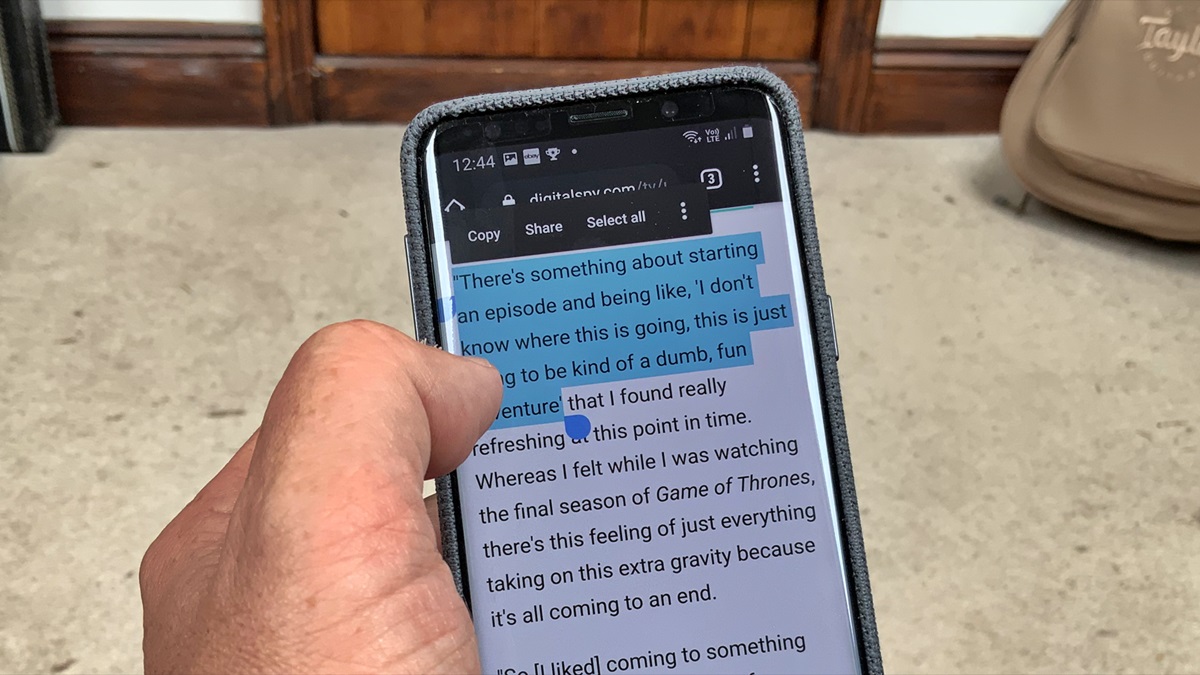
In today’s digital age, the ability to copy and paste text has become a staple feature on our mobile phones. Whether you want to share a link, send a message, or save important information, being able to copy and paste on your phone is essential for efficient communication and productivity. But do you know how to master this simple yet powerful function? In this article, we will explore the different methods of copying and pasting on your phone, regardless of whether you’re an iPhone or Android user. By the end of this guide, you’ll be a pro at copying and pasting on your phone, saving you time and effort in your day-to-day mobile activities.
Inside This Article
- Overview
- Method 1: Using the Default Copy-Paste Function
- Method 2: Using a Third-Party Clipboard App
- Method 3: Using Gesture-Based Copy-Paste
- Conclusion
- FAQs
Overview
Copying and pasting text on a phone has become an essential function that allows us to quickly and efficiently share information between different apps and platforms. Whether you want to copy a link, a quote, or an entire paragraph, the ability to easily copy and paste saves time and effort.
There are a few different methods you can use to copy and paste on your phone, depending on the make and model of your device and the operating system it runs on. In this article, we will explore three commonly used methods: using the default copy-paste function, using a third-party clipboard app, and using gesture-based copy-paste.
By understanding how to copy and paste on your phone, you can streamline your workflow and make multitasking on your device a breeze. Whether you are a busy professional who needs to share information on the go or a casual user who wants to quickly share funny memes with friends, mastering the art of copy-pasting on your phone is a fundamental skill that will benefit you in many situations.
Method 1: Using the Default Copy-Paste Function
Copying and pasting text on your phone is a simple and efficient way to transfer information between different apps or documents. The default copy-paste function on most mobile phones allows you to easily duplicate and reproduce text with just a few taps of your screen.
To use the default copy-paste function on your phone, follow these simple steps:
- First, locate the text you want to copy. This can be in a chat conversation, an email, a webpage, or any other app that contains text.
- Next, tap and hold on the text you want to copy. After a moment, you should see a menu appear with options like “Copy” and “Select All.”
- Tap on the “Copy” option. This will save the selected text to your phone’s clipboard.
- Now, navigate to the location where you want to paste the copied text. This can be in a different app or within the same document.
- Tap and hold on the area where you want to paste the text. Once again, a menu will appear with options like “Paste” and “Clipboard.”
- Tap on the “Paste” option. The text you previously copied will now be inserted at the selected location.
It’s as simple as that! The default copy-paste function on your phone is quick and easy to use, allowing you to duplicate text and transfer it wherever you need it.
Keep in mind that the steps may vary slightly depending on the make and model of your phone. However, the overall process remains similar across most smartphones.
Now that you know how to use the default copy-paste function on your phone, you can effortlessly transfer text and save time when working on your mobile device.
Method 2: Using a Third-Party Clipboard App
If you’re looking for more advanced copy-paste functionality on your mobile phone, using a third-party clipboard app can be a great solution. These apps offer additional features and customization options to enhance your copying and pasting experience. Here’s how you can use a third-party clipboard app:
1. Choose a Clipboard App: Start by selecting a clipboard app that suits your needs. There are many options available on both the Google Play Store for Android and the App Store for iOS. Some popular choices include Clipper, Clipboard Manager, and Copy Bubble.
2. Install and Set Up: Once you’ve found the clipboard app you like, download and install it on your phone. Follow the on-screen instructions to complete the initial setup process. This usually involves granting necessary permissions and enabling the app’s accessibility features.
3. Access the Clipboard: Open the clipboard app on your phone. You’ll be able to see a history of all the items you’ve copied to your clipboard, arranged in chronological order. Some apps even allow you to sync your clipboard across multiple devices, making it easier to access your copied content from anywhere.
4. Paste from Clipboard: Whenever you want to paste something you’ve copied, simply open the clipboard app, navigate to the desired item, and tap on it. The copied content will be automatically pasted into the active field or application.
5. Customize Settings: Most clipboard apps offer various customization options to tailor the copying and pasting experience to your preferences. For example, you can choose to automatically clear your clipboard after a certain period of time or limit the number of items stored in the history.
6. Explore Additional Features: Apart from basic copy-paste functionality, third-party clipboard apps often come with additional features. These can include the ability to save frequently used snippets of text, create customized shortcuts, or even perform actions like translation or search directly from the clipboard.
By using a third-party clipboard app, you can significantly enhance your copy-paste capabilities on your mobile phone. These apps offer more flexibility, convenience, and customization options, allowing you to streamline your workflow and improve productivity.
Method 3: Using Gesture-Based Copy-Paste
Copying and pasting text on your phone can be made even easier and more efficient through the use of gesture-based copy-paste functionality. This method takes advantage of intuitive swiping actions to quickly select and transfer text within apps or between different applications on your phone.
To initiate the gesture-based copy-paste, simply follow these steps:
- Open the app or document where the text you want to copy is located.
- Long-press on the desired text to activate the text selection mode.
- Using your finger, swipe left or right to highlight the text you want to copy.
- Release your finger once the desired text is selected.
- A pop-up menu will appear, offering you options like “Copy,” “Cut,” and “Paste.”
- Select the “Copy” option to save the selected text to your clipboard.
Once you have copied the text, you can navigate to the desired location in another app or document where you want to paste it. To paste the text using gestures, follow these simple steps:
- Long-press on the text field or document where you want to paste the copied text.
- A pop-up menu will appear with various options. Tap on the “Paste” option.
- The selected text will be pasted at the desired location.
Gesture-based copy-paste offers a more streamlined and natural way of selecting and transferring text on your phone. It eliminates the need for cumbersome manual text selection and allows for quicker and more precise copying and pasting.
While the availability of gesture-based copy-paste might vary depending on your phone’s operating system and the apps you are using, it has become a standard feature on most modern smartphones.
By utilizing this method, you can enhance your productivity and save time when working with large amounts of text or when sharing information across different apps or platforms.
Conclusion
Copy-pasting on a phone has become an essential task for many mobile users. Whether it’s transferring text, images, or links, the ability to quickly copy and paste can save time and effort. Throughout this article, we have explored various methods to copy and paste on different mobile devices, including both iOS and Android platforms.
From the basic finger gestures to the advanced features offered by third-party apps, there are multiple ways to achieve efficient copy-pasting on your phone. Remember to choose the method that works best for you based on your device and preferences.
By mastering the art of copy-pasting on your phone, you can streamline your workflows, share information effortlessly, and enhance productivity on the go. So whether you’re a student, professional, or simply a smartphone enthusiast, take advantage of these techniques to make your mobile experience more seamless and efficient.
FAQs
1. How do I copy and paste on my phone?
To copy and paste on your phone, simply follow these steps:
- 1. Long press on the text you want to copy. This will highlight the text and bring up a menu.
- 2. Tap on the “Copy” option in the menu that appears. This will copy the selected text to your device’s clipboard.
- 3. Navigate to the place where you want to paste the copied text.
- 4. Long press in the text field and tap on the “Paste” option in the menu that appears.
2. Can I copy and paste images on my phone?
Yes, you can copy and paste images on your phone, but the process may vary depending on the device and operating system you are using. On some devices, you may be able to long press on an image and select the “Copy” option, then navigate to a text field and paste the image. However, not all devices and apps support image copying and pasting, so it’s best to check the specific capabilities of your device and the app you are using.
3. How can I copy and paste files from my phone?
Copying and pasting files on your phone can be done using a file manager app or the built-in file manager in your device. Here’s a general guide:
- 1. Open the file manager app on your phone.
- 2. Navigate to the location where the file you want to copy is located.
- 3. Long press on the file to bring up options and select “Copy”.
- 4. Navigate to the destination folder where you want to paste the file.
- 5. Long press in the folder and select “Paste” to complete the process.
4. How can I copy and paste between different apps on my phone?
Copying and pasting between different apps on your phone is generally a straightforward process. Here’s how you can do it:
- 1. Open the app that contains the text or content you want to copy.
- 2. Long press on the text or content to bring up the copy menu.
- 3. Tap on the “Copy” option in the menu that appears.
- 4. Switch to the app where you want to paste the copied content.
- 5. Long press in the text field or content area and select “Paste” to paste the copied content.
5. Is it possible to copy and paste across different operating systems?
Yes, it is generally possible to copy and paste across different operating systems, such as copying from an Android device and pasting on an iOS device. However, there may be limitations depending on the specific apps and platforms involved. It’s important to note that certain formatting or special characters may not be fully preserved during the copy and paste process between different operating systems.
