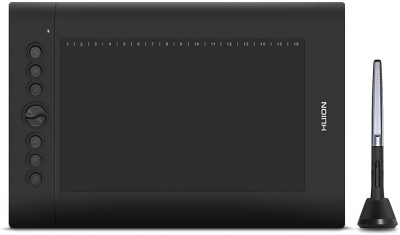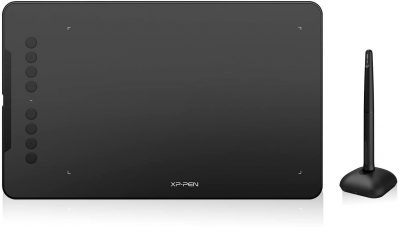Whether you’re a graphic artist or an architect looking to make your next masterpiece, you’ll find it hard to work with a mouse and screen, much more with just pen and paper. That’s where drawing tablets come in. Since they are lightweight and portable, you can always carry them around and put your eureka moments to work even when you are out and about. They also make managing your creative works easier since you can store them digitally from the get-go.
However, picking the best drawing tablet for your need isn’t just a walk in the park — some can be too expensive while the cheaper ones can be annoying to use. In that regard, we have put up this guide to solve your problem. Here are 12 of the best drawing tablets you can pair with the best drawing apps, or the best Procreate alternative, to unleash your innate artistry.
Table of Contents
- What is a Drawing Tablet?
- Why Do You Need It?
- What Types of Drawing Tablet Are There?
- Our List Of The 12 Best Drawing Tablets
- Premium Pick Wacom Cintiq Pro 16
- Best Choice Wacom Intuos Pro
- Best Value Wacom One
- Xencelabs Pen Tablet Medium
- XP-Pen StarG640S
- Huion H610 Pro V2
- XP-Pen Deco 01 V2
- Huion Kamvas Pro 16 Plus 4K
- Gaomon PD1161
- Apple iPad A12 with the Apple Pencil
- Samsung Galaxy Tab S7+ using the S-Pen
- Simbans PicassoTab
- Tips When Getting a Drawing Tablet
What Is a Drawing Tablet?
So, what exactly is a drawing tablet? Drawing tablets are multipurpose electronic devices that complement or replace older graphic design technologies or techniques. They do this by helping artists, architects, and engineers draw, model, edit, and illustrate with more precision than just using a mouse or a normal touchpad.
Technically speaking, the best drawing tablets, combined with their electronic stylus, lets you replicate the complex feeling of drawing or working with a pen and paper while having the conveniences of modern engineering, photo editing, or illustration apps and programs. It does this by using touch technology on a flat surface that imitates paper while a dedicated stylus mimics your pen or brush strokes on paper.
Basically, drawing tablets let you do your graphics work without the inky mess and the fear that you won’t be able to undo mistakes you’d made on your canvas. That said, drawing tablets, of course, come in different styles, types, sizes, and configurations which we’ll discuss in a later section.
Why Do You Need It?
As we said before, the best drawing tablets, whether you get ones with a built-in screen or not, make erasing, coloring, and other actions easier and more natural to do without the hassle of old analog pen and paper. Aside from that, drawing tablets are industry-standard equipment for most graphic-intensive professional workplaces. Numerous fields have integrated tablets into their daily workflow and business practices like those in computer animation to architectural engineering. This is most apparent with the prices, with even the cheapest drawing tablets going for no less than $50 brand new while some, like the Wacom Cintiq Pro 32, go for $3,200 or higher.
What Types of Drawing Tablet Are There?
There are only a few standards that are similar between different drawing tablets. These include having a pressure-sensitive built-in screen or surface, a compatible electronic stylus, and possible wireless or wired connection to computers, smartphones, and other devices.
When classifying the best drawing tablets, though, you could separate them into four types: wired or wireless tablets and those with and without built-in screens. Generally, cheaper and low-end tablets come without the built-in screen and are wired models, while costlier models are wireless and come with built-in screens. Due to the availability of compatible electronic styluses, some Android and iOS tablets, like the Samsung Galaxy Tab S7 and Apple iPad Pro, can also double as drawing tablets.
Our List Of The 12 Best Drawing Tablets
For this list, we’ll try to give you both a high-end and a low-end alternative from different brands and manufacturers. We’ll do this while keeping in mind product build-quality and brand after-sales support, as well as device repairability.
The first in our list of the 12 best drawing tablets and one of the most high-end, the Wacom Cintiq Pro 16 is, without a doubt, the cream of the crop when it comes to Wacom’s “tablet-sized” offerings. In line with its eye-watering price, this model offers a solid 4K (3840 by 2160) resolution HD display with included anti-glare and scratch resistance properties. This screen displays naturally vibrant colors (16.7 million, brightness: 250 cd/m2) that can give you the edge in whatever drawing requirement you may need.
This model also has the usual Wacom customizable “Express Keys,” radial menu, and touch screen shortcuts. That aside, the Cintiq Pro 16 also uses Wacom’s patented “Electromagnetic Resonance” (EMR) technology that protects your screen and allows the use of the battery-less Wacom Pro Pen 2 stylus with 8192 levels of pressure sensitivity.
The Wacom Intuos Pro is our “best choice” for a drawing tablet due to its mix of high-end and mid-range features. This model comes in three tablet sizes, a small (PTH460K0A) 10.6 by 6.7-inch version, a medium (PTH660) 13.2 by 8.5-inch version, and a large (PTH860) 16.8 by 11.2-inch version. The overall active area for the three versions is 6.3 by 3.9 inches (small), 8.7 by 5.8 inches (medium), and 12.1 by 8.4 inches (large), respectively.
One of the finest drawing tablets to come from Wacom, all versions of the Intuos Pro have built-in Bluetooth and USB connectivity, two months of free use of Adobe After Effects and Premiere Pro, a Touch Ring, programmable “Express Keys,” and the Pro Pen 2. Using the included Pro Pen 2 with the Intuos Pro would let you experience the 8192 levels of pressure sensitivity with each pen stroke.
Did you know that Adobe also offers a version of the Premiere Pro for smartphones? Take a look at our guide to Adobe Premiere Rush and learn more about it!
One by Wacom is our pick for the “best value” drawing tablet category. This device comes in two models: a small (CTL-472) model with an active area of 6.0 by 3.7 inches and a medium (CTL-672) model with an active area of 8.5 by 5.3 inches. Targeting beginners and students, One’s prices are affordable, with the smaller model usually selling for below $70.
While cheap compared to Wacom’s other offerings, the One models also use the patented EMR technology along with the Pro Pen 2. This allows you to experience 2048 levels of pressure sensitivity which isn’t half bad considering its price. If you’re looking to try out a drawing tablet or need a good one as a reserve, you should look at the One by Wacom models as the best drawing tablet for you!
The first non-Wacom drawing tablet on this list, the Xencelabs Pen Tablet Medium is also the first drawing tablet of Xencelabs. Although a new company, their design and production staff consist of industry veterans, some are even ex-Wacom employees, and their collective work has created this high to mid-spec device.
While a new product, the Pen Tablet Medium comes with a lot of high-spec features like a built-in 10.33 by 5.8 inch OLED screen with a 16:9 aspect ratio, 8192 levels of pressure sensitivity, wireless and USB connectivity, 40 customizable “Quick Keys,” and battery-free styluses for both 2D and 3D work. It may not have all the bells and whistles more premium models have, but the Xencelabs Pen Tablet Medium is good enough to be the fourth in our list of the best drawing tablets!
Coming from a brand with a long history, the XP-Pen Star G640S is a wonderful entry-level drawing tablet. Aside from drawing, it is also perfect for most everyday use like online teaching, e-learning, signatures, and making hand-written notes. Specifications-wise, the Star G640 is only 9mm thin with a 6.5 by 4-inch active pad area. Other features include 8192 levels of pressure sensitivity, a battery-less pen (P05 Passive Pen), six customizable shortcut keys, and left and right-handed adaptability.
The main draw for the Star G640S, though, is its extensive compatibility with different devices and programs. Although it only has wired connections, it can interface with Windows 7 to 10, MacOS X versions 10.10 and up, Linux, Chrome OS 88.0.4324.109, and most importantly, Android 6.0 and later!
Part of Huion’s lower-end offers, the H610 Pro V2 features a lot of similarities to their other models. Some of these features include their extensive compatibility with not just Windows (7 and above) and MacOS (10.12 and above), but also with Chromebooks (ChromeOS 88 and above) and Android (6.0 and above). Although it doesn’t feature a built-in screen, it does have a more than decent 8192 levels of pressure sensitivity using the included PW100 pen stylus.
Due to its dual smartphone and computer integration, the H610 Pro V2 has dual active surface area modes for workspaces: a 6.25 by 3.91-inch phone mode and a full 10 by 6.2-inch computer mode. Aside from these features, it also has eight customizable press keys and 16 programmable soft keys.
A more high-end alternative to the Star G640S from XP-Pen, the Deco 01 V2 features the same compatibility with Windows 7 to 10, MacOS X versions 10.10 and up, Linux, Chrome OS 88.0.4324.109, and Android 6.0 and later. While this model still doesn’t have a built-in screen, it does have upgraded features like a 10 by 6.25-inch active area, eight customizable shortcut keys, and is only 8mm thin.
We recommend the XP-Pen Deco 01 V2 for users who want a slightly bigger workspace. While it may not be the very best drawing tablet, it sits snugly between the top-of-the-line professional and entry-level offers.
A product from what some consider as Wacom’s main competitor, Huion’s Kamvas Pro 16 Plus 4K is one of their higher-end offers. The Kamvas Pro 16 Plus features a remarkable 15.6-inch 3840 by 2160 (16:9) 4K UHD display with full lamination, anti-glare, and a contrast ratio of 1200:1. It also comes with their Huion PenTech 3.0 equipped PW517 stylus battery-free pen giving 8192 levels of pressure sensitivity, +- 60-degree rotation, and near lag-free tracking.
Aside from that, the Kamvas Pro 16 also has extensive compatibility with devices running not just Windows 7 and above or MacOS 10.12 and above, but also with Android using its wired USB 3.1 and DisplayPort 1.2 connectors.
The M10K2018 is the first offer on this list from a non-Japanese company. Gaomon is a Chinese company that first entered the international market with the S56K in 2016. The M10K2018 is a mid-range model, which has an 11.6-inch screen built-in that outputs at full 1920 by 1080 (16:9) HD resolution for added fidelity and quality when doing graphics work.
Other features include compatibility with Windows 7 and above and MacOS 10.12 and above, the ArtPoint AP50 with two programmable buttons, eight customizable shortcut keys, and 8192 level pressure sensitivity. We’ve placed the PD1161 near the middle of our list due to possible supply and repair problems with Gaomon’s products, as their support infrastructure might be unavailable in some areas of the US.
The introduction of the latest generation (12th generation) of the iPad Pro doesn’t just come with 5G, 12MP wide and 10MP Ultra wide cameras, and the M1 chipset, it also comes with the compatible 2nd generation Apple Pencil.
The iPad Pro has both 11 and 12.9-inch liquid retina XDR display models which make using the battery-powered Apple Pencil comfortable to use due to its tilt and decent pressure sensitivity. While the iPad Pro may not be the best drawing tablet and may not match even some of the more low-end ones, it does provide a good rudimentary option if you already have an iPad Pro. There are also other stylus options for the iPad aside from the Apple Pencil, although they may have different pressure sensitivities.
Also read: How to Use the Apple Pencil
Similar to the Apple iPad Pro, Samsung’s Galaxy Tab S7 series also has a compatible S Pen that gives it some functionality as a drawing tablet. Designed to work similarly to how pens would work on paper, the S Pen can be used for taking notes, simple drawing and retouching, and navigating your tablet using gestures.
While it may not be a dedicated drawing tablet, the S Pen has enough functionality and rigidity to let you use it with the Galaxy Tab S7 as an emergency drawing tablet.
Also read: Best Drawing Apps for iOS and Android
The last on this best drawing tablets list is a self-contained drawing tablet running on the Android 10, the Simbans PicassoTab. Created around a 10.1-inch tablet with a 16:9 capacitive IPS touch screen that outputs at 1280 by 800-pixel resolution, the PicassoTab has a simple 1024 levels of pressure sensitivity and patented Palm Rejection Technology.
Although a low-end offer, this device has two models, a 4GB ram with 64 GB ROM model and a 2GB ram with 32 ram model. Aside from using it as a drawing tablet, the PicassoTab is also a full-fledged Android phone which lets you play games and even lets you connect it with a TV using an HDMI cable.
Tips When Getting a Drawing Tablet
Even with our list of the 12 best drawing tablets, choosing the best one for you depends on a few features you should consider. These conditions change depending on what exactly you’d use and need your drawing tablet for. It would also change depending on whether you’re already accustomed to using one, upgrading to a new one, or are a newbie to drawing tablets.
Active Screen Size and Quality
The first thing you should decide when getting a drawing tablet is whether you want one with a built-in screen or one without. This greatly changes depending on your price range, as the screen usually dictates the general price of a drawing tablet. You’ll notice that devices with built-in screens are costlier than their on-screen counterparts.
If you do decide to get one of the models in this best drawing tablets list that has a built-in screen, you should weigh in on not just its size, but its display resolution, color, and contrast rates as well. Higher-resolution screens let you have clearer and better images, perfect for professional-level artists and architects.
Pressure Sensitivity and Pen Comfort
Drawing tablets have different pressure sensitivity levels and numbers of pressure points. You should choose drawing tablets depending on how precise or detailed your artistic work needs to be. Generally, low-end tablets have pressure sensitivity ratings of just 1024, while higher-end drawing tablets have ones at 2048 or higher.
The sensitivity correlates to how closely your hand and stylus movement is mimicked on the screen and canvas. Most professionals who do fine detailed work usually choose drawing tablets with high-pressure sensitivity to get their work as close as possible with their hand movements.
Combined with looking into pressure sensitivity is pen comfort. This criterion is generally measured by how natural and comfortable you are with the electronic stylus compatible with your chosen drawing tablet. While some tablets are confined to using styluses that are the same model as the one it shipped with, some do accept the same brand or even third-party styluses.
Compatibility
Another thing to note when buying a drawing tablet is whether they’re compatible with whatever device you’re going to hook them up to or not. Older and cheaper drawing tablets usually connect to Windows or MacOS computers using wired USB (USB-mini, USB-C, or other USB formats) cables. Newer or higher-end models, on the other hand, offer Bluetooth and 2.4ghz wireless connection instead.
Aside from the connection type, you should also make sure that the drawing tablet you choose is actually compatible with the operating system you’re trying to connect it to. This is especially true if you’re trying to connect it to Android or iOS devices, as only a select few are designed to interface with mobile and smartphone devices.
Brand and After Sales Support
One of the important things you should consider when buying a drawing tablet is whether or not the brand is a trustworthy one. Not all brands are the same, as some may have differing tablet build quality between batches of the same model or might just have unreliable workmanship overall. For this list of the best drawing tablets, you won’t have to worry about that.
The last thing you should probably consider is whether the brand you’ve chosen has a good framework for after-sales support in your area. Whether you’ve somehow damaged the built-in screen and need it fixed or you need a replacement stylus as soon as possible, knowing how quickly and cheaply you can get it fixed or have a replacement is a comforting thought.