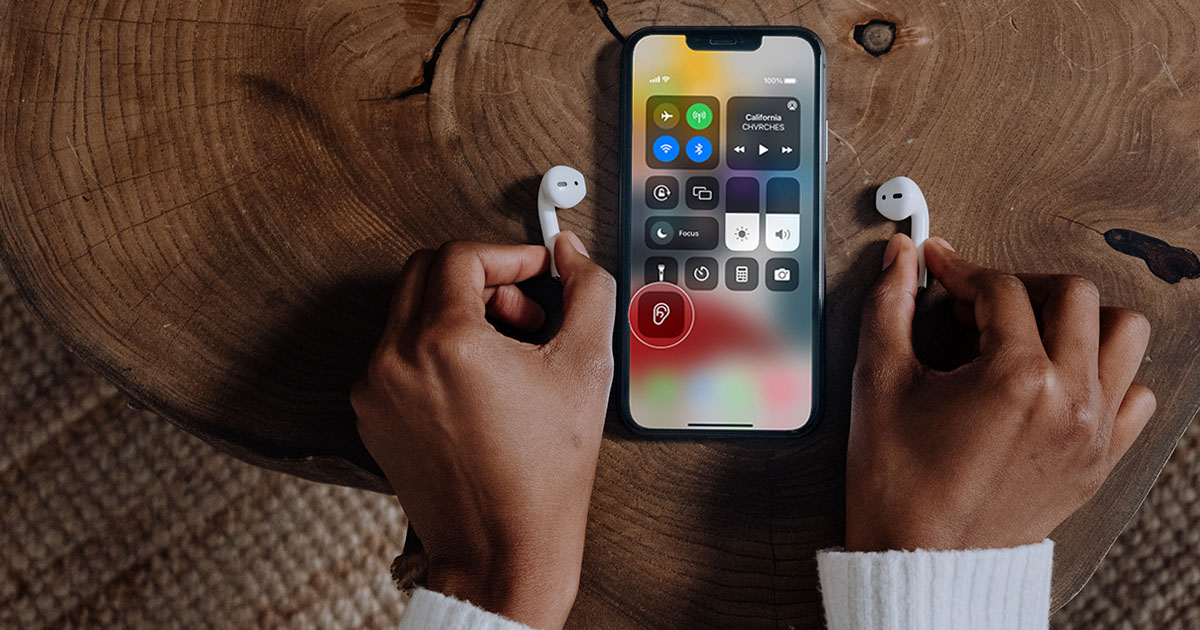
AirPods have revolutionized the way we listen to music and stay connected. These sleek and wireless earbuds have become a staple accessory for many smartphone users. But one question that often arises is whether you can talk on AirPods. Well, the answer is a resounding yes!
With built-in microphones, AirPods allow you to make and receive phone calls seamlessly without the hassle of holding your phone up to your ear. This feature makes them not just a fantastic audio companion but also a convenient hands-free solution for staying in touch on the go.
In this article, we’ll delve deeper into how you can use AirPods to talk on the phone, explore the various features available, and address some frequently asked questions. So put on your AirPods and get ready to discover how these small wonders can make your phone conversations even more effortless and enjoyable.
Inside This Article
- How to Use AirPods for Talking
- Understanding the Microphone Features of AirPods
- Troubleshooting Common Issues with AirPods Mic
- Alternatives for Talking on AirPods
- Conclusion
- FAQs
How to Use AirPods for Talking
Apple’s AirPods have become a popular choice for wireless listening, but did you know they can also be used for taking phone calls? With their built-in microphone, using AirPods for talking is as simple as making a few adjustments and tapping a button.
Here’s a step-by-step guide on how to use AirPods for talking:
- Connect your AirPods to your device: To start using AirPods for talking, you first need to connect them to your iPhone or other compatible devices. Simply open the AirPods case and follow the prompts on your device to pair them.
- Ensure the microphone is enabled: Once your AirPods are connected, make sure the microphone is activated. You can check this by going to the Control Center on your iPhone, tapping on the audio source, and selecting your AirPods. Ensure the microphone is toggled on.
- Make or answer a phone call: When you receive a phone call, simply tap the “Answer” button on your iPhone’s screen or double-tap any of the AirPods to answer the call. If you want to make a call, use the voice command feature on your device or dial the number manually.
- Adjust the volume: During a call, you can easily adjust the volume of the conversation. Use the volume buttons on your iPhone or use the Digital Crown on your Apple Watch if you are connected to it.
- Switch between AirPods and iPhone speaker: If you want to switch between using the AirPods and the iPhone speaker during a call, tap the “Audio” button on the call screen and select your desired option. This can be useful if you want to share the conversation with others around you.
- End the call: To end a call, simply tap the “End Call” button on your iPhone’s screen or double-tap any of the AirPods.
Using AirPods for talking is not only convenient, but it also offers great audio quality. The built-in microphone in each AirPod ensures clear sound transmission, allowing you to have conversations without any distractions or background noise.
It’s worth noting that while AirPods are compatible with most devices, certain features may be limited based on the device you are using. Ensure that your device supports the full functionality of AirPods for an optimal talking experience.
So, whether you’re on the go, multitasking, or simply prefer the convenience of wireless communication, AirPods are a great option for talking on the phone. With their seamless connection and exceptional audio quality, you can have clear conversations while enjoying the freedom of wireless technology.
Understanding the Microphone Features of AirPods
AirPods have revolutionized the way we enjoy audio content on our mobile devices. Not only do they provide a seamless and wireless listening experience, but they also come equipped with a built-in microphone that allows for hands-free calling and voice commands. Understanding the microphone features of AirPods is essential to make the most of this convenient accessory.
The microphone on AirPods is strategically placed on the stem of each earbud. It is designed to pick up your voice clearly while minimizing background noise. This makes it ideal for making phone calls, participating in video conferences, dictating voice messages, and interacting with voice assistants like Siri.
To activate the microphone on AirPods, simply insert them into your ears. They automatically connect to your device, and the microphone is ready to use. You can initiate and end calls, control audio playback, and even ask Siri for assistance, all without needing to take out your phone or device.
The microphone on AirPods is equipped with advanced technology to enhance voice quality. It uses dual beamforming microphones to better focus on your voice and reduce external noise. This means that even in noisy environments, your voice will be captured clearly, ensuring a smooth and uninterrupted conversation.
When using AirPods for phone calls or voice commands, it’s important to position the microphone properly. The stem of the AirPod should be pointing towards your mouth, allowing the microphone to capture your voice accurately. It’s also recommended to speak clearly and at a normal volume for optimal performance.
Additionally, AirPods Pro offers an additional feature called “Transparency Mode.” This mode utilizes the microphones on the AirPods to allow external sounds to pass through, giving you the option to hear your surroundings while still enjoying your audio content. It’s a useful feature for staying aware of your surroundings during calls or when listening to music in public spaces.
It’s worth noting that the microphone on AirPods is only active when they are connected to a device. When the AirPods are not in use or are disconnected, the microphone is inactive. This helps to preserve battery life and ensures privacy when you are not using them for communication purposes.
In summary, the microphone features of AirPods offer a seamless and clear communication experience. With their strategic placement, advanced technology, and user-friendly design, AirPods make it incredibly easy to talk hands-free and interact with voice assistants. Whether you’re making phone calls or giving voice commands, AirPods provide a reliable and convenient way to stay connected.
Troubleshooting Common Issues with AirPods Mic
AirPods are a popular choice for wireless listening and communication, thanks to their sleek design and advanced features. However, like any technology, they can sometimes experience issues, particularly with the microphone functionality. Here are some common issues you may encounter with your AirPods mic and how to troubleshoot them.
- No Sound or Low Sound: If you’re experiencing no sound or low sound when using the AirPods microphone, the first step is to ensure that the volume is turned up on your device. Check the volume settings and adjust as needed. If the volume is already at the maximum level, try removing and reinserting the AirPods to reset the connection.
- Muffled or Distorted Sound: If you’re hearing muffled or distorted sound when using the AirPods mic, it could be due to dirt or debris blocking the microphone. Gently clean the microphone area using a soft cloth or a brush. Make sure not to apply too much pressure to avoid damaging the delicate components.
- Poor Call Quality: If your call quality is poor or there are frequent dropouts during calls, it could be due to interference or a weak Bluetooth connection. Try moving closer to your device or ensuring that there are no obstructions between your AirPods and the device. You can also try restarting your device or resetting the AirPods to clear any temporary glitches.
- Echo or Feedback: If you or the person on the other end of the call is hearing an echo or feedback when using the AirPods mic, it could be caused by audio feedback loop. Make sure that your AirPods are properly fitted in your ears to prevent audio leakage. If the issue persists, try adjusting the microphone volume settings on your device or using a different communication app.
- Intermittent Connection: If the connection between your AirPods and your device keeps dropping during calls, it could be due to a weak battery or outdated firmware. Ensure that your AirPods are charged and updated to the latest firmware version. You can check for updates in the Bluetooth settings of your device.
If none of these troubleshooting steps resolve the issues with your AirPods mic, you may need to reach out to Apple Support for further assistance. They can provide personalized solutions and guide you through any necessary repairs or replacements.
Remember, maintaining your AirPods and keeping them clean can help prevent many common mic issues. Regularly clean the microphone area and store your AirPods in a clean and dry case when not in use to ensure optimal performance for your communication needs.
Alternatives for Talking on AirPods
While AirPods are a popular choice for wireless communication, there are other alternatives available that offer different features and capabilities. Whether you are looking for a different design, better noise cancellation, or simply want to explore other options, here are some alternatives to consider:
- Beats Powerbeats Pro: If you prefer a more sporty design and a more secure fit, the Powerbeats Pro is worth considering. These wireless earbuds offer excellent sound quality, great battery life, and are sweat and water-resistant. They also have a built-in microphone for clear voice calls and voice assistant support.
- Samsung Galaxy Buds: If you are an Android user, the Samsung Galaxy Buds are a great alternative to AirPods. These earbuds offer a comfortable fit, impressive sound quality, and seamless integration with Samsung devices. They also feature ambient sound mode and excellent microphone performance for crystal-clear phone calls.
- Jabra Elite 75t: The Jabra Elite 75t is a premium wireless earbud option with excellent sound quality and a comfortable fit. These earbuds offer noise isolation and a four-microphone system for superior call quality and voice assistant support. They also have a long battery life and customizable sound profiles through the companion app.
- Sennheiser Momentum True Wireless 2: If audio quality is your top priority, the Sennheiser Momentum True Wireless 2 is worth considering. These earbuds deliver exceptional sound performance with deep bass and clear highs. They also offer active noise cancellation and have a built-in microphone for phone calls and voice assistant commands.
- Anker Soundcore Liberty Air 2 Pro: For those on a budget, the Anker Soundcore Liberty Air 2 Pro provides great value for the price. These earbuds offer customizable sound with the Soundcore app, active noise cancellation, and a built-in microphone for clear calls. They also offer a comfortable fit and a long battery life.
Overall, these alternatives to AirPods offer a range of features and options for those looking to enhance their wireless communication experience. Whether you prioritize sound quality, comfort, or specific functionalities, there is a suitable alternative to consider. Take the time to research and compare the features of each option to find the one that best fits your needs and preferences.
Conclusion
In conclusion, AirPods have revolutionized the way we use headphones, offering convenience, style, and a seamless wireless experience. While they excel in many areas, one question that often arises is whether you can talk on AirPods. The answer is a resounding yes. AirPods come equipped with a built-in microphone that allows you to make and receive phone calls, making them a versatile communication tool.
Whether you’re using AirPods for business calls or casual conversations, the clarity and functionality of the microphone ensure that your voice is transmitted clearly without any hassle of holding your phone to your ear. With their simple connectivity to your iPhone, you can easily switch between listening to music to taking calls seamlessly.
So, whether you’re multitasking, on the go, or simply prefer a hands-free option, AirPods provide the flexibility to talk on the go without the restriction of wires. Embrace the freedom and convenience that AirPods offer and enjoy the ability to stay connected wherever you are.
FAQs
Q: Can you talk on AirPods?
A: Yes, AirPods have built-in microphones and are designed to allow users to make and receive phone calls. The microphones capture your voice, and the AirPods transmit the sound to the recipient on the other end of the call. So, you can definitely talk on AirPods without any issues.
Q: How do I use AirPods for phone calls?
A: Using AirPods for phone calls is simple. When you receive a call, you can answer it by double-tapping on either of the AirPods. To end the call, double-tap again. During the call, the AirPods’ microphones will pick up your voice, allowing for clear and seamless communication.
Q: Can I use AirPods to talk on my Android phone?
A: Yes, AirPods can be used to talk on Android phones as well. While AirPods are designed by Apple, they can still connect to non-Apple devices such as Android phones via Bluetooth. You can pair your AirPods with your Android phone and use them for phone calls, just like you would with an iPhone.
Q: Is the call quality good on AirPods?
A: Yes, the call quality on AirPods is generally excellent. The built-in microphones are strategically positioned to capture your voice effectively and reduce background noise. This ensures that your voice comes through clearly to the person you are talking to, providing a hassle-free and enjoyable call experience.
Q: Can I use AirPods to talk on my computer or laptop?
A: Absolutely! AirPods can be used to talk on your computer or laptop as long as they support Bluetooth connectivity. You can easily pair your AirPods with your computer or laptop and enjoy hands-free communication during video calls, online meetings, or even just regular voice chats.
