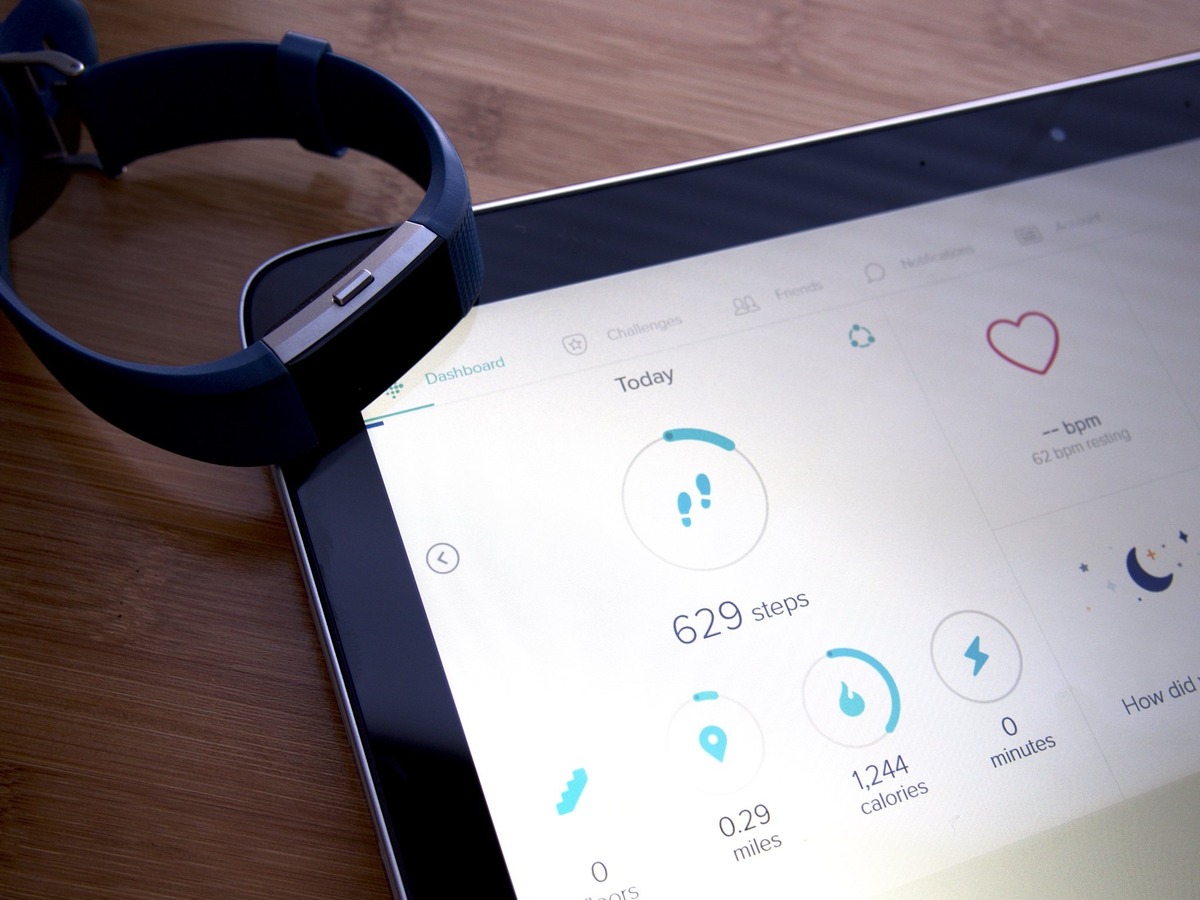
When using the Fitbit app on your mobile device, you may encounter situations where the app becomes unresponsive or freezes. This can be frustrating, especially if you’re in the middle of tracking your workouts or checking your progress.
Luckily, there is a simple solution to this problem: force quitting the Fitbit app. This action effectively closes the app and clears any temporarily stored data, allowing you to restart it fresh and resolve any issues that may be causing it to freeze or lag.
In this article, we will guide you on how to force quit the Fitbit app on different mobile devices, ensuring that you can resume using the app smoothly and continue tracking your fitness goals without any interruptions.
Inside This Article
- Troubleshooting Tips for Force Quitting the Fitbit App
- Steps to Force Quit the Fitbit App on iOS Devices
- Steps to Force Quit the Fitbit App on Android Devices
- Alternative Methods for Force Quitting the Fitbit App
- Conclusion
- FAQs
Troubleshooting Tips for Force Quitting the Fitbit App
If you’re experiencing issues with your Fitbit app, such as freezing or unresponsiveness, force quitting the app might be necessary to resolve the problem. In this article, we’ll provide you with some troubleshooting tips and steps to force quit the Fitbit app on both iOS and Android devices.
Before diving into force quitting, try these troubleshooting tips:
- Check for Updates: Ensure that your Fitbit app is up to date. Developers often release updates to fix bugs and improve performance.
- Restart Your Device: Sometimes, a simple device restart can resolve minor technical glitches.
- Clear App Cache: Clearing the app’s cache can help remove any temporary data that may be causing the issue. Go to your device’s settings, find the Fitbit app, and clear its cache.
- Force Close Other Apps: If you have multiple apps running in the background, it can strain your device’s resources. Close any unnecessary apps to free up memory.
- Check Internet Connection: A weak or unstable internet connection can cause the Fitbit app to malfunction. Make sure you have a stable internet connection.
If these troubleshooting steps don’t resolve the issue, you may need to force quit the Fitbit app. Follow the steps below based on your device’s operating system:
Steps to Force Quit the Fitbit App on iOS Devices
If you’re experiencing issues with the Fitbit app on your iOS device, force quitting the app can often resolve the problem. Force quitting essentially shuts down the app and allows you to relaunch it, which can help to refresh its functionality. Follow the steps below to force quit the Fitbit app on your iOS device:
- Start by navigating to the Home screen of your iPhone or iPad. This is typically done by pressing the Home button once or swiping upwards from the bottom of the screen on devices without a physical Home button.
- Next, locate the Fitbit app icon on your Home screen. It may be on the main Home screen or within a folder, depending on your device’s organization.
- Once you’ve found the Fitbit app icon, press and hold it until a menu of options appears. This is known as the “wiggle mode,” which allows you to rearrange and delete apps.
- In the menu that appears, you should see a small “x” icon in the top left corner of the Fitbit app icon. Tap on this “x” icon to force quit the app.
- A confirmation message will appear asking if you want to delete the app. Since you don’t want to delete the app permanently, simply select the “Delete” option to proceed.
- Once you’ve force quit the app, return to your Home screen and locate the App Store icon.
- Tap on the App Store icon to open it, then search for “Fitbit” in the search bar at the top of the screen.
- Once you’ve found the Fitbit app in the search results, tap on the “Get” or “Download” button to reinstall the app.
- After the app has finished downloading, tap on the “Open” button to launch the Fitbit app. You will be prompted to log in with your Fitbit account information.
- Once you’ve successfully logged in, you can resume using the Fitbit app on your iOS device.
By following these steps, you should be able to force quit the Fitbit app on your iOS device and resolve any issues you may have been experiencing. If you continue to encounter problems, it may be helpful to reach out to Fitbit customer support for further assistance.
Steps to Force Quit the Fitbit App on Android Devices
If you’re experiencing issues with the Fitbit app on your Android device and need to force quit it, follow these simple steps:
- Open the “Settings” app on your Android device. You can usually find it in the app drawer or by swiping down from the top of the screen and tapping on the gear icon.
- Scroll down and tap on “Apps” or “Applications” depending on your device’s manufacturer.
- Find and tap on the Fitbit app from the list of installed applications. The list may be organized alphabetically or in a different order, so you may need to search for it.
- Once you’ve selected the Fitbit app, you’ll be taken to its app info page. Tap on the “Force Stop” button. This action will immediately stop the app and close any background processes associated with it.
- Confirm your decision to force stop the Fitbit app by tapping on the “OK” or “Confirm” button on the pop-up confirmation message.
By following these steps, you will successfully force quit the Fitbit app on your Android device. This action can help resolve various app-related issues, such as freezing, crashing, or unresponsiveness.
After force quitting the app, you can relaunch it and see if the issue you were experiencing has been resolved. If the problem persists, you may need to try other troubleshooting steps or contact Fitbit support for further assistance.
Remember, force quitting the Fitbit app should be done as a last resort and only when you encounter significant issues. In most cases, simply closing the app or clearing its cache can resolve minor problems.
Alternative Methods for Force Quitting the Fitbit App
While force quitting the Fitbit app through the standard process is usually effective, there may be instances where you need to explore alternative methods. Here are a few additional ways to force quit the Fitbit app:
1. Restart your device: Sometimes, force quitting the Fitbit app may not resolve the issue. In such cases, try restarting your device. Simply power off your device and then turn it back on. Once the device has restarted, launch the Fitbit app again and check if the issue persists.
2. Clear app cache: If force quitting and restarting the device didn’t work, clearing the app cache may help. To do this, go to the settings on your device and find the app settings. Locate the Fitbit app and select it. Look for the option to clear the cache and tap on it. After clearing the cache, relaunch the Fitbit app to see if the issue is resolved.
3. Update the app: Outdated app versions can sometimes cause issues, including app freezes. Check if there is an update available for the Fitbit app in the app store. If an update is available, download and install it. Sometimes, simply updating the app can fix any bugs or glitches causing the app to freeze.
4. Uninstall and reinstall the app: If all else fails, you can try uninstalling and reinstalling the Fitbit app. This will remove any corrupted files and settings that may be causing the app to freeze. After reinstalling the app, sign in to your Fitbit account, and check if the issue is resolved.
5. Contact Fitbit support: If none of the above methods work, it may be best to reach out to Fitbit support for further assistance. They have a team of experts who can help diagnose and resolve any issues you may be experiencing with the Fitbit app.
Remember, force quitting the Fitbit app should only be done as a last resort when the app becomes unresponsive or freezes. It is always a good idea to try the standard force quit method first and then explore alternative methods if needed.
The Fitbit app is a vital tool for avid Fitbit users, allowing them to track their fitness progress and monitor their health goals. However, there may be times when the app becomes unresponsive or encounters an error, requiring a force quit. Knowing how to force quit the Fitbit app can save you from frustration and help you get back to using your device smoothly.
By following the steps outlined in this article, you can easily force quit the Fitbit app on your mobile device. Whether you’re using an iPhone or an Android phone, the process is simple and straightforward.
Remember, force quitting the Fitbit app should only be done when you’re facing an issue that prevents it from functioning properly. It’s always a good practice to try other troubleshooting steps before resorting to force quitting the app.
With this knowledge in your hands, you can confidently navigate any obstacles you may encounter while using the Fitbit app, ensuring a seamless experience as you strive to achieve your health and fitness goals.
FAQs
Here are some frequently asked questions about force quitting the Fitbit app:
1. Why would I need to force quit the Fitbit app?
There are several reasons why you may need to force quit the Fitbit app. Sometimes, the app may freeze or become unresponsive, preventing you from using it. Force quitting the app can help resolve any issues and allow you to restart it fresh.
2. How do I force quit the Fitbit app on my smartphone?
To force quit the Fitbit app on your smartphone, you can follow these steps:
- On iOS: Double-press the home button or swipe up from the bottom to access the app switcher. Find the Fitbit app and swipe it up or off the screen to force quit.
- On Android: Open the recent apps menu by tapping the square or recent apps button (varies depending on your device). Find the Fitbit app and swipe it sideways or tap the “X” button to force quit.
3. Can I force quit the Fitbit app on my Fitbit device?
No, you cannot force quit the Fitbit app directly on your Fitbit device. Force quitting the app can only be done on your smartphone or tablet where the app is installed.
4. Will force quitting the Fitbit app delete my data?
No, force quitting the Fitbit app will not delete any of your data. It simply stops the app from running temporarily. Your data will remain intact and will be synced to your account once you reopen the app.
5. What should I do if force quitting the Fitbit app doesn’t resolve the issue?
If force quitting the Fitbit app doesn’t resolve the issue you’re experiencing, you can try a few additional troubleshooting steps such as restarting your smartphone, checking for app updates, or even reinstalling the Fitbit app. If the problem persists, you may need to reach out to Fitbit support for further assistance.
