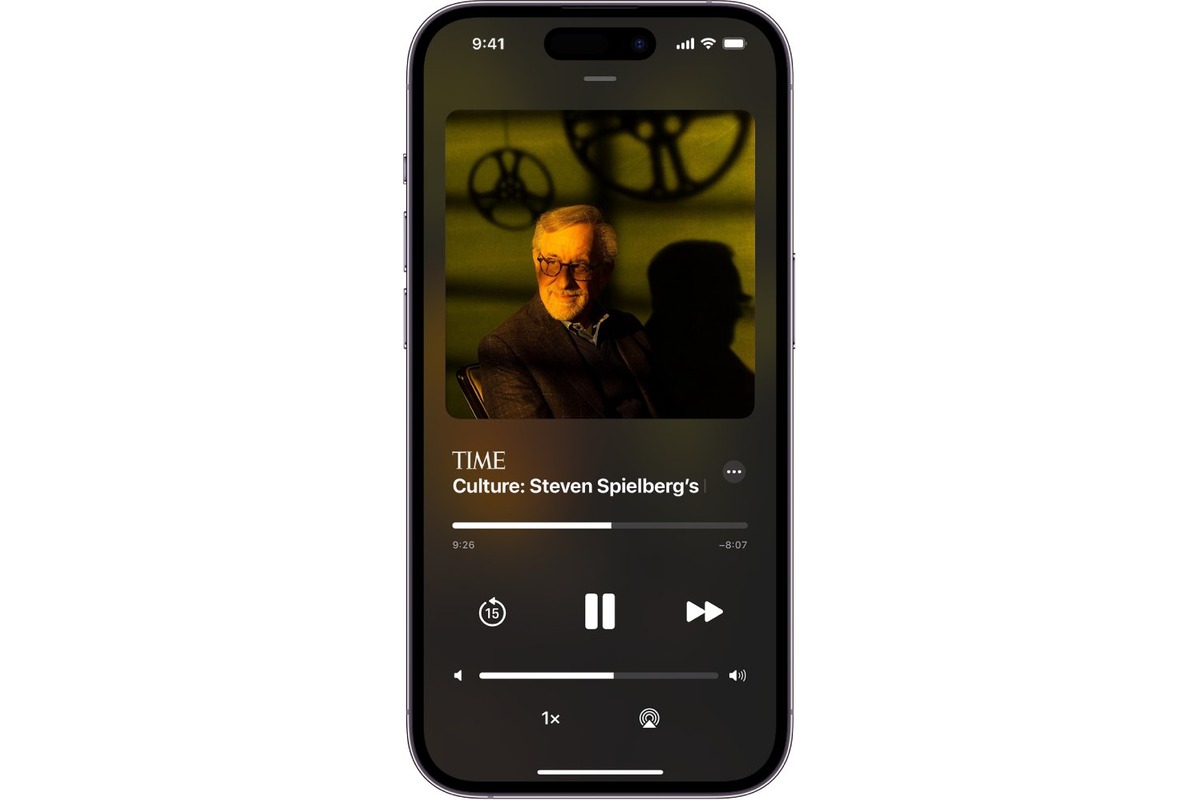
In the fast-paced world we live in, finding time to sit down and read a book can be a challenge. Thankfully, audiobooks have become a popular alternative. One of the leading platforms for audiobook lovers is Audible, where you can find a vast library of titles to suit every taste. However, avid listeners may find themselves running out of credits to purchase their next thrilling listen.
If you’re an iPhone user and need to get your hands on some extra Audible credits, you’re in luck! In this article, we’ll guide you through the process of buying extra Audible credits directly from your iPhone. Whether you’re a fan of crime novels, self-help books, or fantasy epics, having extra credits ensures that you’re never without a captivating story to dive into. So let’s get started and explore how you can expand your audiobook collection with just a few taps on your iPhone.
Inside This Article
- Setting up Audible Account
- Navigating to the Audible Store
- Accessing the Audible Credit Options
- Purchasing Extra Audible Credits
- Conclusion
- FAQs
Setting up Audible Account
If you’re an avid audiobook listener, setting up an Audible account is the first step towards accessing a vast library of audio content. Follow these simple steps to get started:
Step 1: Download the Audible app from the App Store on your iPhone. Once the app is installed, open it to begin the account setup process.
Step 2: Tap on the “Sign In” or “Get Started” button, depending on whether you already have an Audible account or need to create one.
Step 3: If you already have an Audible account, enter your credentials (email and password) and sign in. If you’re new to Audible, tap on the “Create a new Account” option and follow the prompts to register.
Step 4: Once you’re signed in, you may be prompted to enter additional information such as your name, billing address, and payment method. Providing this information is necessary to purchase extra Audible credits.
Step 5: After entering the required details, tap on the “Continue” or “Save” button to complete the setup process. Congratulations! Your Audible account is now set up and ready to use.
Note: It’s important to keep your Audible account information secure. Make sure to use a strong password and enable two-factor authentication for an added layer of security.
Navigating to the Audible Store
Once you have set up your Audible account and logged in to your iPhone, you’ll need to navigate to the Audible Store to access the options for purchasing extra credits. Follow these simple steps to find your way to the Audible Store:
- Open the Audible app on your iPhone. The app icon typically resembles a white silhouette of a person’s head against a dark background.
- At the bottom of the screen, you will find a menu bar with different options. Tap on the “Store” icon, which is usually represented by a shopping cart or a store icon.
- Upon tapping the “Store” icon, you will be redirected to the Audible Store, where you can browse and search for your favorite audiobooks, podcasts, and more.
- Take your time to explore the available options and categories. You can search for specific titles, browse through different genres, or view new releases and bestsellers.
- Once you have found an audiobook you’re interested in, you can tap on its title or cover image to view more details, such as the author, narrator, length, and synopsis.
- If you are sure about the audiobook you want, you can proceed to purchase it by tapping the “Buy” or “Add to Cart” button, depending on the Audible Store’s interface.
Remember that the Audible Store may have occasional promotions or deals, so keep an eye out for discounts or offers that could save you money on both audiobooks and extra credits. Navigating through the Audible Store is relatively intuitive, allowing you to easily discover and purchase the content you desire.
Accessing the Audible Credit Options
Once you have set up your Audible account and have navigated to the Audible store on your iPhone, accessing the Audible credit options is a breeze. Audible offers a straightforward and user-friendly interface, making it easy for you to manage your credits and purchase additional ones.
To access the Audible credit options, follow these simple steps:
- Open the Audible app on your iPhone.
- Tap on the menu icon located at the top-left corner of the screen. This will open the side navigation menu.
- From the side menu, select “Account Details.”
- In the Account Details section, you will find information about your current credit balance and your membership status. Scroll down until you see the “Credits” option.
- Tap on the “Credits” option to view and manage your Audible credits.
Once you are in the “Credits” section, you will have various options available to you:
- Viewing Your Credit Balance: This option allows you to see how many credits you currently have in your account.
- Redeeming Credits: If you have unused credits, you can redeem them for audiobooks by browsing through the Audible store and selecting the books you want to purchase. When you check out, you will have the option to use your credits instead of paying with a credit card.
- Purchasing Additional Credits: If you need more credits, you can easily purchase them by tapping on the “Buy Credits” or “Add to Cart” button. Follow the prompts to complete the purchase securely.
- Managing Membership: In the “Credits” section, you will also find options to manage your Audible membership, such as changing your plan or canceling your subscription if needed.
By accessing the Audible credit options on your iPhone, you can easily keep track of your credits, redeem them for audiobooks, or purchase additional credits to fuel your listening pleasure.
Purchasing Extra Audible Credits
If you’re an avid audiobook lover, you know the frustration of running out of audible credits. Luckily, Audible offers the option to purchase extra credits directly from your iPhone. Here’s a step-by-step guide on how to do it:
1. Open the Audible app on your iPhone and sign in to your account. If you don’t have the app, you can download it from the App Store.
2. Once you’re signed in, tap on the “Discover” tab located at the bottom of the screen. This will take you to the Audible store.
3. In the top right corner of the screen, you’ll see a search icon. Tap on it and type “Extra Credits” in the search bar. Hit the enter button or tap on “Search” to proceed.
4. The search results will show you the available options for purchasing extra Audible credits. These options typically include packs of 3, 6, or 12 credits. Choose the pack that suits your needs and budget.
5. After selecting the desired pack, tap on the “Buy” button next to it. You may be prompted to enter your payment details or use your saved payment method. Follow the on-screen instructions to complete the purchase.
6. Once the purchase is completed, the extra Audible credits will be added to your account automatically. You can start using them to download and enjoy your favorite audiobooks immediately.
Purchasing extra Audible credits is a convenient and straightforward process. With just a few taps on your iPhone, you can ensure that you never run out of credits and always have a new audiobook waiting for you.
Conclusion
Buying extra Audible credits on your iPhone is a simple and convenient way to access more audiobooks to fuel your passion for reading. With just a few taps, you can unlock a world of literary adventures and enjoy the convenience of having your favorite books available at your fingertips.
By following the steps outlined in this article, you can easily navigate the Audible app and purchase additional credits in no time. Whether you’re a voracious reader or simply want to explore new titles during your downtime, buying extra Audible credits can help you make the most of your reading experience.
So go ahead and browse through the vast collection of audiobooks, find your next captivating read, and never worry about running out of credits again. With Audible and your iPhone, the possibilities for literary exploration are endless.
FAQs
Q: Can I buy extra Audible credits on my iPhone?
A: Yes, you can easily purchase extra Audible credits directly from your iPhone using the Audible mobile app. With just a few clicks, you can have additional credits to use on your favorite audiobooks.
Q: How do I buy extra Audible credits on my iPhone?
A: To buy extra Audible credits on your iPhone, follow these steps:
- Open the Audible app on your iPhone.
- Sign in to your Audible account, or create a new account if you don’t have one already.
- Tap on the menu icon, usually located in the top-left corner of the screen.
- Select the “Credits” option from the menu.
- Choose the number of extra credits you want to purchase.
- Confirm your purchase and provide any necessary payment information.
- Once the purchase is complete, the credits will be added to your account immediately.
Q: How much do extra Audible credits cost?
A: The cost of extra Audible credits can vary depending on the package you choose. Audible offers different credit bundles, allowing you to buy credits at a discounted price. The exact pricing details can be found within the Audible app at the time of purchase.
Q: Are there any limitations on buying extra Audible credits?
A: Yes, there are certain limitations when it comes to purchasing extra Audible credits. These limitations may include a maximum limit on the number of credits you can purchase at once or within a certain time period. Additionally, some promotional offers or membership plans may restrict the ability to buy extra credits. It is always best to check the terms and conditions or contact Audible support for specific details.
Q: Can I use my extra Audible credits on any audiobook?
A: Yes, the extra Audible credits you purchase can be used to purchase and download any audiobook available on Audible. Whether you’re looking for a bestseller, a classic, or a self-improvement book, your credits can be applied towards any title in the Audible library.
