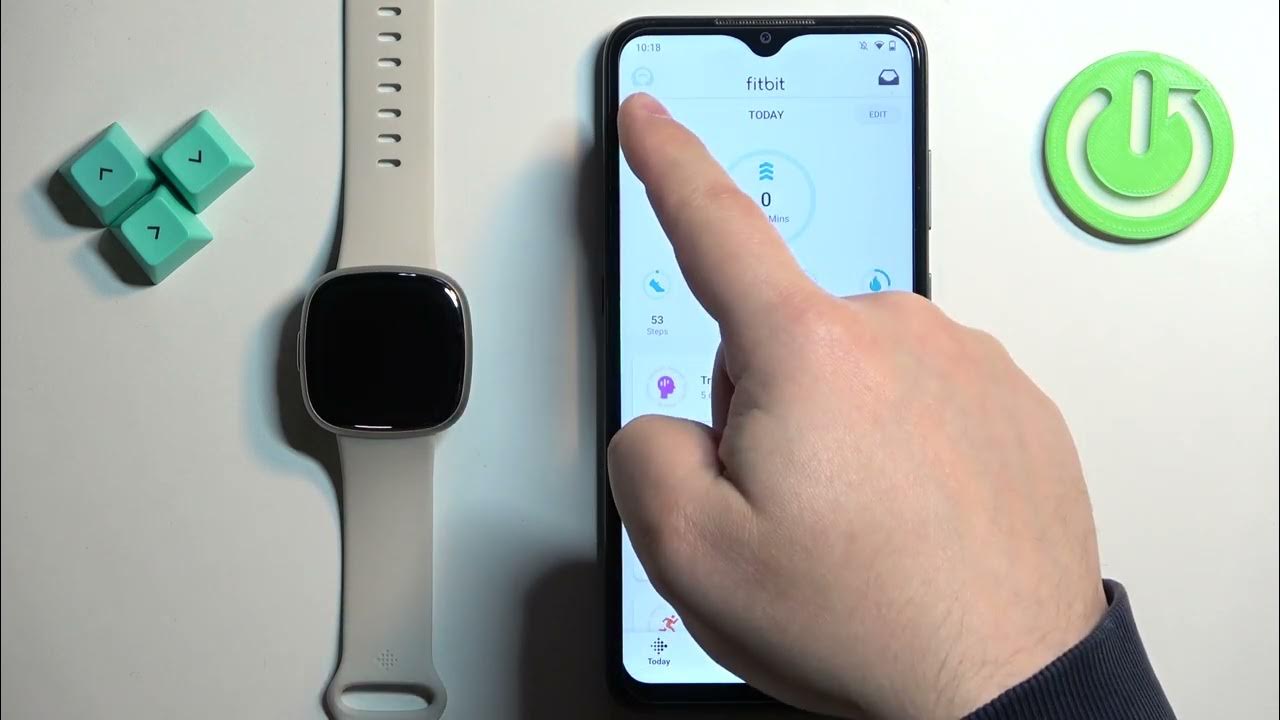
Are you struggling to change the language on your Fitbit device? Don’t worry, we’ve got you covered! Fitbit is a popular brand when it comes to fitness trackers and smartwatches, helping users track their daily activities and monitor their health. However, sometimes navigating the settings and options on these devices can be a bit challenging, especially if you’re new to the Fitbit ecosystem or if you’ve accidentally changed the language to one you don’t understand.
In this article, we will provide you with a step-by-step guide on how to change the language on your Fitbit device. Whether you have a Fitbit smartwatch or a fitness tracker, we will walk you through the process to ensure you can navigate through the settings and menus effortlessly. Let’s dive in and get your Fitbit device communicating in a language you understand!
Inside This Article
- Method 1: Changing Language through the Fitbit Mobile App
- Method 2: Changing Language through the Fitbit Device Settings
- Method 3: Changing Language through the Fitbit Website
- Conclusion
- FAQs
Method 1: Changing Language through the Fitbit Mobile App
If you own a Fitbit device and want to change its language, the Fitbit mobile app offers a convenient method to do so. Follow the steps below to change the language on your Fitbit using the mobile app:
-
First, make sure your Fitbit device is properly synced with the Fitbit mobile app on your smartphone.
-
Launch the Fitbit app on your phone and navigate to the “Account” tab, usually located at the bottom right corner of the app.
-
In the “Account” tab, scroll down to find and tap on the “Language” option. This will open the language settings for your Fitbit device.
-
You will now see a list of available languages. Scroll through the list and select the language you want to change to.
-
Once you have selected the desired language, tap on the “Save” button or similar option to save the changes.
-
Your Fitbit device will now update and change its language to the one you selected through the mobile app.
-
It’s important to note that the language change process may take a few moments, so be patient and ensure that your Fitbit device is connected to your phone during the update.
-
If the language update is successful, your Fitbit device will now display menus, prompts, and notifications in the newly selected language.
Method 2: Changing Language through the Fitbit Device Settings
If you prefer to change the language of your Fitbit device directly on the device itself, you can easily do so through the device settings. Follow the step-by-step guide below to change the language:
- Start by accessing the main menu on your Fitbit device. This can usually be done by swiping left or right on the device’s screen.
- Once you are on the main menu, look for the “Settings” option and tap on it. The settings icon is often represented by a gear or a similar symbol.
- In the settings menu, scroll down and look for the “Language” option. Tap on it to proceed.
- Here, you will see a list of available languages. Scroll through the list and locate the language you want to change to.
- Once you have found the desired language, tap on it. Your Fitbit device will now switch to the selected language.
- Exit the settings menu and navigate through the device to ensure that the language has been successfully changed.
It is important to note that not all Fitbit devices support changing the language directly on the device, and some may require you to use the Fitbit mobile app or the Fitbit website to make the language change. If you do not see the “Language” option in the device settings, refer to the Fitbit support documentation or the user manual of your specific device for alternate methods of changing the language.
Changing the language on your Fitbit device can greatly enhance your user experience, as it allows you to access and understand the device’s features and settings more comfortably. Whether you are looking to switch to your native language or simply explore a new language, the Fitbit device settings make it quick and easy to make this change.
Method 3: Changing Language through the Fitbit Website
Changing the language on your Fitbit device can be done conveniently through the Fitbit website. By following a few simple steps, you can customize the language settings to your preferred language. Here’s how:
1. Start by opening a web browser on your computer or mobile device, and go to the Fitbit website (www.fitbit.com).
2. Login to your Fitbit account using your email address and password. If you don’t have an account, you can sign up for one by selecting the “Join Fitbit” option.
3. Once logged in, click on your profile picture or avatar at the top-right corner of the website. This will open a drop-down menu.
4. From the drop-down menu, select “Settings” to access your account settings.
5. On the left-hand side of the Settings page, look for the “Language & Region” option, and click on it.
6. In the Language section, you will see the current language set for your Fitbit device. To change it, click on the drop-down menu and select your desired language from the available options.
7. After selecting the language, click on the “Submit” or “Save” button to save the changes.
8. Refresh your Fitbit device by syncing it with the Fitbit mobile app or by restarting the device. The language on your Fitbit device should now be updated to the language you selected on the website.
Remember, not all Fitbit devices support multiple languages. So, make sure to check the language compatibility of your specific Fitbit model before attempting to change the language settings.
By changing the language settings on your Fitbit device through the Fitbit website, you can enjoy a more personalized and user-friendly experience. Whether you prefer English, Spanish, French, or any other available language, Fitbit ensures that you can interact with your device in a way that suits you best.
Conclusion
In conclusion, changing the language on your Fitbit device is a simple and straightforward process. Whether you want to switch to a different language for personal preference or international travel, Fitbit provides an easy way to customize your device to suit your needs. By following the steps outlined in this article, you can quickly navigate to the language settings on your Fitbit device and select your preferred language.
Having the ability to use your Fitbit tracker or smartwatch in your native language can greatly enhance your overall experience and make it more enjoyable to track your fitness progress. Fitbit offers a wide range of language options, ensuring that users from all around the world can enjoy the benefits of their devices.
So, don’t hesitate to explore the language settings on your Fitbit and make the necessary adjustments to fully personalize your device. Now, you can stay motivated and keep track of your fitness goals with ease, all in your preferred language!
FAQs
1. How do I change the language on my Fitbit?
To change the language on your Fitbit device, follow these steps:
- Open the Fitbit app on your smartphone.
- Tap on your profile picture or initials at the top left corner of the app.
- Scroll down and tap on “Settings”.
- Under the “General” section, tap on “Language”.
- Select your desired language from the list.
- Sync your Fitbit device with the app to apply the language change.
2. Can I change the language on my Fitbit device manually?
No, the language on your Fitbit device is automatically set based on the language settings in the Fitbit app on your smartphone. Changing the language in the app will sync the new language to your Fitbit device.
3. What languages are supported by Fitbit devices?
Fitbit devices support a wide range of languages, including but not limited to English, Spanish, French, German, Italian, Portuguese, Chinese, Japanese, Korean, Russian, and more. The available languages may vary depending on the specific Fitbit device model.
4. Can I change the language on my Fitbit if I don’t have a smartphone?
Unfortunately, changing the language on a Fitbit device requires the use of the Fitbit smartphone app. If you don’t have a smartphone, you may need to borrow one temporarily or seek assistance from someone who has a compatible device to make the language change.
5. Will changing the language on my Fitbit affect my data or settings?
No, changing the language on your Fitbit device will not affect your data or settings. It only modifies the language of the user interface, making it more convenient for you to navigate and understand your Fitbit device.
