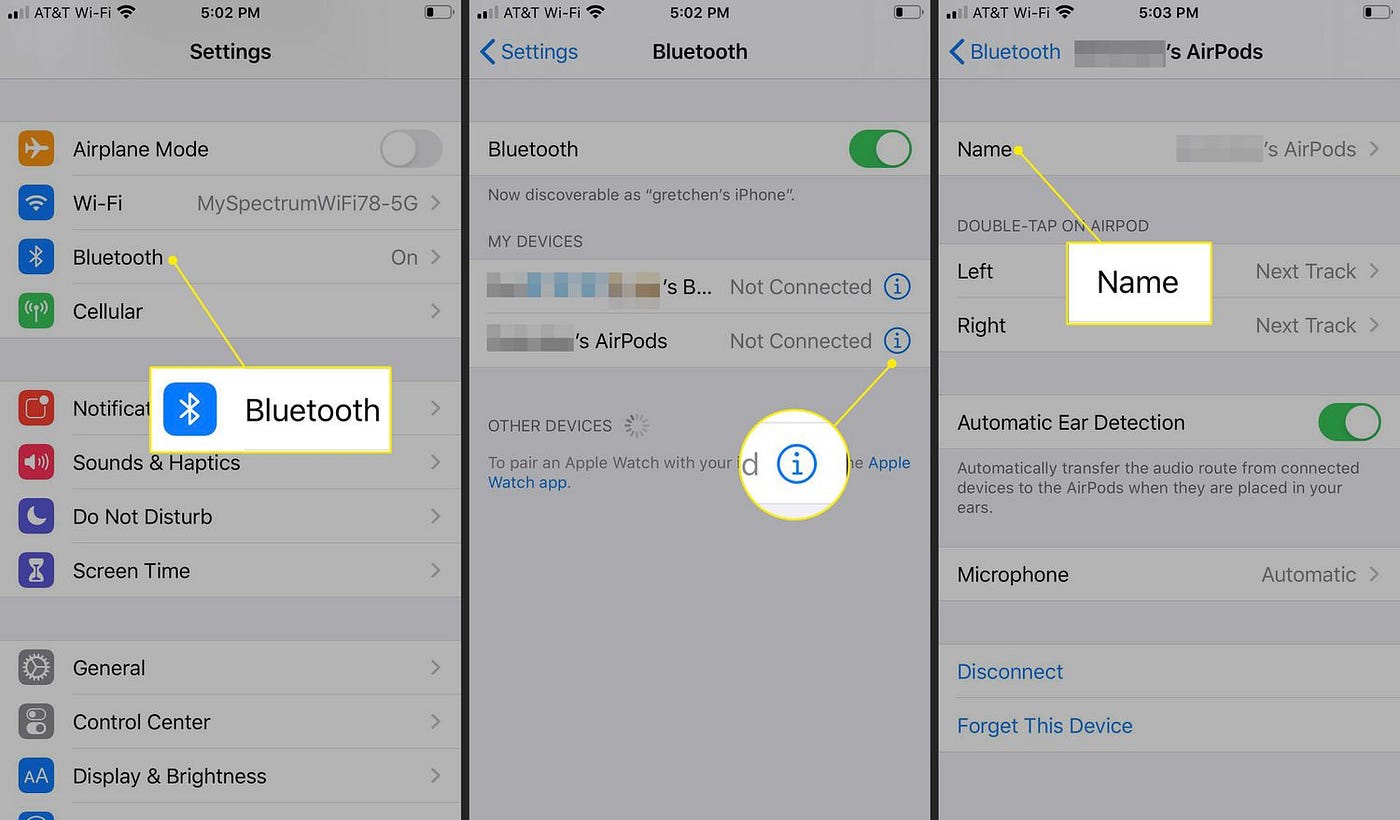
Are you tired of seeing the generic name “Bluetooth” when connecting your iPhone to other devices? Well, you’re in luck! In this article, we will show you how to change the name of Bluetooth on your iPhone. Whether you want to personalize it with your name or a witty message, customizing the Bluetooth name can add a touch of uniqueness to your device. Not only can this make it easier to identify your iPhone when connecting to other devices, but it also adds a personal touch to your tech experience. So, let’s dive in and discover the step-by-step process to change the name of Bluetooth on your iPhone.
Inside This Article
- Overview of Bluetooth on iPhone
- Reasons to Change Bluetooth Name
- Personalization
- # Security
- Troubleshooting compatibility issues
- Steps to Change Bluetooth Name on iPhone
- Opening the Settings app
- Navigating to Bluetooth settings
- Changing the Bluetooth name
- Tips and Considerations
- Keeping the name simple and easy to remember
- Ensuring compatibility with other devices
- # Restarting Bluetooth after changing the name
- # Final thoughts on changing the Bluetooth name on iPhone
- Conclusion
- FAQs
Overview of Bluetooth on iPhone
Bluetooth is a wireless communication technology that allows devices to connect and exchange data over short distances. It has become an integral part of our everyday lives, enabling us to pair our iPhone with various mobile accessories seamlessly. Whether you want to connect a wireless headset for hands-free calls or sync your iPhone with a Bluetooth keyboard for easier typing, Bluetooth makes it all possible.
On an iPhone, the Bluetooth functionality is managed through the Settings app. By turning on Bluetooth, you can discover and connect to nearby Bluetooth-enabled devices. This opens up a world of possibilities for enhancing your mobile experience. From audio streaming to file sharing, Bluetooth offers a convenient way to extend the capabilities of your iPhone.
Bluetooth technology is constantly evolving, with new versions offering improved speed, range, and energy efficiency. The latest iPhone models come equipped with Bluetooth 5.0, which provides a faster and more stable connection compared to previous versions. This ensures a seamless experience when connecting to Bluetooth devices and makes the process of changing the Bluetooth name on your iPhone a breeze.
Reasons to Change Bluetooth Name
Changing the Bluetooth name on your iPhone can serve several purposes. It’s not just about personalizing your device’s settings, but also about enhancing security and troubleshooting compatibility issues. Let’s delve into each of these reasons:
Personalization: Changing the Bluetooth name allows you to express your individuality and make your device stand out. Whether you want to display your name, a nickname, or something creative, a unique Bluetooth name adds a personal touch to your iPhone.
Security: Your Bluetooth name can potentially reveal information about your device, making it easier for others to identify and target it. By changing the Bluetooth name, you can keep your iPhone’s identity anonymous and protect it from unauthorized access.
Troubleshooting compatibility issues: In some cases, Bluetooth connectivity issues arise due to conflicts with other devices with similar names. Changing the Bluetooth name can help to differentiate your iPhone from other devices nearby, resolving any potential conflicts and improving the overall connectivity experience.
These reasons highlight the importance of changing the Bluetooth name on your iPhone. Whether it’s about personalization, security, or troubleshooting, a customized Bluetooth name enhances your device’s functionality and offers a more seamless Bluetooth experience.
Personalization
When it comes to our iPhones, personalization is key. We want our devices to reflect our individuality and style. One way to achieve this is by changing the Bluetooth name on our iPhones. By customizing the Bluetooth name, we can add a personal touch to our devices and make them stand out from the crowd.
Changing the Bluetooth name on your iPhone is a simple yet effective way to personalize your device. You have the freedom to choose a name that resonates with you or reflects your personality. Whether it’s your name, a nickname, or a creative phrase, the Bluetooth name can be anything you desire.
Having a personalized Bluetooth name not only adds a touch of uniqueness to your iPhone, but it also helps distinguish your device from others when pairing with Bluetooth accessories. Instead of seeing a generic Bluetooth name, others will see a name that represents you and your style. This can make the process of connecting your iPhone to Bluetooth-enabled devices more enjoyable and personalized.
Moreover, by personalizing the Bluetooth name, you can easily identify your iPhone when multiple devices are connected to a Bluetooth network. This can be especially handy in situations where you are in a crowded space or in an environment where several iPhones are present.
Overall, personalizing the Bluetooth name on your iPhone is a great way to make your device feel truly yours. It adds a touch of personality and uniqueness to your iPhone, making it stand out in a sea of devices. So go ahead, get creative, and give your iPhone a distinct Bluetooth name that reflects who you are.
# Security
When it comes to changing the Bluetooth name on your iPhone, one of the key reasons to consider is security. The default Bluetooth name of your iPhone contains information about the device, which can potentially be used by malicious individuals to identify and target your device.
By changing the Bluetooth name, you can add an extra layer of security by hiding your device’s identity. For example, if you are in a public place where multiple devices are visible, changing the Bluetooth name can help prevent others from identifying your specific iPhone, reducing the chances of potential hacking attempts or unauthorized access.
In addition, changing the Bluetooth name can also protect your privacy by ensuring that only trusted devices can connect to your iPhone. By using a unique and personalized Bluetooth name, you can make it more difficult for unauthorized devices to pair with your iPhone. This can be particularly beneficial in situations where you frequently connect your device to public or shared Bluetooth networks.
Moreover, changing the Bluetooth name can help safeguard your sensitive personal information. Some devices or apps may display the Bluetooth name when searching for nearby devices. By customizing your Bluetooth name, you can avoid sharing any personal information that might otherwise be visible if you were using the default name.
It’s important to note that changing the Bluetooth name alone might not provide foolproof security, as there are other security measures you should follow to protect your device. However, it is a simple and effective step you can take to enhance the security and privacy of your iPhone’s Bluetooth connections.
Troubleshooting compatibility issues
While using Bluetooth on your iPhone, you may sometimes encounter compatibility issues with certain devices. These issues can include difficulty in pairing, intermittent connection drops, or even complete failure to establish a connection. Here are some troubleshooting steps you can take to resolve compatibility issues:
1. Check device compatibility: Ensure that the Bluetooth accessory or device you are trying to connect with is compatible with your iPhone. Check the device’s user manual or contact the manufacturer to verify compatibility. It’s also helpful to check if the device supports the same Bluetooth version as your iPhone.
2. Update firmware and software: Outdated firmware or software on either your iPhone or the Bluetooth device can lead to compatibility issues. Check for any available firmware or software updates for both devices and install them if necessary. This can often resolve any connectivity problems.
3. Remove previous pairings: If you are unable to connect to a specific Bluetooth device, try removing any previous pairings between your iPhone and that device. Go to the Bluetooth settings on your iPhone, find the device in the list, and tap on the (i) icon. Then, select “Forget this Device” and confirm the action. After removing the pairing, try reconnecting the device and see if the compatibility issue is resolved.
4. Restart Bluetooth and the device: Sometimes, simply restarting Bluetooth and the device can clear any temporary glitches causing compatibility problems. Turn off Bluetooth from the Control Center or go to the Bluetooth settings and toggle the switch off. Then, power off the Bluetooth device and wait for a few seconds before turning it back on. Turn on Bluetooth on your iPhone and attempt to pair again.
5. Reset network settings: If all else fails, you can try resetting the network settings on your iPhone. This will remove saved Wi-Fi passwords, cellular settings, and VPN configurations, but it may resolve any underlying compatibility issues. To reset network settings, go to Settings > General > Reset > Reset Network Settings. Keep in mind that this will not erase any data on your iPhone.
By following these troubleshooting steps, you should be able to resolve most compatibility issues with Bluetooth on your iPhone. However, if the problem persists, it may be worth contacting the manufacturer of the Bluetooth device or seeking further assistance from Apple Support.
Steps to Change Bluetooth Name on iPhone
Changing the Bluetooth name on your iPhone can help you identify your device easily and personalize your Bluetooth experience. Here are the steps to follow:
- Open the Settings app: Launch the Settings app on your iPhone by tapping on the gear icon.
- Navigate to Bluetooth settings: Once in the Settings app, scroll down and tap on “Bluetooth” to access the Bluetooth settings.
- Change the Bluetooth name: In the Bluetooth settings, you will see the name of your iPhone under the “My Devices” section. Tap on the (i) or info icon next to your device name.
- Edit the Bluetooth name: On the next screen, you will see various details and settings related to your Bluetooth device. Look for the “Name” field and tap on it to edit your device’s name.
- Enter a new name: A text box will appear where you can enter a new name for your Bluetooth device. It can be anything you prefer, such as your name, initials, or a unique identifier.
- Save the new name: After entering the desired name, tap on “Done” or “Save” to save the changes. The new Bluetooth name will now be displayed when you connect your iPhone to other devices via Bluetooth.
With these simple steps, you can easily change the Bluetooth name on your iPhone to personalize it and make it easier to identify. Keep in mind that the new Bluetooth name will only appear to other devices when pairing with your iPhone, and it will not affect the device’s name in other areas of your iPhone’s settings.
Opening the Settings app
To change the name of Bluetooth on your iPhone, you first need to open the Settings app. The Settings app is where you can access various configurations and customize your iPhone settings. To open it, locate the icon that looks like gears on your home screen and tap on it.
Once you tap on the Settings app icon, you will be taken to the main settings menu. Here, you will find a list of different options and settings that you can adjust. Scroll through the menu to find the option that says “Bluetooth” and tap on it to access the Bluetooth settings.
Inside the Bluetooth settings, you will see a toggle switch to turn Bluetooth on or off. Below the toggle switch, you will find a list of available Bluetooth devices that your iPhone can connect to. This list is where you can manage your Bluetooth connections and change the name of your iPhone’s Bluetooth.
Now that you have successfully opened the Settings app and navigated to the Bluetooth settings, you are ready to proceed with changing the name of your iPhone’s Bluetooth. Continue reading to find out the steps to change the Bluetooth name on your iPhone.
To navigate to the Bluetooth settings on your iPhone, simply follow these steps:
Navigating to Bluetooth settings
1. Start by unlocking your iPhone and accessing the home screen.
2. Locate the “Settings” app icon, which resembles a gear. Tap on it to open the Settings menu.
3. Once inside the Settings menu, scroll down until you see the option for “Bluetooth”. It is usually located near the top of the list in the menu.
4. Tap on the Bluetooth option to enter the Bluetooth settings.
5. You will now see the Bluetooth settings page, where you can manage and control various aspects of Bluetooth functionality on your iPhone.
6. From here, you can enable or disable Bluetooth, pair your iPhone with other devices, and customize Bluetooth settings to your preference.
Note: The exact layout and appearance of the Bluetooth settings page may vary slightly depending on the version of iOS you are using.
That’s it! You have successfully navigated to the Bluetooth settings on your iPhone. Now you can make changes, connect to devices, and enjoy the convenience of Bluetooth technology.
Remember, it is essential to keep your Bluetooth settings up-to-date and compatible with your devices for a seamless and efficient user experience.
Changing the Bluetooth name
Changing the Bluetooth name on your iPhone allows you to personalize your device and make it more easily recognizable. Whether you want to add a touch of personality or need to differentiate your iPhone from other Bluetooth devices nearby, modifying the Bluetooth name can be a simple and effective way to achieve that.
Here’s a step-by-step guide on how to change the Bluetooth name on your iPhone:
- Open the Settings app on your iPhone. This can typically be found on your home screen.
- Navigate to the Bluetooth settings by scrolling down and tapping on “Bluetooth”.
- Locate your device in the list of connected devices and tap on the information (i) icon next to it.
- On the next screen, you’ll see the current Bluetooth name under the “NAME” section. Tap on it to edit.
- Enter your desired Bluetooth name using the on-screen keyboard. Keep in mind that the name should be within 34 characters and should not contain any special characters.
- Once you’re happy with the new Bluetooth name, tap on “Done” to save the changes.
It’s important to consider a few tips and considerations when changing the Bluetooth name on your iPhone:
- Keep the name simple and easy to remember. Having a complicated or lengthy name might make it difficult to identify your iPhone in a list of available devices.
- Ensure compatibility with other devices. Some devices might have limitations on the characters they can display, so it’s best to stick to alphanumeric characters to avoid any potential compatibility issues.
- After changing the Bluetooth name, it’s a good idea to restart the Bluetooth connection on your iPhone and the other connected devices. This can help ensure that the new name is properly reflected and any potential pairing issues are resolved.
By following these steps and considering the tips mentioned, you can easily change the Bluetooth name on your iPhone and personalize your device to your liking. Whether you’re looking to add a touch of creativity or enhance the security of your connection, modifying the Bluetooth name is a simple yet effective customization option.
Tips and Considerations
When changing the Bluetooth name on your iPhone, there are a few tips and considerations to keep in mind. By following these guidelines, you can ensure a smooth and hassle-free experience.
1. Keep the name simple and easy to remember: When choosing a new Bluetooth name for your iPhone, it’s best to opt for something simple and easy to remember. This will make it convenient when connecting to your device and sharing it with others.
2. Ensure compatibility with other devices: While personalizing your Bluetooth name is important, it’s also crucial to consider compatibility with other devices. Make sure that the new name does not contain special characters or symbols that may cause connectivity issues.
3. Restart Bluetooth after changing the name: After changing the Bluetooth name on your iPhone, it’s recommended to restart the Bluetooth function. This will refresh the connection and ensure that the new name is properly recognized by other devices.
4. Remember the new name: Once you have changed the Bluetooth name, it’s important to remember the new name for future reference. Make a note of it somewhere safe, such as in your phone’s notes app or a physical notebook.
5. Consider security: If you are concerned about privacy and security, avoid using personal information or your full name as the Bluetooth name. Opt for a more generic and anonymous name to protect your identity.
6. Experiment and have fun: Don’t be afraid to get creative with your Bluetooth name. Experiment with different names until you find the one that suits your style and preferences. Have fun and make your Bluetooth connection reflect your personality!
By following these tips and considerations, you can successfully change the Bluetooth name on your iPhone and enhance your overall Bluetooth experience.
Keeping the name simple and easy to remember
When changing the name of your Bluetooth device on your iPhone, it is essential to keep the new name simple and easy to remember. Here are a few reasons why:
- Ease of use: A simple and memorable Bluetooth name makes it easier for you to identify and connect your device with other devices. Whether you are connecting to your car’s Bluetooth system, a wireless headset, or a speaker, a straightforward name will streamline the pairing process.
- Convenience: Imagine trying to connect multiple devices with complex and difficult-to-remember names. It can quickly become frustrating and time-consuming. By keeping the Bluetooth name simple, you can effortlessly connect and switch between devices without any hassle.
- Compatibility: Some devices might have limitations on the number of characters they can display for a Bluetooth device name. Using a lengthy or complicated name could result in compatibility issues, making it difficult for other devices to display or identify your Bluetooth device.
Here are a few tips to create a simple and memorable Bluetooth name:
- Use a recognizable identifier: Include a specific identifier in the name that distinguishes your device. This could be your name, initials, or a unique identifier that helps you easily identify your Bluetooth device among other devices.
- Avoid special characters: Special characters, symbols, or emojis may not be compatible with all devices and can make it challenging for some devices to recognize or display the Bluetooth name correctly. Stick to alphanumeric characters to ensure compatibility.
- Keep it concise: A lengthy Bluetooth name can be tedious to type or remember. Aim for a short and concise name that quickly conveys the identity of your device.
- Make it meaningful: If possible, choose a Bluetooth name that holds significance to you or your device. This personal touch can make the connection process more enjoyable and memorable.
By following these tips, you can ensure that your Bluetooth device has a name that is not only simple and easy to remember but also compatible with a wide range of devices. Take a moment to customize your Bluetooth name and simplify the pairing process on your iPhone.
Ensuring compatibility with other devices
When it comes to changing the Bluetooth name on your iPhone, it’s important to consider compatibility with other devices. By choosing a Bluetooth name that is compatible with a wide range of devices, you can ensure seamless connectivity and avoid any potential issues.
Here are a few tips to keep in mind:
- Keep it simple: Opt for a Bluetooth name that is simple and easy to understand. Avoid using special characters, symbols, or overly complex names that could potentially cause compatibility issues with certain devices.
- Avoid duplicate names: If you have multiple devices with the same Bluetooth name, it can lead to confusion and make it difficult for other devices to connect. Ensure that each device has a unique Bluetooth name to prevent any conflicts.
- Consider device limitations: Some older devices may have limitations when it comes to Bluetooth connectivity. To ensure compatibility, check the specifications of the devices you frequently connect to and choose a Bluetooth name that adheres to their requirements.
- Update device firmware: If you’re experiencing compatibility issues with certain devices, it’s worth checking if there are any firmware updates available. Manufacturers often release updates that improve compatibility and address any known issues.
- Test with different devices: To ensure broad compatibility, test your iPhone’s Bluetooth connection with a variety of devices. This way, you can uncover any potential compatibility issues early on and make necessary adjustments to the Bluetooth name if required.
By following these tips, you can ensure that your iPhone’s Bluetooth name is compatible with a wide range of devices. This will allow for seamless connectivity and a hassle-free experience when connecting to other devices via Bluetooth.
# Restarting Bluetooth after changing the name
Once you have successfully changed the Bluetooth name on your iPhone, it is recommended to restart the Bluetooth connection to ensure that the changes take effect. Restarting the Bluetooth connection can help in resolving any potential issues or conflicts that may arise due to the name change.
To restart the Bluetooth connection on your iPhone, follow these simple steps:
- Open the Settings app on your iPhone.
- Navigate to the Bluetooth settings.
- Toggle the Bluetooth switch off.
- Wait for a few seconds, and then toggle the Bluetooth switch back on.
This simple process will restart the Bluetooth connection on your iPhone, allowing it to establish a fresh connection with other devices. By restarting the Bluetooth, any lingering connectivity issues or discrepancies caused by the name change will be automatically resolved.
Restarting the Bluetooth connection also helps in ensuring that the new Bluetooth name is recognized and updated by other devices when you try to connect them. It eliminates the chances of any compatibility issues that might arise due to outdated or cached information.
Keep in mind that after you restart the Bluetooth connection, you will need to pair your iPhone with the other Bluetooth devices again if you had previously connected them. This is because restarting Bluetooth will clear the existing pairings.
Overall, it is a good practice to restart the Bluetooth connection after changing the name on your iPhone. It ensures a seamless and hassle-free experience when connecting to other devices and helps in avoiding any potential connectivity issues.
# Final thoughts on changing the Bluetooth name on iPhone
Changing the Bluetooth name on your iPhone can be a simple and effective way to personalize your device. It allows you to give your iPhone a unique identity, making it easy to identify when connecting to other devices.
In addition to personalization, changing the Bluetooth name can also enhance the security of your device. By giving it a discreet or random name, you can prevent unauthorized users from easily identifying and connecting to your iPhone.
If you are experiencing compatibility issues with other devices, changing the Bluetooth name can be a helpful troubleshooting step. Sometimes, using a different name can improve the connection and resolve any compatibility problems you may have encountered.
When changing the Bluetooth name on your iPhone, there are a few tips and considerations to keep in mind. Firstly, it’s best to keep the name simple and easy to remember. Avoid using special characters or complex symbols that may be more difficult to type or remember.
It’s also important to ensure compatibility with other devices. Some devices have character limits or specific naming requirements, so be sure to check the specifications of the devices you frequently connect to. By choosing a name that meets these requirements, you can avoid any potential connectivity issues.
After changing the Bluetooth name on your iPhone, it’s a good practice to restart the Bluetooth function. This will refresh the connection and ensure that the new name is recognized by other devices. Simply turning off and on the Bluetooth toggle in the iPhone settings should do the trick.
Changing the name of your Bluetooth on iPhone is a simple yet effective way to personalize your device and enhance your user experience. With just a few easy steps, you can easily modify the name to make it more recognizable or reflect your style. Whether you want to distinguish your iPhone from others or simply give it a unique touch, customizing the Bluetooth name allows you to do so effortlessly.
By following the instructions outlined in this article, you can change the Bluetooth name on your iPhone in no time. Remember to keep it creative, concise, and easy to remember. With a personalized Bluetooth name, connecting to your device becomes more enjoyable. So go ahead, make your iPhone stand out from the crowd by giving it a name that truly reflects your personality or preferences.
FAQs
1. How can I change the name of Bluetooth on my iPhone?
To change the name of your Bluetooth on your iPhone, follow these steps:
– Go to the Settings app on your iPhone.
– Scroll down and tap on Bluetooth.
– Find the device that you want to change the name of and tap the “i” icon next to it.
– Tap on the current name of the Bluetooth device.
– Enter the new name you want to assign to the device.
– Tap on Done.
The name of the Bluetooth device should now be updated on your iPhone.
2. Can I change the name of Bluetooth on my iPhone to my own custom name?
Yes, you can change the name of Bluetooth on your iPhone to a custom name of your choice. Simply follow the steps mentioned above to change the name, and instead of choosing a generic name, enter the custom name that you prefer. This allows you to personalize your Bluetooth device names for easier identification.
3. Will changing the name of Bluetooth on my iPhone affect its performance?
No, changing the name of Bluetooth on your iPhone does not impact its performance. This is simply a cosmetic change that helps you identify and differentiate between different Bluetooth devices connected to your iPhone. The functionality of the Bluetooth connection remains unaffected by the name change.
4. Does changing the name of Bluetooth on my iPhone affect its compatibility with other devices?
No, changing the name of Bluetooth on your iPhone does not affect its compatibility with other devices. Bluetooth devices connect and communicate with each other based on the standard Bluetooth protocols, not the name assigned to them. As long as the devices support the same Bluetooth version and profiles, they should be compatible, regardless of the name assigned to them.
5. Can I change the name of Bluetooth on my iPhone for only one specific device?
Yes, you can change the name of Bluetooth on your iPhone for specific devices. When you follow the steps to change the name of a Bluetooth device on your iPhone, it only affects that particular device. The names of other Bluetooth devices connected to your iPhone will remain unchanged, unless you choose to change them as well.
