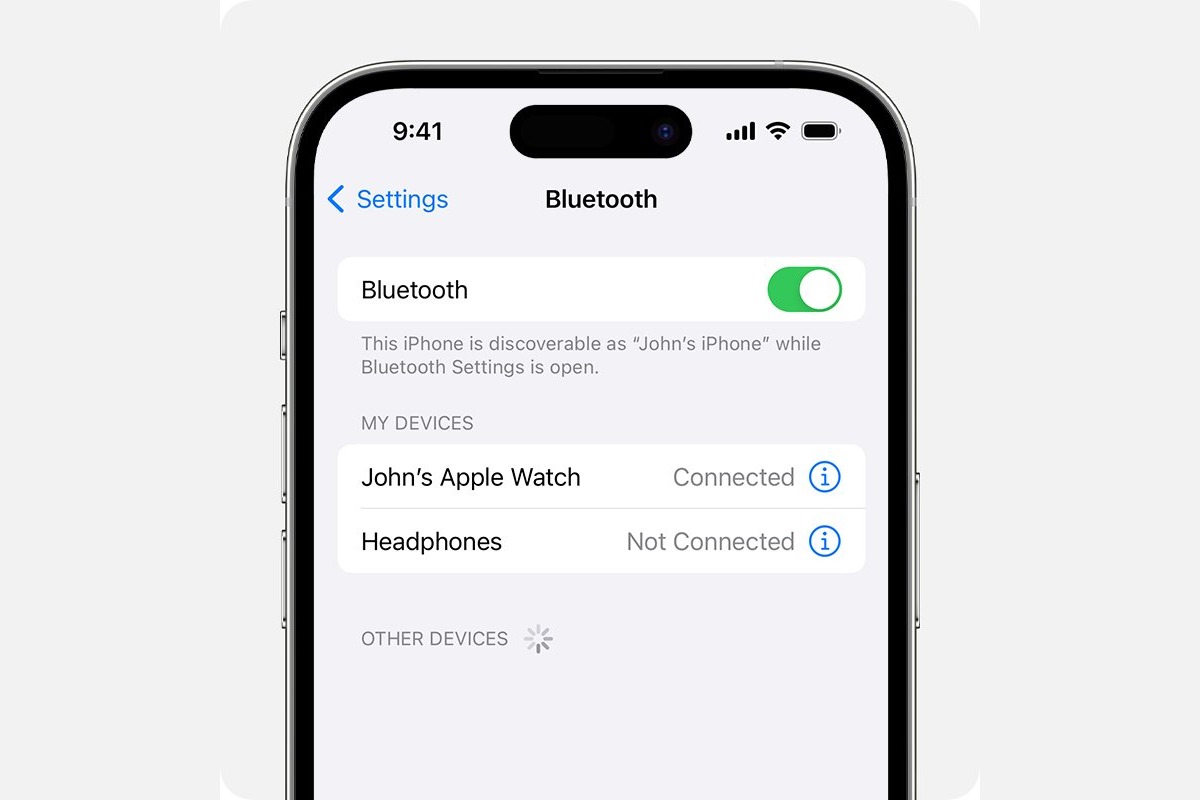
Have you recently purchased the latest iPhone 13 and want to personalize your Bluetooth name? Well, you’ve come to the right place! Your Bluetooth name appears when you connect your iPhone with other devices, and changing it allows you to add a personal touch to your device.
In this article, we will guide you through the process of changing your Bluetooth name on the iPhone 13. Whether you want to use your name, a creative alias, or something unique, we’ll show you how to do it step-by-step.
By changing your Bluetooth name, you can easily identify your device when connecting to Bluetooth-enabled devices such as speakers, headphones, or car systems. So let’s dive in and discover how you can customize your Bluetooth name on your iPhone 13!
Inside This Article
- Why would you want to change your Bluetooth name on iPhone 13?
- Steps to change Bluetooth name on iPhone 13
- Best practices and tips for changing Bluetooth names
- Benefits of changing your Bluetooth name on iPhone 13
- Conclusion
- FAQs
Why would you want to change your Bluetooth name on iPhone 13?
Changing your Bluetooth name on your iPhone 13 is a simple yet effective way to personalize your device. Instead of using generic names like “iPhone” or “iPad,” giving your device a unique Bluetooth name adds a personal touch. It allows you to showcase your personality, express your creativity, or simply make your device stand out. So, whether you want to display your name, a nickname, or a fun phrase, changing your Bluetooth name gives you the opportunity to make your iPhone 13 truly yours.
Another reason why you might want to change your Bluetooth name is for easy identification. When you connect your iPhone 13 to other Bluetooth devices, such as speakers, headphones, or car systems, having a distinct Bluetooth name can help you quickly identify and connect to the correct device. This is especially useful in situations where multiple devices are available, or when you’re in crowded environments where several people might be using similar devices. By customizing your Bluetooth name, you can ensure that you’re connecting to the right device with ease.
Steps to change Bluetooth name on iPhone 13
Changing the Bluetooth name on your iPhone 13 can be easily done using the following steps:
1. Accessing the Settings menu
To begin, unlock your iPhone 13 and navigate to the home screen. Look for the “Settings” app, which is represented by a gear icon. Tap on it to open the Settings menu.
2. Opening Bluetooth settings
Within the Settings menu, scroll down and locate the “Bluetooth” option. It should be listed amongst the various settings categories. Tap on “Bluetooth” to open the Bluetooth settings.
3. Editing the device name
Once you are in the Bluetooth settings, you will see a list of paired devices. Look for the device for which you want to change the Bluetooth name. Tap on the “i” icon next to the device name to access its settings.
In the device settings, you will find options to configure the device name and other related settings. Look for the device name field and tap on it to edit the name.
Type in the desired Bluetooth name for your device and tap on the “Done” or “Save” button, depending on the specific iOS version you are using.
That’s it! Your device’s Bluetooth name will now be updated to the new name you entered.
Remember that changing the Bluetooth name on your iPhone 13 will only affect how it appears to other devices when you are pairing or connecting them via Bluetooth. It does not alter the name of your iPhone itself.
This simple process allows you to personalize your device’s Bluetooth name, making it easier to identify and connect with other Bluetooth devices.
Best practices and tips for changing Bluetooth names
When it comes to changing the Bluetooth name on your iPhone 13, it’s important to follow some best practices and tips to ensure a smooth and hassle-free process. Here are some recommendations to consider:
1. Choosing a unique and easily recognizable name: Selecting a Bluetooth name that is unique and stands out can help you easily identify your device when connecting with other devices. Avoid using generic names that may be common among other devices.
2. Avoiding special characters or spaces: While it may be tempting to add special characters or spaces to your Bluetooth name, it’s always best to stick to alphanumeric characters. Special characters or spaces can sometimes cause compatibility issues or lead to confusion when connecting to other devices.
3. Restarting your iPhone after changing the name: Once you have successfully changed your Bluetooth name, it is recommended to restart your iPhone. This helps to refresh the system and ensure that the changes are implemented effectively.
By following these best practices and tips, you can change your Bluetooth name on your iPhone 13 with ease and avoid any potential complications. Remember, your Bluetooth name serves as an identifier for your device, so choosing a unique and easily recognizable name can greatly enhance your overall Bluetooth experience.
Benefits of changing your Bluetooth name on iPhone 13
Changing the Bluetooth name on your iPhone 13 can bring about several benefits that enhance your overall Bluetooth experience. Here are some of the key advantages:
Easier pairing with other devices: By customizing your Bluetooth name, you can make it easier for other devices to identify and connect with your iPhone 13. Instead of a generic name, you can choose a unique and identifiable name that will stand out when pairing with other devices. This can save you time and frustration when connecting to Bluetooth speakers, headphones, or car audio systems.
Enhanced security and privacy: Changing your Bluetooth name adds an additional layer of security to your iPhone 13. By using a personalized name instead of the default name, you can help reduce the chances of unauthorized devices attempting to connect to your phone. This extra security measure can help protect your personal information from being accessed or compromised.
Troubleshooting connectivity issues: Sometimes, when multiple Bluetooth devices are in close proximity, it can be challenging to determine which device is yours. By changing your Bluetooth name, you can easily identify your iPhone 13 in the list of available devices. This can be particularly helpful when troubleshooting connectivity issues or when you need to connect your iPhone to a specific device in a crowded Bluetooth environment.
By taking advantage of the ability to change your Bluetooth name on iPhone 13, you can enjoy easier pairing, enhanced security, and improved troubleshooting capabilities. It’s a simple yet effective way to optimize your Bluetooth experience and make the most out of your iPhone 13’s connectivity features.
Conclusion
In conclusion, changing the Bluetooth name on your iPhone 13 is a simple process that can be done in just a few steps. By following the instructions provided, you can personalize your device and make it easier to identify in Bluetooth settings. Whether you want to add your name, a fun nickname, or any other unique identifier, the process is quick and straightforward. Remember, having a distinct Bluetooth name not only adds a personal touch to your device, but it also helps in locating and connecting to your iPhone 13 in crowded Bluetooth environments. So go ahead and give your iPhone 13 a unique Bluetooth name and enjoy a seamless wireless connection experience.
FAQs
Q: Can I easily change the Bluetooth name on my iPhone 13?
A: Absolutely! Changing the Bluetooth name on your iPhone 13 is a simple process that can be done in just a few steps.
Q: Why would I want to change the Bluetooth name on my iPhone 13?
A: Changing the Bluetooth name allows you to personalize your device and make it more easily recognizable when connecting with other devices. It can also help you keep track of multiple Bluetooth devices if you have more than one iPhone or other compatible devices.
Q: How do I change the Bluetooth name on my iPhone 13?
A: To change the Bluetooth name on your iPhone 13, follow these steps:
1. Go to the Settings app on your iPhone 13.
2. Scroll down and tap on “Bluetooth”.
3. Tap on the (i) icon next to your connected device.
4. In the device settings, tap on “Name”.
5. Enter the new name you want to assign to your device.
6. Tap on “Done” to save the changes.
Your Bluetooth name will now be updated on your iPhone 13.
Q: Are there any limitations in changing the Bluetooth name on my iPhone 13?
A: There are a few limitations to keep in mind when changing the Bluetooth name on your iPhone 13. The name can only contain alphanumeric characters and cannot exceed a certain length, typically around 32 characters. Additionally, changing the Bluetooth name only updates the name for the specific device you are connected with, and not for all Bluetooth devices associated with your iPhone 13.
Q: Will changing the Bluetooth name on my iPhone 13 affect its functionality?
A: No, changing the Bluetooth name on your iPhone 13 will not impact its functionality. It is purely a cosmetic change and does not affect the device’s ability to connect or communicate with other Bluetooth devices. Your iPhone 13 will continue to function as normal, with the new Bluetooth name being displayed when connecting with other devices.
