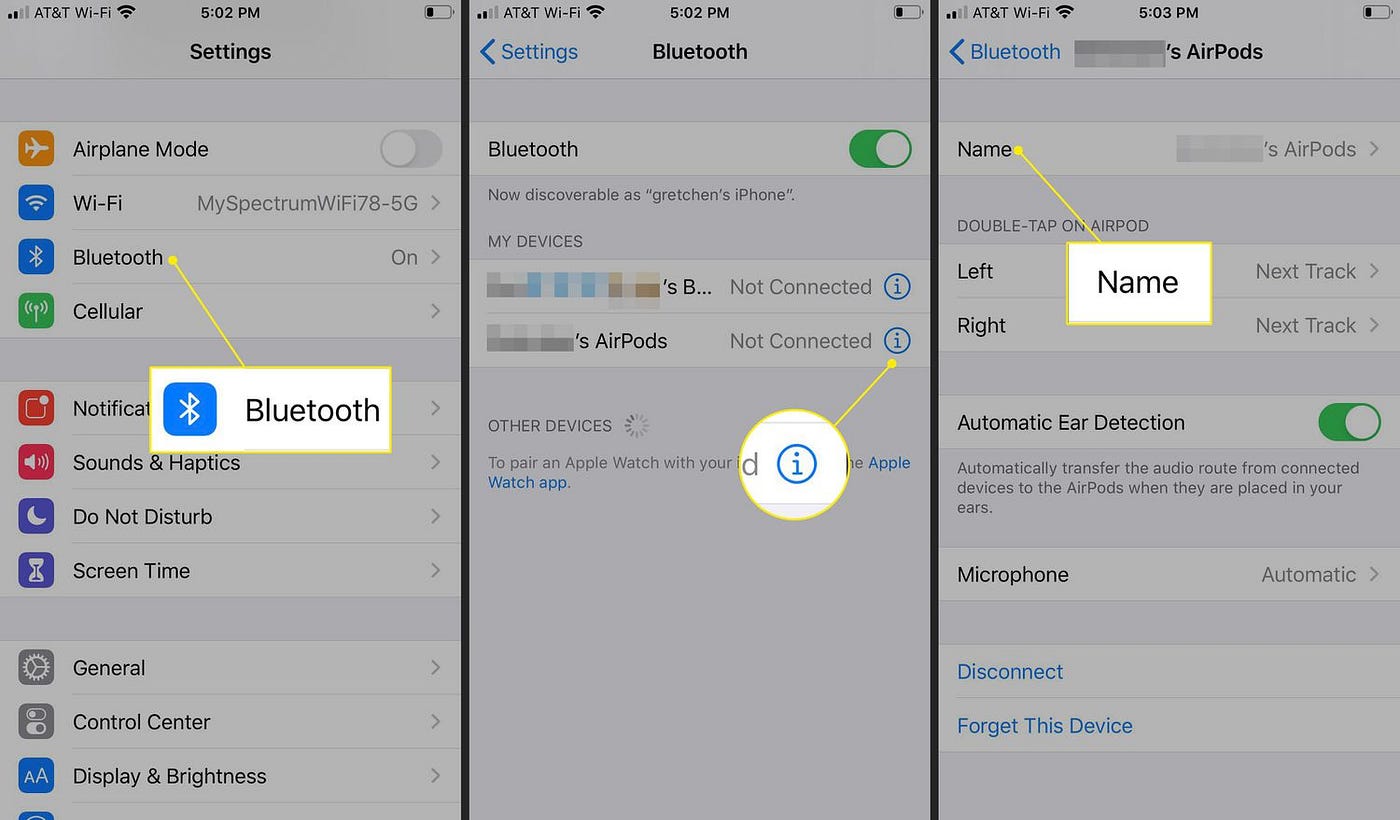
In the era of smartphones, one of the most important features that allow us to connect wirelessly with other devices is Bluetooth. Not only does it enable us to pair our devices with headphones, speakers, and car systems, but it also allows for seamless file transfer and data sharing. However, every once in a while, you might find yourself needing to customize your Bluetooth name, whether it’s for personalization or security purposes. Thankfully, changing your phone’s Bluetooth name is a straightforward process that doesn’t require any technical expertise. In this article, we’ll guide you through the steps of changing the Bluetooth name on your mobile phone, no matter if you’re an Android or iPhone user. So, let’s dive in and explore how you can easily customize your device’s Bluetooth name to reflect your personality or make it easier to identify among the sea of other devices.
Inside This Article
- # How To Change Your Phone Bluetooth Name
- Step 1: Access Bluetooth Settings
- Step 2: Locate the Device Name Option
- Step 3: Edit the Bluetooth Name
- Step 4: Save the New Bluetooth Name
- Conclusion
- FAQs
# How To Change Your Phone Bluetooth Name
Bluetooth technology has become an integral part of our everyday lives. From connecting wireless headphones to transferring files between devices, Bluetooth has made life more convenient. But did you know that you can change the name of your phone’s Bluetooth? Yes, that’s right! Changing your phone’s Bluetooth name can add a personal touch and make it stand out from the rest. In this article, we will walk you through the step-by-step process of changing your phone’s Bluetooth name.
Step 1: Access Bluetooth Settings
The first step in changing your phone’s Bluetooth name is to access the Bluetooth settings. Depending on your phone’s operating system, the exact steps may vary slightly. Generally, you can find the Bluetooth settings in your phone’s ‘Settings’ menu. Look for the Bluetooth icon or the ‘Connections’ section, and tap on it to open the Bluetooth settings.
Step 2: Locate the Device Name Option
Once you are in the Bluetooth settings, you need to locate the option that allows you to change the device name. This option might be called ‘Device Name,’ ‘Bluetooth Name,’ or something similar. Scroll through the settings menu or tabs until you find the appropriate option.
Step 3: Edit the Bluetooth Name
After locating the device name option, tap on it to start editing the Bluetooth name. You will be prompted to enter a new name for your device. This is where you can let your creativity shine! You can choose any name you like, as long as it adheres to the character limit and doesn’t contain any special characters that might cause compatibility issues.
Step 4: Save the New Bluetooth Name
Once you have entered the desired name, double-check for any typos or errors. Then, save the new Bluetooth name by tapping the ‘Save’ or ‘Apply’ button. The changes will be applied immediately, and your phone’s Bluetooth name will be updated.
That’s it! You have successfully changed your phone’s Bluetooth name. Now, whenever you connect your device to another Bluetooth-enabled device, it will display the new name you have chosen. Keep in mind that changing the Bluetooth name will not affect the functionality or performance of your device in any way.
Frequently Asked Questions:
-
Can I change the Bluetooth name on all types of phones?
Yes, you can change the Bluetooth name on most smartphones and tablets, regardless of their operating system or brand.
-
Is there a character limit for the Bluetooth name?
Yes, there is typically a character limit for the Bluetooth name. It varies between devices, but it is usually around 32 to 64 characters.
-
Will changing the Bluetooth name affect the pairing process?
No, changing the Bluetooth name will not affect the pairing process. Your device will still be discoverable by other devices, and the pairing process will remain the same.
-
Can I change the Bluetooth name back to the default name?
Yes, if you wish to revert to the default Bluetooth name, you can usually find an option to restore the original name in the Bluetooth settings.
Changing your phone’s Bluetooth name is a simple yet effective way to personalize your device. Whether you want to add a touch of individuality or simply make it easier to identify your device when connecting to other devices, changing the Bluetooth name can make all the difference. So why wait? Follow the steps outlined in this article and give your phone’s Bluetooth a name that truly reflects your style and personality!
Step 1: Access Bluetooth Settings
Changing the Bluetooth name on your phone allows you to personalize it and make it easily recognizable to connect with other devices. To get started, you need to access the Bluetooth settings on your phone. Here’s how to do it:
1. Open the settings menu on your phone. This can usually be done by tapping on the gear icon in the app drawer or by swiping down from the top of the screen and selecting the settings icon.
2. Look for the “Bluetooth” option in the settings menu. It is usually represented by the Bluetooth symbol, which is a stylized “B” with two lines running through it.
3. Tap on the “Bluetooth” option to access the Bluetooth settings. This will open up a new screen with various options and settings related to Bluetooth.
4. Make sure that Bluetooth is turned on. If it is not already enabled, you can turn it on by tapping on the toggle switch next to the Bluetooth option. The switch will change from “Off” to “On,” indicating that Bluetooth is now active on your phone.
5. Once Bluetooth is turned on, you can proceed to the next step to change the Bluetooth name on your phone.
Step 2: Locate the Device Name Option
Once you have accessed the Bluetooth settings on your phone, the next step is to locate the option that allows you to change the device name. The exact location of this option may vary depending on the make and model of your phone, but generally, it can be found under the “Bluetooth settings” or “Device settings” section.
Typically, you will need to tap on the specific Bluetooth device that you want to change the name for. This will bring you to a new screen with detailed information about that device. Look for an option that says something like “Device Name” or “Name” and tap on it.
After tapping on the “Device Name” option, a text field should appear where you can enter a new name for the Bluetooth device. This is your opportunity to get creative and choose a name that reflects your style or makes it easier to identify your device.
Remember to keep the name within the character limit imposed by your phone’s software. Some devices may have a maximum limit on the number of characters allowed for a Bluetooth name. It’s best to keep it concise and memorable.
Once you have entered the new name, double-check it for any spelling errors or typos. It’s important to ensure that the name is accurately entered as you want it to appear.
Finally, locate and tap on the “Save” or “Apply” button to save the new Bluetooth device name. This will update the name of the device and apply it to any connected devices that use Bluetooth to identify it.
Keep in mind that changing the Bluetooth device name will not affect the functionality of the device itself. It is simply a way to personalize and customize the name that appears when connecting to Bluetooth devices.
Now that you’ve located the device name option and made the necessary changes, you are ready to move on to the next step of the process.
Step 3: Edit the Bluetooth Name
Once you have accessed the Bluetooth settings on your mobile phone, you will need to locate the option to edit the Bluetooth name. This step may vary slightly depending on the make and model of your phone, but the general process remains the same.
Look for a section or menu labeled “Device Name,” “Bluetooth Name,” or something similar. This is where you can make changes to the name that appears when other devices search for available Bluetooth connections.
Click on the “Device Name” option, and you will see a text field where you can enter a new name for your Bluetooth device. Remember to choose a name that is easy to identify and remember.
It is essential to note that some phones may have restrictions on the number of characters allowed for the Bluetooth name. Make sure to keep the name within these limits to avoid any issues.
Once you have entered the new Bluetooth name, review it to ensure that there are no errors or unnecessary spaces. You can also use this opportunity to be creative and choose a name that reflects your personality or interests.
After you are satisfied with the new Bluetooth name, click on the “Save” or “Apply” button to update the changes. The name will be saved, and your device will now be identifiable by the new Bluetooth name you have set.
It is worth mentioning that changing the Bluetooth name does not affect the functionality or performance of your device. This process only determines how your device is displayed to other devices during the Bluetooth pairing process.
By customizing your Bluetooth name, you can make it easier to recognize your device and differentiate it from others when connecting to Bluetooth-enabled devices such as speakers, headphones, or car audio systems.
Now that you have successfully edited the Bluetooth name on your mobile phone, you are ready to enjoy a personalized Bluetooth experience and easily connect with your preferred devices.
Step 4: Save the New Bluetooth Name
After you have edited the Bluetooth name on your phone, the final step is to save the new name. Saving the new Bluetooth name ensures that it will be displayed correctly to other devices when they search for available Bluetooth connections.
To save the new Bluetooth name on your phone, look for a “Save” or “Apply” button on the Bluetooth settings page. This button may vary depending on your phone’s operating system and manufacturer. Once you locate the button, simply tap on it to save the changes.
It’s essential to save the new Bluetooth name before exiting the settings page. This ensures that the changes are applied and will be reflected when you connect your phone to other devices via Bluetooth.
After hitting the “Save” or “Apply” button, your phone will update the Bluetooth name in its system settings. This means that whenever your phone is discoverable by other devices, it will display the new Bluetooth name you have chosen.
Keep in mind that the Bluetooth name change is only applicable to your phone’s local Bluetooth settings and will not affect the actual device’s name or its Bluetooth capabilities. It is simply a way to personalize and distinguish your phone when connecting to other Bluetooth-enabled devices.
Now that you have successfully saved the new Bluetooth name on your phone, you can enjoy a customized and easily recognizable Bluetooth name when connecting to other devices. Remember, you can always change it again in the future if you desire a different name or want to personalize it further.
Conclusion
Changing the Bluetooth name of your phone can bring a sense of personalization and uniqueness to your device. Whether you want to add a touch of creativity or simply make it easier to identify your phone when connecting to other devices, the process is relatively straightforward. By following the steps outlined in this article, you can easily modify the Bluetooth name of your phone to reflect your personality or preferences.
Remember, the Bluetooth name change will only affect the name that appears when you connect to other devices. It will not impact the actual device name or any other settings on your phone. Embrace the flexibility that Bluetooth technology offers and have fun customizing your phone’s Bluetooth name.
FAQs
Q: Can I change the Bluetooth name of my phone?
A: Yes, you can change the Bluetooth name of your phone. It allows you to personalize and customize the name that appears when other devices search for your phone’s Bluetooth signal.
Q: How do I change the Bluetooth name on my iPhone?
A: To change the Bluetooth name on your iPhone, go to the Settings app, then tap on “General” followed by “About”. From here, you can edit the name under “Name”.
Q: How do I change the Bluetooth name on my Android phone?
A: The process to change the Bluetooth name on an Android phone may vary depending on the manufacturer and version of Android. However, you can usually find the option to change the name in the Settings app, under the “Bluetooth” or “Device” settings.
Q: Does changing the Bluetooth name affect the functionality of my phone?
A: No, changing the Bluetooth name does not affect the functionality of your phone. It is simply a cosmetic change that allows you to personalize the name that appears when other devices search for your phone’s Bluetooth signal.
Q: Can I change the Bluetooth name of my phone to something other than the default name?
A: Yes, you can change the Bluetooth name of your phone to something other than the default name. It can be a creative, unique, or descriptive name that reflects your personality or makes it easier for you to identify your device among other Bluetooth signals.
