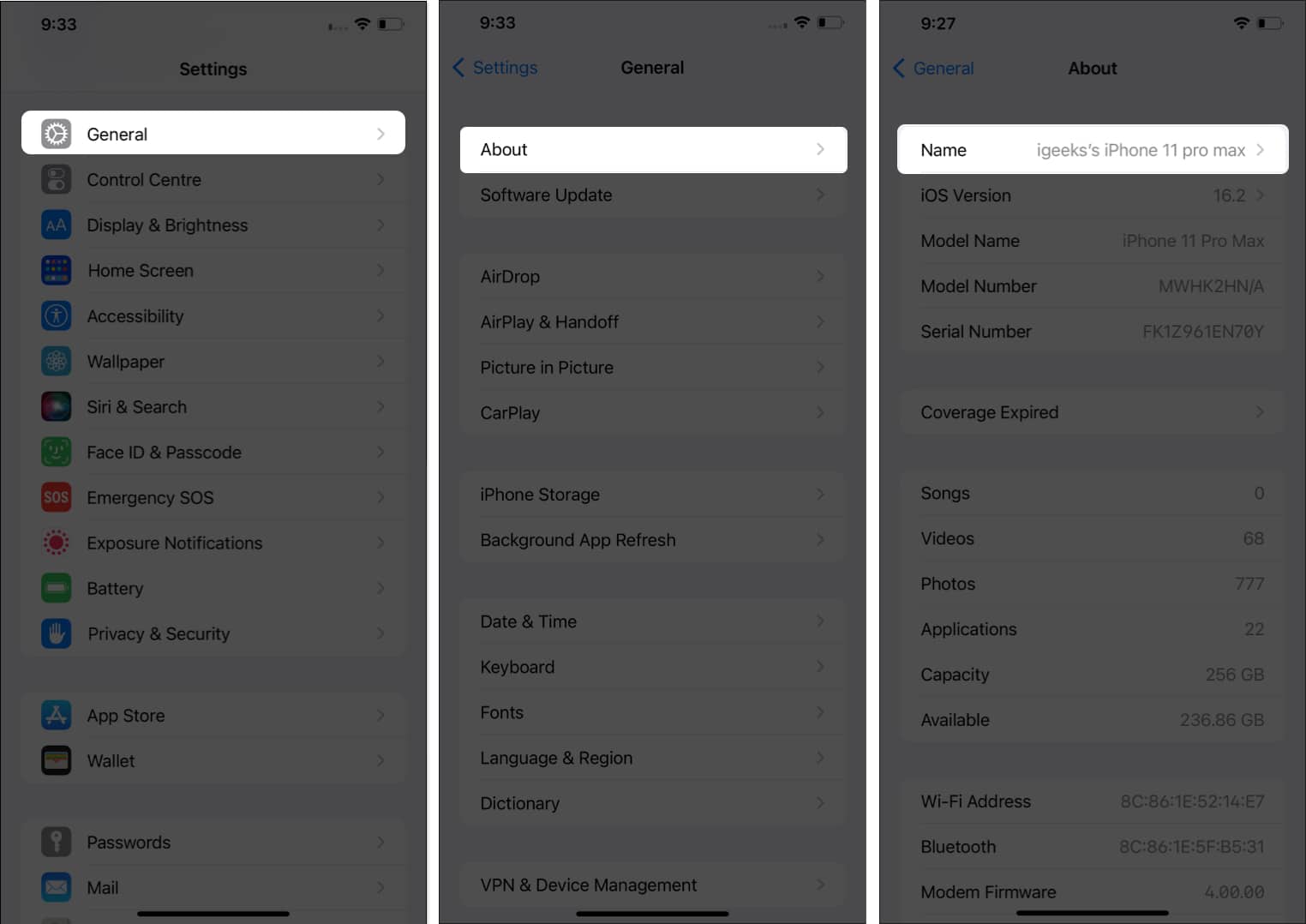
Are you tired of seeing the default name of your iPhone when connecting it to other devices via Bluetooth? Well, you’ve come to the right place! Changing the name of your iPhone while pairing it with other devices can add a personal touch and make it easier to identify in a sea of other devices.
In this article, we will guide you on how to change the name of your iPhone for Bluetooth connections. Whether you want to set a unique name that reflects your personality or simply want to make it easier to find your iPhone on other devices, we’ve got you covered. So, let’s dive in and learn how to customize the Bluetooth name on your iPhone!
Inside This Article
- Apple Devices Bluetooth Naming
- Changing iPhone Name via Settings
- Changing iPhone Name via iTunes
- Changing iPhone Name via iCloud
- Conclusion
- FAQs
Apple Devices Bluetooth Naming
When it comes to Apple devices, like iPhones and iPads, Bluetooth naming plays a crucial role in simplifying the connection process between devices. By default, Apple devices have a generic name assigned to them, such as “iPhone” or “iPad,” which can make it difficult to identify them when multiple devices are in range. Fortunately, Apple provides users with the option to change the Bluetooth name of their devices, allowing for easier identification and seamless connectivity.
The Bluetooth name of your Apple device is the name that will be displayed to other devices when you try to pair or connect via Bluetooth. Whether you want to personalize your device or simply make it more distinguishable, changing the Bluetooth name is a quick and simple process.
There are several methods you can use to change the Bluetooth name of your Apple device. In the following sections, we will explore three popular methods – changing the name via Settings, via iTunes, and via iCloud.
Changing iPhone Name via Settings
Changing the name of your iPhone via the settings is a straightforward process that allows you to personalize your device. Here’s a step-by-step guide on how to do it:
- Unlock your iPhone and go to the home screen.
- Tap on the “Settings” app, which resembles a gear icon.
- Scroll down and tap on the “General” option.
- In the General settings menu, tap on “About.”
- At the top of the About screen, you’ll see the “Name” option. Tap on it.
- A keyboard will appear, allowing you to enter a new name for your iPhone.
- Tap “Done” on the keyboard when you’ve entered the desired name.
- The name of your iPhone has now been changed.
It is important to note that changing the name of your iPhone via the settings does not affect the device’s functionality or performance. The new name will only be visible when connecting your iPhone to other devices via Bluetooth or when syncing with iTunes.
Keep in mind that selecting a unique and easily identifiable name for your iPhone can be beneficial in scenarios where multiple devices are listed. By giving your iPhone a distinct name, you can ensure that you are connecting to the correct device.
Additionally, changing the name of your iPhone can add a personal touch and make it easier to differentiate your device from others in your household or workplace.
Now that you know how to change your iPhone’s name through the settings, go ahead and give your device a unique and memorable identity!
Changing iPhone Name via iTunes
If you prefer to change the name of your iPhone using iTunes, you can easily do so by following these steps:
1. Connect your iPhone to your computer using a USB cable and launch iTunes.
2. Once your device is detected by iTunes, click on the iPhone icon located in the upper-left corner of the iTunes window.
3. In the Summary tab, you will see the option to change the name of your iPhone. Simply click on the existing name and type in the new name you desire.
4. After entering the new name, press the Enter key or click outside the text field to save the changes.
5. Finally, sync your iPhone with iTunes by clicking the “Apply” or “Sync” button located in the bottom-right corner of the iTunes window.
Just like that, you have successfully changed the name of your iPhone using iTunes. The new name will now appear whenever you connect your device to a computer or other Bluetooth-enabled devices.
Note: Make sure that you have the latest version of iTunes installed on your computer before attempting to change the iPhone name via this method.
Changing iPhone Name via iCloud
If you prefer a more seamless way to change your iPhone’s name, you can do so through iCloud. iCloud is Apple’s cloud storage and synchronization service that allows you to keep your devices in sync. Changing your iPhone’s name through iCloud is a convenient option if you have multiple Apple devices and want them all to have the same name.
To change your iPhone’s name via iCloud, follow these steps:
- On your iPhone, go to the Settings app.
- Tap on your Apple ID profile at the top of the screen.
- Select “iCloud”.
- Scroll down and tap on “Find My”.
- Tap on “Find My iPhone”.
- Tap on “Devices” at the top of the screen.
- Choose your iPhone from the list of devices.
- Tap on the current name of your iPhone under “Name”.
- Type in the new name you want for your iPhone.
- Tap “Done”.
Once you’ve followed these steps, your iPhone’s name will be changed across all your devices that are connected to the same iCloud account.
It is important to note that changing your iPhone’s name via iCloud will not affect the Bluetooth name of your device. The Bluetooth name will still be the default name assigned by Apple, typically a combination of “iPhone” and your name.
In conclusion, changing the iPhone name for Bluetooth is a simple yet effective way to personalize your device and enhance its connectivity capabilities. By following the step-by-step guide provided in this article, you can easily customize the Bluetooth name of your iPhone to reflect your personality or make it easily identifiable when connecting to other devices.
Whether you prefer to use your own name, a fun nickname, or a unique identifier, the process of changing the Bluetooth name can be done in a matter of minutes. This small adjustment can make a big difference in how your iPhone is recognized by other devices and can add a personal touch to your device’s interface.
So go ahead and give your iPhone a distinctive Bluetooth name today. Enjoy the convenience of easily connecting to your favorite Bluetooth accessories with a name that truly represents you.
FAQs
Q: How do I change the Bluetooth name on my iPhone?
A: To change the Bluetooth name on your iPhone, you can follow these steps:
- Go to the Settings app on your iPhone.
- Scroll down and tap on “Bluetooth”.
- Make sure Bluetooth is enabled.
- Under “My Devices” or “Paired Devices”, you will see a list of connected devices.
- Tap the “i” icon next to the device you want to change the name of.
- Tap on “Name” or “Device Name”.
- Enter the new name of your device and tap “Done”.
This will change the Bluetooth name of the selected device on your iPhone.
Q: Can I change the Bluetooth name of other devices connected to my iPhone?
A: No, you cannot change the Bluetooth name of devices connected to your iPhone. Each device has its unique Bluetooth name, which is set by the manufacturer. You can only change the name of your iPhone’s Bluetooth to make it recognizable to other devices when pairing.
Q: Why would I want to change the Bluetooth name on my iPhone?
A: There are a few reasons why you might want to change the Bluetooth name on your iPhone. One reason could be to make it easier to identify your device when connecting to other Bluetooth devices. Additionally, if you have multiple iPhones or other devices with similar names, changing the Bluetooth name can help avoid confusion.
Q: Will changing the Bluetooth name affect the functionality of my iPhone?
A: No, changing the Bluetooth name will not affect the functionality of your iPhone. It is simply a way to customize the name that appears when your iPhone is discovered by other Bluetooth devices. The functionality of your iPhone’s Bluetooth will remain the same.
Q: Is it necessary to change the Bluetooth name on my iPhone?
A: Changing the Bluetooth name on your iPhone is not necessary, but it can be helpful if you want to personalize it or make it easier to identify when pairing with other devices. It is purely a cosmetic change and does not impact the performance or functionality of your iPhone’s Bluetooth.
