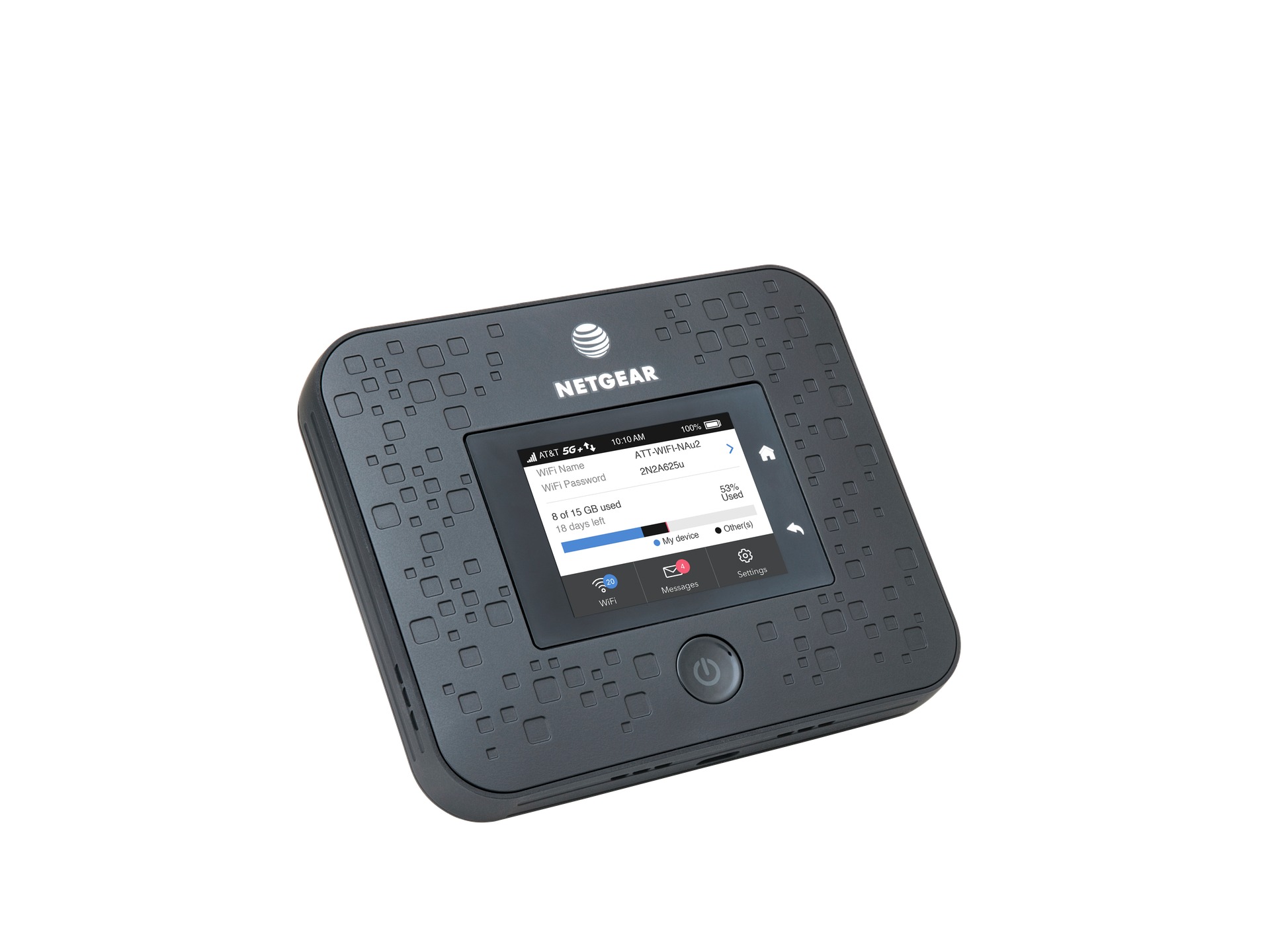
Are you an AT&T customer who wants to keep track of your hotspot data usage? Whether you rely on your hotspot for work or personal use, it’s important to monitor your data consumption to avoid exceeding your plan’s limits and incurring extra charges. Luckily, AT&T provides users with a convenient way to check their hotspot data usage. In this article, we’ll explore step-by-step instructions on how to check your AT&T hotspot data usage. By following these simple steps, you can ensure that you stay within your data limits and make the most out of your AT&T hotspot service. Let’s dive in and learn how to monitor your hotspot data usage with AT&T.
Inside This Article
- How To Check AT&T Hotspot Data Usage
- AT&T Website
- AT&T Mobile App
- AT&T Customer Service
- Using USSD Codes
- Conclusion
- FAQs
How To Check AT&T Hotspot Data Usage
When using your AT&T hotspot, it’s important to keep track of your data usage to avoid unexpected charges or running out of data. Luckily, AT&T provides easy ways for you to check your hotspot data usage. In this article, we’ll walk you through the steps to check your AT&T hotspot data usage, so you can stay in control of your data consumption.
There are multiple methods you can use to check your AT&T hotspot data usage. You can check directly on your device, use the AT&T mobile app, or check online on the AT&T website. Let’s explore each method in detail.
Checking data usage on your AT&T device
To check your AT&T hotspot data usage directly on your device, follow these simple steps:
- First, go to the settings menu on your device. This can usually be accessed by tapping on the gear icon.
- From the settings menu, find and select the “Data Usage” or “Network & Internet” option.
- Look for the option specifically related to your AT&T hotspot data.
- Tap on the hotspot data option to view your current data usage.
By following these steps, you can easily check your AT&T hotspot data usage on your device anytime. This method allows you to have real-time access to your data consumption and helps you keep track of your usage.
Using the AT&T mobile app to check hotspot data usage
Another convenient way to check your AT&T hotspot data usage is by using the AT&T mobile app. Here’s how to do it:
- Download and install the AT&T mobile app from your device’s app store if you haven’t already.
- Open the AT&T mobile app and sign in to your AT&T account.
- Navigate to the “Account” or “Usage” section.
- Look for the option related to your hotspot data usage.
- Click on the hotspot data option to view your current data usage.
Using the AT&T mobile app provides a user-friendly interface to check your hotspot data usage. You can easily access your account details and monitor your data usage on the go.
Checking hotspot data usage on the AT&T website
If you prefer to check your AT&T hotspot data usage on a computer, you can do so by visiting the official AT&T website. Here are the steps:
- Open a web browser and go to the AT&T website.
- Sign in to your AT&T account.
- Navigate to the account management or usage section.
- Find the option related to your hotspot data usage.
- Click on the hotspot data option to view your current data usage.
Checking your hotspot data usage on the AT&T website provides a comprehensive view of your account details. You can easily monitor your data usage, view past usage patterns, and make any necessary adjustments to your data plan.
AT&T Website
The AT&T website provides a convenient way for users to check their hotspot data usage. By logging into their AT&T account, users can access a range of features and tools to manage their data usage. To check hotspot data usage on the AT&T website, follow these steps:
1. Open your web browser and navigate to the AT&T website.
2. Click on the “Sign In” button located at the top right corner of the page.
3. Enter your AT&T login credentials, including your email address or AT&T phone number, and password. Then, click on the “Sign In” button.
4. Once logged in, navigate to the account management section of your AT&T account.
5. Look for the “Usage” or “Data Usage” tab and click on it. This will display a breakdown of your data usage, including hotspot usage.
6. On the usage page, you can view your current data consumption, as well as the data usage history for your AT&T hotspot. You may also find additional information such as the amount of data remaining in your plan or any data overage charges.
7. Take note that the AT&T website may have different layouts or names for certain sections depending on the version or design changes. However, the general process of checking hotspot data usage remains the same.
By regularly checking your hotspot data usage on the AT&T website, you can stay informed about your data consumption and avoid exceeding your plan’s limits. This will help you avoid any potential overage charges and ensure that you have a seamless and uninterrupted internet experience with your AT&T hotspot.
AT&T Mobile App
If you’re an AT&T customer, you have the convenience of managing your account and checking your hotspot data usage right from your smartphone. The AT&T mobile app is a user-friendly tool that provides easy access to various account features.
With the AT&T mobile app, you can not only view your overall data usage but also specifically track your hotspot data usage. This is especially useful if you rely on your mobile hotspot for internet connectivity on the go.
The app allows you to monitor your hotspot data usage on a daily, weekly, and monthly basis. This helps you keep tabs on your data consumption and avoid unexpected overage charges. You can even set up notifications to alert you when you approach a certain data threshold.
Additionally, the AT&T mobile app provides insights into your billing cycle, allows you to pay your bill, and lets you manage your account settings. It’s a convenient all-in-one tool that puts you in control of your AT&T services.
To get started, simply download the AT&T mobile app from the App Store (for iOS devices) or Google Play Store (for Android devices). Once installed, log in to your AT&T account and navigate to the data usage section to access your hotspot data usage information.
Whether you want to keep an eye on your overall data usage or specifically monitor your hotspot data, the AT&T mobile app is a reliable and convenient solution. It puts the power of data management at your fingertips and ensures you stay within your limits.
AT&T Customer Service
AT&T is known for providing reliable mobile service and a wide range of products and accessories for cell phones. However, even with the best network, occasional issues or questions may arise. That’s where AT&T customer service comes in. Whether you need assistance with billing inquiries, technical support, or general inquiries, AT&T customer service is dedicated to helping you resolve any issues or concerns you may have.
With a variety of contact methods available, AT&T makes it easy for customers to reach out for support. Whether you prefer to speak to a representative over the phone, chat online, or visit a retail store, AT&T customer service offers multiple channels to ensure you receive the help you need in a timely manner.
When contacting AT&T customer service, it’s important to be prepared with relevant information such as your account number and device details. This will help streamline the support process and enable the representative to assist you more efficiently. It’s also recommended to have any necessary documentation or screenshots ready to share if needed.
One of the easiest ways to access AT&T customer service is by dialing their toll-free number. By calling the dedicated helpline, you can speak directly to a customer service representative who will assist you with your specific issue or question. Alternatively, you can also opt for the live chat feature available on the AT&T website. This allows you to have a real-time conversation with a representative without the need for a phone call.
If you prefer face-to-face interactions, you can visit an AT&T retail store near you. The knowledgeable staff at these locations can provide in-person assistance and guidance, whether it’s troubleshooting device issues, purchasing new accessories, or resolving billing concerns. Check the AT&T website for store locations and hours of operation.
When contacting AT&T customer service, it’s important to remain patient and polite. Remember, the representatives are there to assist you, and maintaining a respectful and courteous tone will help ensure a positive interaction. Be as clear and detailed as possible when explaining your issue or question, and don’t hesitate to ask for clarification if needed.
In some cases, you may be directed to AT&T’s online resources for self-service options. AT&T has a comprehensive support center on their website, where you can find answers to frequently asked questions, troubleshooting guides, and tutorials. This can be a convenient option for resolving common issues or learning more about your device’s features.
Overall, AT&T customer service is committed to providing reliable and efficient support to their valued customers. Whether you need assistance with technical issues, billing concerns, or general inquiries, AT&T offers multiple contact channels to ensure that you receive the help you need. Remember to be prepared with relevant information, remain patient and polite, and utilize online resources if applicable to resolve your issue quickly and effectively.
Using USSD Codes
USSD codes, or Unstructured Supplementary Service Data codes, are a quick and convenient way to access various services and information on your mobile phone. These codes allow you to perform tasks such as checking your balance, activating or deactivating services, and getting important information about your network. In this article, we will explore how to use USSD codes effectively on your mobile device.
To use USSD codes, simply dial the specific code starting with an asterisk (*) and ending with a hash (#), followed by the code for the desired action. For example, to check your balance, you would dial *123# and press the call button. The network will then send a response with your current balance.
One of the most common uses of USSD codes is checking your mobile data balance. This is especially helpful to avoid unexpected data overages and to keep track of your usage. Different mobile service providers may have different USSD codes for checking data balance, so it’s important to check with your specific provider to get the correct code.
Another useful application of USSD codes is checking your remaining talk time or minutes. Just dial the appropriate USSD code provided by your network operator, and you will receive a message with the number of minutes you have remaining.
Aside from checking balances, USSD codes can also be used to activate or deactivate services such as call forwarding, call waiting, and international calling. By entering the correct USSD code, you can enable or disable these services on your device.
USSD codes can be a handy tool for troubleshooting network or service-related issues. Sometimes your mobile network might encounter connectivity problems, and by dialing the appropriate USSD code, you can perform actions like refreshing network settings or resetting the mobile data connection.
It’s worth noting that USSD codes may vary between different mobile service providers and countries. Therefore, it’s important to consult your network operator or check their website for a list of relevant codes and their corresponding actions.
Using USSD codes is a time-saving and efficient way to access various services and information on your mobile device. By familiarizing yourself with the correct codes and their functions, you can streamline your mobile experience and make the most out of your network services.
Conclusion
In conclusion, knowing how to check your AT&T hotspot data usage is essential for managing your mobile internet usage effectively. By regularly monitoring your data consumption, you can avoid exceeding your data limits and incurring extra charges. AT&T provides different methods to check your hotspot data usage, including online account management, mobile apps, and SMS notifications. Whether you prefer accessing your usage details through the AT&T website, the myAT&T app, or by receiving text alerts, you have the flexibility to choose the method that suits you best. Take advantage of these tools and stay informed about your data usage to make informed decisions and optimize your internet experience on the go.
FAQs
1. How can I check my AT&T hotspot data usage?
To check your AT&T hotspot data usage, you can follow these steps:
- Log in to your AT&T account online or through the myAT&T app.
- Navigate to the account overview or usage section.
- Locate the section related to data usage.
- Look for the hotspot or mobile hotspot category and view your data usage details.
2. Is there a specific AT&T mobile app to check hotspot data usage?
Yes, AT&T provides the myAT&T app for both iOS and Android devices. You can download and install this app to easily monitor your hotspot data usage and manage your AT&T account on the go.
3. Can I check my AT&T hotspot data usage without an internet connection?
Unfortunately, you need an internet connection in order to access your AT&T account and check your hotspot data usage. You can use Wi-Fi or mobile data to connect to the internet and then follow the steps mentioned earlier to view your usage details.
4. What happens if I exceed my AT&T hotspot data limit?
If you exceed your AT&T hotspot data limit, you may experience reduced speeds or your data may be throttled until the next billing cycle. AT&T offers various data plans, and the consequences for exceeding your limit may vary depending on your specific plan. It’s important to keep an eye on your usage to avoid any potential issues.
5. Can I upgrade my AT&T hotspot data plan if I frequently exceed my data limit?
Yes, if you find yourself frequently exceeding your AT&T hotspot data limit, you may consider upgrading your data plan to accommodate your usage needs. You can contact AT&T customer service or log in to your AT&T account to explore the available options and make changes to your plan.
