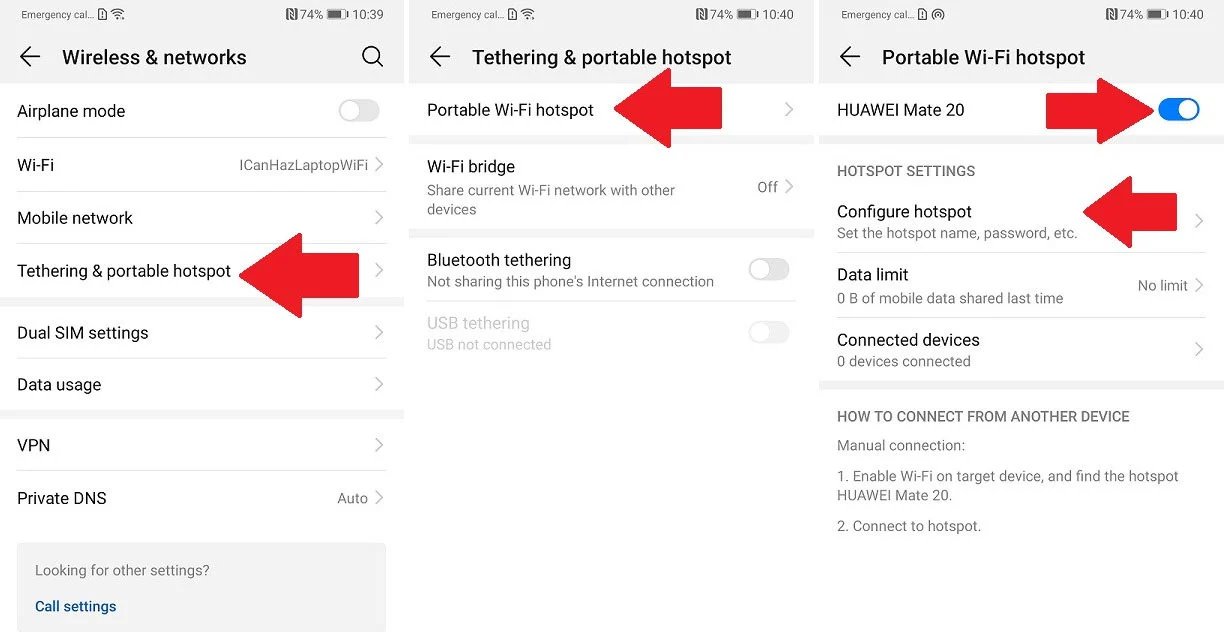
Are you an Android user who frequently uses their device’s hotspot feature? If so, it’s important to keep track of your hotspot usage to avoid exceeding your data plan’s limit or incurring additional charges. Fortunately, Android devices provide easy ways to check your hotspot usage, ensuring that you stay within your limits and make the most out of your mobile data. In this comprehensive guide, we will walk you through the simple steps to check your hotspot usage on an Android device. Whether you’re using your hotspot for work, entertainment, or personal use, staying informed about your usage can help you manage your data effectively. So, let’s dive in and discover how to check hotspot usage on your Android device!
Inside This Article
- Setting up a Hotspot on Android
- Monitoring Data Usage on Android
- Checking Hotspot Usage on Android
- Managing Hotspot Data Limits on Android
- Conclusion
- FAQs
Setting up a Hotspot on Android
Setting up a hotspot on your Android device allows you to share your cellular data connection with other devices such as laptops, tablets, and other smartphones. This can be especially useful when you’re on the go and don’t have access to a Wi-Fi network. Follow these simple steps to set up a hotspot on your Android device:
1. Open the Settings app on your Android device. You can usually find it in the app drawer or by swiping down from the top of the screen and tapping on the gear icon.
2. In the Settings menu, scroll down and tap on the “Network & internet” option.
3. Look for the “Hotspot & tethering” section and tap on it. The name may vary depending on your Android device manufacturer or version.
4. Tap on the “Wi-Fi hotspot” or “Portable hotspot” option. You may need to toggle the switch to turn it on.
5. Customize your hotspot settings. You can change the network name (SSID) and password if desired. It is recommended to use a strong password to protect your hotspot from unauthorized access.
6. Once you’ve customized the settings, you can connect other devices to your hotspot by selecting the hotspot network from their Wi-Fi settings and entering the password you set.
That’s it! You have successfully set up a hotspot on your Android device. You can now enjoy internet connectivity on your other devices through your Android’s cellular data connection.
Note: Keep in mind that using your Android device as a hotspot consumes your cellular data, so make sure you have an adequate data plan to avoid overage charges.
Monitoring Data Usage on Android
With the increasing reliance on mobile data and the popularity of unlimited data plans, it’s essential to keep track of your data usage to avoid any unexpected charges or throttling. Android devices provide various methods for monitoring data usage, ensuring you have better control over your data consumption.
Here are some of the most effective ways to monitor data usage on your Android device:
- Data Usage Settings: Android devices come equipped with a built-in feature that allows you to monitor your data usage. To access this feature, go to the “Settings” app on your Android device and select “Network & Internet” or “Connections”. From there, you should find an option for “Data usage” or similar. This section will provide you with a detailed breakdown of your data usage, including the amount of data used by each app.
- Third-Party Apps: If you prefer a more comprehensive data monitoring experience, you can opt for third-party apps available for download from the Google Play Store. These apps offer additional features like real-time monitoring, data usage history, and alerts when you approach your data limit. Some popular data usage monitoring apps for Android include My Data Manager, Data Usage Monitor, and GlassWire.
- Carrier’s Mobile App or Website: Another way to monitor your data usage is by using your carrier’s mobile app or website. Most mobile carriers have dedicated apps or web portals that allow you to view your data usage, check your bill, and manage your account. These tools often provide a real-time overview of your data usage and may send notifications when you reach certain data thresholds.
By regularly monitoring your data usage on your Android device, you can gain insights into your data consumption habits and make informed decisions to manage and conserve data effectively. Whether you opt for the built-in data usage settings, third-party apps, or your carrier’s tools, staying aware of your data usage will help you avoid any surprises and keep your mobile data usage in check.
Checking Hotspot Usage on Android
Are you using your Android device as a mobile hotspot? It’s important to keep track of your hotspot usage to avoid exceeding your data limits and incurring additional charges. Fortunately, checking hotspot usage on Android is a simple process that can be done in a few different ways. In this article, we will guide you through the steps of checking your hotspot usage using the Data Usage section, the Settings menu, a third-party app, and your carrier’s mobile app or website.
1. Checking Hotspot Usage Using the Data Usage Section
To check your hotspot usage on Android using the Data Usage section:
- Go to the Settings menu on your Android device.
- Scroll down and tap on “Network & Internet” or “Connections” (depending on your device).
- Select “Data Usage” or a similar option.
- You will see a list of apps and services that have been using your data. Look for the entry related to your hotspot usage.
- Tap on the hotspot usage entry to view more detailed information, including the amount of data used.
2. Checking Hotspot Usage Using the Settings Menu
You can also check your hotspot usage on Android through the Settings menu:
- Go to the Settings menu on your Android device.
- Tap on “Network & Internet” or “Connections.”
- Look for the “Hotspot & Tethering” or “Mobile Hotspot” option and tap on it.
- Here, you will find information about your hotspot usage, such as the number of connected devices and the total amount of data used.
3. Checking Hotspot Usage Using a Third-Party App
If you prefer a more comprehensive and user-friendly interface for checking your hotspot usage, you can consider using a third-party app. There are several apps available on the Google Play Store that can monitor and track your hotspot usage. Simply search for “hotspot usage” or “data usage tracker” in the Play Store and choose an app that suits your needs. Install the app, grant the necessary permissions, and follow the instructions to track your hotspot usage.
4. Checking Hotspot Usage with Carrier’s Mobile App or Website
Another way to check your hotspot usage is through your mobile carrier’s official mobile app or website. Most carriers provide a dedicated section or feature that allows you to monitor your data usage, including hotspot usage. Download your carrier’s app from the Play Store if you haven’t already, or visit their website on your Android device. Log in to your account and navigate to the section that displays your data usage. Look for the hotspot usage details, which may be categorized separately from your regular data usage.
By following these methods, you can easily keep track of your hotspot usage on Android. Regularly monitoring your usage helps you manage your data effectively, avoid overages, and stay within your plan’s limits. Enjoy using your mobile hotspot without any worries!
Managing Hotspot Data Limits on Android
Using your Android device as a hotspot can be incredibly convenient when you need to connect multiple devices to the internet. However, it’s important to manage your hotspot data limits effectively to avoid exceeding your plan’s allocation and incurring additional charges. In this article, we’ll explore some tips and strategies for managing hotspot data limits on Android.
1. Keep track of your hotspot usage: The first step in managing your hotspot data limits is to monitor your usage. You can check the amount of data used by going to the Data Usage section in your Android device’s settings. This will give you an overview of how much data your hotspot has consumed, allowing you to keep track of your usage.
2. Set a data limit: To ensure you don’t exceed your hotspot data limits, you can set a data limit within the settings of your Android device. This will send you a notification when youapproach or reach your predefined limit, giving you an opportunity to adjust your usage accordingly.
3. Enable Wi-Fi offloading: Some Android devices have a feature called Wi-Fi offloading, which automatically switches to a Wi-Fi network when it is available. By enabling this feature, your device will prioritize connecting to a Wi-Fi network instead of using the hotspot data, which can help preserve your hotspot data limits.
4. Optimize your device’s hotspot settings: Pay attention to the settings within your Android device’s hotspot feature. You can adjust the signal strength, number of devices connected, and other settings to optimize your hotspot connection and reduce unnecessary data usage.
5. Monitor connected devices: Be aware of the number of devices connected to your hotspot. Each device that connects to your hotspot uses a portion of your data allocation, so it’s important to monitor and limit the number of devices connected at any given time.
6. Use third-party apps: There are several third-party apps available on the Google Play Store that can help you monitor and manage your hotspot data usage. These apps provide more detailed information about your data usage and can help you track where your data is being consumed.
7. Consider unlimited data plans: If you find yourself frequently exceeding your hotspot data limits, it may be worth considering switching to an unlimited data plan. While these plans may come at a higher cost, they can provide peace of mind knowing that you won’t incur additional charges for exceeding your data allocation.
By following these tips and strategies, you can effectively manage your hotspot data limits on your Android device. It’s essential to stay aware of your usage, optimize your settings, and take advantage of the available tools and features to ensure you stay within your data limits and avoid any unwanted expenses.
Conclusion
In conclusion, checking hotspot usage on an Android device is a simple and essential task that can help you manage your data usage effectively. By following the steps outlined in this article, you can easily monitor and keep track of your hotspot usage, ensuring that you stay within your data limits and avoid any unexpected charges.
With the increasing reliance on mobile hotspots for internet connectivity, it is crucial to have a clear understanding of how much data you are using. By regularly checking your hotspot usage, you can make informed decisions about your data consumption and adjust your usage accordingly.
Remember, staying mindful of your hotspot usage is not only cost-effective, but it also ensures that you have a reliable and stable internet connection wherever you go. So, take a few minutes to check your hotspot usage on your Android device and enjoy hassle-free browsing on the go!
FAQs
1. How can I check my hotspot usage on Android?
To check your hotspot usage on Android, follow these steps:
- Go to the Settings menu on your Android device.
- Select the “Network & internet” or “Connections” option, depending on your Android version.
- Tap on “Hotspot & tethering”.
- Choose the “Wi-Fi hotspot” or “Mobile hotspot” option.
- Here you will find the information about your hotspot usage, including data used and connected devices.
2. Can I set a data limit for my Android hotspot?
Yes, you can set a data limit for your Android hotspot to avoid exceeding your data plan. To set a data limit, follow these steps:
- Go to the Settings menu on your Android device.
- Select the “Network & internet” or “Connections” option, depending on your Android version.
- Tap on “Hotspot & tethering”.
- Choose the “Wi-Fi hotspot” or “Mobile hotspot” option.
- Look for the “Set up Wi-Fi hotspot” or “Mobile hotspot settings” option.
- Here you can set a data limit by specifying the amount of data you want to allow for your hotspot.
3. How can I manage connected devices on my Android hotspot?
To manage connected devices on your Android hotspot, follow these steps:
- Go to the Settings menu on your Android device.
- Select the “Network & internet” or “Connections” option, depending on your Android version.
- Tap on “Hotspot & tethering”.
- Choose the “Wi-Fi hotspot” or “Mobile hotspot” option.
- Scroll down to find the section labeled “Connected devices”.
- Here you can view the list of devices currently connected to your hotspot and take actions like blocking or disconnecting specific devices.
4. How can I password protect my Android hotspot?
To password protect your Android hotspot, follow these steps:
- Go to the Settings menu on your Android device.
- Select the “Network & internet” or “Connections” option, depending on your Android version.
- Tap on “Hotspot & tethering”.
- Choose the “Wi-Fi hotspot” or “Mobile hotspot” option.
- Look for the “Set up Wi-Fi hotspot” or “Mobile hotspot settings” option.
- Toggle on the “Security” or “Password” option.
- Enter a strong and secure password for your hotspot.
5. Can I use my Android hotspot while on a call?
Yes, you can use your Android hotspot while on a call. The ability to use the hotspot while making or receiving a call depends on your device and carrier. Some devices allow simultaneous use of mobile data and calls, while others may restrict hotspot usage during a call. It’s recommended to check with your device manufacturer or carrier for specific details on hotspot usage during calls.
