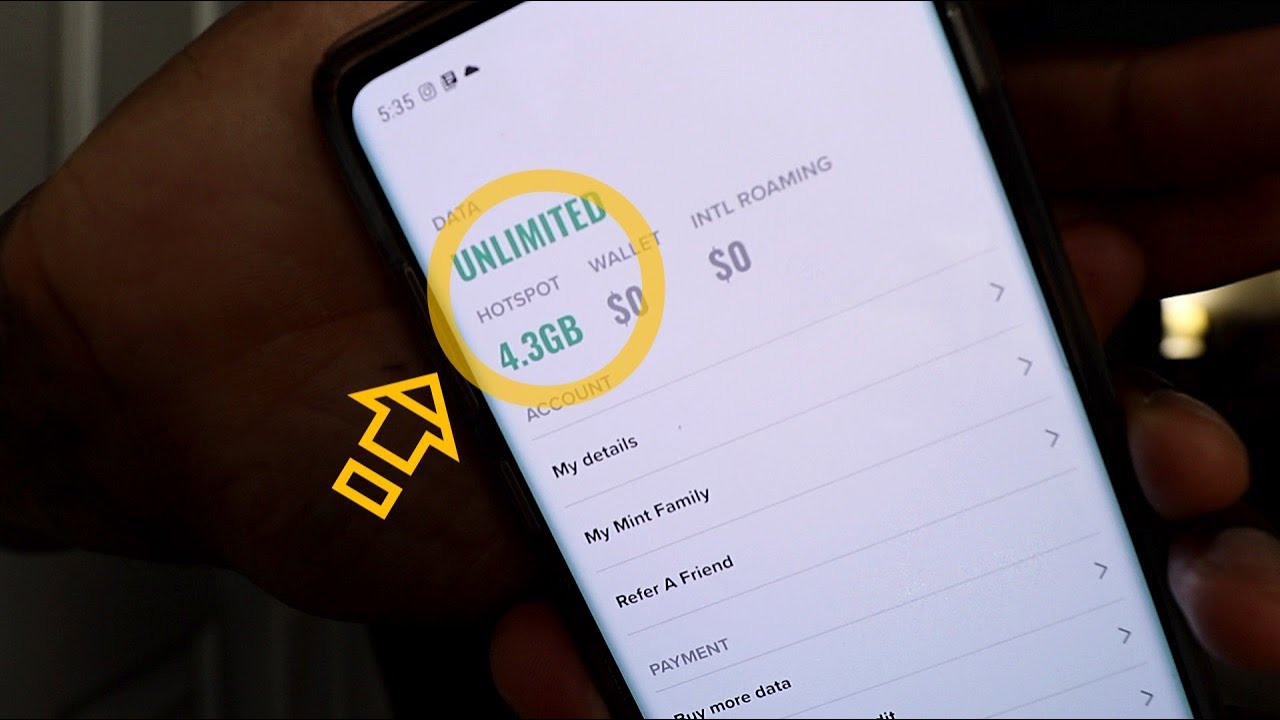
In today’s digital world, staying connected is more important than ever. We rely on our cell phones not just for calls and messages, but also for accessing the internet on the go. One of the most convenient features of smartphones is the built-in hotspot functionality, allowing us to share our mobile data with other devices. However, it’s crucial to keep track of how much hotspot data we have left to avoid unexpected overages or being left stranded without internet access. In this article, we will explore different methods to check how much hotspot data you have left on your cell phone. Whether you’re using an Android or iOS device, we’ve got you covered. Let’s dive in and learn how to stay in control of your mobile hotspot usage.
Inside This Article
- Methods to Check Hotspot Usage
- Checking Hotspot Usage on Android Devices
- Checking Hotspot Usage on iOS Devices
- Checking Hotspot Usage on Windows Devices
- Conclusion
- FAQs
Methods to Check Hotspot Usage
One of the great features of mobile devices is the ability to create a personal hotspot, allowing you to share your mobile data connection with other devices. However, it’s important to keep track of how much hotspot data you have left to avoid going over your limits or experiencing slow speeds. Here are three methods you can use to check your hotspot usage:
Method 1: Check with your mobile carrier app
Many mobile carriers provide their customers with dedicated apps that allow them to manage their account and check their usage. These apps usually include a section specifically for hotspot data, where you can see how much you’ve used and how much is remaining. Simply open the app, navigate to the hotspot usage section, and you’ll find the information you need.
Method 2: Use the settings on your phone
If you prefer not to download an additional app, you can still check your hotspot usage directly from the settings on your phone. Depending on the operating system you’re using, the steps may vary slightly, but generally, you can find the hotspot usage information under the “Wireless & Networks” or “Connections” section. Look for the “Mobile Hotspot” or “Tethering” option, and you should be able to see your usage details.
Method 3: Call your mobile carrier’s customer service
If you’re having trouble accessing your hotspot usage information through the app or settings, you can always reach out to your mobile carrier’s customer service. Give them a call and ask them to provide you with the details of your hotspot usage. They will be able to assist you and give you an accurate update on how much data you’ve used and how much is remaining.
By using one of these methods, you can easily keep track of your hotspot usage. This will help you avoid any unexpected charges and ensure that you have enough data left to continue enjoying the convenience of your mobile hotspot.
FAQs
- Can I check my hotspot usage on any mobile carrier app?
- Are there any charges for checking my hotspot usage?
- Will checking my hotspot usage consume my data?
Not all mobile carriers have dedicated apps for their customers. However, most of the major carriers do provide this feature. You can check if your carrier has an app by searching for it in your device’s app store or by visiting the carrier’s website. If they do not have an app, you can use the other methods mentioned in this article to check your hotspot usage.
No, checking your hotspot usage through your carrier’s app or customer service is usually free of charge. However, make sure to clarify this with your specific carrier, as policies may vary.
No, simply checking your hotspot usage will not consume your data allowance. However, if you view detailed usage information, such as the breakdown of individual connected devices or usage history, it may use a small amount of data, similar to browsing a webpage.
Checking Hotspot Usage on Android Devices
Using your Android device as a hotspot can be a convenient way to stay connected on the go. However, it’s important to keep track of your hotspot usage to avoid exceeding your data limit. Thankfully, Android devices offer easy ways to check how much hotspot data you have left. In this article, we’ll explore three methods to help you stay informed about your hotspot usage.
Method 1: Check with your mobile carrier app
Many mobile carriers offer dedicated apps that allow users to monitor their data usage, including hotspot usage. To check your hotspot usage using your carrier’s app, simply follow these steps:
- Open your mobile carrier’s app on your Android device.
- Sign in to your account if prompted.
- Navigate to the section that displays your data usage.
- Look for the hotspot data usage section or a separate tab specifically for hotspot usage.
- Here, you will find detailed information about how much hotspot data you have used and how much is remaining.
Method 2: Use the settings on your phone
If you don’t have your mobile carrier’s app installed or prefer a different method, you can check your hotspot usage from your Android device’s settings. Follow these steps:
- Go to the settings menu on your Android device.
- Scroll down and tap on “Network & internet” or a similar option.
- Look for “Hotspot & tethering” or a related option and select it.
- Tap on “Hotspot usage” or a similarly named option.
- Here, you’ll find information about your hotspot data usage, including the amount used and the amount remaining.
Method 3: Call your mobile carrier’s customer service
If you’re unable to access the hotspot usage information through the app or settings, don’t worry. You can always call your mobile carrier’s customer service and ask them to provide you with your hotspot usage details. Make sure to have your account information ready when speaking with the representative to expedite the process.
Checking Hotspot Usage on iOS Devices
Using your iPhone or iPad as a personal hotspot allows you to share your cellular data connection with other devices. However, it’s essential to keep track of your hotspot usage to avoid exceeding your data limit and incurring additional charges. Fortunately, checking your hotspot usage on iOS devices is simple and can be done in just a few steps. In this article, we will guide you through the process of checking your hotspot usage on iOS devices.
Method 1: Check through Settings
The easiest way to check your hotspot usage on an iOS device is through the settings menu. Follow these steps:
- Open the settings app on your iPhone or iPad.
- Tap on “Cellular” or “Mobile Data”, depending on your device model.
- Scroll down and locate the “Personal Hotspot” or “Hotspot” option.
- Tap on it to view your hotspot usage details, including the amount of data used.
Method 2: Check through your mobile carrier’s app
Another way to check your hotspot usage is by using your mobile carrier’s app. Many carriers provide dedicated apps that allow you to monitor your data usage, including hotspot usage. Simply download and open your carrier’s app, navigate to the data usage section, and look for the hotspot usage details.
Method 3: Contact your mobile carrier
If you prefer a more direct approach, you can call your mobile carrier’s customer service helpline. They will be able to provide you with information on your hotspot usage, including the remaining amount of data. Keep in mind that this method may require you to wait on hold or go through an automated system before speaking to a representative.
Checking Hotspot Usage on Windows Devices
Windows devices offer a convenient feature that allows users to turn their devices into Wi-Fi hotspots, enabling them to share the internet connection with other devices. However, it is essential to keep track of the hotspot usage to avoid exceeding data limits or incurring additional charges. Here are a few simple steps to check hotspot usage on Windows devices.
1. Open the Settings App
To begin, open the Settings app on your Windows device. You can do this by clicking on the Start menu and selecting the gear-shaped Settings icon. Alternatively, you can press the Windows key + I on your keyboard, which will also open the Settings app.
2. Click on the “Network & Internet” Option
Within the Settings app, locate and click on the “Network & Internet” option. This will take you to a menu where you can manage various network-related settings on your Windows device.
3. Select the “Data Usage” Tab
Once you are in the “Network & Internet” menu, look for the “Data Usage” tab. Click on it to access the data usage settings for your device.
4. Check the Hotspot Usage
Within the “Data Usage” tab, you should see a section labeled “Hotspot Usage.” This section will display the amount of data used by your hotspot connection. You can view the total amount of data used and see a breakdown of usage by different time periods, such as daily, monthly, or custom ranges.
5. Reset the Hotspot Statistics
If you want to start tracking your hotspot usage from scratch, you can reset the hotspot statistics. This will set the data usage counter back to zero, allowing you to monitor your usage accurately from that point forward.
6. Set Data Usage Limit (Optional)
In the same “Data Usage” tab, you also have the option to set a data usage limit for your hotspot connection. By setting a limit, Windows will automatically stop your hotspot when you reach the specified threshold, helping you avoid unexpected overages or additional charges.
7. Monitor and Manage Hotspot Usage
Now that you know how to check your hotspot usage on Windows devices, it’s important to regularly monitor and manage your usage to stay within your data limits. By staying aware of your hotspot consumption, you can ensure a seamless and hassle-free internet-sharing experience.
By following these simple steps, you can easily check and monitor your hotspot usage on your Windows device. Whether you’re using your device as a hotspot for work or personal use, keeping track of your data usage will help you stay on top of your internet connection and avoid any unwanted surprises on your monthly bill. Happy hotspoting!
In conclusion, knowing how to check the remaining hotspot data on your mobile device is essential for managing your internet usage efficiently. By proactively monitoring your hotspot usage, you can avoid unexpected data overages and ensure that you have enough data to stay connected whenever you need it.
There are several methods available to check how much hotspot data you have left, including checking through your device Settings, using carrier-specific apps, or contacting your service provider directly. Each method offers its own advantages, so explore different options to find the most convenient and accurate way for you.
Remember to keep an eye on your hotspot usage and adjust your data consumption accordingly. If you frequently rely on hotspot functionality, consider upgrading to a plan that offers more hotspot data or explore options for unlimited hotspot usage. With a little bit of awareness and strategic planning, you can make the most out of your hotspot data and stay connected wherever you go.
FAQs
1. How can I check how much hotspot data I have left on my phone?
To check how much hotspot data you have left on your phone, you can follow these steps:
– On an iPhone, go to the Settings app and tap on “Cellular” or “Mobile Data”. Under the “Personal Hotspot” section, you will find the amount of hotspot data you have used and how much is remaining.
– On an Android phone, the steps may vary depending on the device and manufacturer. However, you can typically find the hotspot data usage information in the Settings app, under the “Network & internet” or “Connections” section. Look for “Hotspot & Tethering” or a similar option to see your remaining hotspot data.
2. Can I check my hotspot data usage in real-time?
Unfortunately, checking hotspot data usage in real-time is not possible on most devices. The data usage information is usually updated periodically and may not reflect the most up-to-date usage. To get the most accurate information, it is recommended to check your hotspot data usage periodically rather than in real-time.
3. What happens if I exceed my hotspot data limit?
If you exceed your hotspot data limit, your internet connection speed may be reduced or your carrier may charge you extra fees. Different mobile carriers have different policies in place, so it is important to check with your carrier to understand the consequences of going over your hotspot data limit.
4. Can I add more hotspot data to my plan?
Yes, most mobile carriers allow you to add more hotspot data to your plan if you need additional data. You can either purchase a one-time data add-on or upgrade to a higher data plan that includes more hotspot data. Contact your carrier or log into your account online to explore your options.
5. Is there a way to conserve hotspot data usage?
Yes, there are several ways you can conserve hotspot data usage:
– Monitor your data usage: Keep track of your hotspot data usage regularly to avoid exceeding your limit. This will help you identify any apps or activities that consume a significant amount of data.
– Limit background data: Some devices allow you to restrict background data usage for specific apps. By disabling background data for apps that don’t require constant data access, you can reduce your hotspot data usage.
– Connect to Wi-Fi whenever possible: Whenever you have access to a stable Wi-Fi connection, connect your device to it instead of relying on your hotspot. This will help conserve your hotspot data for times when Wi-Fi is not available.
– Use data-saving modes: Many smartphones offer data-saving modes or options that optimize your device’s data usage. Enabling these modes can help reduce the amount of data consumed by your apps and system processes.
These are just a few tips to help you conserve hotspot data usage. Explore the settings and options on your device to find additional ways to save data.
