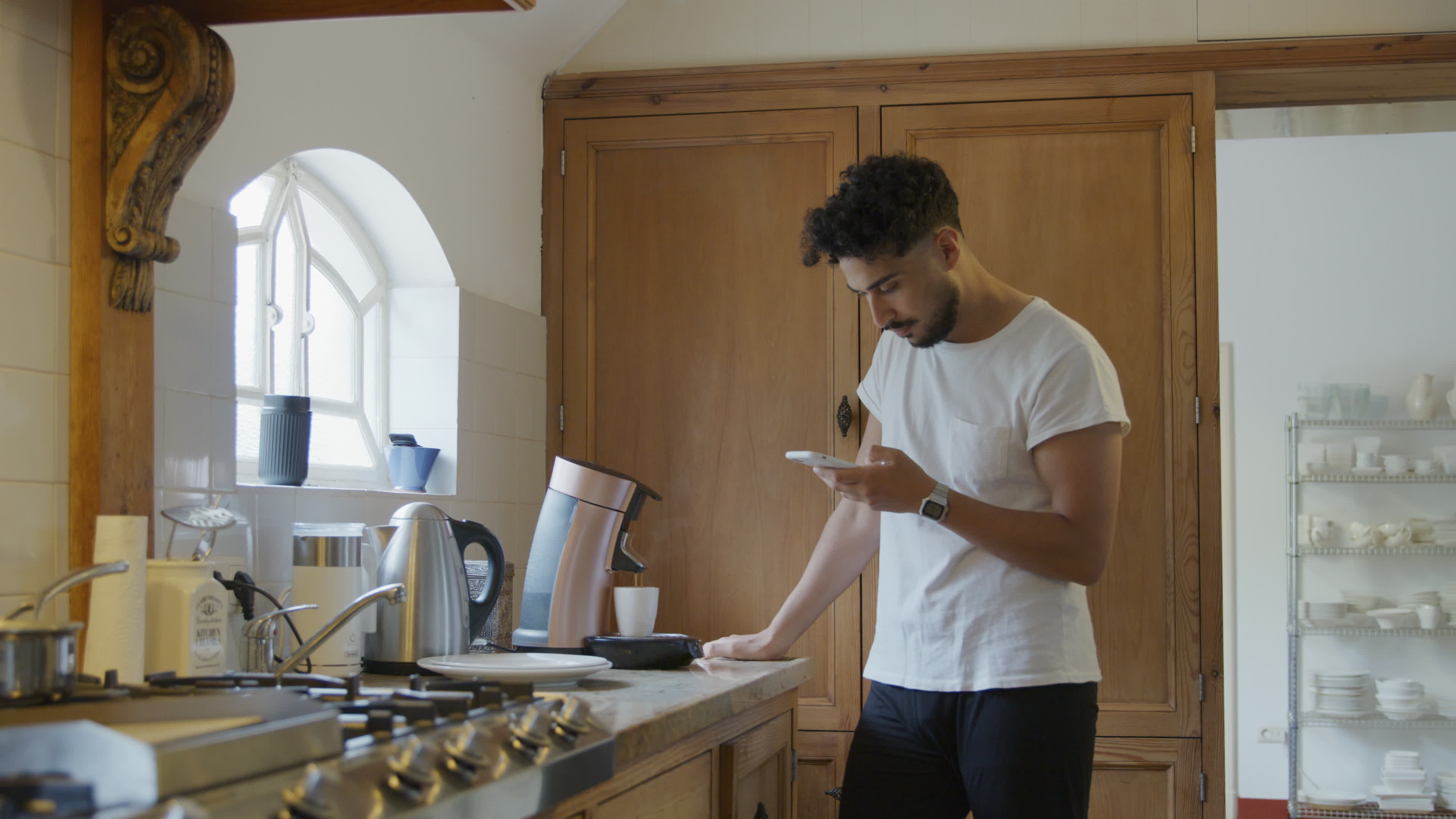
Are you a T-Mobile customer who wants to stay on top of your hotspot usage? Whether you use your smartphone as a hotspot or have a separate mobile hotspot device, it’s important to keep track of your data usage to avoid going over your plan’s limits or getting hit with extra charges.
In this article, we will guide you on how to check your hotspot usage on T-Mobile. We’ll cover the steps for both smartphone and mobile hotspot devices, ensuring that you have all the information you need to monitor and manage your data usage effectively. So, if you’re ready to take control of your T-Mobile hotspot usage, let’s get started!
Inside This Article
- Overview of T-Mobile Hotspot Usage
- Checking Hotspot Usage on T-Mobile Account – T-Mobile app, T-Mobile website, and Customer service hotline
- Understanding Different Types of Hotspot Data
- Managing and Monitoring Hotspot Usage
- Tips for Optimizing Hotspot Data Usage
- Troubleshooting Hotspot Usage Issues
- Conclusion
- FAQs
Overview of T-Mobile Hotspot Usage
Mobile hotspots have become an essential feature for those who require internet connectivity on the go. T-Mobile, one of the leading cell phone providers, offers hotspot services to its customers. With T-Mobile hotspot, you can connect your devices to the internet by using your smartphone’s data connection.
Using a T-Mobile hotspot allows you to access the internet on your laptop, tablet, or other devices wherever you are. It is a convenient option for people who travel frequently or need internet connectivity in areas without Wi-Fi access.
Before diving into how to check your hotspot usage on T-Mobile, it’s important to understand the different types of hotspot data and how it may affect your overall usage.
High-speed data is the data you have available for general internet usage. It includes activities such as browsing the web, streaming music, or checking emails. However, when it comes to hotspot usage, there are a few important factors to consider.
T-Mobile offers unlimited data plans, which typically include a certain amount of high-speed hotspot data. Once you exceed the allotted amount, your hotspot speed may be reduced, and you may experience slower internet connectivity. It’s essential to keep track of your hotspot usage to avoid unexpected slowdowns or additional charges.
Now that you have a better understanding of T-Mobile hotspot usage, let’s explore how you can check your usage to stay informed and manage your data effectively.
Checking Hotspot Usage on T-Mobile Account – T-Mobile app, T-Mobile website, and Customer service hotline
If you’re a T-Mobile customer and you want to keep track of your hotspot usage, you’ll be pleased to know that T-Mobile offers various options for checking your hotspot data usage. Whether you prefer using the T-Mobile app, accessing your account through the T-Mobile website, or reaching out to customer service, you can easily keep tabs on your hotspot usage with just a few simple steps.
T-Mobile app: The T-Mobile app is a convenient and user-friendly tool that allows you to manage your account on the go. To check your hotspot usage through the app, simply open the app and log in to your T-Mobile account. Once logged in, navigate to the “Usage” or “My Usage” section, where you’ll find a breakdown of your data usage, including hotspot usage. You’ll be able to see how much hotspot data you have used and how much remains in your current billing cycle.
T-Mobile website: If you prefer to access your T-Mobile account through a web browser, you can easily check your hotspot usage by visiting the T-Mobile website. Log in to your account using your T-Mobile ID and navigate to the “Account” or “Usage” section. Here, you will find detailed information about your data usage, including your hotspot usage. You can view your current usage, as well as your usage history for previous billing cycles.
Customer service hotline: If you prefer speaking to a customer service representative to check your hotspot usage, you can always reach out to T-Mobile’s customer service hotline. Dial the customer service number provided by T-Mobile and follow the prompts to talk to a representative. They will be able to access your account information and provide you with an update on your hotspot usage. It’s important to have your account details ready when calling the hotline to ensure a smooth and efficient process.
Regardless of the method you choose, checking your hotspot usage on your T-Mobile account is quick and easy, allowing you to stay informed and manage your data consumption effectively.
Understanding Different Types of Hotspot Data
When it comes to using a mobile hotspot, it’s essential to understand the different types of data that are associated with it. This knowledge will help you make the most out of your hotspot usage and avoid any unexpected limitations or charges. Here are the three main types of hotspot data to be aware of:
1. High-speed data: High-speed data refers to the amount of data you can use at fast speeds before your connection may be throttled. Different mobile plans offer varying amounts of high-speed data, with some plans providing unlimited high-speed data.
2. Unlimited data: Unlimited data means you have access to an unlimited amount of data for your hotspot usage. However, it’s important to note that some unlimited data plans may have a certain threshold where your speeds could be reduced if you exceed a specific usage limit.
3. Data caps: Data caps are limitations or restrictions placed on the amount of data you can use for your hotspot. These caps are usually determined by your mobile plan and can vary in size. If you exceed your data cap, you may experience reduced speeds or additional charges.
Managing and Monitoring Hotspot Usage
When using your T-Mobile hotspot, it’s important to manage and monitor your data usage to avoid exceeding your plan’s limits and incurring additional charges. Fortunately, T-Mobile provides various tools and features to help you stay on top of your hotspot usage. Here are three key ways to manage and monitor your hotspot usage:
Enabling Data Usage Alerts
One effective way to keep track of your hotspot usage is by enabling data usage alerts. T-Mobile allows you to set up notifications that will alert you when you reach certain data thresholds. These alerts can be sent via text message or email, helping you stay aware of your data usage in real-time. To enable data usage alerts, log in to your T-Mobile account or use the T-Mobile app and navigate to the settings section to configure your preferences.
Setting Data Limits
To ensure you stay within your desired data usage limits, T-Mobile allows you to set data limits on your hotspot usage. By setting a limit, you can prevent yourself from exceeding a specific amount of data and potentially facing additional charges. You can easily customize your data limit through the T-Mobile app or by accessing your account settings on the T-Mobile website. Setting a data limit provides you with an added layer of control and helps you manage your hotspot usage more effectively.
Tracking Usage Through Device Settings
In addition to T-Mobile’s provided features, you can also track your hotspot usage through your device’s settings. Most smartphones and tablets have built-in features that allow you to monitor your data usage. By accessing your device’s settings menu, you can find a section dedicated to data usage where you can view your hotspot usage statistics. These statistics will provide details such as the amount of data you’ve used and the time frame in which it was consumed. By regularly checking this information, you can stay informed about your hotspot usage and make any necessary adjustments to your data consumption habits.
Tips for Optimizing Hotspot Data Usage
When using your mobile hotspot, it’s important to make the most of your data allowance. By following these tips, you can optimize your hotspot data usage and ensure you stay connected without exceeding your limits.
1. Connecting to Wi-Fi networks whenever possible: One of the easiest ways to conserve hotspot data is by connecting to Wi-Fi networks whenever they’re available. Whether you’re at home, at work, or at a café, take advantage of free Wi-Fi to offload your data usage from your hotspot.
2. Closing unused apps and background processes: Apps and processes running in the background can consume data without you even realizing it. Make it a habit to regularly close any unused apps and ensure no unnecessary processes are running to minimize data consumption.
3. Streaming and downloading content in lower quality: Streaming media and downloading large files can quickly eat up your data allowance. Opt for lower quality settings when streaming videos or music, and consider downloading files only on Wi-Fi to avoid using up your hotspot data.
4. Prioritizing essential tasks: If you have limited hotspot data, prioritize essential tasks that require an internet connection. Avoid bandwidth-hungry activities like streaming high-definition videos or playing online games unless necessary.
5. Using data-saving features: Many apps and devices offer data-saving features that can help reduce data usage. Enable these features whenever possible to optimize your hotspot data usage.
6. Monitoring data usage: Keep an eye on your data usage through your device’s settings or by using the T-Mobile app. Regularly checking your data consumption will help you stay aware of your usage and make adjustments as needed.
7. Utilizing offline capabilities: Take advantage of offline capabilities offered by various apps. For example, download maps or articles in advance to access them without an internet connection, reducing the need to use your hotspot data.
8. Disabling auto-updates: Some apps automatically update in the background, consuming data without your knowledge. Disable auto-updates or set them to update only when connected to Wi-Fi to prevent unnecessary data usage.
9. Limiting video autoplay: Video autoplay can be a significant data drain. Adjust your device or app settings to disable video autoplay or set it to autoplay only when connected to Wi-Fi.
10. Educating others sharing your hotspot: If you’re sharing your hotspot with others, make sure they understand the importance of conserving data. Encourage them to follow these tips for optimizing hotspot data usage to avoid exceeding limits.
By implementing these tips, you can make the most of your hotspot data allowance and ensure you stay connected without worrying about excessive data usage.
Troubleshooting Hotspot Usage Issues
If you’re experiencing issues with your T-Mobile hotspot usage, there are a few troubleshooting steps you can take to resolve the problem. Here are some common solutions:
Resetting network settings on your device
One of the first steps you can take to troubleshoot hotspot usage issues is to reset the network settings on your device. This can help resolve any connectivity problems that may be affecting your hotspot. To reset network settings, go to the settings menu on your device, find the network or connections section, and look for the option to reset or reset network settings. Keep in mind that resetting network settings will remove saved Wi-Fi networks, Bluetooth pairings, and other network configurations, so you’ll need to set them up again.
Contacting T-Mobile customer support
If resetting network settings doesn’t resolve your hotspot usage issues, it’s a good idea to contact T-Mobile customer support for further assistance. T-Mobile has a dedicated customer service hotline that you can call to speak with a representative who can help troubleshoot the problem. They can guide you through additional troubleshooting steps or escalate the issue if needed. Be prepared to provide details about your device, hotspot plan, and any error messages you may have encountered.
Checking for firmware updates on your device
Another step you can take to troubleshoot hotspot usage issues is to check for firmware updates on your device. Firmware updates often include bug fixes and performance improvements that can help resolve connectivity problems. To check for firmware updates, go to the settings menu on your device, look for the software update or system update section, and follow the prompts to check for updates. If an update is available, make sure to install it and restart your device.
By following these troubleshooting steps, you can resolve hotspot usage issues on your T-Mobile device. If the problem persists, don’t hesitate to reach out to T-Mobile customer support for further assistance.
Conclusion
In conclusion, monitoring your hotspot usage on T-Mobile is essential to ensure that you stay within your data limits and avoid any unnecessary charges. By following the steps outlined in this article, you can easily check your hotspot usage and keep track of how much data you have consumed.
Remember to regularly monitor your hotspot usage to avoid any surprises on your bill. Additionally, it’s always a good idea to consider investing in additional mobile accessories such as a power bank or portable charger to keep your device powered up and ready to use.
With the right information and tools at your disposal, you can make the most of your T-Mobile hotspot and enjoy a seamless and uninterrupted browsing experience wherever you go.
FAQs
1. How can I check my hotspot usage on T-Mobile?
2. Is there a limit to how much hotspot data I can use on T-Mobile?
3. Can I track my hotspot usage in real-time on T-Mobile?
4. What happens if I exceed my allotted hotspot data on T-Mobile?
5. Can I monitor my hotspot usage from my mobile device?
