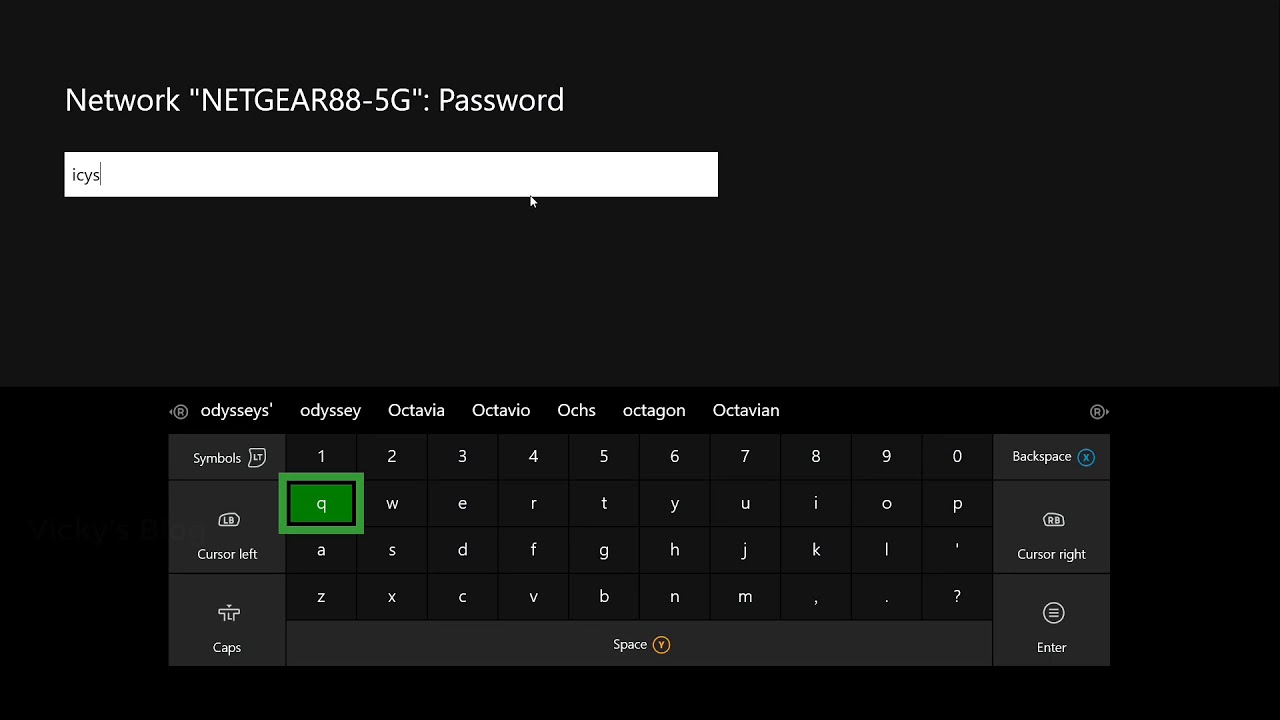
Are you excited to play multiplayer games on your Xbox One but don’t have access to a Wi-Fi connection? Don’t worry! Connecting a hotspot to your Xbox One is easier than you think. By utilizing the hotspot feature on your mobile device, you can establish a wireless connection and unlock a world of online gaming possibilities. Whether you’re on the go or simply don’t have a Wi-Fi network available, connecting your Xbox One to a hotspot allows you to enjoy an immersive gaming experience with friends and opponents from around the world. In this article, we will guide you through the steps to connect your hotspot to your Xbox One, ensuring that you are ready to jump into the action at a moment’s notice. So grab your mobile device, power up your Xbox One, and let’s get started!
Inside This Article
- Overview
- Requirements
- Step 1: Set up your hotspot
- Step 2: Connect your Xbox One to the hotspot
- Troubleshooting Tips
- Conclusion
- FAQs
Overview
In today’s digital age, connectivity is everything. Whether you’re in a remote location or your home Wi-Fi is down, being able to connect your Xbox One to your phone’s hotspot can be a lifesaver. With just a few simple steps, you can enjoy uninterrupted gaming sessions and access online features. In this article, we will guide you on how to connect your hotspot to your Xbox One, allowing you to get back to your gaming adventures in no time.
Connecting your Xbox One to your mobile hotspot provides a reliable and convenient way to access the internet. This method is especially useful for gamers who find themselves without a stable Wi-Fi connection or for those who are traveling and need to connect on the go. By using your phone’s hotspot, you can enjoy online multiplayer gaming, download updates, and stream media content seamlessly.
To connect your hotspot to your Xbox One, you will need to ensure that you have a compatible smartphone capable of creating a hotspot and that you meet the necessary requirements. Additionally, we will provide troubleshooting tips to help you overcome any potential obstacles along the way. So, let’s dive in and get your Xbox One connected to your hotspot!
Requirements
Before you can connect your hotspot to your Xbox One, there are a few things you’ll need:
1. A mobile device with a cellular data plan: To create a hotspot, you’ll need a smartphone or tablet that has a cellular data plan. This will allow you to share your device’s internet connection with your Xbox One.
2. An Xbox One console: Of course, you’ll need an Xbox One to connect to the hotspot. Make sure your console is up to date with the latest system updates to ensure compatibility and a smooth connection.
3. Wi-Fi settings access: On your mobile device, you need to have access to the Wi-Fi settings, as this is where you’ll create and configure the hotspot. Most smartphones and tablets have this feature readily available in the settings menu.
4. USB cable or wireless adapter: Depending on your Xbox One model, you may need a USB cable or a wireless adapter to connect to the hotspot. The USB cable will allow you to establish a wired connection, while the wireless adapter provides a wireless connection. Check your Xbox One model to determine the appropriate method.
5. Adequate cellular signal strength: Since you’ll be using your mobile device’s cellular data to establish the hotspot, it’s crucial to have a strong and stable cell signal. Weak signal strength can result in a poor connection and lag while playing games online.
6. Enough data allowance: Keep in mind that creating a hotspot and connecting your Xbox One to it will consume data from your cellular plan. Ensure that you have enough data allowance to avoid unexpected charges or data limitations.
With these requirements in place, you’re ready to proceed with connecting your hotspot to your Xbox One.
Step 1: Set up your hotspot
If you want to connect your Xbox One to a hotspot, the first step is to set up the hotspot on your mobile device. Follow these simple steps to get started:
1. Check your mobile plan: Before setting up your hotspot, make sure you have a mobile data plan that supports hotspot functionality. Some plans may have restrictions or additional charges for using hotspot features, so it’s important to review your plan details.
2. Enable the hotspot: Depending on your mobile device, the option to enable the hotspot may be located in the settings menu. Look for a section related to network or connectivity settings. Once you find the hotspot option, enable it.
3. Configure hotspot settings: Once the hotspot is enabled, you may have the option to configure certain settings, such as the network name (SSID) and password. Choose a unique and secure password to protect your hotspot from unauthorized access.
4. Verify hotspot availability: Once you have configured the hotspot settings, check if the hotspot is visible and available for other devices to connect to. You can do this by looking for your hotspot’s network name (SSID) in the available Wi-Fi networks list on your Xbox One console.
5. Check signal strength: Ensure that your mobile device has a strong and stable internet connection. This will help provide a seamless gaming experience on your Xbox One when connected to the hotspot. If the signal is weak, consider moving closer to your mobile device or positioning it in an area with better signal reception.
6. Connect other devices if needed: If you have any other devices that you want to connect to the hotspot, make sure they are in range and follow the necessary steps to connect them to the hotspot.
Once you have successfully set up your hotspot, you are now ready to move on to the next step of connecting your Xbox One to the hotspot network.
Step 2: Connect your Xbox One to the hotspot
Once you have set up your hotspot on your mobile device, the next step is to connect your Xbox One console to the hotspot. Follow these easy steps to establish a connection:
1. Power on your Xbox One and navigate to the “Settings” menu.
2. Select “Network” from the options available.
3. Choose “Set up wireless network” and select the Wi-Fi network corresponding to your hotspot.
4. Enter the password for your hotspot when prompted.
5. Wait for the Xbox One to connect to the hotspot network. This process may take a few moments.
6. Once the connection is established, your Xbox One should be connected to the internet through the hotspot. You can now enjoy online gaming, stream videos, and browse the web.
It is worth noting that connecting your Xbox One to a hotspot may consume a significant amount of data. If you are on a limited data plan, it is recommended to monitor your usage and adjust your gaming habits accordingly. This will ensure that you don’t exceed your data limit and incur any additional charges.
If you encounter any connectivity issues, double-check that your hotspot is active and functioning properly. It is also advisable to be in close proximity to the hotspot device to ensure a strong and stable connection.
Additionally, make sure that your Xbox One software is up to date. Outdated firmware or software versions can sometimes cause compatibility issues. Check for any available updates and install them before attempting to connect to the hotspot again.
If you are still experiencing difficulties, you may want to consult the user manual or contact customer support for both your mobile device and Xbox One console. They can provide further assistance and troubleshooting tips to help you establish a successful connection.
By following these steps and troubleshooting tips, you should now be able to connect your Xbox One to a hotspot and enjoy uninterrupted online gaming and entertainment.
Troubleshooting Tips
Connecting your Xbox One to a hotspot can sometimes pose challenges. If you encounter any issues, here are some troubleshooting tips to help you get your Xbox One connected:
1.
Check your hotspot signal strength: Ensure that your hotspot has a strong and stable network connection. Weak signals can lead to intermittent disconnections and lagging gameplay.
2.
Reset your hotspot: If you’re experiencing persistent connection problems, try resetting your hotspot device. Sometimes, a quick reboot can resolve connectivity issues.
3.
Restart your Xbox One: Turn off your console and unplug it from the power source. Wait for a few seconds, then plug it back in and power it on. This simple step can help clear any temporary glitches affecting your Xbox’s network connection.
4.
Double-check your network settings: Navigate to the Network Settings on your Xbox One and ensure that you have selected the correct network name (SSID) for your hotspot. Also, make sure that you have entered the correct password, if applicable.
5.
Move closer to the hotspot: Sometimes, network connection issues can arise if you are too far away from your hotspot. Try moving your Xbox One closer to the hotspot device to improve signal strength and stability.
6.
Reduce interference: Other electronic devices, such as cordless phones or microwaves, can cause interference with your Wi-Fi signal. If possible, try disconnecting or moving these devices away from your gaming setup to minimize interference.
7.
Check for firmware updates: Make sure that your hotspot device and Xbox One are running the latest firmware updates. Manufacturers often release updates to improve performance and fix connectivity issues.
8.
Contact your internet service provider (ISP): If you have exhausted all troubleshooting steps and are still unable to connect your Xbox One to your hotspot, reach out to your ISP for further assistance. They may be able to provide insight into any network-related issues.
By following these troubleshooting tips, you should be able to resolve most common connectivity issues when connecting your Xbox One to a hotspot. However, if you continue to experience persistent problems, it may be worth considering alternative connection methods, such as a wired network connection or a dedicated gaming router for a more stable and reliable gaming experience.
Conclusion
Connecting a hotspot to your Xbox One opens up a whole new world of possibilities for online gaming, streaming, and browsing. With the right setup and configuration, you can transform your mobile device into a powerful internet source for your console.
By following the steps outlined in this article, you can easily connect your hotspot to your Xbox One and enjoy a stable and reliable internet connection. Whether you’re playing multiplayer games, downloading new content, or streaming your favorite shows, having a strong and consistent connection is crucial.
Remember to check your data limits and ensure that you have a sufficient plan to support your gaming needs. Additionally, keep in mind that using a hotspot for extended periods may drain your mobile device”s battery faster than usual, so it’s a good idea to have it connected to a power source if possible.
With your hotspot connected, you can now fully immerse yourself in the world of online gaming on your Xbox One, without being limited by traditional wired connections. So, grab your controller, power up your console, and get ready for an unparalleled gaming experience!
FAQs
Q: Can I connect my Xbox One to a mobile hotspot?
A: Yes, it is possible to connect your Xbox One to a mobile hotspot. By using your phone’s cellular data connection, you can create a Wi-Fi network that the Xbox One can connect to for online gaming and other internet-based features.
Q: What do I need to connect my Xbox One to a mobile hotspot?
A: To connect your Xbox One to a mobile hotspot, you will need a smartphone with a mobile data plan and a Wi-Fi hotspot feature. Make sure your phone is connected to a cellular network and has a stable internet connection before setting up the hotspot.
Q: How do I set up a mobile hotspot on my smartphone?
A: The process of setting up a mobile hotspot can vary slightly depending on your smartphone’s operating system (e.g., Android or iOS). Generally, you can find the option to enable the hotspot in the “Settings” menu of your phone. Look for a section called “Wireless & Networks” or “Connections” and then select “Hotspot” or “Tethering & Hotspot.” Follow the on-screen instructions to set up the hotspot and customize the settings as desired.
Q: Can I connect multiple devices to the same mobile hotspot?
A: Yes, you can connect multiple devices, including your Xbox One, to the same mobile hotspot. However, keep in mind that connecting multiple devices may put more strain on your phone’s data plan and potentially reduce the overall internet speed for each connected device. If you experience lag or connection issues while gaming on the Xbox One, consider disconnecting other devices from the hotspot temporarily.
Q: Are there any limitations or drawbacks to using a mobile hotspot for Xbox One?
A: It is important to note that using a mobile hotspot for your Xbox One may have some limitations and drawbacks. First, your internet speed and data plan may affect your gaming experience. Mobile data plans often have data caps, and intense online gaming sessions can consume a significant amount of data. Additionally, a mobile hotspot may not provide the same level of stability and performance as a dedicated home internet connection. It is recommended to monitor your data usage and consider using a dedicated home internet connection for the best gaming experience on your Xbox One if available.
