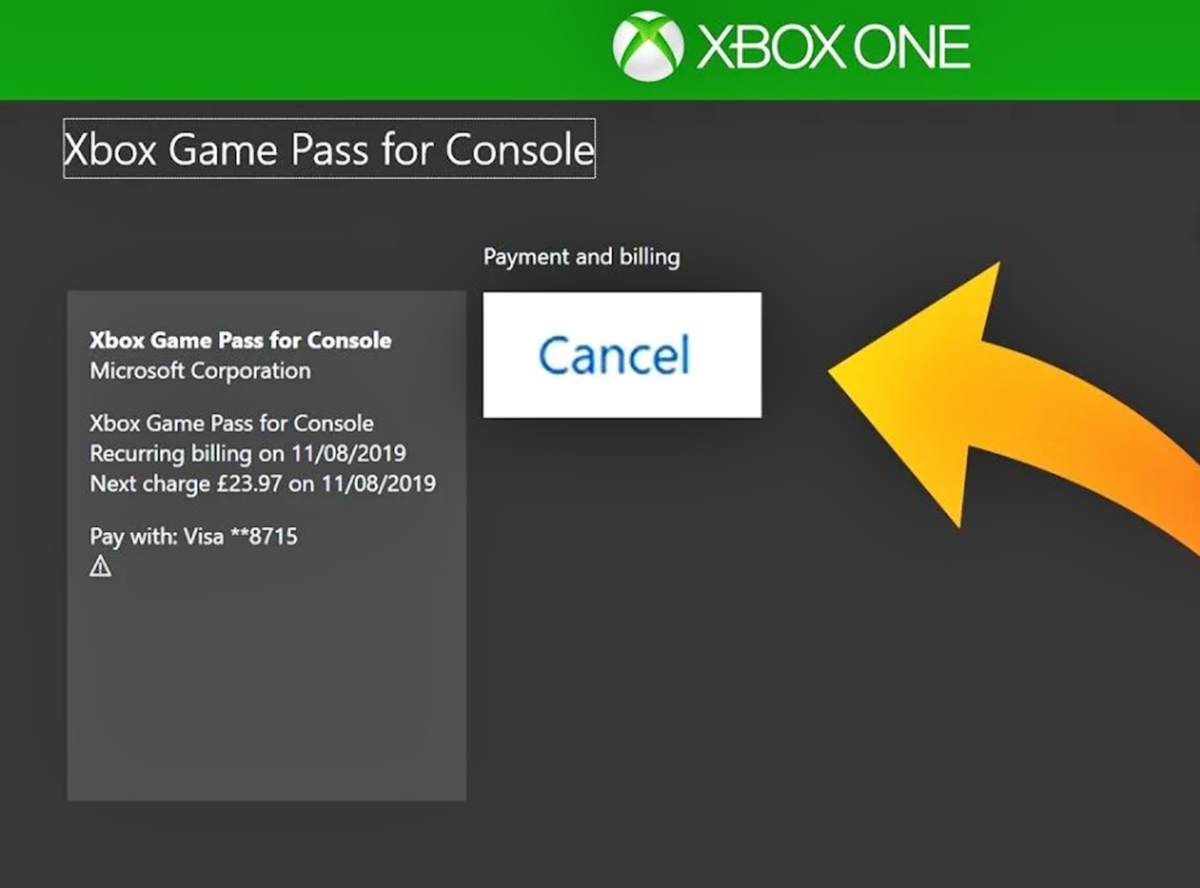
If you’re looking to cancel your Xbox Live subscription and want to do it conveniently from your phone, you’ve come to the right place. Xbox Live is a popular online gaming platform that offers a wide range of features and benefits. However, there may come a time when you no longer need or want the service. Fortunately, canceling your Xbox Live subscription can be done with just a few taps on your mobile device. In this article, we will guide you through the step-by-step process of canceling Xbox Live on your phone, ensuring a smooth and hassle-free experience. Whether you’re switching to a different gaming platform or simply taking a break from gaming, we’ve got you covered. So, let’s get started and learn how to cancel Xbox Live on your phone.
Inside This Article
- Contact Xbox Live Customer Support
- Cancel Xbox Live Subscription through the Xbox Mobile App
- Cancel Xbox Live Subscription via Phone Call
- Cancel Xbox Live Subscription through the Xbox Website
- Conclusion
- FAQs
Contact Xbox Live Customer Support
If you want to cancel your Xbox Live subscription on your phone, one of the easiest and most reliable ways is to contact Xbox Live Customer Support. They have a dedicated team available to assist you with any subscription-related queries or issues you may encounter. Here’s how you can get in touch with them:
1. Open your phone’s internet browser and go to the Xbox Live Support website.
2. Look for the “Contact Us” or “Support” section of the website. It is usually located at the bottom of the page.
3. Choose the option to contact Xbox Live Customer Support via phone. This may be labeled as “Call Support” or a similar term.
4. Retrieve the phone number provided on the website and dial it from your phone. Make sure you have your account information and subscription details ready for a smooth and efficient process.
5. Once connected, explain to the customer support representative that you wish to cancel your Xbox Live subscription. They will guide you through the necessary steps and may ask you to verify your account information for security purposes.
6. Follow the representative’s instructions carefully and provide any additional information they may require to complete the cancellation process.
By contacting Xbox Live Customer Support, you can ensure that your subscription cancellation is handled properly and that any questions or concerns you have are addressed by a knowledgeable representative.
Note: It is important to keep in mind that cancellation policies and procedures may vary depending on your location and subscription plan. Therefore, it is always best to refer to the official Xbox Live website or contact customer support for the most accurate and up-to-date information.
Cancel Xbox Live Subscription through the Xbox Mobile App
If you prefer using your mobile phone to manage your Xbox Live subscription, you’re in luck! Microsoft offers a convenient mobile app that allows you to easily cancel your subscription. Follow the steps below to cancel your Xbox Live subscription through the Xbox Mobile App:
- Download and Install the Xbox Mobile App: Head to the App Store or Google Play Store on your mobile device and search for the “Xbox” app. Download and install the app on your phone.
- Sign in to Your Xbox Account: Launch the Xbox app and sign in using your Xbox Live account credentials. If you don’t have an account, you’ll need to create one.
- Access Your Account Settings: Once you’re signed in, tap on the “Menu” icon in the upper-left corner of the screen. From the menu, select “Settings.”
- Manage Subscriptions: In the Settings menu, scroll down and find the “Subscriptions” option. Tap on it to access your subscription details.
- Cancel Xbox Live Subscription: Within the Subscriptions section, locate your Xbox Live subscription and tap on it. You will be presented with a screen displaying your subscription details. Look for the option to “Cancel Subscription” and tap on it.
- Confirm Cancellation: A confirmation prompt will appear asking if you’re sure you want to cancel your Xbox Live subscription. Read through the information provided and tap on the button to confirm the cancellation.
Congratulations! You’ve successfully canceled your Xbox Live subscription through the Xbox Mobile App. Keep in mind that your subscription will remain active until the end of the current billing period. However, you will not be charged for any future periods.
Canceling your Xbox Live subscription through the mobile app provides a convenient and hassle-free way to manage your account on the go. Make sure to double-check your cancellation to ensure a smooth and seamless experience.
Cancel Xbox Live Subscription via Phone Call
If you prefer a more direct approach to canceling your Xbox Live subscription, you can do so by contacting Xbox Live customer support via phone call. Here are the steps to follow:
- Prepare the necessary information: Before making the phone call, ensure that you have your Xbox Live account details, including your Gamertag and any associated payment information.
- Find the customer support number: Visit the official Xbox website or app to locate the customer support number specific to your region.
- Make the call: Dial the customer support number and be prepared to provide your account details to the representative who answers the call.
- Request cancellation: Inform the representative that you would like to cancel your Xbox Live subscription. They may ask you for a reason, but it is not mandatory to provide one.
- Follow any additional instructions: The customer support representative will guide you through the cancellation process, which may involve confirming your payment details, verifying your identity, or answering a security question.
- Confirmation and next steps: Once the cancellation process is complete, the representative will provide you with confirmation of the cancellation and any relevant information regarding next steps, such as refund eligibility or remaining subscription time.
Canceling your Xbox Live subscription via phone call ensures that you have direct communication with a customer support representative who can assist you throughout the process. It offers a more personalized approach and allows you to address any concerns or queries you may have.
Cancel Xbox Live Subscription through the Xbox Website
If you prefer to cancel your Xbox Live subscription through the convenience of your phone’s web browser, you can do so by following these steps:
1. Open your phone’s web browser and navigate to the official Xbox website.
2. Sign in to your Xbox account using your credentials. Make sure to use the same account that is associated with your Xbox Live subscription.
3. Once you are logged in, locate the account settings or subscription management section. This may vary slightly depending on the website’s layout, but it is typically found under your profile or account settings menu.
4. Look for the option to manage or cancel your subscriptions. It may be labeled as “Subscription Management,” “Payment Settings,” or something similar.
5. Select the Xbox Live subscription that you wish to cancel.
6. Follow the on-screen prompts to navigate through the cancellation process. You may be asked to confirm the cancellation and provide additional details.
7. Review the cancellation terms and any potential consequences, such as losing access to certain games or features.
8. Finally, submit the cancellation request. You may receive an email confirmation or notification once the cancellation has been processed.
By canceling your Xbox Live subscription through the Xbox website on your phone, you can conveniently manage your account and take control of your subscription without the need for a separate app or a phone call.
In conclusion, cancelling Xbox Live on your phone is a straightforward process that allows you to manage your Xbox Live subscription with ease. Whether you’re looking to cut costs or simply no longer use the service, the convenience of cancelling on your phone is undeniable. By following the simple steps provided and using the Xbox mobile app, you can successfully cancel your Xbox Live subscription right from the palm of your hand.
FAQs
Q: How can I cancel Xbox Live on my phone?
To cancel Xbox Live on your phone, you will need to follow these steps:
- Open the Xbox app on your phone.
- Log in to your Xbox Live account.
- Navigate to the settings menu.
- Select the subscription or membership option.
- Find the option to cancel or unsubscribe.
- Follow the prompts to complete the cancellation process.
Please note that the exact process may vary depending on the specific app version and operating system you are using on your phone.
Q: Will canceling Xbox Live on my phone cancel my account completely?
No, canceling Xbox Live on your phone will only cancel your subscription to the service. Your Xbox Live account will still exist, and you will be able to use it to access other features and functionalities of the Xbox ecosystem.
Q: Can I cancel Xbox Live on any type of phone?
Yes, you can cancel Xbox Live on any type of phone as long as you have the Xbox app installed and access to your Xbox Live account. The process should be similar regardless of whether you are using an iPhone, Android device, or any other smartphone.
Q: Is there a fee for canceling Xbox Live on my phone?
No, there is no additional fee for canceling Xbox Live on your phone. However, depending on the terms of your subscription or membership, you may still be responsible for any remaining fees or commitments owed.
Q: Can I cancel Xbox Live on my phone and then reactivate it later?
Yes, you can cancel Xbox Live on your phone and reactivate it later if you decide to do so. However, keep in mind that reactivating your subscription may involve certain steps and could potentially lead to the loss of any benefits or promotions you had previously.
