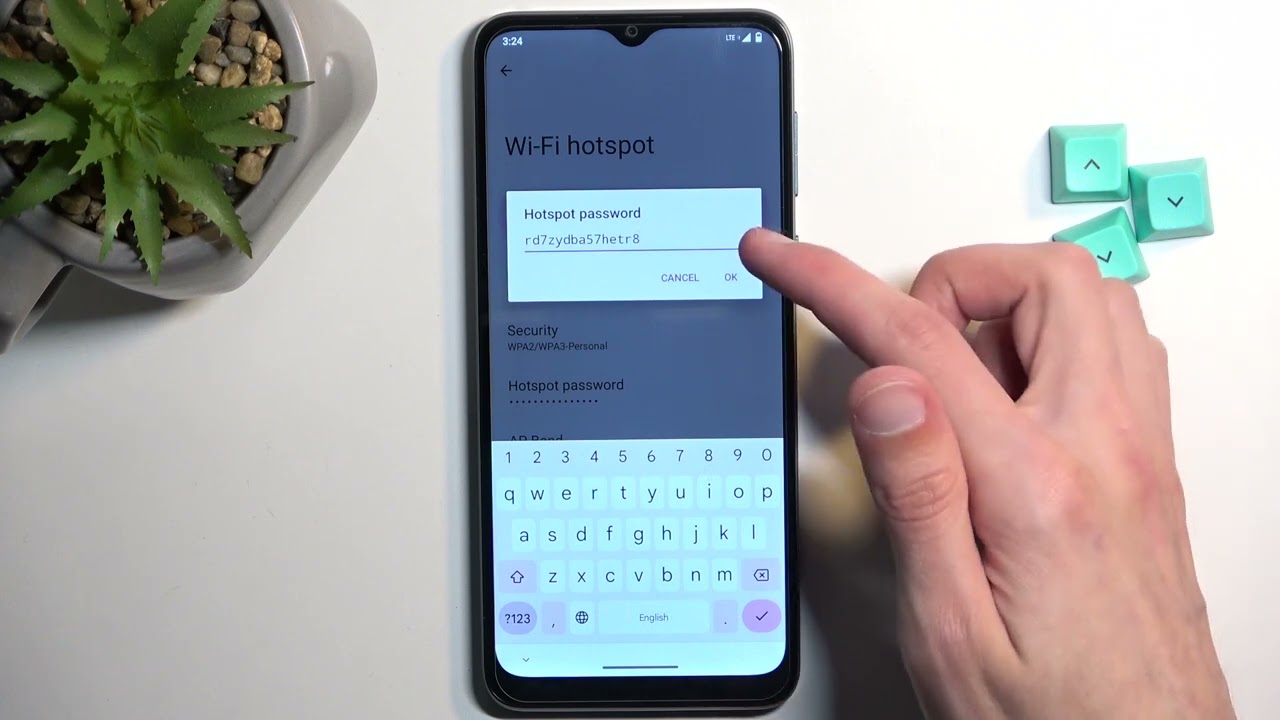
Are you tired of slow internet speeds when using your mobile hotspot? Don't worry, you're not alone. Many people struggle with sluggish connections when using their mobile hotspots, but the good news is that there are several effective strategies to make your mobile hotspot faster. In this comprehensive guide, we'll explore practical tips and techniques to optimize your mobile hotspot's performance, allowing you to enjoy faster and more reliable internet connectivity on the go. Whether you rely on your mobile hotspot for work, entertainment, or staying connected while traveling, these valuable insights will help you supercharge your mobile hotspot and enhance your overall online experience. So, let's dive in and discover how to turbocharge your mobile hotspot for seamless and speedy internet access wherever you are.
Inside This Article
- Check Your Signal Strength
- Limit the Number of Connected Devices
- Update Your Mobile Hotspot Device
- Use a Different Wi-Fi Channel
- Clear the Cache on Your Device
- Use a Wi-Fi Extender or Booster
- Conclusion
- FAQs
Check Your Signal Strength
When it comes to optimizing your mobile hotspot for faster performance, one of the first steps is to assess the signal strength. The signal strength directly impacts the speed and stability of your connection, making it a crucial factor in ensuring a seamless and efficient mobile hotspot experience.
To begin, it's essential to understand that the signal strength of your mobile hotspot is influenced by various factors, including your proximity to cellular towers, obstructions such as buildings or natural terrain, and even atmospheric conditions. These elements can significantly impact the quality of your signal and subsequently affect the speed and reliability of your mobile hotspot.
To check your signal strength, start by accessing the settings or management interface of your mobile hotspot device. Most devices provide a signal strength indicator that displays the current reception level. This indicator typically uses a visual representation such as bars or a numerical value to convey the strength of the signal.
Once you have located the signal strength indicator, take note of the displayed value or visual representation. A strong signal is typically indicated by a high number of bars or a high numerical value, while a weak signal is denoted by a lower number of bars or a lower numerical value.
If you find that the signal strength is weak, consider relocating to a different area to see if the signal improves. Moving closer to a window or to a higher elevation can sometimes enhance the signal reception, potentially leading to a stronger and more stable connection.
Furthermore, if you are in an area with consistently poor signal strength, you may want to consider using an external antenna or signal booster specifically designed for mobile hotspot devices. These accessories can amplify the incoming signal, potentially improving the overall signal strength and subsequently enhancing the speed and reliability of your mobile hotspot connection.
By taking the time to check and optimize your signal strength, you can lay a solid foundation for a faster and more reliable mobile hotspot experience. This proactive approach can help mitigate potential connectivity issues and ensure that you are maximizing the performance of your mobile hotspot for seamless browsing, streaming, and other online activities.
Limit the Number of Connected Devices
Managing the number of connected devices is a pivotal aspect of optimizing the performance of your mobile hotspot. When multiple devices are simultaneously connected to a single hotspot, the available bandwidth is distributed among them, potentially leading to slower speeds and diminished overall performance. By strategically limiting the number of connected devices, you can effectively enhance the speed and stability of your mobile hotspot.
To begin, it's essential to assess the typical usage scenario for your mobile hotspot. Consider the number of devices that regularly connect to the hotspot and the intensity of their online activities. For instance, streaming high-definition videos or engaging in online gaming typically requires a substantial amount of bandwidth, whereas basic web browsing and email checking demand comparatively less bandwidth.
Once you have a clear understanding of the usage patterns, prioritize the devices that truly necessitate a connection to the mobile hotspot. For example, if you are using the hotspot primarily for work-related tasks on your laptop, it may be beneficial to limit the number of additional devices connected to the hotspot during work hours. By doing so, you can allocate a larger share of the available bandwidth to your essential tasks, potentially resulting in improved speed and responsiveness.
Furthermore, consider implementing access controls or password protection to regulate the devices that can connect to your mobile hotspot. By utilizing these security features, you can proactively manage the number of connected devices and ensure that only authorized users can access the hotspot. This approach not only enhances security but also contributes to optimizing the overall performance by preventing unnecessary device connections that could potentially impact the available bandwidth.
In scenarios where multiple devices need to be connected simultaneously, prioritize quality of service (QoS) settings if your mobile hotspot device supports this feature. QoS settings enable you to prioritize certain types of network traffic over others, allowing you to allocate bandwidth based on specific applications or devices. For instance, you can prioritize video streaming on a smart TV over general web browsing on a smartphone, ensuring that critical activities receive the necessary bandwidth for optimal performance.
By strategically managing the number of connected devices and prioritizing essential tasks, you can effectively optimize the performance of your mobile hotspot. This proactive approach not only enhances the speed and stability of the connection but also contributes to a more seamless and efficient online experience for all users.
Update Your Mobile Hotspot Device
Keeping your mobile hotspot device updated with the latest firmware and software releases is crucial for ensuring optimal performance and addressing potential connectivity issues. Manufacturers regularly release updates to improve the functionality, security, and overall stability of mobile hotspot devices. By proactively updating your device, you can harness the benefits of enhanced features and performance optimizations, ultimately contributing to a faster and more reliable mobile hotspot experience.
To initiate the update process, begin by accessing the management interface or settings of your mobile hotspot device. This interface typically provides options for checking for updates and initiating the installation of new firmware or software releases. Depending on the manufacturer and model of your device, the update process may vary, but it generally involves the following steps:
-
Check for Updates: Navigate to the system or software update section within the management interface of your mobile hotspot device. Look for an option to check for updates, which may be labeled as "Check for Firmware Updates" or "Software Update Check." By selecting this option, the device will initiate a scan to determine if any new updates are available for installation.
-
Download and Install: If the device detects an available update, follow the on-screen prompts to download and install the latest firmware or software release. It's essential to ensure that your mobile hotspot is connected to a stable and reliable internet connection during this process to prevent interruptions or potential update failures.
-
Restart the Device: After the update installation is complete, the device may prompt you to restart or power cycle it to apply the changes. It's important to follow these instructions to ensure that the update is fully implemented and that the device operates with the latest enhancements and optimizations.
By regularly updating your mobile hotspot device, you can benefit from various improvements, including enhanced network compatibility, bug fixes, security patches, and performance optimizations. These updates are designed to address known issues, refine the device's functionality, and introduce new features that can positively impact the speed and reliability of your mobile hotspot connection.
Furthermore, staying current with updates can contribute to the longevity of your device by ensuring that it remains compatible with evolving network technologies and security standards. This proactive approach not only fosters a faster and more stable mobile hotspot experience but also minimizes the risk of encountering compatibility issues or vulnerabilities associated with outdated firmware or software versions.
Use a Different Wi-Fi Channel
Optimizing the Wi-Fi channel settings of your mobile hotspot can significantly enhance its performance and mitigate potential interference issues. Wi-Fi operates on different channels within the 2.4GHz and 5GHz frequency bands, and selecting the appropriate channel can help minimize congestion and maximize the speed and reliability of your connection.
When multiple Wi-Fi networks operate in close proximity, such as in densely populated areas or apartment buildings, interference can occur as the signals from different networks overlap. This interference can lead to decreased Wi-Fi performance and slower data transfer rates. By utilizing a different Wi-Fi channel, you can potentially alleviate these issues and improve the overall performance of your mobile hotspot.
To begin, access the settings or management interface of your mobile hotspot device to review and adjust the Wi-Fi channel settings. Most modern hotspot devices provide options to manually select the Wi-Fi channel or enable automatic channel selection based on the least congested frequency.
When manually selecting a Wi-Fi channel, it's essential to identify the least congested channels within your vicinity. This can be achieved by utilizing Wi-Fi analyzer apps or software tools that display the Wi-Fi networks and their respective channel allocations in your area. By identifying the channels with the least interference, you can strategically configure your mobile hotspot to operate on a less congested frequency, potentially leading to improved Wi-Fi performance.
In addition to the 2.4GHz band, if your mobile hotspot supports the 5GHz band, consider utilizing it as an alternative to the often crowded 2.4GHz spectrum. The 5GHz band typically offers more available channels and experiences less interference from common household devices such as microwaves and cordless phones. By leveraging the 5GHz band, you can potentially achieve faster and more reliable Wi-Fi connectivity, especially in environments with numerous competing networks.
Furthermore, if your mobile hotspot device supports dual-band operation, you can configure it to simultaneously broadcast Wi-Fi signals on both the 2.4GHz and 5GHz bands. This approach allows compatible devices to connect to the less congested 5GHz band, while still providing coverage on the 2.4GHz band for devices that do not support 5GHz connectivity.
By proactively adjusting the Wi-Fi channel settings of your mobile hotspot, you can effectively mitigate interference and optimize the performance of your Wi-Fi connection. This strategic approach not only contributes to faster data transfer speeds and improved reliability but also enhances the overall user experience when utilizing the mobile hotspot for various online activities.
Clear the Cache on Your Device
Clearing the cache on your mobile hotspot device can play a significant role in optimizing its performance and addressing potential connectivity issues. The cache is a temporary storage area where data and files from websites and applications are stored to expedite subsequent access. While caching can enhance the efficiency of data retrieval, an accumulation of outdated or corrupted cache files can impede the functionality of the device and hinder its overall performance.
To initiate the process of clearing the cache on your mobile hotspot device, it's essential to access the settings or management interface, where you can locate the option to clear the cache. The specific steps may vary depending on the manufacturer and model of your device, but the general procedure typically involves the following:
-
Access the System Settings: Navigate to the system or device settings section within the management interface of your mobile hotspot. Look for an option related to storage, memory, or device maintenance, where you can manage the cache and temporary files.
-
Clear the Cache: Once you have accessed the cache management section, you should find an option to clear the cache. Select this option to initiate the process of clearing the accumulated cache files from the device's storage. Depending on the device, you may be prompted to confirm the action before the cache is cleared.
-
Restart the Device: After the cache clearing process is complete, it's advisable to restart or power cycle the device to ensure that the changes take effect. This step can help refresh the device's system and ensure that it operates without any lingering effects from the cleared cache.
Clearing the cache on your mobile hotspot device can yield several benefits that contribute to improved performance and reliability. By removing outdated or corrupted cache files, you can free up storage space and potentially alleviate the strain on the device's resources. This can lead to smoother operation, faster data processing, and enhanced responsiveness when utilizing the mobile hotspot for various online activities.
Furthermore, clearing the cache can address potential issues related to cached data conflicts or errors, which may have been hindering the device's performance. By starting with a clean cache slate, you create an environment that is conducive to optimal functionality and efficient data handling, ultimately contributing to a faster and more reliable mobile hotspot experience.
Use a Wi-Fi Extender or Booster
In scenarios where you encounter limitations in the coverage range or signal strength of your mobile hotspot, integrating a Wi-Fi extender or booster can serve as a transformative solution. These devices are designed to amplify and extend the reach of an existing Wi-Fi signal, effectively broadening the coverage area and enhancing the overall performance of your mobile hotspot.
The primary function of a Wi-Fi extender or booster is to capture the existing Wi-Fi signal from your mobile hotspot and retransmit it with amplified strength, effectively expanding the coverage to areas that were previously experiencing weak or unreliable connectivity. This capability is particularly beneficial in environments where obstructions, building materials, or distance from the hotspot device contribute to signal degradation.
When considering the implementation of a Wi-Fi extender or booster, it's essential to select a device that aligns with the specific requirements of your mobile hotspot setup. These devices are available in various forms, including plug-in range extenders, Wi-Fi repeaters, and high-gain antennas, each offering distinct features and performance attributes.
Plug-in range extenders are a popular choice for extending Wi-Fi coverage in residential or small office environments. These devices are typically compact and easy to install, requiring a power outlet within the vicinity of the area where enhanced Wi-Fi coverage is desired. Once configured, the range extender captures the existing Wi-Fi signal from the mobile hotspot and rebroadcasts it with amplified strength, effectively extending the coverage range and improving signal quality in previously underserved areas.
Wi-Fi repeaters operate on a similar principle, capturing the existing Wi-Fi signal and rebroadcasting it to extend the coverage area. These devices are particularly useful in environments where the signal strength diminishes over distance, as they can effectively bridge the gap and ensure consistent connectivity throughout the desired coverage area.
For scenarios where precise directional enhancement is required, high-gain antennas can serve as an effective solution. These antennas are designed to focus and amplify the Wi-Fi signal in a specific direction, making them suitable for targeting areas that require concentrated signal enhancement, such as remote workspaces or outdoor recreational areas.
By integrating a Wi-Fi extender or booster tailored to your specific requirements, you can effectively overcome coverage limitations and enhance the performance of your mobile hotspot. These devices offer a practical and versatile solution for extending Wi-Fi coverage, mitigating signal degradation, and ensuring a faster and more reliable connectivity experience across a broader area.
In conclusion, optimizing your mobile hotspot for speed can significantly enhance your internet experience on the go. By implementing the strategies outlined in this article, such as choosing the right frequency band, managing connected devices, and utilizing the latest technology, you can effectively boost the performance of your mobile hotspot. Additionally, staying informed about network coverage and understanding the impact of signal interference will further contribute to a faster and more reliable connection. With these insights and practical tips, you can make the most of your mobile hotspot, ensuring seamless connectivity and improved productivity while on the move.
FAQs
-
How can I make my mobile hotspot faster?
To enhance the speed of your mobile hotspot, consider reducing the number of connected devices, positioning the hotspot closer to the connected devices, and ensuring that your mobile device has a strong cellular signal.
-
Why is my mobile hotspot slow?
A slow mobile hotspot can be attributed to various factors such as network congestion, limited cellular coverage, outdated software on the mobile device, or an excessive number of connected devices consuming bandwidth.
-
Can I improve my mobile hotspot speed without changing my data plan?
Yes, you can improve your mobile hotspot speed without altering your data plan by optimizing the placement of your mobile device, updating its software, and minimizing interference from other electronic devices.
-
What are some common reasons for slow mobile hotspot speeds?
Common reasons for slow mobile hotspot speeds include network congestion, distance from the connected devices, outdated software, and interference from physical obstructions or electronic devices.
-
Are there any mobile hotspot devices that offer faster speeds?
Yes, certain mobile hotspot devices are designed to provide faster speeds by utilizing advanced technologies such as 5G connectivity, carrier aggregation, and MIMO (Multiple Input Multiple Output) antennas.
