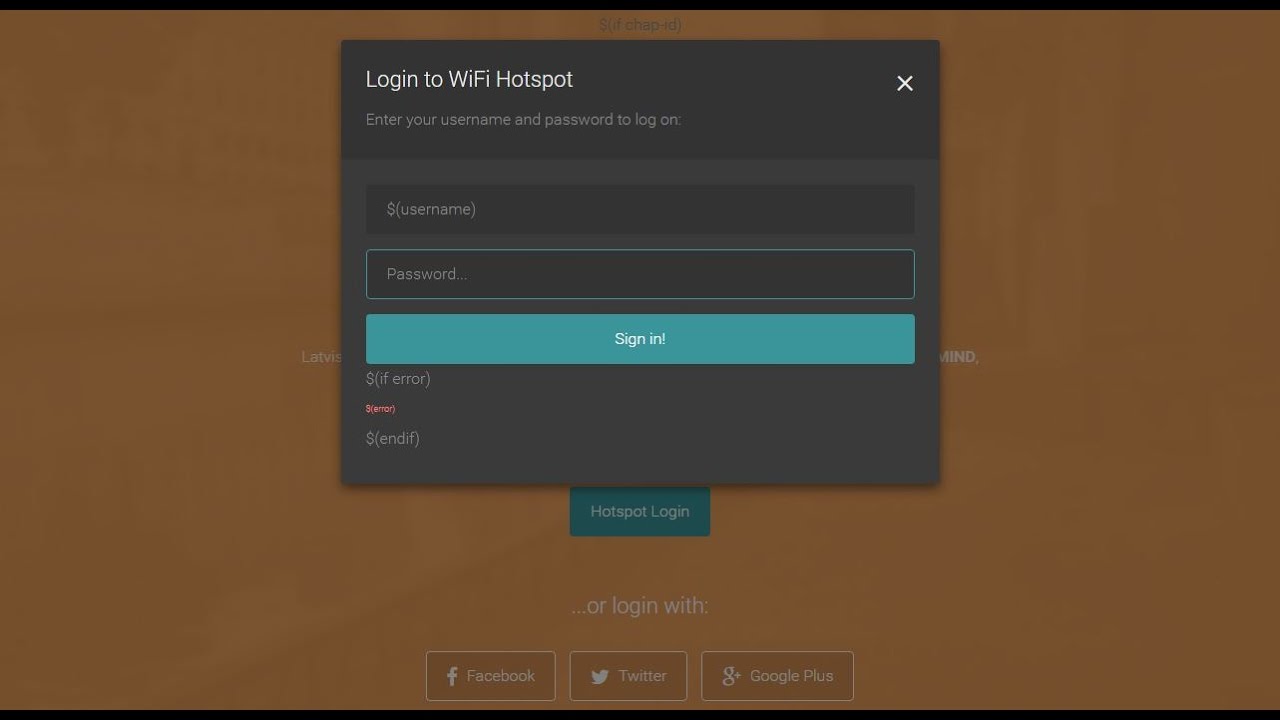
Are you tired of the hassle of constantly entering your Wi-Fi password for guests and customers? Creating a Wi-Fi hotspot login page can solve this problem by providing a user-friendly interface for easy access to your network. Whether you’re running a coffee shop, hotel, or any other business that offers Wi-Fi access, having a custom login page can enhance the user experience while maintaining security. In this article, we will guide you through the process of creating a Wi-Fi hotspot login page, from choosing the right login portal software to designing an engaging and user-friendly interface. Say goodbye to the inconvenience of manual password entries and create a seamless Wi-Fi experience for your guests!
Inside This Article
- Understanding Wi-Fi Hotspot Login Pages- Explanation of what a Wi-Fi hotspot login page is and how it functions.
- Setting up a Wi-Fi Hotspot: Step-by-step guide on how to set up a Wi-Fi hotspot using a router or mobile device.
- Customizing Your Wi-Fi Hotspot Login Page – Instructions for customizing the appearance and design of your login page.
- Adding Login Credentials and User Authentication- Explanation of different methods for adding login credentials and ensuring user authentication.
- Captive Portal and Terms of Service- Overview of captive portal and how to include terms of service on your login page.
- Troubleshooting Common Issues
- Conclusion
- FAQs
Understanding Wi-Fi Hotspot Login Pages- Explanation of what a Wi-Fi hotspot login page is and how it functions.
A Wi-Fi hotspot login page serves as the gateway for users to access a public or private Wi-Fi network. When you connect to a Wi-Fi hotspot, such as those found in coffee shops, airports, or hotels, you are often redirected to a login page before gaining internet access. This login page typically requires you to enter your credentials, such as a username and password, or accept terms and conditions.
The purpose of a Wi-Fi hotspot login page is to authenticate users and control access to the network. It ensures only authorized individuals can connect and use the internet. This is especially important for businesses that offer Wi-Fi to their customers, as it allows them to provide a secure and controlled network environment.
When a user connects to a Wi-Fi network, their device sends a request to access the internet. Instead of immediately granting access, the network redirects the user to the login page. This redirection occurs through a mechanism called a captive portal. The captive portal intercepts the user’s request and presents the login page, which may include branding, terms of service, and login fields.
Upon entering the required credentials or accepting the terms and conditions, the user’s device is authenticated, and they are granted access to the Wi-Fi network. The device is then assigned an IP address and can begin browsing the internet.
A Wi-Fi hotspot login page can be customized to match the branding of a business or organization. It can include a company logo, color scheme, and other visual elements to create a cohesive user experience. Additionally, some businesses leverage this page to promote their services, display advertisements, or gather customer data through surveys or email sign-ups.
Overall, a Wi-Fi hotspot login page plays a crucial role in ensuring secure and controlled access to Wi-Fi networks. It provides a necessary layer of authentication, allowing businesses and individuals to provide internet access while maintaining security and managing network resources effectively.
Setting up a Wi-Fi Hotspot: Step-by-step guide on how to set up a Wi-Fi hotspot using a router or mobile device.
Setting up a Wi-Fi hotspot can be a great solution for providing internet access to multiple devices in a specific area. Whether you want to offer Wi-Fi to guests at your home or create a hotspot for customers at your business, this step-by-step guide will help you get started.
- Choose the Right Device: The first step is to determine whether you will be using a router or a mobile device as the source of your Wi-Fi hotspot. A router offers more stability and customization options, while a mobile device provides flexibility and mobility.
- Connect to the Internet: Ensure that your chosen device is connected to the internet. If you’re using a router, connect it to your broadband modem. If you’re using a mobile device, make sure you have an active data plan or are connected to a Wi-Fi network.
- Access the Settings: Open the settings menu on your router or mobile device. Look for the “Network” or “Wi-Fi” settings option.
- Enable Hotspot Mode: Within the settings menu, you’ll find an option to enable the hotspot mode. Enable this feature to start broadcasting your Wi-Fi network.
- Customize Network Name and Password: After enabling the hotspot mode, you can customize your network’s name (SSID) and set a password. Choose a unique and easily identifiable name for your network and create a strong password to ensure security.
- Save Changes: Once you’ve customized the network name and password, save the changes. This step may vary depending on your device, but it’s usually done by selecting the “Save” or “Apply” button.
- Connect Devices: Now that your Wi-Fi hotspot is set up, other devices can connect to it. Users will need to search for available networks, find your network’s name (SSID), and enter the password you set.
- Manage Connected Devices: Depending on your device, you may have the option to manage connected devices. This allows you to view and control the devices connected to your hotspot, whether it’s limiting bandwidth or blocking certain devices.
- Monitor and Maintain: It’s important to regularly monitor and maintain your Wi-Fi hotspot. Check for any performance issues, update firmware or software when necessary, and ensure that your network remains secure.
By following these steps, you can easily set up a Wi-Fi hotspot using either a router or a mobile device. Remember to choose the right device for your needs, customize your network’s name and password, and properly manage and maintain your hotspot for a seamless and secure internet experience.
Customizing Your Wi-Fi Hotspot Login Page – Instructions for customizing the appearance and design of your login page.
Creating a Wi-Fi hotspot login page is not just about providing a secure and convenient internet connection to your users. It’s also an opportunity to create a seamless and immersive experience that reflects your brand and captures the attention of your users. In this section, we will guide you through the process of customizing the appearance and design of your Wi-Fi hotspot login page.
1. Choose a Theme:
The first step in customizing your Wi-Fi hotspot login page is choosing a theme that aligns with your branding or personal preferences. Whether you want a sleek and modern look or a playful and vibrant design, there are numerous pre-designed templates available that you can choose from.
2. Logo and Branding:
A logo is a crucial element of your login page as it helps users identify your brand. Upload your logo and ensure it is displayed prominently on the login page. You can also customize the colors to match your brand’s color scheme and create a cohesive visual identity throughout the page.
3. Background Image or Color:
Add visual appeal to your login page by selecting a background image that reflects the atmosphere of your business or establishment. If you prefer a clean and minimalistic design, you can choose a solid color background that complements your branding.
4. Typography and Fonts:
Choose fonts that are easy to read and align with your brand image. Play around with font sizes, styles, and colors to create a visually appealing and user-friendly login page. Remember, clarity and readability are important, so avoid using intricate or hard-to-read fonts.
5. Customizable Layout:
Some Wi-Fi hotspot solutions provide options to customize the layout of the login page. You can organize the different elements, such as the login form, terms of service, and social media integration, to achieve the desired visual flow and user experience.
6. Social Media Integration:
Integrating your social media platforms, such as Facebook, Twitter, or Instagram, can help users easily connect with your brand and promote your online presence. Add social media icons or buttons to your login page design and link them to your respective accounts.
7. Language and Text:
Ensure that the login page text is clear, concise, and easily understandable. Customizing the language and phrasing not only helps with user comprehension but also allows you to convey your brand’s personality and tone effectively.
8. Mobile Responsiveness:
With the increasing use of mobile devices, it is crucial to ensure that your login page is mobile-responsive. Optimize the layout and design to adapt to different screen sizes and resolutions, providing a seamless experience for both desktop and mobile users.
Remember, the customization options may vary depending on the Wi-Fi hotspot solution you are using. Explore the settings and preferences of your chosen platform to unlock the full potential of customizing your login page.
By customizing the appearance and design of your Wi-Fi hotspot login page, you can make a lasting impression on your users and enhance their overall experience. Keep in mind that a visually appealing and user-friendly login page reflects positively on your brand and encourages users to engage with your Wi-Fi hotspot.
Adding Login Credentials and User Authentication- Explanation of different methods for adding login credentials and ensuring user authentication.
When creating a Wi-Fi hotspot login page, it is crucial to add login credentials and implement user authentication to ensure the security and privacy of your network. By doing so, you can control access to your hotspot and prevent unauthorized users from connecting.
There are several methods you can use to add login credentials and enable user authentication for your Wi-Fi hotspot. Let’s explore some popular options:
- Username and Password: One of the most common methods is to create a username and password combination for users to enter when connecting to your Wi-Fi hotspot. You can set up a registration page where users can create their own credentials or provide them with pre-determined login details. This method provides a basic level of security and allows you to track and manage user access.
- MAC Address Filtering: MAC address filtering is another option for user authentication. Each device has a unique MAC address, and by adding specific MAC addresses to your whitelist, only those devices will be allowed to connect to your hotspot. This method ensures that only authorized devices can access your network, but it may require more manual effort to manage and update the whitelist.
- Social Media Login: Integrating social media login options, such as Facebook or Google, can streamline the authentication process for users. This method allows users to use their existing social media credentials to log in to your Wi-Fi hotspot. It not only simplifies the login process but also provides you with additional information about your users through their social media profiles.
- Voucher Codes: Voucher codes are unique alphanumeric codes that users can enter to gain access to your Wi-Fi hotspot. This method is commonly used in venues like cafes and hotels, where users purchase or receive voucher codes to connect to the network. Voucher codes can be time-limited or valid for a certain amount of data, providing a flexible and controlled way to offer Wi-Fi access.
No matter which method you choose, it is essential to ensure that the login credentials and authentication process are secure. Use strong passwords, encrypt user data, and regularly update and monitor your authentication systems to safeguard your network.
Additionally, consider the user experience when implementing login credentials and user authentication. Make the login process intuitive and user-friendly, with clear instructions and prompts. Avoid excessive or complicated steps that could frustrate users and discourage them from connecting to your Wi-Fi hotspot.
By adding login credentials and implementing user authentication, you can enhance the security of your Wi-Fi hotspot while maintaining control over who can access your network. Choose the method that best fits your needs and the preferences of your users, and ensure a smooth and secure authentication process.
Captive Portal and Terms of Service- Overview of captive portal and how to include terms of service on your login page.
A captive portal is a web page that is displayed to users when they attempt to connect to a Wi-Fi hotspot. It acts as a gateway to access the internet by requiring users to input certain information or accept the terms and conditions before granting access.
The captive portal serves as an authentication and user agreement mechanism for the Wi-Fi network. It ensures that only authorized users can connect and helps establish a level of accountability and responsibility for internet usage.
When setting up a captive portal, one important element to include is the terms of service. These terms outline the rules and regulations that users must abide by when using the Wi-Fi network. They can cover a wide range of topics, including acceptable use, network limitations, privacy policies, and legal restrictions.
To include the terms of service on your login page:
- Create a dedicated section on the captive portal page for the terms of service.
- Clearly state and summarize the key points of the terms in a concise and understandable manner.
- Provide a link to the full terms and conditions document for users to review if they wish.
- Include a checkbox or button for users to indicate their acceptance of the terms before accessing the Wi-Fi network.
The terms of service should be written in clear and straightforward language, avoiding complex legal jargon. They should be easily accessible and prominently displayed on the captive portal page to ensure that users can review and agree to them before connecting.
Having terms of service on your login page is not only a legal requirement in many jurisdictions but also a way to protect the interests of both the Wi-Fi network provider and the users. It sets expectations, helps prevent misuse of the network, and establishes a mutual understanding between the parties involved.
Remember to regularly review and update your terms of service to reflect any changes in your network policies or legal requirements. By including a captive portal with terms of service on your Wi-Fi hotspot login page, you can enhance the security, control, and user experience of your network.
Troubleshooting Common Issues
Setting up and configuring a Wi-Fi hotspot login page can sometimes be a complex process, and it’s not uncommon to encounter a few bumps along the way. However, with the right knowledge and troubleshooting techniques, you can overcome these common issues and ensure a smooth and seamless experience for your users.
Here, we’ll explore some of the most common problems that may arise during the setup and configuration process, as well as their solutions:
- No Internet Access: One common issue users may face is the inability to access the internet after connecting to the Wi-Fi hotspot. This can be due to misconfigured settings on the router or problems with the internet connection itself. To resolve this, double-check the router settings, restart the router, and contact your internet service provider (ISP) if necessary.
- Authentication Errors: Another common issue is authentication errors, where users are unable to log in to the Wi-Fi hotspot. This can occur if the login credentials are entered incorrectly or if there are issues with the authentication method being used. Make sure the login credentials are correct, verify the authentication method settings, and consider using alternative methods such as social media login or SMS verification.
- Slow Connection Speed: Slow internet speed can be frustrating for users and may occur due to various factors. Firstly, check if multiple devices are connected, as this can impact the overall speed. Additionally, ensure that the Wi-Fi signal is strong and that there are no physical obstructions between the router and the connected devices. Lastly, consider limiting the number of simultaneous connections or upgrading to a higher bandwidth plan.
- Device Compatibility: In some cases, certain devices may have trouble connecting to the Wi-Fi hotspot or experience compatibility issues. This can happen if the router is using outdated firmware or if the device’s software is not up to date. To fix this, update the router firmware and ensure the connected devices have the latest software updates installed.
- Router Configuration Issues: The configuration settings of the router can greatly impact the performance of the Wi-Fi hotspot. If you’re experiencing issues, check the router configuration and ensure that the SSID (network name), password, and security settings are correctly set. Additionally, consider adjusting the channel settings to minimize interference from other networks.
- Intermittent Connection: Intermittent connection drops or frequent disconnections can be frustrating for both users and administrators. This can occur due to signal interference, router overheating, or outdated firmware. To resolve this, place the router in a central location, away from potential sources of interference, ensure proper ventilation to prevent overheating, and update the router firmware if necessary.
- Error Messages: Error messages may pop up during the configuration process, providing valuable hints about the cause of the issue. Take note of these error messages, search online for their specific meanings and resolutions, and follow the recommended steps to address the problem.
- Insufficient Coverage: In some cases, users may experience weak or no Wi-Fi signal in certain areas, indicating insufficient coverage. This can be resolved by adding additional access points or Wi-Fi extenders to expand the coverage area. Conduct a site survey to identify areas with signal weaknesses and strategically place additional devices to improve coverage.
By familiarizing yourself with these common issues and their solutions, you can troubleshoot and resolve any problems that may arise during the setup and configuration of your Wi-Fi hotspot login page. Remember to always stay updated with the latest software and firmware releases for your devices, and don’t hesitate to reach out to technical support or online communities for assistance if needed.
Conclusion
In conclusion, creating a Wi-Fi hotspot login page can be a valuable addition to your network. It not only provides a secure and controlled way for users to access the internet, but it also presents a unique opportunity to enhance your branding and engage with your customers. By following the steps outlined in this article, you can easily create a login page that meets your specific requirements.
Remember to consider factors such as user experience, security measures, and customization options when designing your Wi-Fi hotspot login page. Additionally, keep in mind the importance of regular updates and maintenance to ensure optimal performance and security.
With a well-designed and user-friendly login page, you can transform your Wi-Fi hotspot into a more inviting and interactive experience for your users. So go ahead, take advantage of this great feature and start creating your own Wi-Fi hotspot login page today!
FAQs
1. What is a Wi-Fi hotspot login page?
A Wi-Fi hotspot login page is a web page that appears when you connect to a public Wi-Fi network and prompts you to enter credentials or accept terms and conditions before gaining access to the internet.
2. Why do I need to create a Wi-Fi hotspot login page?
Creating a Wi-Fi hotspot login page is essential if you want to provide secure and controlled access to your Wi-Fi network. It allows you to authenticate users, capture user information, and enforce terms of service.
3. How do I create a Wi-Fi hotspot login page?
To create a Wi-Fi hotspot login page, you can use captive portal software or cloud-based solutions that provide an easy interface for designing and customizing your login page. These tools usually offer authentication options, customizable templates, and integration with social media logins.
4. Can I customize the appearance of my Wi-Fi hotspot login page?
Yes, most Wi-Fi hotspot login page solutions offer customization options, allowing you to match the page’s appearance with your brand or customize it to your liking. You can typically change the colors, add your logo, and modify the layout to create a visually attractive and cohesive experience.
5. Is it possible to collect user data through my Wi-Fi hotspot login page?
Yes, Wi-Fi hotspot login pages often provide the option to gather user data, such as email addresses or demographics. This data can be useful for marketing purposes or to better understand your customer base. However, it is important to inform users and comply with privacy laws and regulations regarding data collection and usage.
