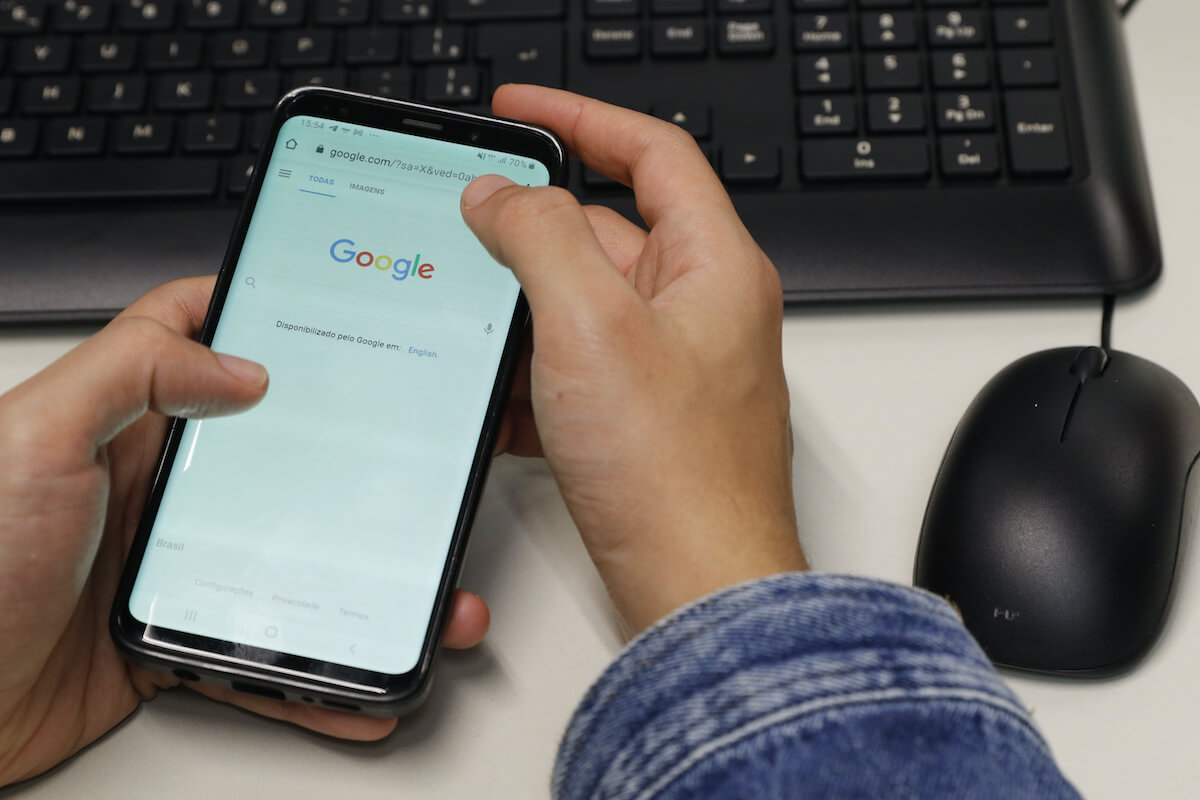
Are you trying to connect your device to a mobile hotspot on your Android phone but can’t seem to find the SSID? The SSID, or Service Set Identifier, is the unique name assigned to a wireless network. It is essential for connecting devices to a specific network. Knowing the SSID of your mobile hotspot can be particularly useful when troubleshooting connection issues or when sharing your hotspot with others.
In this article, we will walk you through the steps to find the SSID of your mobile hotspot on an Android phone. Whether you’re using your phone as a hotspot for your laptop or sharing your internet connection with friends, this guide will help you locate the SSID so you can effortlessly connect to your mobile hotspot.
Inside This Article
- Method 1: Using the Android Settings
- Method 2: Using Third-Party Apps
- Method 3: Using Command Prompt or Terminal
- Method 4: Using Router Configuration Page
- Conclusion
- FAQs
Method 1: Using the Android Settings
If you’re looking to find the SSID (Service Set Identifier) of your mobile hotspot on an Android device, you’re in the right place. Follow the steps below to access the Android settings and discover the SSID of your mobile hotspot easily:
Step 1: Unlock your Android device and go to the “Settings” menu. You can access the Settings menu by swiping down from the top of your screen and tapping the gear icon or by finding the app in your app drawer.
Step 2: In the Settings menu, scroll down and locate the “Network & internet” option. Tap on it to proceed.
Step 3: From the Network & internet menu, select “Hotspot & tethering.” This option might be named differently depending on your Android version and device manufacturer.
Step 4: In the Hotspot & tethering menu, you will find the “Wi-Fi hotspot” option. Tap on it to enter the Wi-Fi hotspot settings.
Step 5: Within the Wi-Fi hotspot settings, you will see the SSID displayed. It is usually labeled as “Network name” or “SSID.” You can tap on it to check or edit the SSID and password for your mobile hotspot.
Step 6: Make a note of the SSID or take a screenshot for future reference. This is the name that will be visible to other devices when they search for available Wi-Fi networks.
By following these simple steps, you can easily find the SSID of your mobile hotspot using the Android settings. Remember to keep your mobile hotspot password protected to ensure the security of your connection.
Method 2: Using Third-Party Apps
If you don’t want to go through the hassle of diving into the settings or dealing with command prompts, there is an easier way to find the SSID of your mobile hotspot on an Android device. You can make use of third-party apps specifically designed for this purpose. These apps provide a convenient and user-friendly interface to access the information you need.
One popular app that can help you find the SSID of your mobile hotspot is the “Wi-Fi Analyzer” app. It is available for free on the Google Play Store. Simply follow these steps to use the app:
- Download and install the “Wi-Fi Analyzer” app from the Google Play Store.
- Launch the app and grant the necessary permissions for it to access your Wi-Fi settings.
- Once the app is open, you will see a list of all the available Wi-Fi networks in your vicinity.
- Look for the network name that matches your mobile hotspot.
- The SSID of your mobile hotspot will be displayed next to the network name.
Another useful app is the “Network Analyzer” app, which also offers Wi-Fi scanning and network diagnostic features. Here’s how to use it:
- Download and install the “Network Analyzer” app from the Google Play Store.
- Open the app and grant the necessary permissions to access your Wi-Fi settings.
- Navigate to the “Wi-Fi” section within the app.
- You will find a list of Wi-Fi networks, including your mobile hotspot.
- The SSID of your mobile hotspot will be displayed next to the network name.
These third-party apps not only provide the SSID of your mobile hotspot but also offer additional features like signal strength analysis, channel information, and network optimization. They can be handy tools for troubleshooting and optimizing your Wi-Fi network.
Remember to exercise caution and download apps only from trusted sources to ensure the safety and privacy of your device.
Method 3: Using Command Prompt or Terminal
If you’re comfortable using the command prompt or terminal, you can easily find the SSID of your mobile hotspot on an Android device. This method allows you to quickly retrieve the information without the need for any third-party apps or additional configurations.
Here’s how you can find the SSID using the command prompt or terminal:
- Connect your Android device to your computer via USB cable.
- Enable USB debugging on your Android device. You can do this by going to “Settings” > “About phone” > “Software information” > “Build number” and tapping on it multiple times until you see a message saying “You are now a developer”.
- Once you have enabled USB debugging, open a command prompt or terminal window on your computer.
- Enter the following command:
adb devices. This will display a list of connected devices. - Look for your device in the list and copy its serial number.
- Next, enter the command:
adb -s [serial_number] shell, replacing [serial_number] with the actual serial number you copied in the previous step. - Now, enter the command:
settings get global wifi_ssid. - You will see the SSID of your mobile hotspot displayed in the command prompt or terminal.
- Note down the SSID for future reference.
Using the command prompt or terminal is a convenient way to find the SSID of your mobile hotspot on an Android device. It provides a direct and efficient method without the need for any additional apps or complicated steps.
Keep in mind that this method requires some technical knowledge and familiarity with using the command prompt or terminal. If you’re not comfortable with these tools, consider using one of the other methods mentioned earlier in this article.
Method 4: Using Router Configuration Page
If you’re unable to find the SSID of your mobile hotspot using the previous methods, you can try accessing your router’s configuration page. This method is particularly useful if you’re using a dedicated device, such as a portable Wi-Fi router or a mobile hotspot device.
To access the router configuration page, you will need to connect your computer or mobile device to the same network as the router. This can be done by connecting to the Wi-Fi network provided by your router. Once connected, follow these steps:
- Open a web browser on your device.
- In the address bar, type the IP address of your router. The IP address is typically mentioned on a label on the router itself or in the user manual. Common IP addresses include 192.168.0.1 or 192.168.1.1.
- Press Enter to access the router’s login page.
- Enter the username and password for your router. If you haven’t changed the default login credentials, you can usually find them in the user manual or on the router’s label.
- Once logged in, look for the wireless settings or network settings section.
- Within the wireless settings, you should find the SSID (network name) of your mobile hotspot.
Some router configuration pages may vary in layout and options, so the exact steps to find the SSID might be slightly different. In case you encounter any difficulties, refer to the user manual of your specific router model for detailed instructions.
Once you have found the SSID, you can note it down or modify it if you wish. Keep in mind that modifying the SSID may cause all connected devices to disconnect and require reconnection with the updated SSID.
Using the router configuration page to find the SSID of your mobile hotspot can be a reliable method, especially when other options are not available. It ensures that you have direct access to the router settings, giving you complete control over your network configuration.
Conclusion
In conclusion, finding the SSID of a mobile hotspot on an Android device is a simple process that can be done through the device’s settings. By following the steps outlined in this article, you can quickly and easily locate the SSID of your mobile hotspot, allowing you to connect and share your internet connection with other devices. Remember, the SSID is the unique identifier for your mobile hotspot network, so it is important to keep it secure and change it regularly to protect your privacy. Whether you’re using your mobile hotspot for work, travel, or personal use, having a clear understanding of how to find the SSID will help you stay connected and get the most out of your mobile device.
FAQs
1. What is SSID?
SSID stands for Service Set Identifier. It is the name of your Wi-Fi network, often referred to as the network name. When you enable a hotspot on your Android device, it creates a Wi-Fi network with a specific SSID that other devices can connect to.
2. How do I find the SSID of my mobile hotspot on Android?
To find the SSID of your mobile hotspot on Android, follow these steps:
- Go to the “Settings” app on your Android device.
- Select “Wireless & networks” or “Connections” (depending on your device).
- Tap on “Hotspot & Tethering” or “Mobile Hotspot.”
- You will see the SSID listed under the “Network name” or “Hotspot name” section.
3. Can I change the SSID of my mobile hotspot on Android?
Yes, you can change the SSID of your mobile hotspot on Android. Simply follow the steps mentioned above to access the hotspot settings. Look for an option to change the network name or SSID, and enter the desired name. Keep in mind that changing the SSID may require you to reconnect your connected devices to the new network.
4. What should I do if I cannot see the SSID of my mobile hotspot on Android?
If you cannot see the SSID of your mobile hotspot on Android, try the following troubleshooting steps:
- Ensure that mobile hotspot is turned on in your device’s settings.
- Restart your Android device and try again.
- Check if there are any software updates available for your device and install them.
- If the issue persists, contact your device manufacturer or service provider for further assistance.
5. Is it possible to hide the SSID of my mobile hotspot on Android?
Yes, it is possible to hide the SSID of your mobile hotspot on Android. This can be done by accessing the hotspot settings and enabling the “Hide my device” or “Hide my hotspot” option. When this option is enabled, the SSID of your hotspot will not be visible to other devices. However, keep in mind that this may require manual entry of the SSID on the connecting devices.
