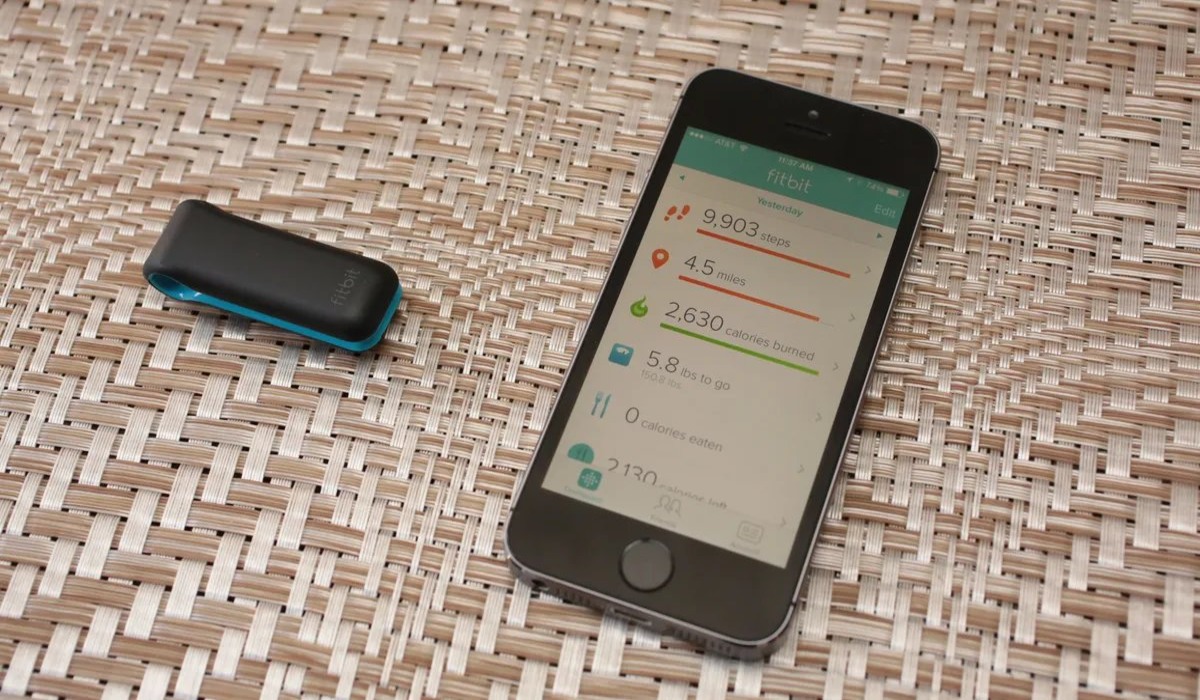
Welcome to our comprehensive guide on how to disconnect your Fitbit from your iPhone. Fitbit has become one of the most popular fitness tracking devices on the market, offering a range of features designed to help you reach your health and wellness goals. However, there may come a time when you need to disconnect your Fitbit from your iPhone, whether it’s to switch to a new device or troubleshoot a connection issue. In this article, we will provide you with step-by-step instructions on how to disconnect your Fitbit from your iPhone, ensuring a smooth transition and resolving any potential issues that may arise. So let’s get started and learn how to disconnect your Fitbit from your iPhone!
Inside This Article
- How to Disconnect Fitbit From iPhone
- Unpairing Fitbit from the iPhone Bluetooth settings
- Removing Fitbit device from the Fitbit app
- Resetting Fitbit device to factory settings
- Disabling Bluetooth on the iPhone to disconnect Fitbit
- Conclusion
- FAQs
How to Disconnect Fitbit From iPhone
If you’re looking to disconnect your Fitbit from your iPhone, there are a few simple steps you can follow. Whether you want to unpair your Fitbit from the iPhone’s Bluetooth settings, remove the device from the Fitbit app, reset your Fitbit to its factory settings, or simply disable Bluetooth on your iPhone, we’ve got you covered. Read on to learn how to effortlessly disconnect your Fitbit from your iPhone.
Unpairing Fitbit from the iPhone Bluetooth settings
The first method to disconnect your Fitbit from your iPhone is by unpairing it from the Bluetooth settings. To do this, follow these steps:
- On your iPhone, go to the Settings menu.
- Tap on Bluetooth.
- Scroll down to the list of devices and find your Fitbit.
- Tap on the “i” icon next to your Fitbit device.
- Select “Forget This Device” or “Unpair Device” option.
Once you’ve completed these steps, your Fitbit will be unpaired from your iPhone, and the Bluetooth connection will be terminated.
Removing Fitbit device from the Fitbit app
An alternative method to disconnect your Fitbit from your iPhone is by removing the device from the Fitbit app. Here’s how you can do it:
- Open the Fitbit app on your iPhone.
- Go to the Account tab.
- Scroll down and select the Fitbit device you want to disconnect.
- Tap on the device and choose “Remove This Device” option.
- Confirm the removal by selecting “Remove” or “Forget Device”.
With these steps, you will successfully remove your Fitbit device from the Fitbit app, effectively disconnecting it from your iPhone.
Resetting Fitbit device to factory settings
If you want to completely disconnect your Fitbit from your iPhone and start afresh, you can reset your Fitbit device to its factory settings. Here’s how:
- Find the Settings menu on your Fitbit device.
- Scroll down until you find the “About” option.
- Select “About” and look for the “Factory Reset” or “Clear User Data” option.
- Confirm the reset process and wait for the device to reset.
By following these steps, you will erase all data stored on your Fitbit device and disconnect it from your iPhone.
Disabling Bluetooth on the iPhone to disconnect Fitbit
If you simply want to disable the Bluetooth connection between your iPhone and Fitbit, here’s what you can do:
- Access the Control Center on your iPhone by swiping up from the bottom of the screen (or from the top right if you have an iPhone X or later).
- Tap on the Bluetooth icon to turn it off.
With Bluetooth turned off, the connection between your iPhone and Fitbit will be severed.
By following these simple steps, you can easily disconnect your Fitbit from your iPhone. Whether you choose to unpair your Fitbit from the iPhone Bluetooth settings, remove it from the Fitbit app, reset it to factory settings, or disable Bluetooth altogether, you have multiple options to ensure a seamless disconnection.
Unpairing Fitbit from the iPhone Bluetooth settings
If you’re looking to disconnect your Fitbit device from your iPhone, you can do so by unpairing it from the iPhone’s Bluetooth settings. Unpairing removes the link between the two devices and ensures that your Fitbit is no longer connected to your iPhone.
To unpair your Fitbit from the iPhone, follow these simple steps:
- Open the Settings app on your iPhone.
- Scroll down and tap on “Bluetooth.”
- In the Bluetooth settings, locate your Fitbit device from the list of available devices. It should be listed with its model name, such as “Fitbit Charge 3.”
- Tap on the “i” icon next to your Fitbit device.
- On the next screen, tap on “Forget This Device.”
- A confirmation popup will appear. Tap on “Forget Device” to confirm the unpairing process.
Once you’ve followed these steps, your Fitbit device will be successfully unpaired from your iPhone. You can now proceed to connect it to another device or keep it unpaired if you no longer wish to use it with your iPhone.
Please note that unpairing your Fitbit from the iPhone Bluetooth settings will not delete your Fitbit data or reset your Fitbit device. It simply disconnects it from your iPhone and allows you to remove it from the Fitbit app if desired.
Removing Fitbit device from the Fitbit app
If you no longer wish to use your Fitbit device with your iPhone, it is important to properly remove it from the Fitbit app. This will ensure that the device is no longer synced or connected to your iPhone, freeing up Bluetooth connections and preventing any unwanted notifications or data logging.
To remove your Fitbit device from the Fitbit app, follow these steps:
- Open the Fitbit app on your iPhone. Make sure you are logged in to your Fitbit account.
- Tap on the Account icon located in the bottom right corner of the screen. It looks like a silhouette of a person.
- Scroll down and select the device you want to disconnect from the app. This will take you to the device settings page.
- On the device settings page, scroll down and tap on the “Remove This Device” option.
- A confirmation message will appear, asking if you want to remove the device. Tap on “Remove” to proceed.
- Your Fitbit device will now be unpaired and removed from the Fitbit app on your iPhone. It will no longer be associated with your account.
It is important to note that removing your Fitbit device from the Fitbit app does not reset the device itself. If you plan to sell, give away, or recycle your Fitbit device, you will need to perform a factory reset to ensure that all personal data is erased and the device is ready for its new owner. You can find instructions on how to reset your specific Fitbit model on the Fitbit support website.
By properly removing your Fitbit device from the Fitbit app, you can ensure a seamless transition if you decide to switch to a different Fitbit device or no longer use a Fitbit device altogether. It also allows you to accurately track your fitness and health data on your iPhone without any interference from a disconnected device.
Resetting Fitbit device to factory settings
Sometimes, you may encounter issues with your Fitbit device that require a complete reset to resolve. Resetting your Fitbit to factory settings can help troubleshoot problems like syncing issues, unresponsiveness, or if you are planning to give your device to someone else.
Here are the steps to reset your Fitbit device:
- On the device itself, navigate to the Settings menu. Depending on the model, the location of the Settings menu may vary. Refer to the user manual or the Fitbit website for specific instructions for your device.
- Once in the Settings menu, look for the option to reset or erase all data. Again, the exact name of this option may vary depending on the model and firmware version. Take care to select the correct option to avoid inadvertently deleting data.
- Follow the on-screen prompts to confirm the reset. This may involve entering a passcode or selecting ‘Yes’ to proceed.
- Wait for the device to reset itself. The time it takes for the reset process to complete will depend on your specific Fitbit model.
- After the reset is complete, set up your Fitbit device as if you were using it for the first time. This will involve pairing with your phone or other devices, setting preferences, and inputting personal information.
It is important to note that resetting your Fitbit device to factory settings will erase all data stored on the device, including daily activity records, logged exercises, and customized settings. Therefore, it is advisable to sync your Fitbit device with the Fitbit app or website to back up your data before proceeding with the factory reset.
If you are still experiencing issues with your Fitbit device even after performing a reset, it may be necessary to contact Fitbit support for further assistance.
Disabling Bluetooth on the iPhone to disconnect Fitbit
If you want to disconnect your Fitbit device from your iPhone, one option is to disable Bluetooth on your iPhone. Disabling Bluetooth will prevent your iPhone from connecting to any Bluetooth devices, including your Fitbit.
To disable Bluetooth on your iPhone, follow these steps:
- Unlock your iPhone and open the “Settings” app.
- Scroll down and tap on “Bluetooth”.
- In the Bluetooth settings, you will see a toggle switch next to “Bluetooth”. Tap the toggle switch to turn it off.
- Your iPhone’s Bluetooth will now be disabled, and it will no longer be able to connect to your Fitbit device.
It’s important to note that disabling Bluetooth on your iPhone will not remove your Fitbit device from the Fitbit app. You will still be able to access your Fitbit dashboard and view your synced data; however, your iPhone will not be actively connected to your Fitbit device.
If you want to reconnect your Fitbit device to your iPhone in the future, simply enable Bluetooth on your iPhone by following the same steps and toggling the switch to turn it on.
Disabling Bluetooth on your iPhone is a simple and effective way to disconnect your Fitbit device. Whether you’re taking a break from tracking or switching to a different fitness tracker, this method allows you to easily disconnect your Fitbit while still keeping it synced to the Fitbit app.
Conclusion
Disconnecting your Fitbit from your iPhone is a simple process that can be done in just a few steps. Whether you no longer use your Fitbit device or want to sync it with a new iPhone, knowing how to disconnect it is important. By following the steps outlined in this article, you can seamlessly disconnect your Fitbit from your iPhone and either pair it with a new device or store it away. Remember to always consult the official Fitbit documentation or reach out to their customer support if you encounter any issues during the process. With the ability to disconnect and connect your Fitbit as needed, you can easily tailor your fitness tracking experience to your preferences and stay on top of your health goals.
FAQs
1. Can I disconnect my Fitbit from my iPhone?
Yes, you can disconnect your Fitbit from your iPhone. Simply follow the steps outlined below to successfully disconnect the two devices:
- Open the Fitbit app on your iPhone
- Tap on the profile icon located at the upper-left corner of the screen
- Scroll down and select your Fitbit device
- Tap on “Connect” and then select “Forget This Device”
- Follow any additional on-screen instructions to complete the disconnection process
2. Will disconnecting my Fitbit from my iPhone delete my data?
No, disconnecting your Fitbit from your iPhone will not delete any of your data. Your activity, sleep, and other Fitbit data will remain intact. However, you will no longer be able to sync and view real-time data on your iPhone until you reconnect your Fitbit.
3. How do I reconnect my Fitbit to my iPhone?
To reconnect your Fitbit to your iPhone, follow these steps:
- Make sure that Bluetooth is enabled on your iPhone
- Open the Fitbit app on your iPhone
- Tap on the profile icon located at the upper-left corner of the screen
- Select your Fitbit device
- Tap on “Connect” and follow the on-screen instructions to complete the pairing process
4. My Fitbit is not syncing with my iPhone, what should I do?
If your Fitbit is not syncing with your iPhone, try the following troubleshooting steps:
- Ensure that Bluetooth is turned on and that your Fitbit and iPhone are within range of each other
- Restart your iPhone and your Fitbit device
- Delete the Fitbit app from your iPhone and reinstall it
- Make sure that your Fitbit is not already connected to another device
- Contact Fitbit customer support for further assistance if the problem persists
5. Can I connect my Fitbit to multiple iPhones?
Yes, you can connect your Fitbit to multiple iPhones. Simply follow the steps outlined in the previous answer to reconnect your Fitbit to another iPhone. However, please note that you can only have one active connection at a time, and syncing data between devices may require manually switching devices within the Fitbit app.
