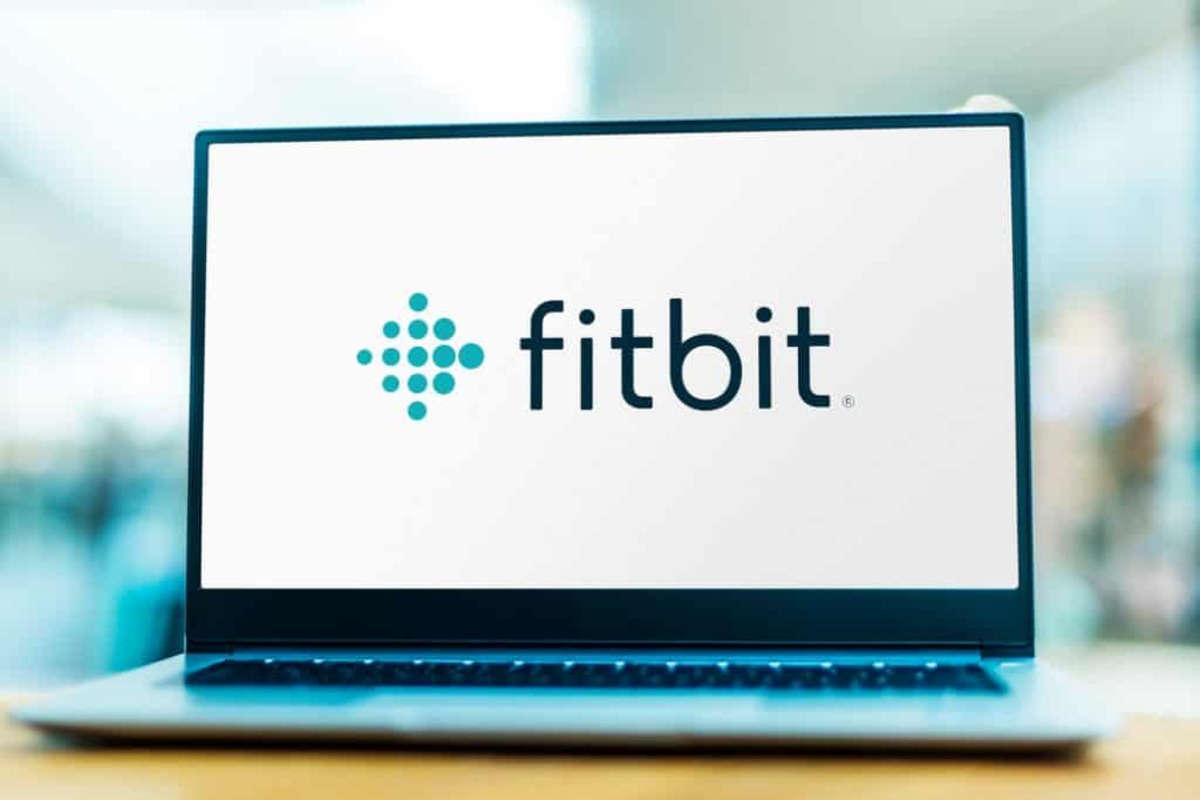
The Fitbit app is a valuable tool for tracking your health and fitness goals, and having it on your computer can make it even more convenient to stay on top of your progress. Whether you prefer working out at home, have a larger screen to view your stats, or simply find it easier to use your computer, downloading the Fitbit app on your computer is a great option. In this article, we will guide you through the process of downloading the Fitbit app on your computer, step by step. From installation to setup, you’ll be up and running with the Fitbit app in no time, ready to track your steps, exercise, sleep, and more. So let’s get started and bring the power of the Fitbit app to your computer.
Inside This Article
- Methods of Downloading the Fitbit App on a Computer
- System Requirements for Installing the Fitbit App
- Troubleshooting and FAQs
- Conclusion
- FAQs
Methods of Downloading the Fitbit App on a Computer
If you’re looking to download the Fitbit app on your computer, you’ll be pleased to know that there are a couple of methods you can use. Whether you’re using a Windows or Mac system, you can easily access the Fitbit app and start tracking your fitness goals. Let’s explore the different ways you can download the Fitbit app.
Method 1: Download from the Fitbit Official Website
The first and most common method to download the Fitbit app on your computer is by visiting the official Fitbit website. Here’s a step-by-step guide to help you through the process:
- Open your preferred web browser and go to the Fitbit official website.
- On the website, navigate to the ‘App’ section.
- Click on the ‘Download for Windows’ or ‘Download for Mac’ button, depending on the operating system you’re using.
- The Fitbit app installation file will start downloading.
- Once the download is complete, locate the file in your computer’s downloads folder and double-click on it.
- Follow the on-screen instructions to install the Fitbit app on your computer.
- Once the installation process is complete, you can launch the Fitbit app and sign in with your Fitbit account credentials. If you don’t have an account, you can create one directly from the app.
Method 2: Download from Microsoft Store (Windows only)
If you’re using a Windows computer, an alternative method to download the Fitbit app is through the Microsoft Store. Here’s how:
- Click on the ‘Start’ menu and search for ‘Microsoft Store’.
- Open the Microsoft Store.
- In the search bar at the top right corner, type ‘Fitbit’ and press Enter.
- Click on the Fitbit app from the search results.
- Click on the ‘Get’ or ‘Install’ button to start the installation process.
- Wait for the installation to complete.
- Once installed, you will find the Fitbit app in your list of installed applications. Simply click on it to launch the app.
These are the two primary methods to download the Fitbit app on your computer. Choose the method that is most convenient for you and start tracking your fitness journey with Fitbit!
System Requirements for Installing the Fitbit App
To be able to install and use the Fitbit app on your computer, you need to ensure that your system meets the minimum requirements. Here are the system requirements for installing the Fitbit app:
- Operating System: The Fitbit app is compatible with Windows 10, macOS 10.13, and later versions. Ensure that your computer is running on one of these operating systems.
- Processor: Your computer should have a compatible processor. Ideally, it is recommended to have at least an Intel Core i5 or equivalent processor to ensure smooth performance of the Fitbit app.
- RAM: The Fitbit app requires a minimum of 4GB of RAM to function properly. If your computer has less than 4GB of RAM, you may experience performance issues or may not be able to install the app.
- Hard Disk Space: Make sure that you have enough free storage space on your computer’s hard drive to install the Fitbit app. It is advisable to have at least 250MB of free space available.
- Internet Connectivity: A stable internet connection is required to download and install the Fitbit app. Ensure that you have a reliable internet connection, preferably a broadband or Wi-Fi connection, for a smooth installation process.
- Display Resolution: Your computer’s display should have a minimum resolution of 1024 x 768 pixels. This ensures that the Fitbit app interface is properly displayed and all the features are accessible.
Meeting these system requirements will ensure that you can successfully install the Fitbit app on your computer and use it to track your fitness goals, monitor your progress, and sync your Fitbit device with ease. It is important to note that if your system does not meet these requirements, you may encounter compatibility issues or the app may not function optimally.
Troubleshooting and FAQs
Encountering issues while downloading or using the Fitbit app on your computer is not uncommon. To help you overcome any hurdles and enhance your experience, we have compiled a list of troubleshooting tips and frequently asked questions below:
1. The Fitbit app is not downloading or installing on my computer. What should I do?
If you’re having trouble downloading or installing the Fitbit app, try the following steps:
- Check your internet connection: Ensure that you have a stable internet connection to download and install the app.
- Restart your computer: Sometimes, a simple restart can resolve minor software issues that may be preventing the app from downloading.
- Clear cache and temporary files: Clearing your browser’s cache and temporary files can help eliminate any conflicting data and allow the app to download and install smoothly.
- Disable antivirus software: Temporarily disabling your antivirus software can also help if it is blocking the app installation. Remember to re-enable it after installing the app.
- Contact Fitbit support: If the issue persists, reach out to Fitbit’s customer support for further assistance. They have dedicated teams to help troubleshoot and resolve app-related problems.
2. The Fitbit app is not connecting to my Fitbit device. What should I do?
If you’re facing difficulties connecting your Fitbit device to the app, consider the following solutions:
- Ensure Bluetooth is enabled: Make sure that Bluetooth is enabled on both your computer and Fitbit device as they need to communicate with each other.
- Move the device closer to your computer: Sometimes, insufficient proximity between the device and the computer can cause connection issues. Try moving your device closer and see if it helps establish the connection.
- Restart the device and computer: Power off your Fitbit device and computer, then turn them on again. This simple step can often resolve connection problems caused by temporary glitches.
- Reset your Fitbit device: In some cases, performing a factory reset on your Fitbit device can help re-establish its connection with the app. Consult the Fitbit support website for instructions on resetting your specific device model.
- Update the Fitbit app and device firmware: Ensure that you are using the latest version of the Fitbit app and that your Fitbit device’s firmware is up to date. Outdated software can lead to compatibility issues.
3. Can I use the Fitbit app on multiple computers?
Yes, you can use the Fitbit app on multiple computers. Simply download and install the app on each computer you wish to use it on. However, keep in mind that your Fitbit account and data will remain the same across all devices.
4. Can I sync my Fitbit data between the app on my computer and other devices?
Yes, your Fitbit data can be synced between the app on your computer and other compatible devices such as smartphones and tablets. The syncing process ensures that your progress and data are consistent across all devices.
5. Is the Fitbit app available for Mac and Windows computers?
Absolutely! The Fitbit app is available for both Mac and Windows computers. Whether you’re a PC or Mac user, you can download and enjoy the features of the Fitbit app.
By following these troubleshooting tips, you should be able to resolve most issues you may encounter while downloading or using the Fitbit app on your computer. In case of persistent problems, don’t hesitate to contact Fitbit’s support team who will be more than happy to assist you further.
Conclusion
In conclusion, downloading the Fitbit app on a computer is a simple process that allows you to sync your Fitbit device, track your health and fitness goals, and access various features and settings. Whether you are using a Windows PC or a Mac, following the steps outlined in this article will enable you to easily install and set up the Fitbit app on your computer.
Once you have the Fitbit app on your computer, you can seamlessly connect your Fitbit device, view your health and fitness data in detail, set personalized goals, participate in challenges, receive notifications, and much more. The Fitbit app provides a comprehensive and user-friendly platform to help you optimize your fitness journey and stay motivated.
So, don’t hesitate to download the Fitbit app on your computer and take advantage of the full range of features and benefits it offers. Start tracking your progress, achieving your goals, and leading a healthier and more active lifestyle with the help of Fitbit.
FAQs
1. How do I download the Fitbit app on my computer?
To download the Fitbit app on your computer, follow these steps:
– Go to the Fitbit website at www.fitbit.com
– Click on the “Download for Windows” or “Download for Mac” button, depending on the type of computer you have
– Once the download is complete, open the installer file and follow the on-screen instructions to install the app on your computer.
– Once the installation is complete, you can launch the Fitbit app and set up your Fitbit device or sync with your existing device.
2. Can I use the Fitbit app on both my computer and smartphone?
Yes, you can use the Fitbit app on both your computer and smartphone. The Fitbit app is available for download on both Windows and Mac computers, as well as iOS and Android smartphones. You can easily sync your Fitbit data across devices and have access to all the features and functionalities of the app on both platforms.
3. What are the system requirements for the Fitbit app on the computer?
The system requirements for the Fitbit app on the computer are as follows:
– For Windows: Windows 10, Windows 8.1, or Windows 7 SP1 or later, 64-bit only
– For Mac: macOS 10.13 or later
– An internet connection for downloading and installing the app
– Sufficient storage space for the app and syncing data
4. Can I sync my Fitbit device with the computer without using the app?
No, you will need to use the Fitbit app to sync your Fitbit device with the computer. The app acts as a bridge between your device and the computer, allowing for data transfer, firmware updates, and other functionalities. The Fitbit app provides a seamless and convenient way to manage your Fitbit device and access your health and fitness data.
5. Is the Fitbit app free to download and use?
Yes, the Fitbit app is free to download and use. However, some premium features and services may require a subscription or in-app purchases. The basic features of the Fitbit app, including activity tracking, sleep monitoring, and goal setting, are available to all users at no cost. Fitbit also offers a premium subscription service called Fitbit Premium, which provides additional insights, personalized guidance, and advanced features for an enhanced health and fitness experience.
