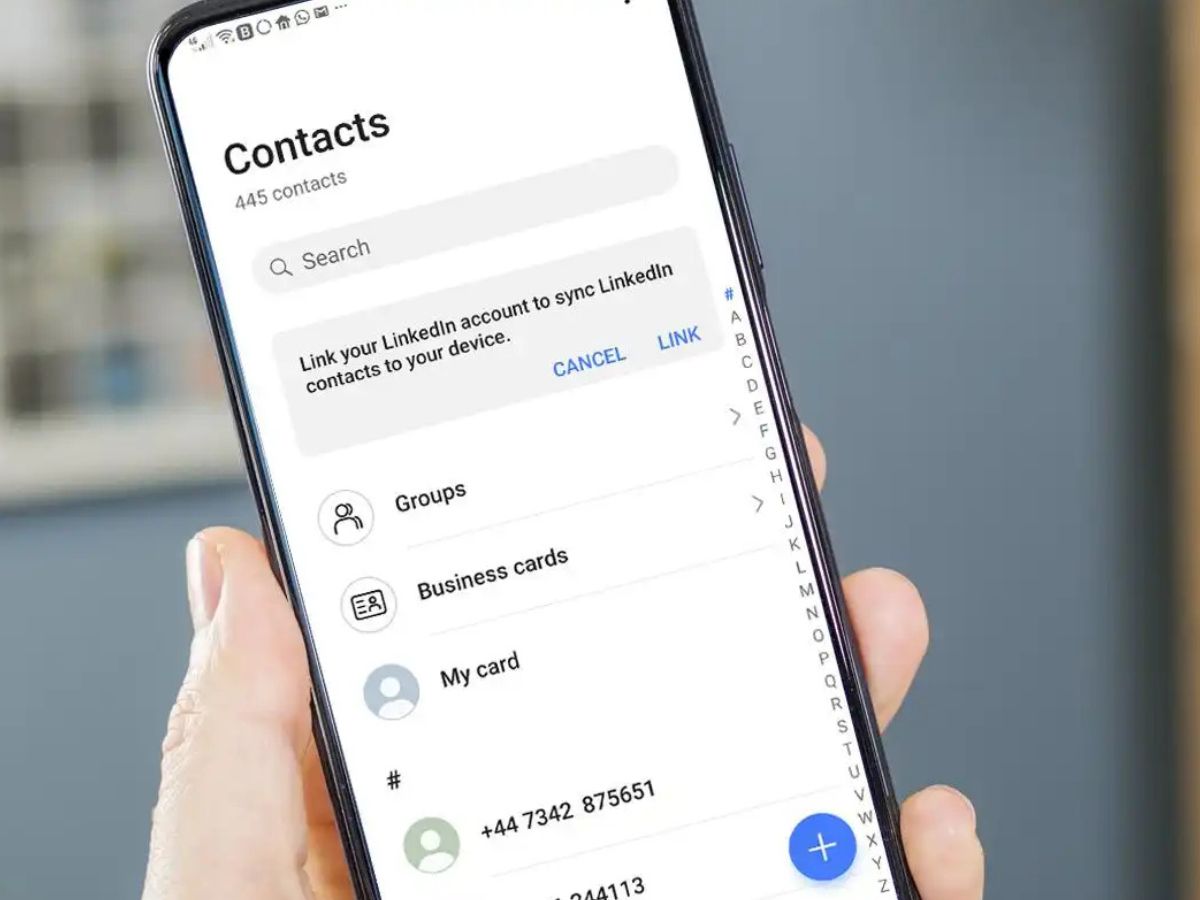
Are you struggling to find the SIM card number on your Android phone? Don’t worry, you’re not alone. Many Android users face difficulties locating their SIM card numbers, especially if they’re new to the world of smartphones. The SIM card number is a unique identifier that is associated with your mobile network provider and is crucial for activating and connecting your phone to the network.
In this article, we will guide you through the process of finding the SIM card number on your Android phone. Whether you recently purchased a new device or simply need to retrieve the SIM card number for troubleshooting purposes, we’ve got you covered. By the end of this article, you’ll be equipped with the necessary knowledge to easily locate your SIM card number and ensure a smooth mobile experience.
Inside This Article
- How To Find SIM Card Number On Android Phone
- Option 1: Using the Settings Menu
- Option 2: Using the SIM Toolkit App
- Option 3: Checking the SIM Card Tray
- Option 4: Dialing a USSD Code
- Conclusion
- FAQs
How To Find SIM Card Number On Android Phone
Are you trying to find the SIM card number on your Android phone but not sure where to look? Don’t worry, we’ve got you covered. The SIM card number is a unique identifier that helps your carrier identify your device and connect it to your mobile network. In this article, we will explore four different methods to find your SIM card number on an Android phone.
Option 1: Using the Settings Menu
The Settings menu is one of the easiest ways to find your SIM card number. Here’s how to do it:
- Open the Settings app on your Android phone.
- Scroll down and tap on “About phone” or “About device.” The name may vary depending on your device’s manufacturer.
- Look for “Status” or “Phone status” and tap on it.
- Under the SIM card status, you will find your SIM card number.
Option 2: Using the SIM Toolkit App
Most Android devices come pre-installed with the SIM Toolkit app. Follow these steps to find your SIM card number using the app:
- Open the SIM Toolkit app on your phone.
- Locate and tap on the “SIM card information” or “SIM card status” option.
- You will find your SIM card number displayed on the screen.
Option 3: Checking the SIM Card Tray
If you have a smartphone with a removable SIM card tray, you can often find the SIM card number printed directly on the tray itself. Here’s how to check:
- Eject the SIM card tray from your Android phone.
- Inspect the surface of the tray for any printed information.
- You should find your SIM card number along with other details like the SIM card type and serial number.
Option 4: Dialing a USSD Code
Another way to find your SIM card number is by dialing a USSD code on your Android phone. Here’s how:
- Open the Phone app on your Android phone.
- Dial the USSD code *#100# or *#06#.
- Your SIM card number will be displayed on the screen.
Now that you know four different methods to find your SIM card number on an Android phone, you can easily access this important information whenever you need it. Whether you prefer using the Settings menu, the SIM Toolkit app, checking the SIM card tray, or dialing a USSD code, these options provide a convenient way to retrieve your SIM card number.
Option 1: Using the Settings Menu
If you want to find the SIM card number on your Android phone, one of the easiest ways is to use the settings menu. Here’s how you can do it:
1. Open the “Settings” app on your Android phone. You can usually find it in the app drawer or by swiping down from the top of the screen and tapping the gear icon.
2. Scroll down and tap on the “About phone” or “About device” option. This may vary depending on the make and model of your Android phone.
3. In the “About phone” menu, look for an option called “Status” or “Phone status” and tap on it.
4. On the next screen, you should see various details about your phone, including the SIM card status, IMEI number, and SIM card number. The SIM card number is usually labeled as “ICCID” or “SIM card number”.
5. Simply tap on the SIM card number to copy it to the clipboard or write it down for future reference.
This method should work on most Android phones, regardless of the manufacturer or operating system version. If you’re having trouble finding the SIM card number using this method, you can try one of the alternative options mentioned below.
Option 2: Using the SIM Toolkit App
If you want to find your SIM card number on an Android phone, using the SIM Toolkit app is another convenient option. The SIM Toolkit app is a pre-installed tool that is available on most Android devices.
To access the SIM Toolkit app, follow these steps:
- Open the app drawer on your Android phone by swiping up from the home screen.
- Scroll through the apps and find the SIM Toolkit app. It is usually represented by an icon with a SIM card or the word “SIM” on it.
- Tap on the SIM Toolkit app to open it.
Once you have opened the SIM Toolkit app, you will see various options related to your SIM card. Look for an option that displays the SIM card number or SIM card information. The exact wording may vary depending on the manufacturer and version of Android.
Tapping on the SIM card number option should display your SIM card number on the screen. Take note of the number or take a screenshot for future reference.
Please note that some Android devices may not have the SIM Toolkit app pre-installed. In such cases, you can download a SIM card info app from the Google Play Store. These apps provide similar functionality and can help you find your SIM card number.
Using the SIM Toolkit app to find your SIM card number on an Android phone is quick and easy. It eliminates the need for dialing codes or navigating through settings menus. Give it a try if you’re looking for a hassle-free way to access your SIM card information.
Option 3: Checking the SIM Card Tray
Another way to find your SIM card number on an Android phone is by checking the SIM card tray. This method is particularly useful if you have a phone with a removable back cover.
To begin, make sure your phone is turned off. Locate the SIM card tray, which is typically on the side or the top of your device. Depending on the model of your phone, the tray might be on the same side as the Power button or on the opposite side.
Use a SIM card removal tool or a small paperclip to gently eject the SIM card tray. Insert the tool into the small hole next to the tray and apply slight pressure until the tray pops out.
Once the tray is out, carefully remove the SIM card from the tray. On the SIM card itself, you will find a series of numbers printed. The SIM card number, also known as the ICCID (Integrated Circuit Card Identifier), is usually a long string of digits.
Take note of this number, as it is your SIM card number. You can use it for various purposes, such as activating your SIM card or contacting your mobile network provider for support.
After you have noted down your SIM card number, carefully place the SIM card back into the tray. Make sure it is placed correctly and aligns with the designated slot.
Once the SIM card is securely in place, gently push the tray back into your phone until it clicks into position. Power on your device, and your Android phone should detect the SIM card and establish a network connection.
This method of checking the SIM card tray is simple and straightforward, making it an efficient way to find your SIM card number on an Android phone.
Option 4: Dialing a USSD Code
If you’re looking for a quick and easy way to find your SIM card number on an Android phone, utilizing a USSD code is a convenient option. USSD codes are special dialing codes used to access specific features or information on your mobile device.
To find your SIM card number using a USSD code, follow these simple steps:
- Open the phone dialer app on your Android device.
- Dial the USSD code for retrieving the SIM card number. The USSD code may vary depending on your network provider, but common examples include *#100# or *#101#. You can explore the website of your network provider or perform a quick internet search to find the correct USSD code for your specific carrier.
- Press the call button to initiate the USSD code. Your Android device will automatically dial the code and retrieve the SIM card number associated with your device.
- A pop-up message or a flash on your screen will display your SIM card number. Take note of the number or consider taking a screenshot for future reference.
This method allows you to quickly access your SIM card number without having to navigate through settings or third-party apps. It’s a straightforward option that works across various Android devices and network providers.
Remember to keep your SIM card number safe and secure, as it is an essential piece of identification for your mobile device, especially if you need to activate new services or perform SIM card-related tasks in the future.
Now that you know how to find your SIM card number using a USSD code, you can easily retrieve this information whenever needed.
Conclusion
Finding your SIM card number on an Android phone is a simple process that can be done using different methods, depending on your device. Whether you need your SIM card number for activation, troubleshooting, or any other reason, you now have a few options at your disposal.
First, you can check the SIM card tray of your Android phone, as it often displays the SIM card number. Alternatively, you can navigate to the “About Phone” section in your device’s settings, where you will find the SIM card information. Another method is dialing a specific code on your phone’s dialer, which will bring up the SIM card details.
Remember to safeguard your SIM card number, as it is a crucial piece of information for your mobile connectivity. Keep your SIM card secure and make sure to consult your mobile carrier or device manufacturer if you encounter any difficulties finding your SIM card number.
With these methods in mind, you can easily access your SIM card number on an Android phone whenever you need it.
FAQs
1. How do I find the SIM card number on my Android phone?
To find the SIM card number on your Android phone, you can follow these steps:
– Open the Settings app on your Android phone.
– Scroll down and tap on “About phone” or “About device” (the exact option may vary depending on your phone model).
– Look for the “Status” or “Phone identity” section. In this section, you should find the SIM card number, also known as the ICCID (Integrated Circuit Card Identifier) or the SIM card serial number.
2. Can I find the SIM card number without removing the SIM card from my Android phone?
Yes, you can find the SIM card number on your Android phone without removing the SIM card. The SIM card number can typically be found in the phone settings, as mentioned in the previous answer.
3. Where is the SIM card slot on an Android phone?
The location of the SIM card slot on an Android phone can vary depending on the phone model. In most cases, the SIM card slot can be found on the side of the phone or on the top edge. Some phones may have a removable back cover where the SIM card slot is located. Consult your phone’s user manual or manufacturer’s website for the exact location of the SIM card slot.
4. Can I use any SIM card with my Android phone?
In general, Android phones are compatible with SIM cards from various mobile network providers. However, it’s important to check if your phone is unlocked. A locked phone is tied to a specific network provider, and you may need to unlock it before using a SIM card from another provider. You can contact your current network provider or check with the phone manufacturer for more information on unlocking your phone.
5. Can I transfer my SIM card to another Android phone?
Yes, you can transfer your SIM card to another Android phone. Simply remove the SIM card from your current phone and insert it into the SIM card slot of the new phone. However, keep in mind that you may need to ensure compatibility, especially if the new phone requires a different sized SIM card. It’s also important to note that transferring the SIM card will not transfer all your data and settings. For that, you may need to use backup and restore methods or transfer data through other means.
