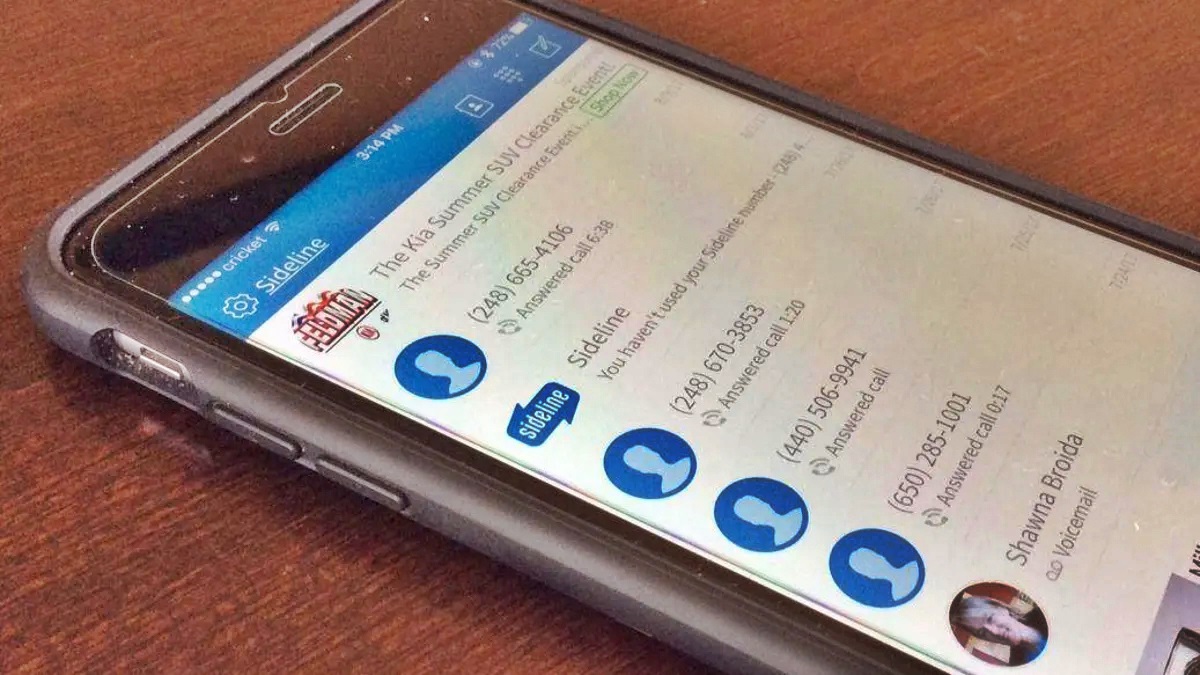
Are you tired of carrying around multiple phones or constantly swapping out SIM cards to manage different phone numbers? Well, you’re in luck! Adding a second number to your Android phone has never been easier. With advancements in mobile technology, you can now enjoy the convenience of having multiple phone numbers on a single device.
Whether you need a separate number for work, personal use, or to keep your privacy intact, adding a second number to your Android phone is a simple and hassle-free process. In this article, we’ll guide you through the steps to set up a second number on your Android phone, so you can stay connected without the need for multiple devices.
So, if you’re ready to unlock the full potential of your Android phone and simplify your communication needs, let’s dive into the world of adding a second number!
Inside This Article
- Benefits of adding a second number to your Android phone
- Methods to add a second number to your Android phone
- Option 1: Using a secondary SIM card
- Option 2: Using a virtual phone number app
- Option 3: Using call forwarding services
- Option 4: Setting up a dual SIM Android phone
- Conclusion
- FAQs
Benefits of adding a second number to your Android phone
Adding a second number to your Android phone can offer a plethora of benefits. Whether you’re a busy professional, a small business owner, or simply looking for additional privacy, having a second number on your device can be incredibly useful.
Here are some key advantages of adding a second number to your Android phone:
- Separate personal and work life: With a second number, you can create a clear boundary between your personal and professional life. You no longer have to mix personal calls and messages with work-related communications.
- Privacy and security: Adding a second number can help protect your privacy and keep your personal phone number confidential. You can use your primary number for close friends and family while using the second number for online purchases, registrations, or any situation where you may be concerned about your privacy.
- Business flexibility: If you run a small business or are an entrepreneur, having a second number can give your business a more professional image. It allows you to separate business calls and texts from personal ones and maintain a dedicated line for your customers or clients.
- International communication: Having a second number can come in handy while traveling internationally. Instead of incurring expensive roaming charges, you can get a local SIM card or use a virtual phone number service to stay connected with friends, family, and colleagues.
- Call screening and blocking: With a second number, you can easily screen calls and control who has access to your personal number. If you receive unwanted calls or spam, you can simply block the second number without affecting your primary number or blocking important contacts.
Adding a second number to your Android phone offers flexibility, convenience, and enhanced privacy. It allows you to better manage your personal and professional communications, and provides you with the freedom to customize how and when you use your phone for different purposes.
Methods to add a second number to your Android phone
You may find yourself in a situation where you need a second phone number on your Android device. Whether it’s for work, personal reasons, or privacy, having a second number can be a game-changer. Thankfully, there are several methods available to add a second number to your Android phone. In this article, we’ll explore the most popular options.
Option 1: Using a secondary SIM card
If your Android phone supports dual SIM cards, adding a second number is as simple as inserting a secondary SIM card. This option is ideal if you frequently receive calls and messages on both numbers, allowing you to easily manage and separate your professional and personal communications.
Option 2: Using a virtual phone number app
If your Android phone only supports a single SIM card or you prefer not to use a physical SIM, you can utilize virtual phone number apps. These apps provide you with a secondary phone number that works over the internet. You can make and receive calls, send and receive texts, and even access voicemail using this virtual number. Some popular virtual phone number apps include Google Voice, TextFree, and Sideline.
Option 3: Using call forwarding services
Another method to add a second number to your Android phone is by using call forwarding services. This involves forwarding calls from your primary number to a secondary number of your choice. You can configure the call forwarding settings in your phone’s settings or by contacting your service provider. By using call forwarding, you can receive calls from both numbers on a single device without the need for a second SIM or virtual number app.
Option 4: Setting up a dual SIM Android phone
If you are in the market for a new Android phone, consider getting one with dual SIM capability. Dual SIM phones allow you to simultaneously use two different phone numbers on a single device. You can easily switch between the two numbers, making it convenient to separate your personal and professional communications. Many smartphones now offer dual SIM functionality, so be sure to check the specifications when making your purchase.
Option 1: Using a secondary SIM card
If you’re looking to add a second number to your Android phone, one of the most straightforward options is to use a secondary SIM card. With a secondary SIM card, you can have two active phone numbers on the same device, allowing you to separate your personal and professional life or maintain separate numbers for different purposes.
To add a second number using a secondary SIM card, you will need to have a phone that supports dual SIM functionality. Many Android phones on the market today offer dual SIM capabilities, allowing you to easily switch between two SIM cards without physically swapping them.
Here’s how you can add a second number using a secondary SIM card:
- Ensure that your Android phone supports dual SIM functionality.
- Insert the secondary SIM card into the designated slot in your phone.
- Go to the “Settings” menu on your Android phone and look for the “SIM & Network” or “Dual SIM & Cellular” option.
- Select the option to add or enable the secondary SIM card.
- Follow the on-screen instructions to set up and configure the secondary SIM card, including entering the necessary information such as your phone number and carrier details.
- Once the setup is complete, you can now make and receive calls, send and receive text messages, and access cellular data using the secondary SIM card.
Using a secondary SIM card to add a second number to your Android phone is a convenient option, as it allows you to have two separate phone numbers on one device. However, keep in mind that using a secondary SIM card means you will need to physically switch between SIM cards if you want to use a different number.
Overall, if you’re looking for a simple and reliable way to add a second number to your Android phone, using a secondary SIM card with dual SIM functionality is an excellent option to consider.
Option 2: Using a virtual phone number app
If you’re looking for a convenient and flexible way to add a second number to your Android phone without the need for an additional physical SIM card, using a virtual phone number app is a great option. These apps leverage internet-based technology to provide you with a virtual phone number that can be used for calls, texts, and even voicemail.
There are several virtual phone number apps available in the market, each with its own set of features and pricing plans. Some popular options include Google Voice, TextNow, and Sideline. Let’s explore how to set up and use a virtual phone number app on your Android device:
- Choose the virtual phone number app: Start by selecting the virtual phone number app that suits your needs. Consider factors such as pricing, available features, and user reviews to make an informed decision.
- Download and install the app: Head to the Google Play Store and search for the chosen virtual phone number app. Once you find it, download and install the app on your Android phone.
- Create an account: Launch the app and follow the on-screen instructions to create an account. This typically involves providing your email address and setting up a password.
- Choose your virtual phone number: After creating an account, the app will prompt you to select a virtual phone number. You may have the option to choose a number from a specific area code or select from a list of available numbers.
- Set up call and text forwarding: Once you’ve chosen your virtual phone number, you’ll need to configure the app to forward calls and texts to your Android phone. This can typically be done within the app’s settings or by following the app’s instructions.
- Start using your virtual phone number: With the app set up and call and text forwarding enabled, you can now start using your virtual phone number. You’ll be able to make and receive calls, send and receive texts, and even access voicemail through the app.
Using a virtual phone number app offers the advantage of flexibility and convenience. You can easily manage your second number within the app, and many apps also provide additional features such as call recording, call blocking, and personalized voicemail greetings. It’s a great option for individuals who require a separate number for personal or business use without the need for an extra SIM card.
Option 3: Using call forwarding services
Another method to add a second number to your Android phone is by utilizing call forwarding services. Call forwarding is a feature that allows you to redirect incoming calls from one number to another. By leveraging this functionality, you can essentially have all calls to your second number forwarded to your primary phone number, simplifying the process of managing multiple numbers on a single device.
There are various call forwarding services available, both free and paid, that provide you with a dedicated phone number. One popular example is Google Voice, which allows you to set up a second phone number and forward calls to your Android device. Additionally, there are several third-party call forwarding apps available on the Play Store that offer similar features.
Once you have chosen a call forwarding service, the setup process typically involves registering for an account, selecting a second phone number, and configuring the call forwarding settings. You will usually be provided with options to customize how incoming calls are handled, such as forwarding them directly to your primary number or sending them to voicemail.
One notable advantage of using call forwarding services is the flexibility they offer. You can easily enable or disable call forwarding as needed, allowing you to control when and how you receive calls on your second number. This can be particularly useful if you want to maintain a distinction between personal and professional calls or if you need to temporarily forward calls to another device.
Furthermore, using call forwarding services eliminates the need for an additional physical SIM card or virtual phone number app. This can be cost-effective and convenient, especially if you already have a primary phone number and do not want to go through the hassle of obtaining and managing another SIM card.
However, it is important to note that call forwarding services may incur additional charges, such as call forwarding fees or usage charges. Make sure to check the pricing information and terms of service before opting for a specific call forwarding service.
Option 4: Setting up a dual SIM Android phone
If you want to add a second number to your Android phone without the need for an additional SIM card or virtual phone number app, you can consider setting up a dual SIM Android phone. Many smartphones today come with the capability to support two SIM cards simultaneously, allowing you to have two separate phone numbers on one device.
Setting up a dual SIM Android phone is a relatively straightforward process. Here’s a step-by-step guide to help you get started:
- Check your smartphone’s compatibility: Before proceeding with setting up a dual SIM phone, make sure your smartphone supports dual SIM functionality. You can find this information in your phone’s user manual or by checking the specifications on the manufacturer’s website.
- Insert the SIM cards: Once you have confirmed that your phone is compatible, locate the SIM card tray or slots. Depending on your phone model, it may have two dedicated slots or a hybrid slot that can accommodate either two SIM cards or one SIM card and a microSD card. Insert the SIM cards into their respective slots, making sure to align the metallic contacts correctly.
- Configure SIM card settings: After inserting the SIM cards, go to your phone’s settings and navigate to the SIM card settings. Here, you can assign specific names to each SIM card, choose default SIM cards for voice calls, text messages, and data usage, and customize other SIM-related options based on your preferences.
- Manage dual SIM functionality: With dual SIM functionality enabled, your phone will now have two separate phone numbers. You can make and receive calls, send texts, and use data services using either SIM card. Some phones also offer the option to switch between SIM cards for specific contacts or activities, giving you greater flexibility and control over your calls and messages.
It’s worth noting that the exact steps may vary slightly depending on your phone’s manufacturer and the version of Android operating system you are using. Consult your phone’s user manual or the manufacturer’s website for more detailed instructions specific to your device.
Setting up a dual SIM Android phone can be a convenient option for individuals who need to manage separate personal and work phone numbers on a single device. It eliminates the need to carry around multiple phones or juggle between different apps or services. With a dual SIM phone, you can easily keep your personal and professional lives separate while staying connected.
Remember to check with your service provider if there are any additional charges or restrictions associated with using dual SIM functionality. Some carriers may have specific requirements or limitations when it comes to dual SIM usage.
Conclusion
Adding a second number to your Android phone opens up a world of possibilities and convenience. Whether you need to separate personal and professional calls, keep your number private, or simply expand your communication options, having a second number can be incredibly beneficial.
By utilizing various methods such as virtual phone number apps, dual SIM cards, or call forwarding services, you can easily and seamlessly add a second number to your Android phone. This allows you to manage multiple phone numbers efficiently and eliminates the need for carrying multiple devices or SIM cards.
Remember, whichever method you choose, it’s important to consider your specific needs and preferences. Take the time to explore the different options available and find the one that suits you best.
So go ahead and add that second number to your Android phone, and enjoy the freedom and flexibility it brings to your communication. Stay connected, stay organized, and make the most out of your device!
FAQs
Q: Can I add a second number to my Android phone?
Yes, you can! Adding a second number to your Android phone gives you the convenience of managing personal and work calls on one device.
Q: How can I add a second number to my Android phone?
There are several methods to add a second number to your Android phone. You can use a virtual phone number app, such as Google Voice or Sideline, which offer new numbers that can be linked to your existing device. Another option is to contact your mobile service provider to inquire about adding an additional line to your existing plan.
Q: Are there any advantages to adding a second number to my Android phone?
Absolutely! Adding a second number to your Android phone provides numerous benefits. It allows you to keep personal and work communications separate, ensuring better work-life balance and privacy. Additionally, it can help you manage calls more effectively, as you can customize settings for each number, such as call forwarding and voicemail greetings.
Q: Can I customize settings for each number on my Android phone?
Yes, you can customize settings for each number on your Android phone. Virtual phone number apps, like Google Voice and Sideline, offer various features enabling you to set up call forwarding, voicemail greetings, and even call screening for each number. Mobile service providers may also offer options to customize settings for additional lines on your account.
Q: Is it possible to use different apps for each number on my Android phone?
Yes, it is possible to use different apps for each number on your Android phone. With the use of virtual phone number apps, you can choose to route calls and messages from each number to specific apps. This enables you to manage personal and work communications separately.
