iMessage is an effective messaging feature enabling iPhone, iPad, iPod, and Mac users to be connected. Not to be confused with the native Messages app, iMessage is a feature that feeds on an active internet connection to be able to send and receive SMS and media. Did you know you need to activate your phone number and Apple ID to be able to use this feature? Registration is fast and easy. However, there are times when the registration isn’t pushing through and would get stuck in iMessage waiting for activation status.
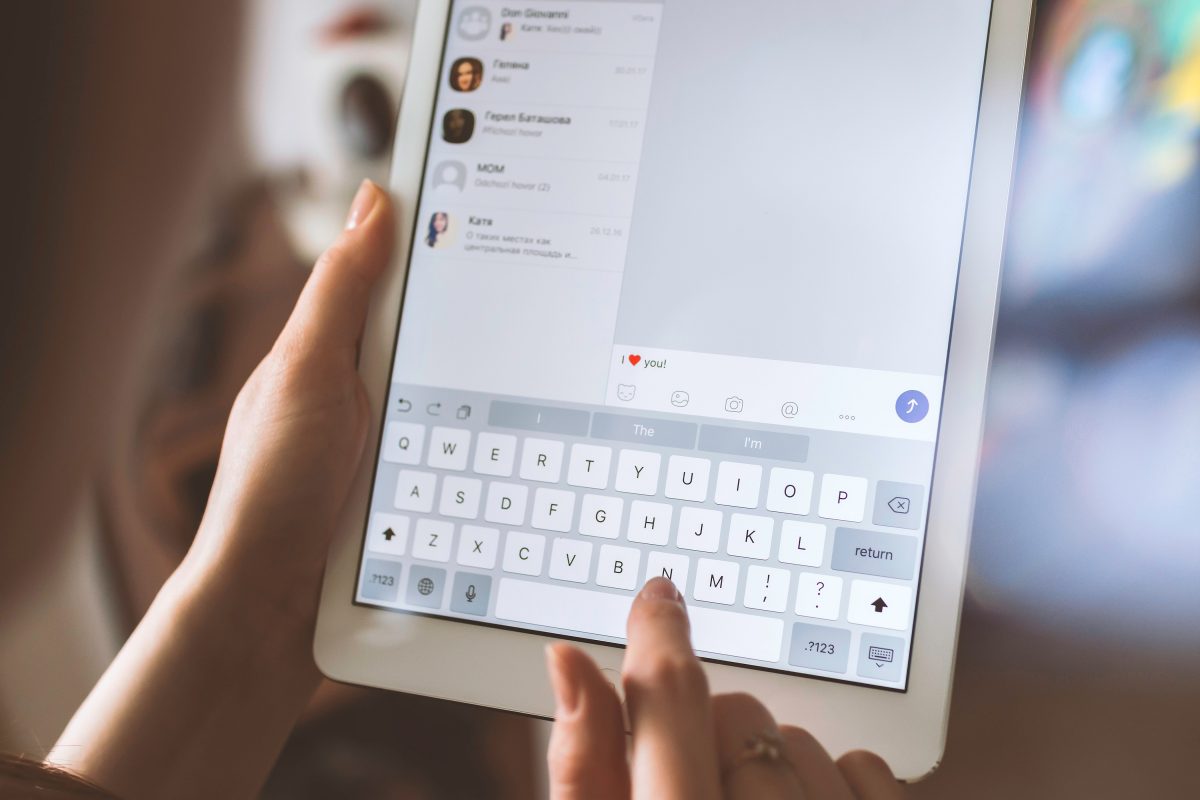
So, what do you do when this happens, you may ask? More importantly, you might be wondering why this occurs. Well, there are a couple of reasons why this might happen, including Apple system issues and Apple ID issues.
In this article, we have outlined the solutions you need to get your iMessage going. In addition, we hope this guide will help you start using iMessage and its features, so read on!
Related: How to Fix iMessage Not Working on iPhone or iPad
Inside This Article
Ways to Fix iMessage Waiting for Activation
Save yourself from missing out on anything. Here are the top solutions to fixing the iMessage activation error so you can jump into the conversation right away.
1. Turn Your iPhone/iPad Off Then On
How often do you turn off your iPhone or iPad? When was the last time you performed a hard reset? One consequence of not turning your device off is clogging the system with cache and junk files. This often results in lesser efficiency in device performance. Unfortunately, this can also be a reason why you might be getting iMessage stuck at registration status.
Refreshing your system performance helps out a lot in trying to isolate problems concerning your iPhone or iPad. If you find your iMessage registration status is stuck, try performing a hard reset. Give it at least 30 seconds rest before turning your device on before proceeding to the next possible solution outlined below.
2. Try Activating iMessage Again
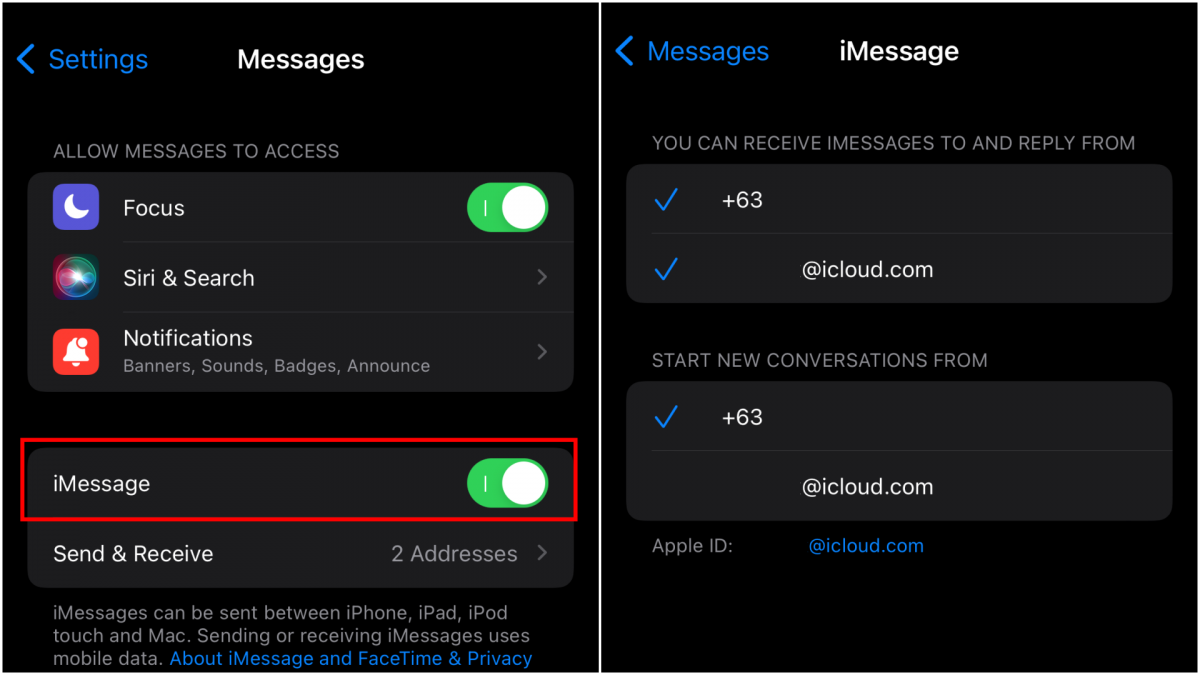
After you perform a hard reset, re-try to register your mobile number and Apple ID once again. To register on iMessage, follow these steps:
- Go to Settings then scroll down to Messages.
- Make sure you are connected to the internet before proceeding.
- Enable iMessage.
- Allow your iPhone to recognize your mobile number and Apple ID for activation.
- Next, select Send & Receive.
- Tap “Use your Apple ID for iMessage.”
- When prompted sign in with the same Apple ID that you use on your iPhone, Mac, iPad, and iPod touch.
- In the “You can receive iMessages to and Reply From” section, select your phone number and Apple ID.
3. Connect to Wi-Fi or Cellular Data
As mentioned, iMessage feeds on an active Wi-Fi or cellular data connection in order to work. The same is true when trying to activate this feature. Without an active connection to the internet, the activation process can be disrupted and could result in an iMessage activation error.
It is easy to check for an active Wi-Fi or cellular data connection. Simply go to Settings, then check the available Wi-Fi or hotspot networks under Wi-Fi. Enter the password for that Wi-Fi or hotspot network when prompted. Once connected, you can try re-activating iMessage by following the steps outlined under list number two.
4. Check Apple’s System Status Page
When trying for iMessage activation, Apple checks whether you are using a verified Apple ID account through its servers. However, some users might end up getting an iMessage waiting for an activation error at the time of the activation request because servers are down. Therefore, if you are unfortunate to get this error, you might want to check Apple’s Server Status page.
Check Apple System Status Here
5. Log Out Your Apple ID Account
While there is no proven correlation, logging your Apple ID account from your iPhone while iMessage is waiting for activation might fix the issue. This is similar to performing a hard reset for your device. Here’s how to log out your Apple ID from your device.
- Open Settings then tap your name from the top of the Settings interface.
- Tap Sign Out found at the bottom of the screen.
- Enter your Apple ID password when prompted.
- Restart your device after sign-out is complete.
- Power the device back on and go to Settings; tap your name to sign in.
- After sign-in is complete, try to activate iMessage again.
6. Update Your iOS/iPadOS
Keeping your devices updated with the latest OS patches is beneficial for devices to perform efficiently. Your team of tech reviewers at Cellular News would be on the frontlines urging you to check for updates and make sure you get them installed on your devices as they may carry important bug fixes and support for Apple services.
Here’s how to get the latest iOS or iPadOS:
- Go to Settings.
- Tap General.
- Select Software Update.
- Allow the device to check for an available update.
- Tap Download & Install if an update is available.
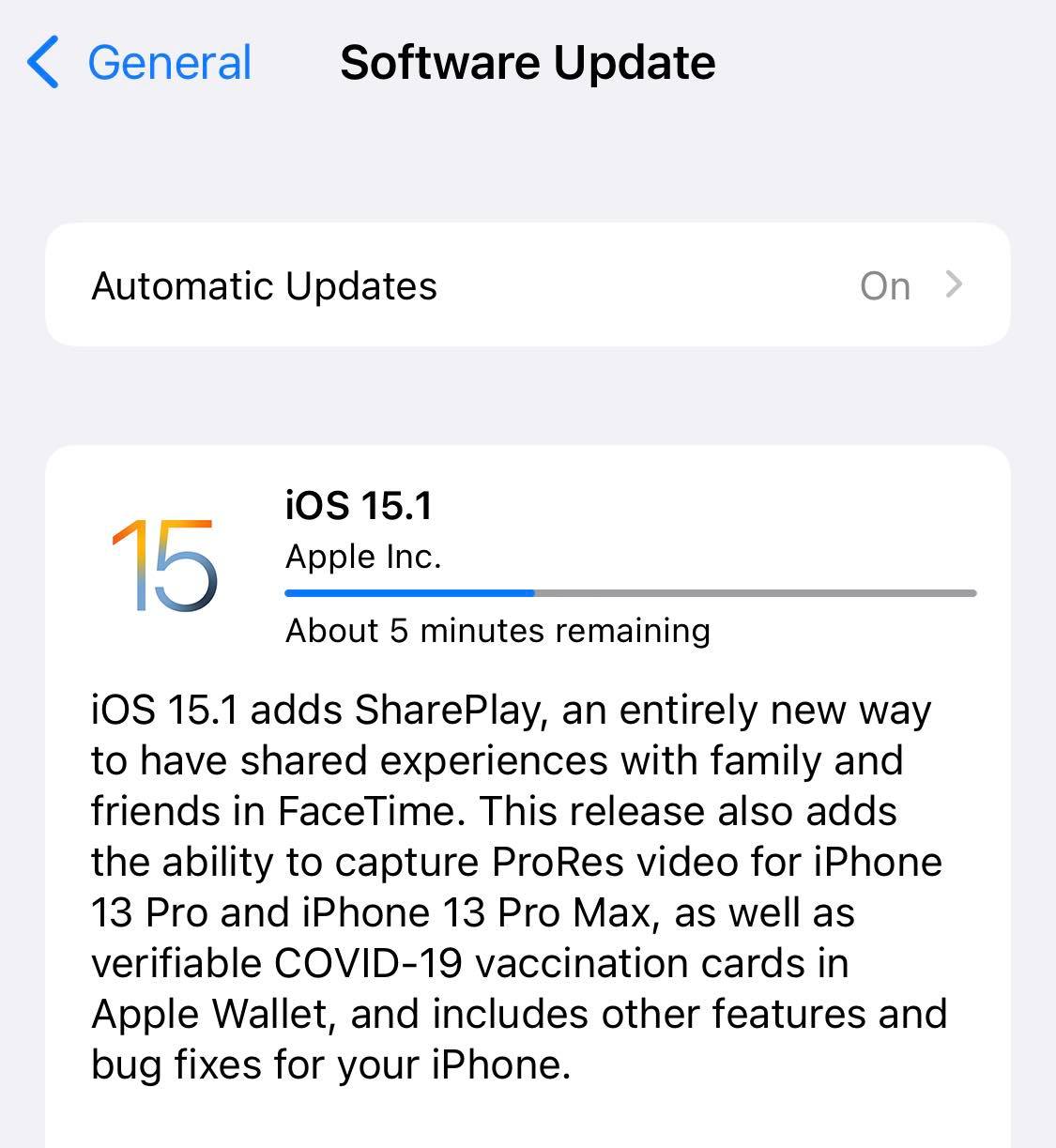
7. Refresh iMessage Activation Status
You can refresh the activation of your iMessage if it gets stuck at waiting for activation status. For those who already have their iMessage activated, it’s the same process in turning it off temporarily and turning it on later on. Here’s how to get it done:
- Go to Settings then scroll down to Messages
- If iMessage is enabled, tap to disable it.
- Give it a minute before tapping it back to enable it.
Your iPhone/iPad would try to recognize your mobile phone number and Apple ID before it enables iMessage once again. Oftentimes, this also fixes the iMessage waiting for activation status issue.
8. Reset All Settings on Your Device
Resetting all configurations from your device would effectively factory reset your device’s settings. This, however, does not erase any data or files from your device so it’s a safe task to perform if only to try to fix the iMessage activation error. Here’s a quick walkthrough to do it:
- Open the Settings app then tap General.
- Scroll down and tap Transfer or Reset iPhone.
- Next, select Reset then Reset All Settings.
- Enter your Apple ID passcode then simply follow the on-screen instructions forward.
Related: How to Reset Network Settings on Android, iPhone & iPad OS
9. Contact Apple Support
It would be unfortunate if none of the aforementioned troubleshooting would work to fix the problem. However, all is not lost; Apple Support experts are available to address software or hardware issues where this issue might be stemming. Simply lodge a ticket detailing your issue and the steps you took (if any) prior to lodging the ticket for support. Apple Support experts would reach out as soon as possible.
iMessage Waiting for Activation: Fixed
It only takes 24 hours for Apple to activate iMessage upon request. It’s no wonder why some would end up asking “why does my iMessage say waiting for activation” when after 24 hours it’s still inactive. Luckily, there are workarounds available to fix this hiccup, The steps we outlined are tested by a number of iPhone/iPad users and, the majority of the time, got their iMessage working. We hope this article will also help you get your iMessage working so you can join in the conversation with your friends.
