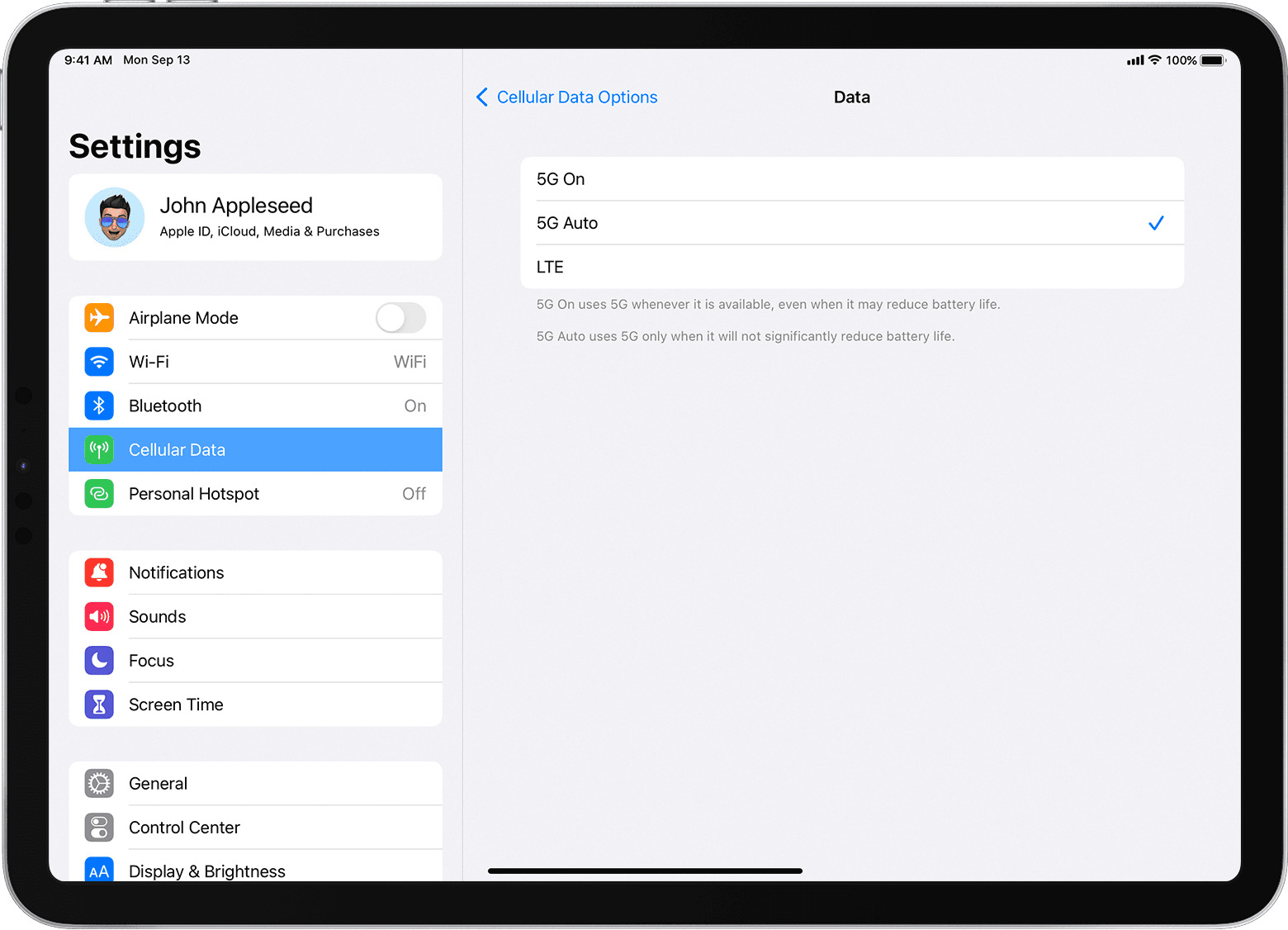
Are you an iPad user who is looking to get cellular connectivity on your device? Look no further, as we have the ultimate guide for you. In this article, we will walk you through the process of getting cellular on your iPad, giving you the freedom to stay connected no matter where you are. Whether you’re traveling, working remotely, or simply need a backup internet connection, having cellular connectivity on your iPad can be a game-changer. We will cover everything from the different iPad models that offer cellular options, to the steps you need to take to set it up and activate the service. So grab your iPad and join us as we dive into the world of cellular connectivity on your favorite tablet.
Inside This Article
- Overview of Cellular Connectivity on iPad
- Checking Cellular Compatibility
- Choosing a Cellular Data Plan
- Activating Cellular Service on iPad
- Conclusion
- FAQs
Overview of Cellular Connectivity on iPad
The iPad is not just a device for browsing the web and enjoying media; with its built-in cellular connectivity, it enables users to stay connected even when Wi-Fi is not available. With cellular connectivity on an iPad, you can access the internet, make calls, send texts, and use various applications wherever you are.
Cellular connectivity on the iPad is provided through mobile networks, just like smartphones. This means that the device needs a compatible SIM card and a cellular data plan to access the services. The iPad uses technologies such as 3G, 4G, and now even 5G to connect to the internet at faster speeds and provide a seamless browsing experience.
Having cellular connectivity on your iPad allows you to stay connected on the go, whether you’re traveling, commuting, or simply away from a Wi-Fi network. It offers you the flexibility to access the internet and enjoy all the features and functionalities of your iPad wherever you are without relying on Wi-Fi hotspots.
With cellular connectivity, your iPad can also be used as a GPS device, allowing you to navigate and get real-time directions. It can be particularly useful during road trips or when exploring new cities, as you won’t have to worry about losing connection or relying on your smartphone alone.
It’s important to note that while cellular connectivity provides convenience, it does come with additional costs. You will need to choose a cellular data plan from a service provider and pay a monthly fee to access the network. However, with the availability of different data plans, you can select one that suits your usage patterns and budget.
Next, let’s explore how to check if your iPad is compatible with cellular connectivity and how to choose the right data plan.
Checking Cellular Compatibility
Before diving into using cellular data on your iPad, it’s important to check if your device is compatible with cellular connectivity. Not all iPads have cellular capabilities, so it’s crucial to ensure that your device supports it.
The first step is to identify the particular model of your iPad. You can do this by going to the “Settings” app on your iPad and tapping on “General”. From there, select “About” and you’ll find the model information listed. It should specify whether it is a Wi-Fi only model or a Wi-Fi + Cellular model.
If your iPad is a Wi-Fi + Cellular model, congratulations! You have the necessary hardware for cellular connectivity. However, if it’s a Wi-Fi only model, you’ll need to consider alternative options such as using a Wi-Fi hotspot or tethering from your smartphone.
Next, you need to check if your iPad is unlocked or locked to a specific carrier. An unlocked iPad means that it’s not tied to a particular carrier and can be used with any compatible SIM card. On the other hand, a locked iPad restricts you to using the cellular services of a specific carrier.
If you purchased your iPad directly from a carrier or through a carrier’s website, there’s a high chance that it is carrier-locked. In such cases, you will need to contact your carrier for unlocking options or consider using a SIM card from the same carrier.
To check if your iPad is locked or unlocked, you can insert a SIM card from a different carrier and see if it works. If it does, then your iPad is unlocked. If not, it is locked, and you may need to contact your carrier or consider unlocking services.
It’s crucial to note that cellular compatibility may vary depending on your location. Different regions and countries have different cellular bands and technologies. Therefore, it’s essential to check if your iPad supports the cellular bands used in your area or the region where you plan to use the device.
Apple provides a detailed list of iPad models and their supported cellular bands on their website. You can refer to this list or contact Apple support to ensure compatibility with your specific location.
Checking the compatibility of your iPad for cellular connectivity is the first step to getting the most out of your device. Once you confirm that your device supports cellular capabilities, it’s time to move on to the next step: choosing a suitable cellular data plan.
Choosing a Cellular Data Plan
Once you have determined that your iPad is compatible with cellular connectivity, the next step is to choose a suitable data plan to meet your needs. Here are some factors to consider when selecting a cellular data plan:
1. Network Coverage: Before choosing a data plan, it is essential to check the network coverage in your area. Different service providers may have varying levels of coverage, so ensure that the provider you choose has reliable coverage in the locations you will be using your iPad.
2. Data Allowance: Consider your data usage habits to determine the appropriate data allowance for your plan. If you mainly use your iPad for browsing the internet, checking emails, and occasional streaming, a plan with a lower data allowance may suffice. However, if you frequently stream videos, download large files, or use data-intensive apps, opt for a plan with a higher data allowance to avoid exceeding your monthly limit.
3. Contract or Prepaid: Decide whether you prefer a contract or prepaid data plan. Contract plans usually require a longer commitment, but they often offer more favorable rates and additional perks like device subsidies. On the other hand, prepaid plans provide greater flexibility and allow you to pay for the data you need without any long-term obligations.
4. Cost: Compare the prices of different data plans offered by various service providers. Take into consideration the cost per gigabyte (GB) and any additional fees or charges associated with the plan. While it’s tempting to choose the cheapest option, make sure the plan provides sufficient data and meets your usage requirements.
5. International Roaming: If you frequently travel internationally, consider a data plan that includes international roaming at reasonable rates. Not all plans offer this feature, so make sure to check if the service provider has suitable options to keep you connected abroad.
6. Customer Support and Reputation: Research the service provider’s customer support quality and reputation. Read reviews, seek recommendations, and ensure that the provider has a reliable and responsive support system in case you encounter any issues or need assistance with your data plan.
By considering these factors and evaluating your needs, you can select a cellular data plan that aligns with your usage patterns, budget, and requirements. Remember to periodically review your data plan and adjust it if necessary to ensure that it continues to meet your needs as they evolve.
Activating Cellular Service on iPad
Once you have determined that your iPad is compatible with cellular connectivity and chosen a suitable data plan, you are ready to activate the cellular service on your device. The activation process may vary depending on your network provider, but the following steps will give you a general idea of what to expect:
1. Insert the SIM card: Locate the SIM card slot on your iPad. It is typically found on the side or at the back of the device. Use the SIM card eject tool or a paperclip to gently push into the small hole and release the SIM card tray. Place the SIM card into the tray, ensuring that it is inserted correctly. Slide the tray back into the iPad.
2. Power on your iPad: Press and hold the power button until the Apple logo appears on the screen. Once your iPad has turned on, you should see a cellular signal indicator in the status bar at the top of the screen, indicating that your device has successfully detected the SIM card.
3. Follow on-screen prompts: Your iPad will guide you through the activation process with on-screen prompts. These prompts may involve entering your account information, such as your network provider login credentials or account details. Follow the instructions provided and provide the necessary information when prompted.
4. Wait for activation: After submitting the required information, your iPad will initiate the activation process. This may take a few minutes, during which your device will connect to the cellular network and verify your data plan. Once the activation is complete, you will receive a confirmation message on your screen.
5. Test your connection: To ensure that your cellular service is working properly, try opening a web browser or launching an app that requires an internet connection. If you can successfully access the internet, make calls, and send text messages, then your cellular service has been activated successfully.
It’s important to note that the activation process may differ slightly depending on your network provider and location. If you encounter any difficulties or need additional assistance, reach out to your network provider’s customer support for further guidance.
By activating cellular service on your iPad, you can enjoy the convenience of staying connected while on the go, accessing the internet, making calls, and sending messages, all without needing a Wi-Fi network. Stay productive and connected wherever you are with the added flexibility of cellular connectivity on your iPad!
Conclusion
Obtaining cellular connectivity on your iPad can be a game-changer, providing you with the flexibility and convenience of staying connected on the go. With various options available, such as purchasing a cellular-enabled iPad or using a mobile hotspot device, you can enjoy seamless internet access wherever you are.
Whether you’re a frequent traveler, a student who needs internet access outside of Wi-Fi zones, or a professional who requires constant connectivity, getting cellular on your iPad opens up a world of possibilities. You’ll be able to browse the web, stream videos, attend virtual meetings, and communicate with others without relying on Wi-Fi networks.
Consider your specific needs and usage patterns to determine the best option for obtaining cellular connectivity on your iPad. Research different data plans and carriers to find one that aligns with your budget and coverage requirements. With cellular on your iPad, you’ll have the power to work, learn, and stay connected wherever you are.
FAQs
FAQ 1: Can I use cellular data on an iPad?
Answer: Yes, you can use cellular data on an iPad. Some iPad models come with built-in cellular capabilities, while others require a cellular data plan and a compatible SIM card to access cellular data. With cellular data, you can stay connected to the internet even when you are on the go, without the need for a Wi-Fi network.
FAQ 2: How do I enable cellular data on my iPad?
Answer: To enable cellular data on your iPad, go to the Settings app and tap on “Cellular Data”. Toggle the “Cellular Data” switch to the On position. If your iPad has a SIM card slot, make sure that the SIM card is properly inserted and activated with a cellular data plan. If your iPad is Wi-Fi only, you may need to use a personal hotspot from another device or consider using a mobile hotspot device to access cellular data.
FAQ 3: How do I check my cellular data usage on an iPad?
Answer: To check your cellular data usage on an iPad, go to the Settings app and tap on “Cellular Data”. Under the Cellular Data Usage section, you will see a breakdown of the cellular data usage for various apps and services. You can also reset the statistics to track your data usage from a specific period by tapping on “Reset Statistics”.
FAQ 4: Can I make phone calls on an iPad with cellular data?
Answer: With an iPad equipped with cellular capabilities, you can make phone calls through various apps and services. Some popular options include FaceTime, Skype, WhatsApp, and Google Voice. These apps allow you to make voice and video calls over cellular data or Wi-Fi networks. It’s important to note that making phone calls on an iPad typically requires a data or VoIP plan, and charges may apply depending on your service provider and the destination of your calls.
FAQ 5: How do I manage my cellular data usage on an iPad?
Answer: To manage your cellular data usage on an iPad, you can utilize various settings and features. Firstly, you can check the Cellular Data Usage settings to get an overview of your data consumption. You can also enable the “Low Data Mode” under the Cellular Data settings to reduce data usage by apps in the background. Additionally, you can individually manage the data usage of each app by going to the Settings app, selecting “Cellular Data”, scrolling down to the “Cellular Data for Apps” section, and enabling or disabling specific apps from using cellular data. Finally, you may also consider using Wi-Fi networks whenever available to conserve your cellular data quota.
