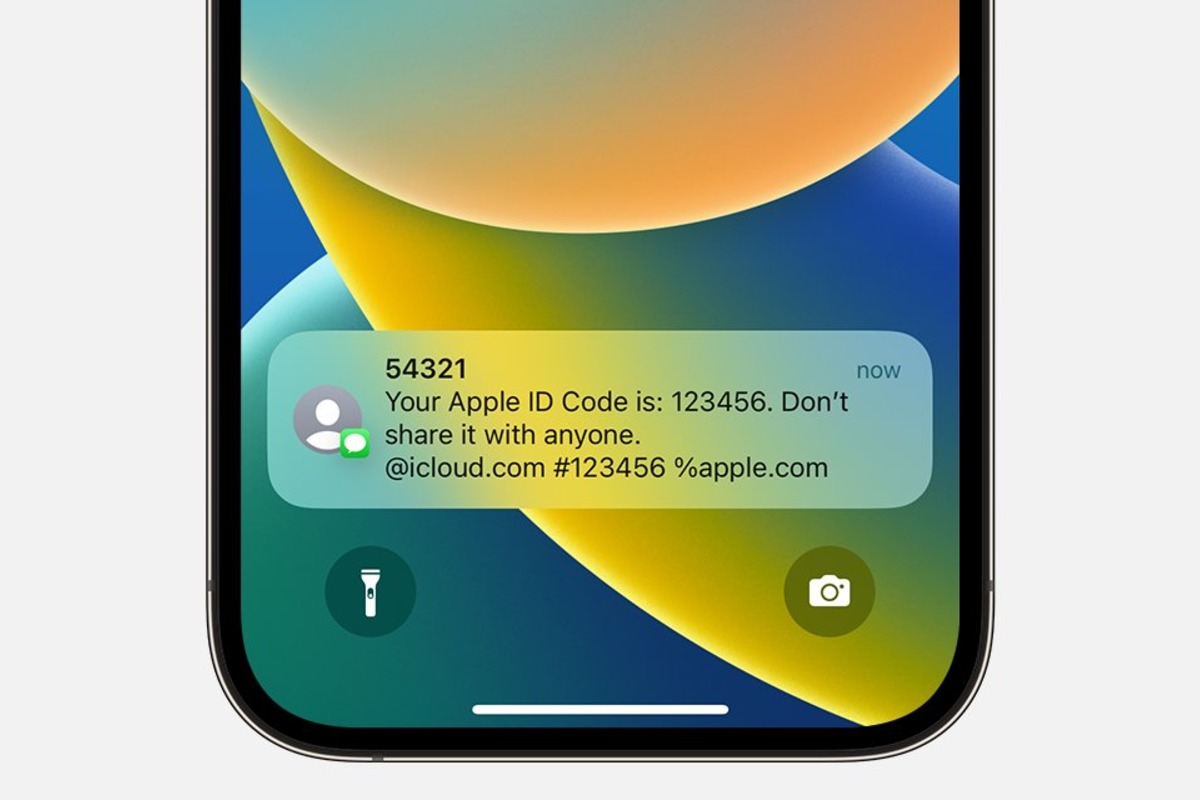
Having an Apple ID is essential for iPhone users as it allows access to various services and features. One crucial aspect of using an Apple ID is the verification code, which provides an extra layer of security. However, there may be situations where you need to obtain the verification code without having access to your phone, whether it’s due to a lost or broken device, or simply because you don’t have it with you at the moment.
In this comprehensive guide, we will walk you through the steps to get an Apple ID verification code without a phone. We’ll explore different methods and provide useful tips to help you regain access to your account and continue using your Apple ID seamlessly.
Inside This Article
- Methods to Get Apple ID Verification Code without Phone
- # 1. Using Trusted Devices
- # 2. Using Trusted Phone Number
- # 3. Using Find My iPhone
- #4. Contacting Apple Support
- Conclusion
- FAQs
Methods to Get Apple ID Verification Code without Phone
Apple ID verification codes are an essential part of keeping your Apple account secure. However, what if you find yourself in a situation where you need to access your Apple ID verification code but don’t have your phone? Don’t worry, there are several methods you can try to get your Apple ID verification code without a phone. Let’s explore them.
1. Using Trusted Devices
If you have set up trusted devices associated with your Apple ID, you can use one of these devices to receive your verification code. These devices can be iPhones, iPads, or Macs that are signed in with the same Apple ID. Once you request the verification code, it will be sent to all your trusted devices simultaneously. Simply unlock one of the trusted devices, and you will find the verification code ready for use.
2. Using Trusted Phone Number
If you have a trusted phone number associated with your Apple ID, you can request the verification code to be sent to it via a text message. This method comes in handy when you don’t have access to your usual phone but can use another phone with the same trusted number. Simply request the verification code, and it will be sent to the trusted phone number as a text message. Retrieve the code from the text message and enter it to complete the verification process.
3. Using Find My iPhone
If you have the “Find My iPhone” feature enabled, you can use it to remotely display the verification code on your other Apple devices. All you need to do is log in to your iCloud account on any web browser and access the “Find My iPhone” feature. From there, select the device on which you want to see the verification code and use the “Play Sound” option. This will display the verification code on the chosen device, allowing you to retrieve it without needing your phone.
4. Contacting Apple Support
If you have tried all the above methods and still cannot access your Apple ID verification code, you can reach out to Apple Support for assistance. Explain your situation to them, and they will guide you through the necessary steps to verify your identity and regain access to your account. Apple Support can be contacted via phone, chat, or email, making it convenient for you to seek their help in retrieving your verification code.
Remember, it’s important to keep your Apple ID verification code secure. If you suspect any unauthorized access to your account or have lost your trusted devices, take immediate action to protect your account by changing your password and contacting Apple Support if necessary.
By following these methods, you can easily get your Apple ID verification code without your phone when needed. Stay proactive and safeguard your account to enjoy a secure Apple experience.
# 1. Using Trusted Devices
If you’re looking to get an Apple ID verification code without using a phone, one option is to use trusted devices. Trusted devices are devices that you have previously signed in to with your Apple ID and have marked as trusted. These devices can include your iPhone, iPad, iPod Touch, or Mac.
To obtain the verification code using this method, follow these steps:
- Go to the Apple ID website and sign in with your Apple ID and password.
- In the Security section, click on “Edit” next to the Trusted Devices option.
- You will see a list of trusted devices associated with your Apple ID. Choose the device for which you want to generate the verification code.
- Click on “Verify” to generate the verification code. The code will be sent to your trusted device.
- Go to your trusted device and check for any notifications or messages from Apple. The verification code should be displayed.
- Enter the verification code on the Apple ID website to complete the verification process.
Using trusted devices provides a convenient way to receive the verification code without relying on a phone. It allows you to use devices you already have access to. Just make sure the device you choose as your trusted device is connected to the internet and has notifications enabled so that you can receive the code promptly.
# 2. Using Trusted Phone Number
If you have set up a trusted phone number for your Apple ID, you can easily receive the verification code on that number. This method is quite simple and convenient, as long as you have access to the phone number you previously set as trusted. Here’s how you can get the Apple ID verification code using your trusted phone number:
1. Go to the Apple ID website and sign in using your Apple ID and password.
2. On the Account page, find the section labeled “Security” and click on the “Edit” button next to it.
3. Look for the option to add or update your trusted phone number and click on “Add a Trusted Phone Number.
4. Enter your trusted phone number and select whether you want to receive the verification code via text message or phone call.
5. After entering the verification code sent to your trusted phone number, you will successfully verify your Apple ID without needing your phone.
It’s important to ensure that the trusted phone number you enter is accessible to you. If you no longer have access to the phone number or need to change it, you can easily update it by following the same steps mentioned above.
# 3. Using Find My iPhone
If you have lost or misplaced your phone and need to obtain an Apple ID verification code, you can utilize the “Find My iPhone” feature. This feature allows you to locate your device remotely and perform various actions, including retrieving verification codes. Here’s how you can use Find My iPhone to get your Apple ID verification code without having access to your phone:
- Start by opening a web browser on any device, such as a computer or tablet.
- Go to the iCloud website and sign in using your Apple ID and password.
- Once signed in, locate and click on the “Find iPhone” icon.
- A map will display, showing the location of your lost or misplaced phone (if it’s turned on and connected to the internet).
- In the top toolbar, click on the “All Devices” dropdown menu and select the device for which you need the verification code.
- On the device’s information panel, click on the “Actions” button.
- From the dropdown menu, select “Play Sound.”
- Your phone will start emitting a loud sound, helping you locate it if it’s nearby.
- Once you have found the phone, you can access the verification code that has been sent to it.
Using Find My iPhone, you can remotely trigger a sound on your phone even if it’s in silent mode, making it easier to locate. This feature is incredibly useful in situations where you may have misplaced your device and need access to your Apple ID verification code without having your phone on hand.
#4. Contacting Apple Support
If you have exhausted all other options mentioned above and still can’t receive the Apple ID verification code without a phone, your best bet is to contact Apple Support for assistance. Apple Support is renowned for providing top-notch customer service and will be able to guide you through the process of resolving your issue.
To contact Apple Support, you can visit the Apple Support website and navigate to the relevant section for your particular issue. Once there, you will have the option to either schedule a call with an Apple Support representative or initiate a live chat session. Both methods allow you to communicate directly with a knowledgeable Apple representative who can help you overcome any obstacles you may be facing in retrieving the verification code.
When contacting Apple Support, it’s important to provide them with all the necessary information pertaining to your Apple ID and the issue you’re facing. This will enable them to better understand your situation and provide you with accurate and helpful guidance. Be prepared to provide the serial number of your Apple device, any relevant account details, and any other information that may assist in resolving your issue.
Apple Support is committed to ensuring customer satisfaction, so don’t hesitate to reach out to them if you’re experiencing difficulties in obtaining your Apple ID verification code without a phone. Their knowledgeable and friendly team will work diligently to help you find a solution and get you back on track.
Conclusion
Getting an Apple ID verification code without a phone may seem like a daunting task, but with the right methods, it can be accomplished easily. By following the steps outlined in this article, you can regain access to your Apple ID and ensure the security of your personal information.
Remember, it’s always important to keep your Apple ID secure and take necessary measures to protect your account. Whether you choose to use trusted devices, email verification, or other alternative methods, make sure to follow Apple’s guidelines and keep your account information confidential.
Now that you have a better understanding of how to get an Apple ID verification code without a phone, you can confidently navigate through the process and resolve any issues you may encounter. With your Apple ID secured, you can continue enjoying all the benefits that come with being part of the Apple ecosystem.
FAQs
Q: Can I get an Apple ID verification code without using my phone?
A: Yes, you can. Apple provides multiple methods for receiving the verification code, including email, text message, and using trusted devices. You can choose the option that suits you best.
Q: How can I get an Apple ID verification code via email?
A: To receive the verification code via email, you need to make sure that your Apple ID is associated with a valid email address. Once you initiate the verification process, Apple will send the code to your registered email address. Simply check your inbox and enter the code to complete the verification.
Q: What should I do if I don’t receive the Apple ID verification code via email?
A: If you don’t receive the verification code via email, you should first check your spam or junk folder. Sometimes, the email might be filtered incorrectly. If you still can’t find the code, you can try requesting it again or choose a different verification method, such as a text message or trusted device.
Q: How can I get an Apple ID verification code via text message?
A: If you have a valid mobile phone number linked to your Apple ID, you can choose to receive the verification code via text message. Simply initiate the verification process, and Apple will send the code to your registered mobile number. Enter the code when prompted to complete the verification.
Q: What if I switched to a new phone and can’t receive the Apple ID verification code?
A: If you have changed your mobile phone number or switched to a new device, you may face issues receiving the verification code. In such cases, you can use other trusted devices that are already recognized by your Apple ID. Alternatively, you can contact Apple Support for further assistance in obtaining the verification code.
