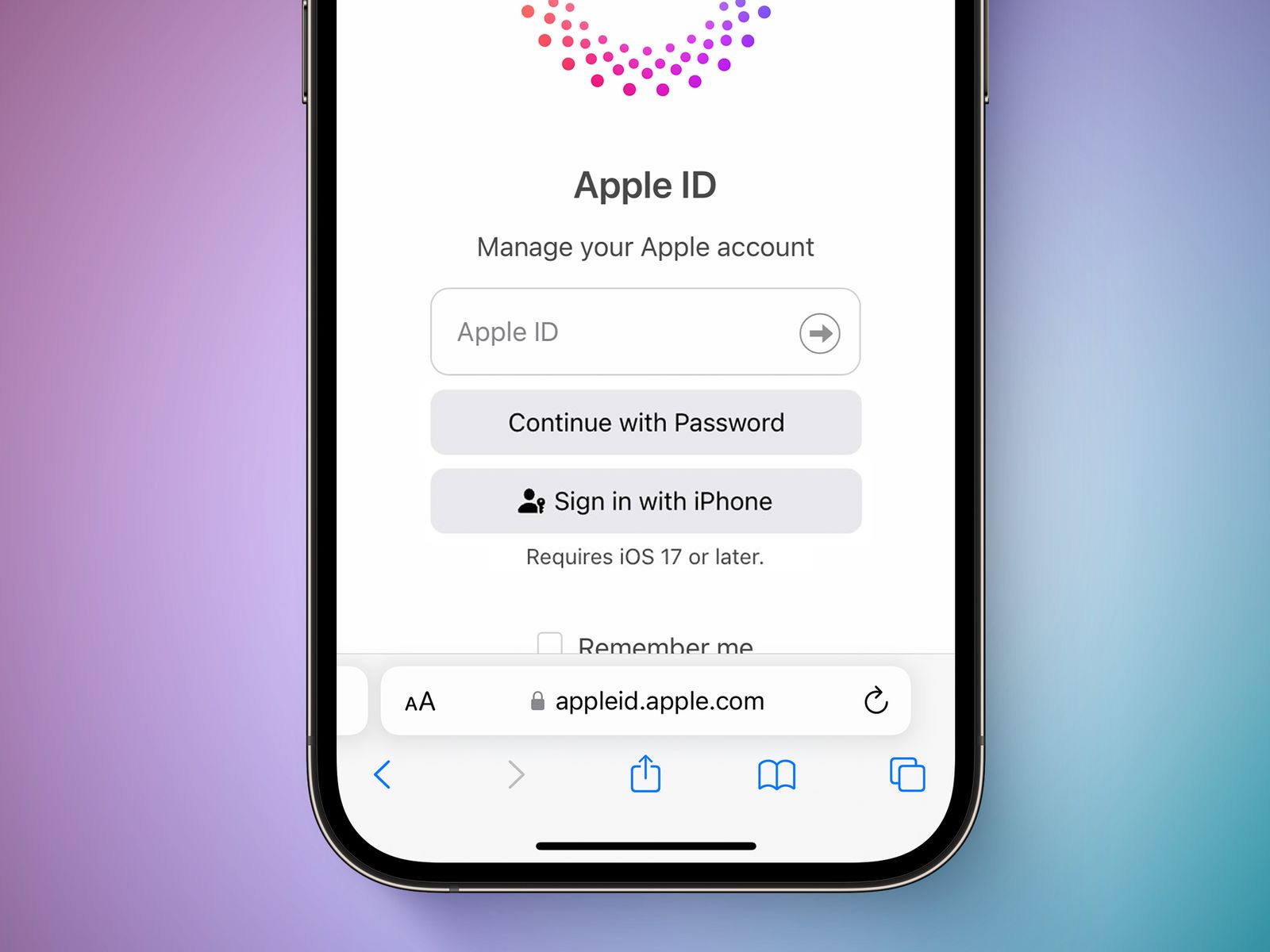
In today’s digital age, our smartphones have become extensions of ourselves, housing important personal and financial information. The importance of protecting our mobile devices and the accounts associated with them cannot be overstated. However, what happens when we forget the password or lose access to our phone number linked to our Apple account? Unlocking your Apple account without a phone number may seem like a daunting task, but fear not! In this article, we will guide you through the steps to regain access to your Apple account, even if you don’t have access to your phone number. With a few simple solutions and a bit of patience, you’ll be back in control of your Apple account in no time. So, let’s dive in and learn how to unlock your Apple account without relying on your phone number.
Inside This Article
- Overview
- Method 1: Using Email Recovery
- Method 2: Answering Security Questions
- Method 3: Two-Factor Authentication
- Method 4: Contacting Apple Support
- Conclusion
- FAQs
Overview
If you find yourself locked out of your Apple account and no longer have access to your phone number, don’t worry! In this article, we will guide you through different methods that can help you unlock your Apple account without a phone number. Whether you forgot your password, lost your phone, or simply want to change your phone number linked to your Apple account, we’ve got you covered.
Losing access to a phone number associated with an Apple account can be frustrating, but fortunately, Apple provides alternative methods to regain access to your account. Read on to learn about the different methods you can use to unlock your Apple account without a phone number.
In this article, we will discuss four effective methods to unlock your Apple account without a phone number:
- Method 1: Using Email Recovery: One option is to recover your Apple account by using your registered email address. This method involves verifying your identity through a series of security questions or email verification.
- Method 2: Answering Security Questions: If you have set up security questions for your Apple account, you can use this method to regain access. By correctly answering the security questions, you can prove your identity and unlock your account.
- Method 3: Two-Factor Authentication: If you have enabled two-factor authentication for your Apple account, you can use this method to regain access. Two-factor authentication provides an extra layer of security and allows you to authenticate your identity through a trusted device or phone number.
- Method 4: Contacting Apple Support: If none of the above methods work or if you encounter any issues, reaching out to Apple Support is a reliable option. The Apple Support team is trained to assist you and guide you through the process of unlocking your Apple account.
By following the methods outlined in this article, you will be able to regain access to your Apple account without a phone number. Keep in mind that it’s important to provide accurate information and answer security questions correctly to verify your identity. With a little patience and persistence, you’ll be back in control of your Apple account in no time.
Now, let’s dive into the first method: Using Email Recovery.
Method 1: Using Email Recovery
If you’ve forgotten your Apple Account password and phone number, don’t worry! Apple provides a convenient option to recover your account using email verification. Follow these steps to unlock your Apple Account:
- Go to the Apple ID account page on your computer or device.
- Click on “Forgot Apple ID or password.”
- Enter your Apple ID and click on “Continue.”
- On the next page, select “Get an email.”
- Check your email for a password reset link. If you don’t see the email, make sure to check your spam folder.
- Click on the password reset link in the email.
- Follow the instructions to create a new password for your Apple Account.
- Once you’ve successfully changed the password, you can log in to your Apple Account using the new password.
By using email recovery, you can regain access to your Apple Account even if you don’t have access to your old phone number. Make sure to choose a strong password and keep it secure to protect your account from unauthorized access in the future.
Method 2: Answering Security Questions
If you have forgotten your Apple account password and no longer have access to the registered phone number, don’t worry! There is still a way to regain access to your account. Apple provides security questions as an alternate method for account recovery.
When setting up your Apple ID, you were asked to create three security questions and provide their answers. These questions are meant to be personal and known only to you. By answering these questions correctly, you can verify your identity and reset your account password.
To use this method, follow these steps:
- Go to the Apple ID account page (https://appleid.apple.com/) and click on “Forgot Apple ID or password.”
- Enter your Apple ID and click “Continue.”
- Select the option “Answer security questions” and click “Continue.”
- Enter the answers to your security questions. Make sure to provide the exact answers you set up when creating your Apple ID.
- If your answers are correct, you will be prompted to reset your password. Follow the instructions to create a new password.
It is important to remember your security questions and their answers to ensure a smooth account recovery process. If you have forgotten your security questions or their answers, you may need to try another method or contact Apple support for further assistance.
Method 3: Two-Factor Authentication
Two-factor authentication (2FA) provides an additional layer of security for your Apple account. It requires you to provide a second form of verification, usually a unique code, in addition to your password. This ensures that only authorized individuals can access your account and adds an extra level of protection against unauthorized access attempts.
To set up two-factor authentication for your Apple account, follow these steps:
- Go to the Apple ID account page and sign in with your Apple ID and password.
- Under the “Security” section, click on “Two-Factor Authentication”.
- Follow the on-screen prompts to enable two-factor authentication.
- Choose the trusted device you want to receive the verification codes on. This can be your iPhone, iPad, or Mac.
- Verify your device by entering the code displayed on the screen.
- Once you’ve successfully set up two-factor authentication, every time you sign in to your Apple account, you will be prompted to enter a verification code sent to your trusted device.
With two-factor authentication, even if someone knows your password, they won’t be able to access your account without the unique verification code generated on your trusted device. This adds an extra layer of security to your Apple account and gives you peace of mind knowing that your personal information is protected.
It’s important to note that if you no longer have access to your trusted device, you may need to use Account Recovery to regain access to your Apple account.
Method 4: Contacting Apple Support
If you find yourself in a situation where you are unable to unlock your Apple account using the previous methods, don’t panic. Apple provides excellent customer support to help you resolve any account-related issues. Here’s how you can reach out to Apple support:
1. Visit the Apple Support website: Start by visiting the official Apple Support website. You can access it from any web browser on your computer or mobile device.
2. Choose your region and select the appropriate support option: Apple Support provides region-specific support options, so make sure to select your location to get the most relevant information. You’ll find a variety of support options, including live chat, phone support, and email support.
3. Explain your issue: Once you’ve chosen your preferred support option, you’ll be connected to an Apple support representative. Take the time to explain your issue clearly and accurately. Provide them with the necessary details, such as your Apple ID, your device information, and any relevant error messages you have encountered.
4. Follow the instructions and provide any requested information: The support representative may guide you through troubleshooting steps or ask for additional information to verify your account ownership. Follow their instructions carefully and provide any requested information promptly.
5. Be patient and persistent: Resolving account-related issues may take some time, depending on the complexity of the problem. It’s important to remain patient and persistent throughout the process. The Apple support representative will work with you to help unlock your Apple account.
6. Keep your communication secure: When communicating with Apple support, ensure that you protect your personal and account information. Avoid sharing sensitive details with anyone other than the authorized Apple support representative.
By contacting Apple support directly, you can receive personalized assistance and guidance tailored to your specific situation. They have the expertise and resources to help you unlock your Apple account and get back to enjoying all the benefits of your Apple devices and services.
Conclusion
In conclusion, unlocking your Apple account without a phone number can be a challenging task, but it is not impossible. By following the steps and methods discussed in this article, you can regain access to your Apple account and enjoy the full functionalities of your iPhone or other Apple devices.
Remember that it is crucial to keep your Apple ID and account information safe and secure. Regularly update your security settings, enable two-factor authentication, and ensure that you have accurate and up-to-date contact information associated with your account.
If you encounter any issues during the unlocking process, it is advisable to reach out to Apple Support for further assistance. They will provide you with the necessary guidance and support to get your Apple account back in working order.
By following the best practices for account security and staying vigilant, you can protect your Apple account and enjoy a worry-free mobile experience.
FAQs
1. Can I unlock my Apple account without a phone number?
Yes, it is possible to unlock your Apple account even if you don’t have access to your phone number. You can use other account recovery options provided by Apple, such as using your email address or answering security questions.
2. How do I unlock my Apple account using my email address?
To unlock your Apple account using your email address, go to the Apple ID account page and click on “Forgot Apple ID or password.” Then, enter your email address and follow the instructions sent to your email to reset your password and regain access to your account.
3. What should I do if I forgot the answers to my security questions?
If you can’t remember the answers to your security questions, you can visit the Apple ID account page and click on “Forgot Apple ID or password.” Select the option to answer security questions and then follow the instructions to reset your security questions and regain access to your account.
4. Can I unlock my Apple account using a trusted device?
Yes, if you have a trusted device linked to your Apple account, you can use it to unlock your account. Simply go to the device, follow the instructions on the screen to confirm your identity, and regain access to your account.
5. What if I don’t have access to any of the account recovery options?
If you don’t have access to any of the account recovery options provided by Apple, such as your phone number, email address, or security questions, you can contact Apple Support for further assistance. They will guide you through the account recovery process and help you regain access to your account.
