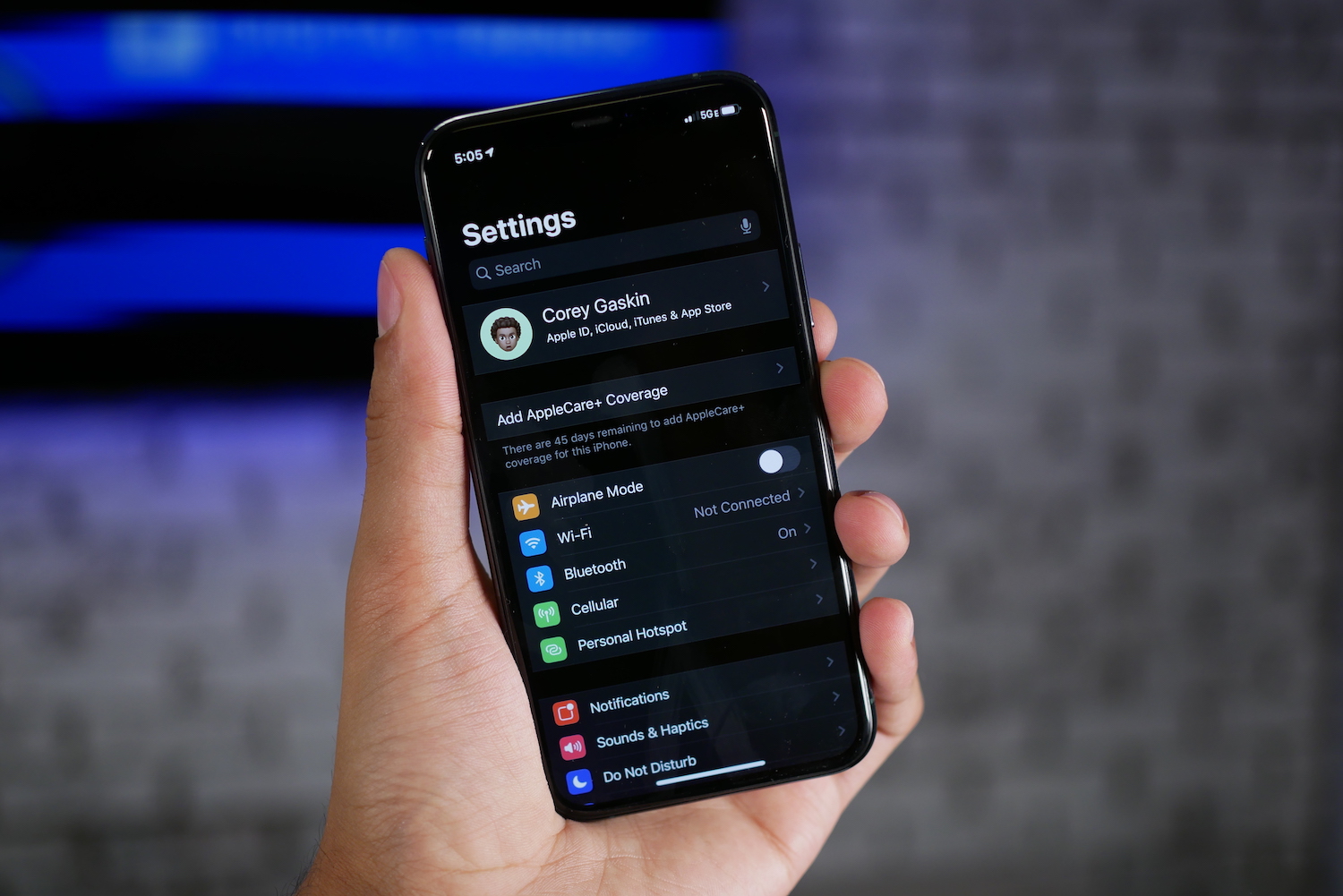
Are you looking to change the trusted phone number associated with your Apple ID? Whether you’ve gotten a new phone or simply want to update your contact information, knowing how to make this change is important for maintaining the security and functionality of your Apple ID. Your trusted phone number is an essential element for authentication and account recovery, and keeping it up to date ensures that you can access your Apple ID and protect your personal information effectively. In this article, we will guide you through the process of changing your trusted phone number on your Apple ID, providing step-by-step instructions and addressing any concerns or FAQs along the way. So, let’s dive in and discover how to update your trusted phone number effortlessly!
Inside This Article
- Importance of Trusted Phone Number for Apple ID
- Steps to Change Trusted Phone Number on Apple ID
- Common Issues and Troubleshooting
- Conclusion
- FAQs
Importance of Trusted Phone Number for Apple ID
Your Apple ID is your gateway to accessing a multitude of Apple services, such as the App Store, iCloud, and Apple Music. It is crucial to maintain the security and integrity of your Apple ID, and one crucial aspect of that is having a trusted phone number associated with it.
Having a trusted phone number linked to your Apple ID serves as an essential layer of security. It allows you to verify your identity and protect your account in case of any suspicious activity or unauthorized access attempts. When you have a trusted phone number set up, Apple can send security alerts and verification codes to this number, ensuring that only you can access your account.
One of the primary reasons that a trusted phone number is so important is for two-factor authentication, also known as 2FA. This added security layer provides an extra step to verify your identity when logging into your Apple ID from a new device or browser. With 2FA enabled, Apple sends a unique verification code to your trusted phone number, and you need to enter this code to complete the login process. This significantly reduces the risk of unauthorized individuals gaining access to your Apple ID.
In addition to enhancing security, a trusted phone number also enables you to recover your Apple ID in case you forget your password or get locked out of your account. By having a trusted phone number associated with your Apple ID, you can easily reset your password and regain access to your account by following the necessary steps provided by Apple.
Furthermore, when you make purchases on the App Store or iTunes Store, having a trusted phone number linked to your Apple ID enables a smooth and hassle-free transaction process. You can receive purchase confirmations and verification codes via SMS to the trusted phone number, ensuring that your purchases are secure and legitimate.
It is crucial to regularly review and update your trusted phone number to ensure that it remains up-to-date and accessible. This will help safeguard your Apple ID and prevent any disruptions or issues in case of a security breach or account recovery situation.
Overall, having a trusted phone number associated with your Apple ID is of utmost importance to maintain the security, privacy, and accessibility of your account. It provides an extra layer of protection, facilitates account recovery, and ensures a secure purchase process. Take the time to set up and verify your trusted phone number to enjoy a safer and more seamless Apple ecosystem experience.
Steps to Change Trusted Phone Number on Apple ID
Apple ID is a vital component of your Apple ecosystem, enabling you to access various services, such as iCloud, the App Store, and iMessage. It is important to keep your Apple ID secure, and one way to do this is by ensuring that your trusted phone number is up to date. If you have recently changed your phone number or if you no longer have access to the old one, you can easily update your trusted phone number on your Apple ID. Follow these steps to make the necessary changes:
- Open your Apple ID settings: Start by going to the Apple ID account page (appleid.apple.com) and sign in with your Apple ID and password.
- Access the “Security” section: Once signed in, navigate to the “Security” section by clicking on the tab labeled “Security” on the left-hand side of the page.
- Click on “Edit” next to the “Phone Numbers” option: Scroll down until you see the “Phone Numbers” option, and click on the “Edit” button located next to it. This will allow you to make changes to your trusted phone numbers.
- Add a trusted phone number: To add a new trusted phone number, click on the “+ Add a Trusted Phone Number” link. Enter the new phone number in the provided field, and click on “Continue.”
- Verify the new phone number: After entering the new phone number, you will receive a verification code via SMS or a phone call. Enter this code in the verification field to confirm the ownership of the new phone number.
- Remove the old phone number: If you want to remove the old phone number from your trusted list, select the phone number you wish to remove and click on the “Remove” button.
- Save your changes: Once you have added the new phone number and removed the old one (if necessary), click on the “Save” button to apply the changes to your Apple ID.
By following these steps, you can easily update your trusted phone number on your Apple ID, helping to ensure the security of your account and the seamless functioning of Apple services.
Common Issues and Troubleshooting
When it comes to changing the trusted phone number on your Apple ID, you may encounter a few common issues. Here are some troubleshooting tips to help you overcome these challenges:
1. Forgotten Apple ID password: If you don’t remember your Apple ID password, you won’t be able to change the trusted phone number. In this case, you can reset your password by visiting the Apple ID website and following the instructions provided.
2. Two-Factor Authentication enabled: If you have enabled Two-Factor Authentication on your Apple ID, changing the trusted phone number requires an additional verification step. You will need access to a trusted device or the recovery key provided during the setup process.
3. Invalid or outdated phone number: Sometimes, you may have trouble changing the trusted phone number due to an invalid or outdated phone number associated with your Apple ID. Ensure that the phone number you are trying to add is active and can receive SMS or phone calls.
4. Inability to receive verification codes: If you are unable to receive verification codes on your current trusted phone number, you can choose to receive codes via a different method, such as email or a different trusted device. Alternatively, you can contact Apple Support for assistance.
5. Temporary account restrictions: In certain cases, Apple may impose restrictions on your Apple ID that prevent you from changing the trusted phone number. This can happen if there are suspicious activities or security concerns associated with your account. In such situations, it is recommended to contact Apple Support to resolve the issue.
6. Syncing issues with devices: If you have multiple Apple devices linked to your Apple ID, you may encounter syncing issues after changing the trusted phone number. To troubleshoot this, ensure that all devices are updated to the latest software version and sign in with the updated Apple ID credentials.
7. Limited access to account settings: Some users may face limited access to their Apple ID account settings, which can restrict their ability to change the trusted phone number. This can happen if you are using a managed Apple ID provided by your organization or educational institution. In such cases, reach out to your IT department for assistance.
By considering these common issues and following the troubleshooting tips provided, you can overcome any hurdles encountered while changing the trusted phone number on your Apple ID. Remember, if you need further assistance, don’t hesitate to contact Apple Support for personalized guidance tailored to your specific situation.
Changing the trusted phone number on your Apple ID is a simple and important step to ensure the security of your account. By following the steps outlined in this article, you can easily update your trusted phone number and have peace of mind knowing that your Apple ID is well-protected.
Remember, your trusted phone number is used for important account verification and recovery purposes, so it’s crucial to keep it up to date. Take the time to review your trusted phone number regularly and make any necessary changes.
With this knowledge, you can now confidently navigate through your Apple ID settings and manage your trusted phone number with ease. By staying proactive about your account security, you can continue enjoying all the amazing features and services that Apple has to offer.
FAQs
Q: Why should I change the trusted phone number on my Apple ID?
Changing the trusted phone number on your Apple ID is important for security purposes. By keeping your trusted phone number updated, you can ensure that you can receive verification codes, account recovery options, and other important notifications from Apple. This helps protect your Apple ID and the associated data from unauthorized access.
Q: How can I change the trusted phone number on my Apple ID?
To change the trusted phone number on your Apple ID, follow these steps:
- Open the Settings app on your iPhone or iPad.
- Tap on your name at the top of the screen.
- Select “Password & Security”.
- Tap on “Edit” next to the “Trusted Phone Number” option.
- Follow the on-screen instructions to add or remove a trusted phone number.
Q: Can I change the trusted phone number on my Apple ID from a device other than an iPhone or iPad?
Yes, you can change the trusted phone number on your Apple ID from any device that has access to the internet and a web browser. Simply visit the Apple ID website (appleid.apple.com) and sign in with your Apple ID. From there, you can navigate to the account settings and update your trusted phone number.
Q: Will changing the trusted phone number on my Apple ID affect my data or purchases?
No, changing the trusted phone number on your Apple ID will not affect your data or purchases. It is purely a security measure to ensure that the correct person has access to your account. Your data and purchases will remain intact and accessible after changing the trusted phone number.
Q: What should I do if I no longer have access to my old trusted phone number?
If you no longer have access to your old trusted phone number, you can still change it on your Apple ID. When prompted to enter the verification code, select the option for “I don’t have access to my phone”. You will then be guided through alternative verification methods to update your trusted phone number and regain access to your Apple ID.
