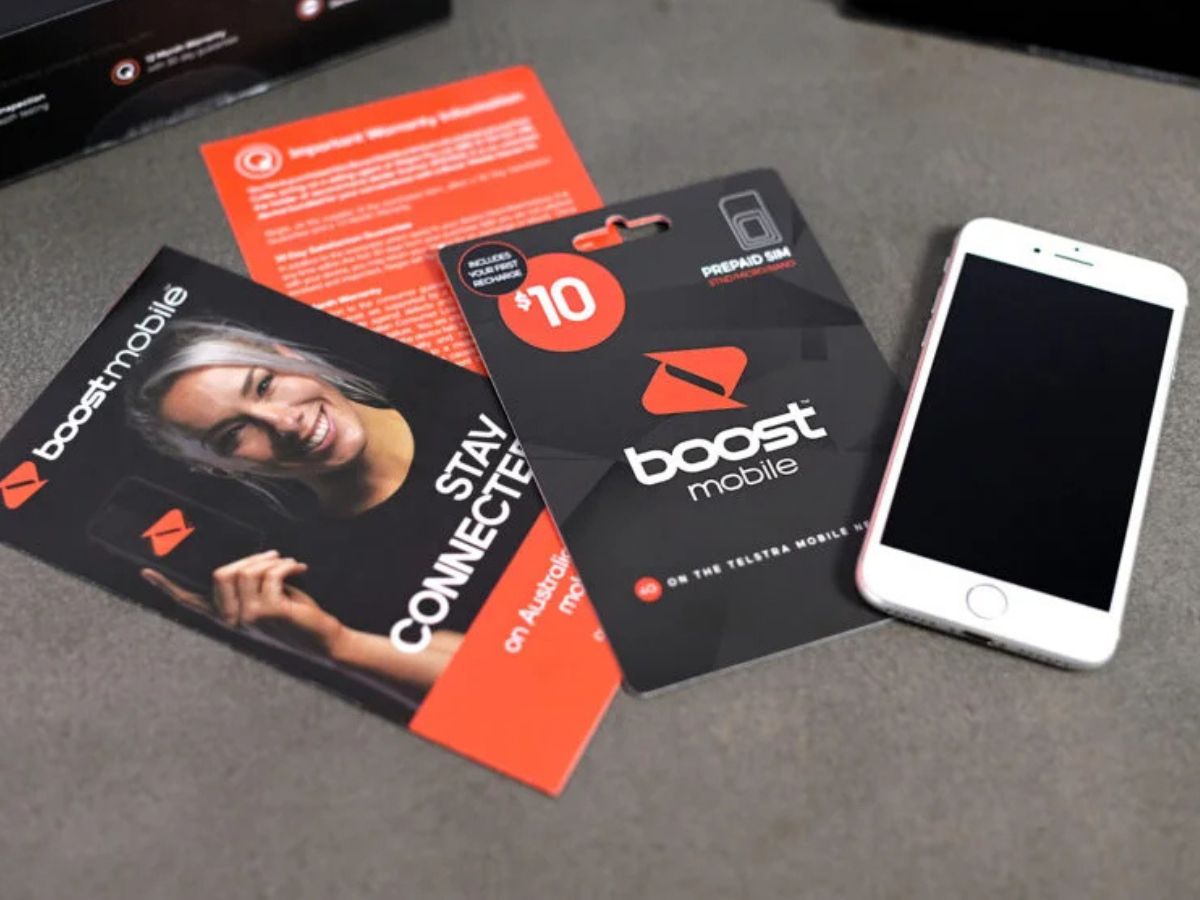
Welcome to our comprehensive guide on how to insert a Boost Mobile SIM card. Boost Mobile is a popular provider of prepaid and no-contract cell phone plans, offering affordable options for those looking to stay connected without the hassle of a long-term commitment. Whether you have just purchased a new Boost Mobile device or are switching to Boost Mobile from another carrier, inserting a SIM card is a necessary step to get your phone up and running. In this article, we will walk you through the process of inserting a Boost Mobile SIM card, providing step-by-step instructions and useful tips along the way. So, let’s get started and ensure that your Boost Mobile phone is ready to go!
Inside This Article
- Step 1: Checking Compatibility with Boost Mobile
- Step 2: Powering Off the Device
- Step 3: Locating and Opening the SIM Card Slot
- Step 4: Inserting the Boost Mobile SIM Card
- Frequently Asked Questions
- Getting Started- Checking the compatibility of the SIM card with your Boost Mobile device- Gathering the necessary tools for SIM card insertion
- Opening the Device: Locating the SIM card slot on your Boost Mobile device: Using the provided tool or a paperclip to open the SIM card tray
- Inserting the SIM Card
- Closing the Device – Carefully sliding the SIM card tray back into the device – Making sure the tray is fully inserted and latched securely
- Activating the SIM Card- Powering on your Boost Mobile device- Following the instructions on the device to activate the SIM card
- Conclusion
- FAQs
How To Insert Boost Mobile SIM Card
Are you ready to activate your Boost Mobile service and need to insert a SIM card into your device? Don’t worry, we’ve got you covered! In this article, we’ll guide you through the simple steps to insert a Boost Mobile SIM card into your phone. Whether you’re a tech-savvy user or a newbie, our easy-to-follow instructions will have you up and running in no time.
Step 1: Checking Compatibility with Boost Mobile
Before you insert a Boost Mobile SIM card, make sure your device is compatible with their network. Boost Mobile operates on different frequencies and uses different SIM card sizes depending on the device and technology. Check Boost Mobile’s website or contact their customer support to ensure your device is compatible.
Step 2: Powering Off the Device
Before you handle the SIM card, power off your device completely. This step is crucial to avoid any potential damage to the SIM card or the device’s internal components.
Step 3: Locating and Opening the SIM Card Slot
Next, locate the SIM card slot on your device. Depending on the phone model, the SIM card slot may be located on the side, top, or back of the device. Look for a small hole or a tray with a pinhole. To open the SIM card slot, use the SIM card removal tool provided with your device or a small paperclip.
Step 4: Inserting the Boost Mobile SIM Card
Once you have opened the SIM card slot, carefully insert the Boost Mobile SIM card with the gold contacts facing down. Make sure it is properly aligned with the guides or notches inside the slot. Gently push the card in until it clicks into place.
It’s important to handle the SIM card with care, avoiding any bending or damage to the gold contacts. If you encounter resistance while inserting the SIM card, do not force it. Remove the card, double-check its alignment, and try again.
After inserting the SIM card, close the SIM card slot securely. Ensure that it is firmly in place to prevent any connectivity issues or accidental ejection of the SIM card.
That’s it! You have successfully inserted a Boost Mobile SIM card into your device. Power it back on, and you should see the Boost Mobile network connection established. If you encounter any issues or have trouble connecting to the network, contact Boost Mobile customer support for further assistance.
Frequently Asked Questions
Q: Can I use any SIM card with a Boost Mobile phone?
A: Boost Mobile uses specific SIM cards that are compatible with their network. You will need to ensure you have a Boost Mobile SIM card that matches your device’s compatibility requirements.
Q: What if I don’t have a SIM card removal tool?
A: If you don’t have a SIM card removal tool, you can use a small paperclip. Bend the paperclip into a straight line and insert it into the pinhole on the SIM card slot to eject the tray.
Q: My Boost Mobile SIM card is damaged. What should I do?
A: If your Boost Mobile SIM card is damaged, you will need to contact Boost Mobile customer support for assistance. They can provide you with a replacement SIM card.
By following these simple steps, you can confidently insert a Boost Mobile SIM card into your device and begin enjoying their network services. Remember to handle the SIM card with care and ensure compatibility with your device. For any issues or further questions, reach out to Boost Mobile’s customer support for a hassle-free experience.
Getting Started- Checking the compatibility of the SIM card with your Boost Mobile device- Gathering the necessary tools for SIM card insertion
Before you begin the process of inserting a Boost Mobile SIM card, it is crucial to ensure compatibility between the SIM card and your Boost Mobile device. Different devices may require different types of SIM cards, so it is essential to check compatibility to avoid any issues.
First, locate the SIM card slot on your device. Typically, it is found either on the side or the back of the device. Consult your device’s user manual or the manufacturer’s website for specific instructions on locating the SIM card slot.
Next, gather the necessary tools for SIM card insertion. In most cases, all you need is a SIM card removal tool or a small, pointed object like a paper clip. These tools are usually included with your device’s packaging. If you cannot find the tool, a paper clip can work just as well.
Opening the Device: Locating the SIM card slot on your Boost Mobile device: Using the provided tool or a paperclip to open the SIM card tray
When it comes to inserting a Boost Mobile SIM card into your device, the first step is to open the device and locate the SIM card slot. The location of the SIM card slot can vary depending on the make and model of your Boost Mobile device, but it is commonly found on the side or back of the device.
To open the device and access the SIM card slot, you will need to use the provided tool or a small paperclip. These tools are designed to fit into the SIM card tray and provide leverage to easily open it. If you do not have the provided tool, a straightened paperclip can also be used.
First, make sure your device is powered off to avoid any potential damage during the process. Once the device is off, locate the SIM card slot and look for a small hole or a small tray with an eject symbol next to it. This is where you will insert the tool or paperclip to open the SIM card tray.
Take the provided tool or straightened paperclip and insert it into the small hole or tray. Apply gentle pressure to push the tool inside until you feel a slight resistance. This indicates that the SIM card tray is being released.
Continue pushing the tool or paperclip until the SIM card tray pops out. Gently pull the tray out completely, taking care not to force it or damage the device. The tray may have a small groove or lip to aid in its removal.
Once the SIM card tray is fully extended, you can remove the tray from the device. Take a moment to inspect the tray for any debris or damage before proceeding.
With the SIM card tray in hand, you can now insert the Boost Mobile SIM card into the designated slot. Make sure the gold contacts on the SIM card are facing down and aligned with the corresponding contacts inside the tray.
Place the SIM card into the tray and carefully push the tray back into the device until it clicks securely into place. Ensure that the tray is flush with the device and there are no gaps or misalignments.
Once the SIM card tray is securely inserted, you can power on your device and begin using your Boost Mobile service. Your device will likely prompt you for any necessary SIM card setup or activation steps, so make sure to follow the on-screen instructions accordingly.
Remember, it’s essential to handle the SIM card tray and SIM card with care to avoid any damage to the device or the card itself. If you encounter any difficulties or have questions, consult the user manual or reach out to Boost Mobile customer support for assistance.
Inserting the SIM Card
Inserting the SIM card is an essential step to ensure that your Boost Mobile device can connect to the network and receive calls, messages, and data. Here’s a step-by-step guide on how to properly insert the SIM card:
- Power off your device: Before inserting the SIM card, it’s important to power off your device. This will prevent any potential damage to the card or the device itself.
- Locate the SIM card slot: The SIM card slot is usually located on the side or back of your device. Consult your device’s manual or refer to the manufacturer’s website to find the exact location.
- Open the SIM card slot: Use a SIM card removal tool (usually included with your device) or a small paperclip to gently push into the small hole and open the SIM card tray. Alternatively, some devices have a small panel that can be opened without the need for a tool.
- Place the SIM card on the designated area: Take the SIM card and place it on the designated area of the SIM card tray. The tray is usually labeled with a diagram indicating the proper orientation of the SIM card.
- Ensure proper alignment: Carefully align the SIM card with the outline on the tray, making sure that the notched corner of the SIM card matches the corner indicated on the tray. This will ensure that the card is properly inserted and secured.
- Insert the SIM card tray: Once the SIM card is properly aligned, gently push the SIM card tray back into the device until it clicks into place. Be careful not to force it, as this can damage both the tray and the device.
That’s it! You have successfully inserted the SIM card into your Boost Mobile device. Now you can power on your device and start enjoying the network connectivity and services provided by Boost Mobile.
Closing the Device – Carefully sliding the SIM card tray back into the device – Making sure the tray is fully inserted and latched securely
Once you’ve successfully inserted the Boost Mobile SIM card into the slot, it’s time to close the device and ensure that the tray is securely locked in place. Follow these steps to complete the process:
1. Carefully hold the SIM card tray with your fingers, making sure not to touch the golden metal contacts on the card itself. This helps to prevent any damage to the contacts or the card.
2. Gently slide the SIM card tray back into the device. Take your time, as you want to ensure that the tray goes in smoothly without any resistance. If you encounter any resistance, remove the tray and double-check if the SIM card is properly aligned.
3. Once the tray is fully inserted into the device, gently push it in until it latches securely. You should hear or feel a click, indicating that the tray is locked in place.
4. Give the tray a final check to make sure it’s firmly in position. You can lightly wiggle it to confirm that it doesn’t move or slide out easily. This ensures that the SIM card stays in place, allowing for uninterrupted network connectivity.
5. Power on your device. Once your device is powered on, your Boost Mobile SIM card should be recognized and ready for use. You can now enjoy all the features and benefits that Boost Mobile has to offer.
Remember, it is important to handle the SIM card with care to avoid any damage. Always make sure to power off your device before inserting or removing the SIM card, and take your time to ensure that the tray is fully inserted and securely latched. With these steps, you’ll be able to insert the Boost Mobile SIM card and have your device up and running in no time!
Activating the SIM Card- Powering on your Boost Mobile device- Following the instructions on the device to activate the SIM card
To complete the process of inserting your Boost Mobile SIM card, you will need to activate it. Activating your SIM card ensures that your device is properly connected to the Boost Mobile network, allowing you to make calls, send messages, and access the internet.
Once you have inserted the SIM card into your device, power on the device by pressing and holding the power button. Depending on the model of your Boost Mobile device, the power button may be located on the side, top, or front of the device.
After powering on your device, you will see the initial setup screen. Follow the on-screen instructions to complete the activation process. The instructions will guide you through selecting your language, connecting to a Wi-Fi network, and setting up your Google account, if applicable.
If prompted, enter your Boost Mobile account information, including your phone number and PIN. This information is necessary for the activation process. If you do not have a Boost Mobile account, you will need to set one up by visiting the Boost Mobile website or contacting Boost Mobile customer support.
During the activation process, your Boost Mobile SIM card will be registered on the network. This process may take a few minutes, so please be patient. Once the activation is complete, you will receive a confirmation message on your device.
Now that your Boost Mobile SIM card is activated, you are ready to start using your device on the Boost Mobile network. Enjoy the benefits of reliable network coverage, fast internet speeds, and quality phone calls.
In conclusion, inserting a Boost Mobile SIM card is a relatively straightforward process that can be done in just a few simple steps. By following the instructions provided in this article, you can easily set up your Boost Mobile device and start enjoying the benefits of their network and services.
Remember to ensure that your device is compatible with Boost Mobile, and if you encounter any difficulties during the SIM card installation process, don’t hesitate to reach out to Boost Mobile’s customer support for assistance. With their expertise and guidance, you’ll be able to seamlessly activate your device and get connected to Boost Mobile’s reliable network.
So, whether you’re upgrading your current device or switching to Boost Mobile for the first time, inserting a Boost Mobile SIM card is a simple and essential step. Enjoy the convenience and performance that Boost Mobile has to offer!
FAQs
1. How do I insert a Boost Mobile SIM card into my cell phone?
Inserting a Boost Mobile SIM card into your cell phone is a simple process. Here is a step-by-step guide to help you:
- Locate the SIM card slot on your cell phone. This is usually found on the side or top of the device.
- Power off your cell phone before attempting to insert the SIM card.
- Use a SIM card removal tool or a small paperclip to gently push into the small hole near the SIM card slot. This will eject the SIM card tray.
- Take the Boost Mobile SIM card and ensure it is correctly positioned. The metal contacts on the card should align with the corresponding contacts in the SIM card slot.
- Carefully insert the SIM card into the SIM card slot, ensuring it is fully inserted.
- Gently push the SIM card tray back into the device until it is fully secured.
- Power on your cell phone. It may take a few moments for your device to recognize the Boost Mobile SIM card.
- If prompted, enter any necessary activation codes or follow any on-screen prompts to activate your Boost Mobile service.
2. Can I use any Boost Mobile SIM card with any cell phone?
No, not all cell phones will be compatible with Boost Mobile SIM cards. Boost Mobile operates on the Sprint network, which primarily uses CDMA technology. Therefore, you will need a cell phone that is compatible with CDMA networks in order to use a Boost Mobile SIM card. It is always best to check with Boost Mobile or the cell phone manufacturer to determine compatibility before attempting to use a Boost Mobile SIM card with your device.
3. How do I know if my cell phone is unlocked?
To determine if your cell phone is unlocked and can be used with a Boost Mobile SIM card or any other network, you can follow these steps:
- Obtain a SIM card from a different network, such as another carrier or a prepaid SIM.
- Power off your cell phone before attempting to insert the different SIM card.
- Insert the different SIM card into your cell phone.
- Power on your cell phone.
- If your phone successfully connects to the new network and you can make calls, send messages, and access mobile data, that means your phone is unlocked. If you receive an error message or are unable to connect to the new network, your phone is likely locked to a specific carrier and will require additional steps to unlock it.
4. Can I transfer my existing phone number to Boost Mobile?
Yes, it is possible to transfer your existing phone number to Boost Mobile. This process, known as porting, allows you to retain your current phone number when switching to a new carrier. During the activation process with Boost Mobile, you will have the option to transfer your number. You will need to provide some information, such as your current carrier, account number, and any relevant PIN or password. Boost Mobile will guide you through the necessary steps to complete the porting process and transfer your phone number.
5. How long does it take to activate a Boost Mobile SIM card?
The activation process for a Boost Mobile SIM card typically takes a few minutes to complete. However, there may be instances where additional verification is required or unexpected delays occur. To ensure a smooth and timely activation, it is recommended to have all necessary information and documents readily available, such as your Boost Mobile SIM card number, device IMEI or MEID number, and any activation codes provided by Boost Mobile. In some cases, you may need to contact Boost Mobile customer service for assistance with the activation process.
