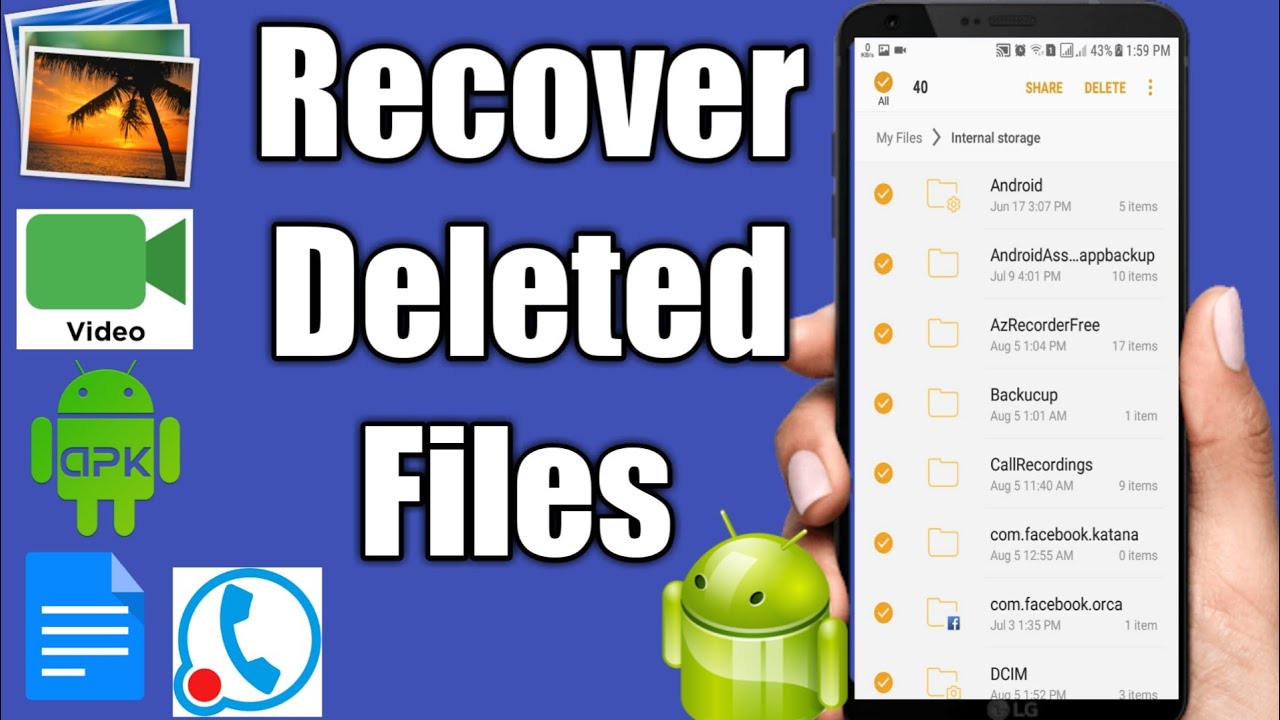
Have you ever deleted an important file from your Android phone and realized it too late? It can be a frustrating and daunting experience. But fear not! There are ways to recover deleted files from your Android phone’s memory. Whether it’s a treasured photo, a crucial document, or a precious memory, you can bring it back to life.
In this article, we will guide you through the process of recovering deleted files from your Android phone’s memory. We will explore different methods and tools that can help you retrieve your lost data. So, if you’re ready to reclaim your deleted files and breathe a sigh of relief, let’s delve into the world of data recovery on Android!
Inside This Article
- Method 1: Use Android’s Trash/Recycle Bin Feature
- Method 2: Use a Data Recovery App
- Method 3: Restore from a Backup
- Method 4: Use a Computer Data Recovery Software
- Conclusion
- FAQs
Method 1: Use Android’s Trash/Recycle Bin Feature
One of the easiest ways to recover deleted files from your Android phone’s memory is by utilizing the built-in Trash or Recycle Bin feature. Many Android devices have this feature, which works similarly to the recycling bin on a computer. When you delete files such as photos, videos, or documents, they are not immediately permanently deleted. Instead, they are moved to a temporary folder within your phone’s memory.
To access the Trash or Recycle Bin feature on your Android device, follow these steps:
- Open the File Manager or Gallery app on your phone. The specific app name may vary depending on the device and Android version.
- Look for a folder named “Trash,” “Recycle Bin,” or something similar. It might be located in the main directory or within the app.
- Open the folder and browse through the files inside.
- Select the files you want to restore and tap on the “Restore” or “Undelete” option.
After performing these steps, the selected files will be restored to their original location on your Android phone. Please note that the availability of the Trash or Recycle Bin feature depends on your device’s manufacturer and the Android version. If you can’t find a Trash or Recycle Bin folder, this method might not be applicable to your device.
It’s important to be aware that files stored in the Trash or Recycle Bin folder have a limited lifespan. They can occupy valuable storage space, and if not deleted permanently, they might be automatically removed after a certain period of time or when the storage space is needed for other purposes. Therefore, it’s best to restore the deleted files as soon as possible.
Using the Trash or Recycle Bin feature can be a quick and convenient way to recover deleted files without the need for additional apps or software. However, if this method doesn’t work for you, don’t worry. There are other options available, which we will explore in the following sections.
Method 2: Use a Data Recovery App
One of the most effective ways to recover deleted files from your Android phone’s memory is by using a data recovery app. These apps are specifically designed to scan your device’s storage and retrieve deleted files, including photos, videos, documents, and more. Here’s how you can use a data recovery app to recover your lost files:
1. Install a reliable data recovery app from the Google Play Store. There are several options available, such as DiskDigger, Dr.Fone, and EaseUS MobiSaver. Choose one that suits your needs and has positive reviews.
2. Open the data recovery app and grant the necessary permissions to access your device’s storage. This may include granting root access if your device is rooted.
3. Start the scanning process by tapping on the “Scan” or “Recover” button. The app will then begin scanning your device for deleted files.
4. Once the scanning is complete, the app will display a list of recoverable files. You can preview the files to ensure they are indeed the ones you want to recover.
5. Select the files you wish to recover and tap on the “Recover” or “Restore” button. The app will then restore the selected files to a location of your choice, such as your device’s internal storage or an external SD card.
It’s important to note that the success of data recovery using an app may vary depending on several factors, including the time since the files were deleted and the level of usage of your device’s storage. Therefore, it is recommended to start the recovery process as soon as possible to increase the chances of retrieving your deleted files.
Using a data recovery app can be a quick and convenient way to recover deleted files from your Android phone’s memory. However, it’s advisable to regularly backup your important files to prevent any potential loss in the future. Additionally, be cautious when granting permissions to any app and ensure you download from trusted sources to protect your data and privacy.
Method 3: Restore from a Backup
If you have taken the wise precaution of regularly backing up your Android phone, you have a good chance of recovering your deleted files. Here’s how you can restore them from a backup:
- Connect your Android phone to your computer using a USB cable.
- Open the backup software or app that you used to create the backup.
- Select the option to restore files or data from the backup.
- Choose the specific backup file that contains the deleted files you want to recover.
- Follow the prompts or instructions provided by the software or app to complete the restoration process.
- Once the restoration process is complete, disconnect your Android phone from the computer.
Keep in mind that the availability and steps for restoring from a backup may vary depending on the backup software or app you use. It’s important to consult the documentation or support resources provided by the backup tool you utilize to ensure you follow the correct procedure.
By restoring from a backup, you can effectively retrieve your deleted files and have them back on your Android phone. It’s a reliable method that can save you from the frustration of permanently losing important data.
Method 4: Use a Computer Data Recovery Software
If the previous methods didn’t help you recover your deleted files from your Android phone, don’t worry just yet. There is still another effective solution: using a computer data recovery software. This method involves connecting your Android phone to your computer and using specialized software to scan for and recover the lost files.
Here’s how you can utilize computer data recovery software to retrieve your deleted files:
- Connect your Android phone to your computer using a USB cable.
- Ensure that USB debugging is enabled on your phone by going to the Developer Options menu. If you don’t see this option, go to the About Phone section in your phone’s settings, find the Build Number, and tap on it seven times to activate Developer Mode.
- Download and install a reputable data recovery software on your computer. Some popular options include EaseUS Data Recovery, Dr.Fone, and Disk Drill.
- Launch the data recovery software and select the option to recover data from an Android device.
- Follow the instructions provided by the software to scan your Android phone for deleted files.
- Once the scan is complete, the software will display a list of recoverable files. Preview the files to ensure they are intact and select the ones you want to recover.
- Choose a location on your computer to save the recovered files. Ensure that it’s a separate drive or location from where the recovery software is installed.
- Click on the “Recover” button and let the software perform the recovery process. The time it takes will vary depending on the size and number of files being recovered.
- Once the recovery is complete, navigate to the location where the files were saved and verify that they are successfully recovered.
It’s important to note that the success of data recovery using computer software depends on various factors such as the extent of data overwrite and the file system of your Android phone. It’s crucial to stop using your phone immediately after file deletion to maximize the chances of successful recovery.
While computer data recovery software can be highly effective, it’s recommended to practice regular data backups to minimize the risk of permanent data loss. Backing up your files to cloud storage or an external hard drive provides an extra layer of protection against accidental deletion or device damage.
By following these steps and using a reliable computer data recovery software, you can significantly increase your chances of recovering deleted files from your Android phone’s memory.
Conclusion
Recovering deleted files from your Android phone’s memory can be a daunting task, but with the right steps and tools, it is possible to restore your valuable data. Remember, prevention is always better than cure, so make sure to back up your files regularly to avoid the risk of permanent loss.
If you find yourself in a situation where you accidentally delete important files, act quickly to maximize your chances of successful recovery. Stop using your phone immediately to prevent overwriting the deleted data. Use a reliable data recovery software like Dr.Fone to scan your device and retrieve the lost files.
While the process may vary depending on the software you use, following the general steps of connecting your phone to a computer, scanning for deleted files, and selecting the ones you want to recover should guide you through the process.
Remember, it is important to be patient during the recovery process. Large files or a vast number of deleted files may take longer to scan and recover. With the right tools, techniques, and a bit of patience, you can potentially retrieve your cherished photos, videos, documents, and other essential files from your Android phone’s memory.
Don’t let the panic of accidental deletion overwhelm you. With the information and steps provided in this article, you can confidently recover your deleted files and continue to store and enjoy your memories on your Android device.
FAQs
1. Can I recover deleted files from Android phone memory?
Yes, it is possible to recover deleted files from the memory of an Android phone. There are various methods and software available that can help you retrieve deleted files, such as photos, videos, documents, and more. However, it is crucial to act quickly and avoid using your phone extensively after the files are deleted to improve the chances of successful recovery.
2. What is the best method to recover deleted files from Android phone memory?
One of the most effective methods to recover deleted files from Android phone memory is by using specialized data recovery software. There are several reliable options available, such as Dr.Fone, iMobie PhoneRescue, and EaseUS MobiSaver, which offer user-friendly interfaces and powerful scanning algorithms to retrieve lost data. It is always recommended to back up your important files regularly to avoid data loss.
3. Is there any free software available for Android file recovery?
Yes, there are free software options available for Android file recovery. Some popular ones include Recuva for Android, DiskDigger, MiniTool Mobile Recovery for Android, and Wondershare Recoverit Free. These tools can scan your phone’s internal storage or external memory card and help you recover deleted files without incurring any expenses.
4. Can I recover deleted WhatsApp messages from Android phone memory?
Yes, it is possible to recover deleted WhatsApp messages from the memory of an Android phone. WhatsApp automatically creates backups of your chats, which are often stored in your phone’s memory or on cloud platforms like Google Drive. By restoring the backup, you can retrieve your deleted WhatsApp messages. Moreover, specialized data recovery software can also help recover erased WhatsApp messages directly from the phone memory.
5. How can I prevent future data loss on my Android phone?
To prevent future data loss on your Android phone, consider implementing the following measures:
– Regularly back up your important files and data to an external storage device or cloud storage service.
– Avoid installing suspicious or unauthorized apps that may contain malware.
– Use a reliable antivirus software to scan your device for potential threats.
– Keep your Android operating system and apps up to date to benefit from the latest security features and bug fixes.
– Be cautious when granting app permissions and only give access to necessary functions and data.
– Enable device encryption to protect your data in case of theft or loss.
