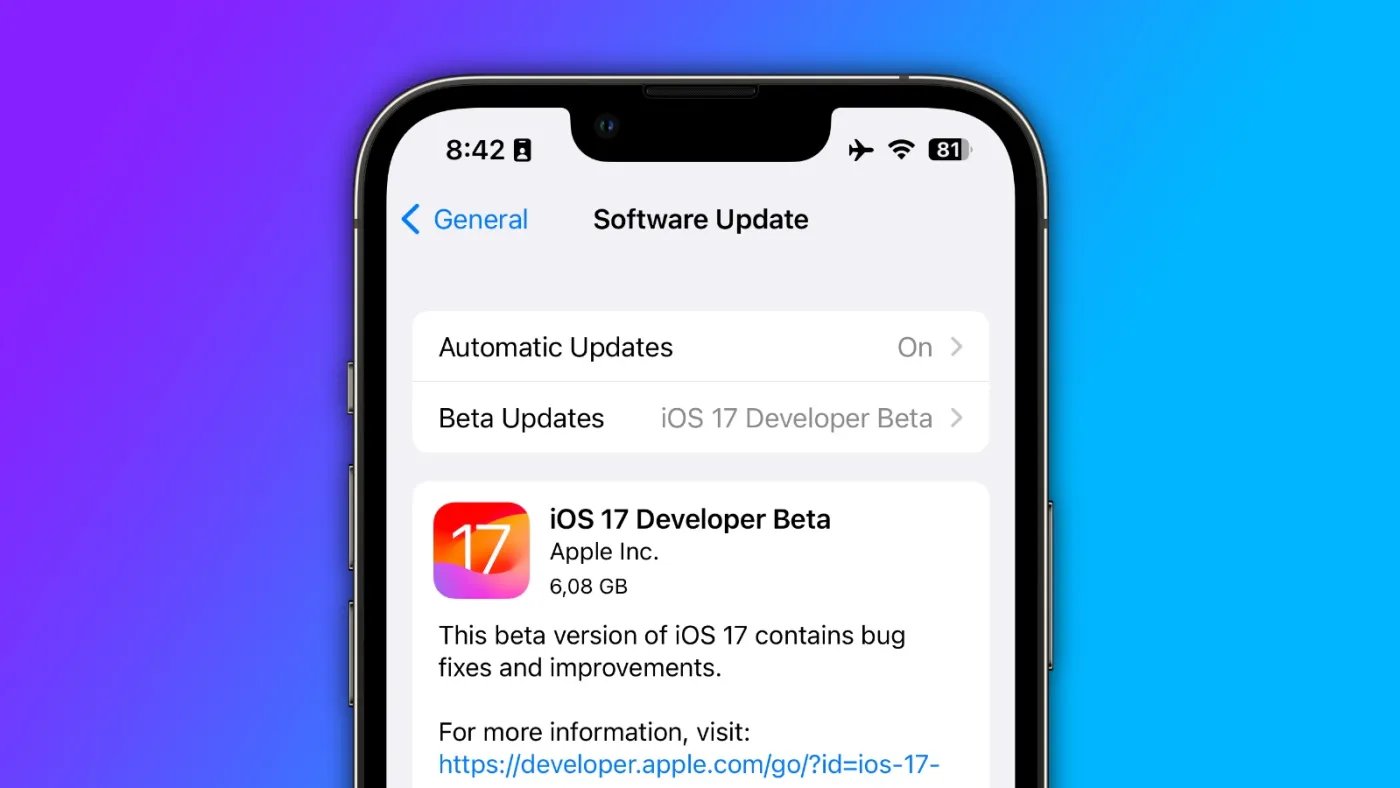
So, you took the plunge and downloaded the iOS 17 Beta on your iPhone, eager to get a glimpse of its exciting new features and improvements. But now, you’ve decided that the beta version is not quite meeting your expectations, and you want to revert back to the stable iOS version. No worries, we’ve got you covered!
In this comprehensive guide, we will walk you through the step-by-step process of removing the iOS 17 Beta from your iPhone. Whether you’re experiencing bugs, compatibility issues, or just want to go back to the familiar and stable iOS version, we’ll show you exactly how to do it. So, grab your iPhone and let’s get started on uninstalling the iOS 17 Beta!
Inside This Article
Prerequisites
Before you proceed with removing the iOS 17 beta from your iPhone, there are a few important prerequisites that you should be aware of:
1. It is crucial to back up your iPhone data before removing the iOS 17 beta. This will ensure that you don’t lose any important information or files during the process. You can either use iCloud or iTunes to create a backup of your device.
2. Make sure that your iPhone has a stable internet connection. This is necessary in order to download any necessary updates or files that are required to remove the beta software.
3. Ensure that your iPhone has enough battery power to complete the removal process. It is recommended to have at least 50% battery power before you begin.
4. Keep in mind that removing the iOS 17 beta will also remove any apps or data that were installed specifically for the beta software. Make sure to take note of any important information or files that you may need to reinstall or retrieve after the removal.
By fulfilling these prerequisites, you will be well-prepared to successfully remove the iOS 17 beta from your iPhone without any issues or data loss.
Steps to Remove iOS 17 Beta from iPhone
Removing the iOS 17 Beta from your iPhone is a simple process that can help you revert back to a stable version of the operating system. Follow these steps to safely remove the iOS 17 Beta from your iPhone:
- Backup Your iPhone: Before proceeding with the removal process, it’s essential to create a backup of your iPhone. This will ensure that you don’t lose any important data during the process. You can backup your iPhone using iTunes or iCloud.
- Download the Correct IPSW File: To remove the iOS 17 Beta, you will need to download the correct IPSW file for your specific iPhone model. Visit the Apple Developer website or a trusted source to download the official IPSW file.
- Connect your iPhone to your Computer: Use a Lightning cable to connect your iPhone to your computer. Make sure that you have the latest version of iTunes installed on your computer.
- Launch iTunes: Open iTunes on your computer and select your iPhone from the devices list.
- Put your iPhone in Recovery Mode: To put your iPhone in recovery mode, follow the instructions specific to your iPhone model. Generally, this involves turning off your iPhone, holding down the Power button and Home button (or Volume Down button for iPhone X or later) simultaneously, and then releasing the Power button while keeping the Home (or Volume Down) button pressed until the recovery mode screen appears.
- Restore your iPhone: In iTunes, you will see a prompt indicating that your iPhone is in recovery mode. Click on the “Restore” button to begin the restoration process. iTunes will automatically download the appropriate iOS version based on the IPSW file you downloaded earlier and install it on your iPhone.
- Follow the on-screen instructions: Once the restoration process starts, follow the on-screen instructions provided by iTunes. This may require you to agree to certain terms and conditions.
- Wait for the restore process to complete: The restore process may take a few minutes, so be patient and avoid disconnecting your iPhone from your computer until the process is complete.
- Set up your iPhone: Once the restore process is complete, your iPhone will restart. Follow the setup process to configure your iPhone and restore your backup to get back your data and settings.
By following these steps, you can successfully remove the iOS 17 Beta from your iPhone and restore it to a stable version of iOS. Ensure that you have a backup of your data before proceeding, as restoring your iPhone will erase all the existing data on it.
Conclusion
In conclusion, removing the iOS 17 beta from your iPhone is a straightforward process that can help you regain stability and ensure optimal device performance. By following the steps outlined in this article, you can successfully uninstall the beta update and revert back to the stable version of iOS.
Remember to back up your data before proceeding with the removal process to avoid any potential loss. Additionally, it is essential to stay updated with the latest information from Apple regarding official iOS releases.
By removing the beta software and returning to the stable version, you can enjoy the seamless performance and reliability that your iPhone is known for. Keep in mind that beta versions are intended for testing purposes and may contain bugs or compatibility issues.
If you need further assistance or have any questions, feel free to reach out to Apple support or refer to their official documentation. Don’t hesitate to explore and discover the exciting features that future stable iOS versions have in store for your iPhone experience!
FAQs
Q: Can I remove iOS 17 beta from my iPhone?
A: Yes, you can remove iOS 17 beta from your iPhone. Follow the steps outlined in this article to uninstall the beta software.
Q: Why would I want to remove iOS 17 beta?
A: There can be several reasons for wanting to remove iOS 17 beta from your iPhone. It could be because you are experiencing compatibility issues with certain apps or encountering stability problems with the beta software.
Q: Will removing iOS 17 beta delete all my data?
A: Removing iOS 17 beta will not delete your data. However, it is always a good practice to backup your data before making any major software changes.
Q: How do I remove iOS 17 beta from my iPhone?
A: To remove iOS 17 beta from your iPhone, go to Settings > General > Profiles & Device Management. Find the beta profile and tap on it. Then, select “Delete Profile” and follow the prompts to uninstall the beta software.
Q: Will removing iOS 17 beta revert my iPhone back to iOS 16?
A: Removing iOS 17 beta will not automatically revert your iPhone back to iOS 16. You will need to restore your iPhone using iTunes or Finder on a computer to install the stable version of iOS.
