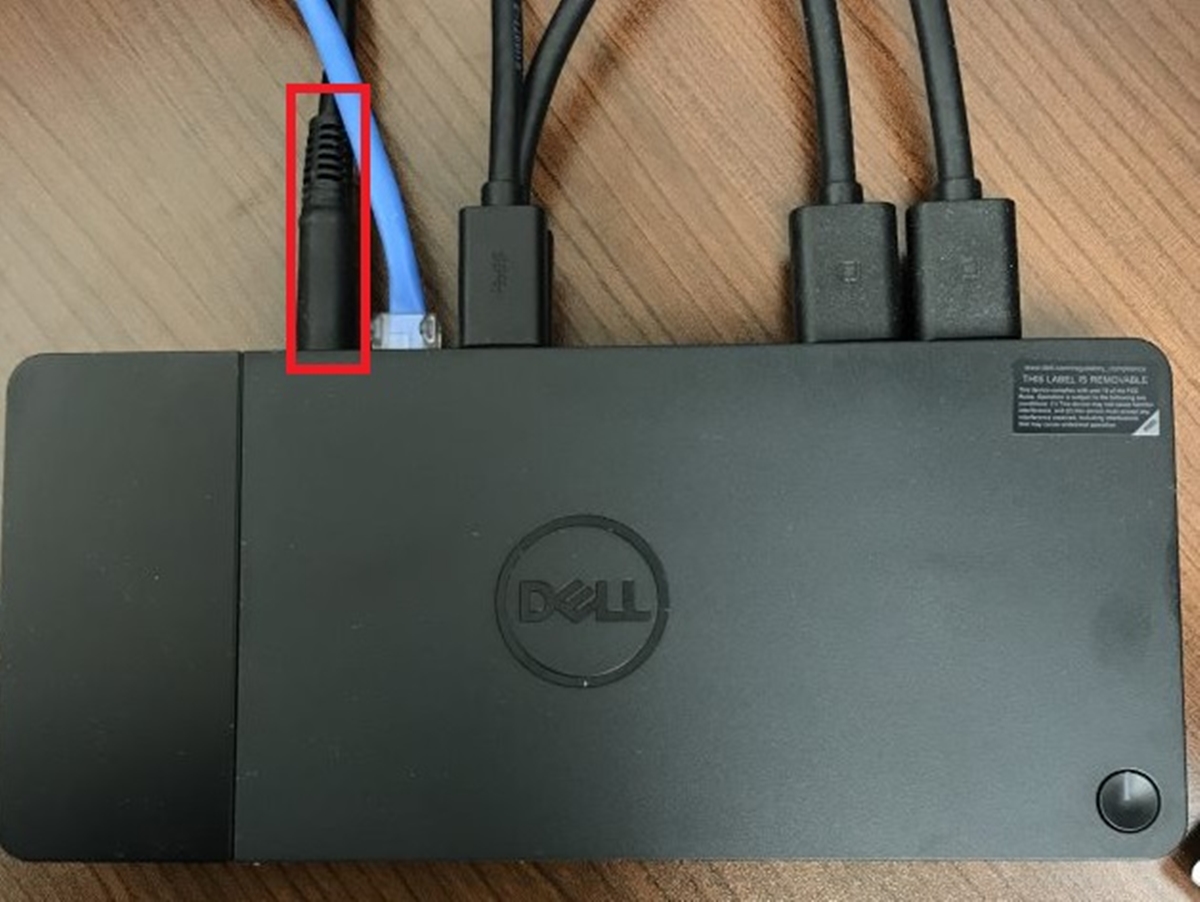
Welcome to our comprehensive guide on how to restart a docking station! Docking stations are convenient accessories that allow you to connect your laptop or smartphone to various peripherals and external devices, enhancing productivity and expanding connectivity. However, like any electronic device, docking stations can occasionally encounter issues that require a restart to resolve. In this article, we will explore the reasons why you may need to restart your docking station and provide step-by-step instructions on how to do so effectively. Whether you’re experiencing connectivity problems, performance issues, or simply want to refresh your docking station’s settings, we’ve got you covered. Let’s dive in and learn how to restart your docking station like a pro!
Inside This Article
- Troubleshooting Steps: Restart the Docking Station, Update Docking Station Firmware, Check Docking Station Connections, Reset the Docking Station to Factory Settings
- Conclusion
- FAQs
Troubleshooting Steps: Restart the Docking Station, Update Docking Station Firmware, Check Docking Station Connections, Reset the Docking Station to Factory Settings
Having trouble with your docking station? No worries! In this article, we will guide you through a series of troubleshooting steps to help you address common issues. By following these steps, you’ll be able to restore your docking station’s functionality and eliminate any glitches or connectivity problems.
1. Restart the Docking Station
When encountering issues with your docking station, restarting it is often the first course of action to take. Restarting the docking station can help refresh its system and resolve temporary software or hardware conflicts. Simply unplug the docking station from the power source, wait for a few seconds, and then plug it back in. This simple step may solve minor problems and get your docking station up and running again.
2. Update Docking Station Firmware
Outdated firmware can be a common culprit behind docking station issues. Manufacturers regularly release firmware updates to address bugs, improve performance, and add new features. To update the firmware, visit the manufacturer’s website and locate the firmware download section. Follow the instructions provided to download and install the latest firmware for your specific docking station model. Updating the firmware ensures that your docking station is equipped with the latest enhancements and fixes, helping to resolve compatibility issues and optimize performance.
3. Check Docking Station Connections
Loose or faulty connections can cause problems with your docking station. Begin by checking all the cables and connections between the docking station and your devices. Make sure the power adapter is securely plugged into the docking station and the power source. Verify that the cables connecting your devices to the docking station are also correctly plugged in. Sometimes, a simple loose connection can lead to malfunctioning or unrecognized devices. Reconnecting all the cables properly can often resolve the issue.
4. Reset the Docking Station to Factory Settings
If all else fails, performing a factory reset on your docking station can help resolve deep-rooted issues. Keep in mind that resetting to factory settings will erase any custom configurations or settings you have applied. To reset the docking station, check the manufacturer’s website or user manual for specific instructions on how to initiate the reset process. Following the outlined steps will restore your docking station to its original factory settings, effectively clearing any software or configuration problems that may be causing the issues.
By following these troubleshooting steps, you’ll tackle common problems with your docking station and get it back up and running smoothly. Always remember to consult the manufacturer’s documentation or support resources for specific guidance on addressing issues with your particular model. Now, you can enjoy the convenience and functionality your docking station provides without any headaches or glitches!
In conclusion, knowing how to restart a docking station is essential for troubleshooting common issues and maintaining smooth operation. By following the steps outlined in this guide, you can quickly and easily resolve any problems you may encounter. Whether it’s a frozen screen, unresponsive device, or connectivity issues, a simple reset can often solve the problem without the need for further assistance. Remember to check for any firmware updates or related software that may help improve the performance of your docking station.
Having a functioning docking station is crucial for maximizing the productivity and convenience of your mobile device. By understanding how to restart it, you can ensure that it continues to function at its best. So, the next time you encounter any issues with your docking station, don’t panic. Take a deep breath, follow the steps in this guide, and get back to enjoying the seamless connectivity and enhanced functionality your docking station provides.
FAQs
1. Why would I need to restart my docking station?
There are several reasons why you might need to restart your docking station. It could be due to connectivity issues, device compatibility problems, or simply to refresh the settings. Restarting the docking station can help resolve these issues and ensure smoother performance.
2. How do I restart my docking station?
The process of restarting a docking station may vary depending on the specific make and model. However, in most cases, you can simply unplug the power adapter from the docking station, wait for a few seconds, and then plug it back in. This will initiate a soft reset and allow the docking station to reboot.
3. Will restarting my docking station erase any data?
No, restarting your docking station will not erase any data. It is a safe procedure that only resets the device to its default settings. Your files and data stored on connected devices will remain intact.
4. My docking station is not recognizing my connected device. Should I try restarting it?
Yes, restarting the docking station is often a good first step to troubleshoot connectivity issues. By restarting the docking station, you can reset the communication between the dock and your connected device. If the problem persists after the restart, you may need to check the device compatibility or consider alternative troubleshooting steps.
5. Do I need to restart my docking station regularly?
Restarting your docking station regularly is not necessary unless you are experiencing specific issues. In general, docking stations are designed to provide consistent performance without the need for frequent restarts. However, if you encounter problems with connectivity or performance, restarting the docking station can be a helpful troubleshooting step.
