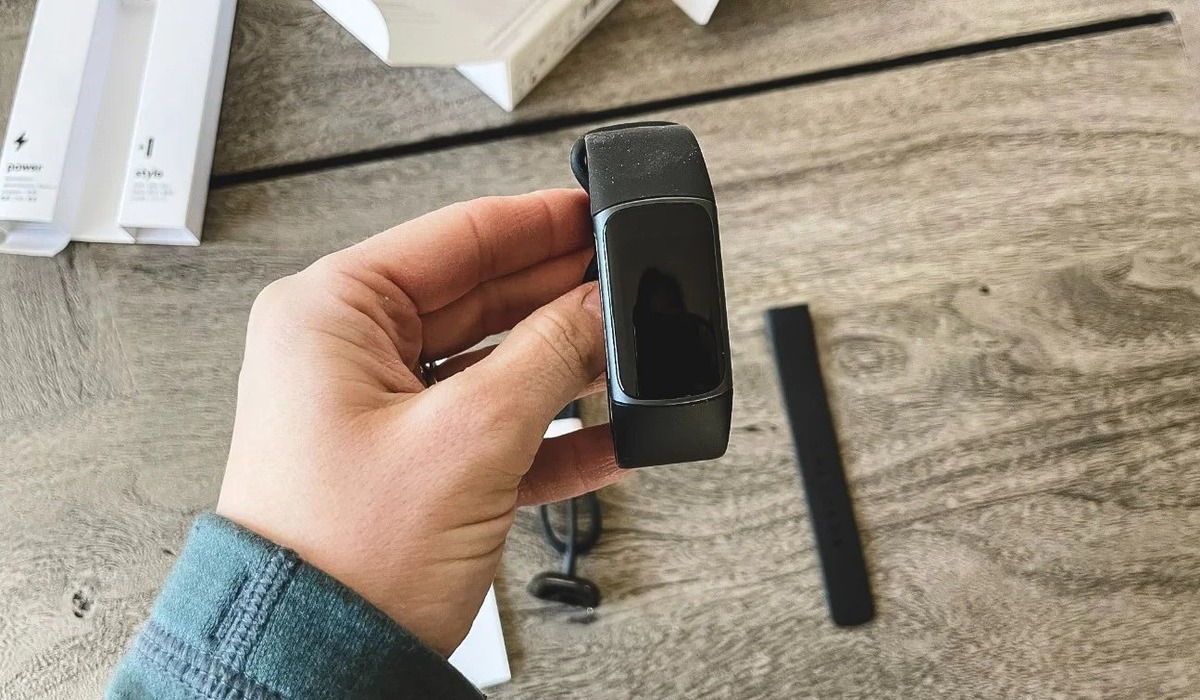
Welcome to the world of Fitbit! Fitbit is a popular brand known for its innovative fitness trackers and smartwatches. One of the great features of Fitbit devices is their ability to sync and connect with smartphones, allowing you to easily track your fitness data and stay motivated on the go. However, what if you don’t have a phone or prefer not to use one? Don’t worry, you can still set up and use a Fitbit device without a phone. In this article, we will guide you through the step-by-step process of setting up your Fitbit without a phone, ensuring you get the most out of your device regardless of whether or not you have a smartphone. Let’s dive in and discover how to get your Fitbit up and running without a phone!
Inside This Article
- Fitbit Setup Options
- Troubleshooting Tips for Fitbit Setup without a Phone
- Option 1: Setting Up Fitbit Using a Computer
- Option 2: Setting Up Fitbit Using a Bluetooth-Enabled Device
- Option 3: Setting Up Fitbit Using a Wi-Fi Connection
- Troubleshooting Tips for Fitbit Setup without a Phone
- Conclusion
- FAQs
Fitbit Setup Options
When it comes to setting up your Fitbit device, there are a few different options available to you. Whether you don’t have a phone or simply don’t wish to use one for the setup process, rest assured that you can still get your Fitbit up and running. In this article, we will explore three different methods to set up your Fitbit without a phone.
Let’s dive into the Fitbit setup options:
Option 1: Setting Up Fitbit Using a Computer
If you don’t have a smartphone or prefer not to use one for the setup process, setting up your Fitbit using a computer is a great alternative. Here’s how to do it:
- First, ensure that your computer meets the system requirements for Fitbit setup. You will need a compatible operating system and a USB port.
- Next, go to the official Fitbit website and create a Fitbit account if you don’t have one already. This will allow you to sync and track your Fitbit data across devices.
- Connect your Fitbit device to your computer using the provided USB dongle or cable. Follow the on-screen instructions to set up and connect your device to your Fitbit account.
- Once your Fitbit is successfully set up, you can customize your settings and start tracking your activity and fitness goals.
Option 2: Setting Up Fitbit Using a Bluetooth-Enabled Device
If you have a Bluetooth-enabled device other than a phone, such as a tablet or a Bluetooth-enabled computer, you can set up your Fitbit using this method. Here’s what you need to do:
- Ensure that your device is compatible with the Fitbit app. You will need to check the specific requirements for your device and operating system.
- Download and install the Fitbit app on your Bluetooth-enabled device from the respective app store or Fitbit’s official website.
- Open the Fitbit app and follow the on-screen instructions to create a Fitbit account or log into your existing account.
- Select “Set Up a Device” and choose your Fitbit model from the list of available devices.
- Follow the prompts to connect your Fitbit to your device and complete the setup process.
Option 3: Setting Up Fitbit Using a Wi-Fi Connection
If you have access to a Wi-Fi network, you can set up your Fitbit using a Wi-Fi connection. Here’s how:
- Make sure your Fitbit device is charged and ready to set up.
- Go to the official Fitbit website and create or log in to your Fitbit account.
- Under the device setup section, follow the instructions to connect your Fitbit to the Wi-Fi network.
- Once connected, your Fitbit device will automatically sync with your account, and you can start tracking your activity and goals.
Troubleshooting Tips for Fitbit Setup without a Phone
If you encounter any issues while setting up your Fitbit without a phone, try the following troubleshooting tips:
- Ensure your Fitbit device is fully charged before attempting the setup.
- Check your computer, Bluetooth-enabled device, or Wi-Fi network for any connectivity issues.
- Make sure you are following the setup instructions accurately and in the correct order.
- Restart your Fitbit device and the device you are using for setup if you encounter any technical glitches.
- Consider reaching out to Fitbit customer support for further assistance if you are unable to resolve the issue.
With these setup options and troubleshooting tips, you can easily set up your Fitbit without a phone and start enjoying its features and benefits.
Option 1: Setting Up Fitbit Using a Computer
If you don’t have a smartphone or prefer to set up your Fitbit using a computer, you’re in luck! Fitbit provides an easy and straightforward process for setting up your device using a computer. Simply follow these steps:
- Start by opening a web browser on your computer and visit the official Fitbit website.
- Look for the “Sign Up” or “Join Fitbit” button and click on it.
- Select the Fitbit device you want to set up from the available options.
- Click “Set Up” and follow the instructions to create a new Fitbit account. Make sure to provide accurate personal information.
- Once you’ve created your account, you’ll be prompted to download and install the Fitbit Connect software on your computer.
- After installing the Fitbit Connect software, launch the application and follow the on-screen instructions to connect your Fitbit device to your computer.
- Make sure your Fitbit device is charged and turned on, then place it close to your computer. The Fitbit Connect software should detect your device and guide you through the setup process.
- During the setup process, you may be asked to enter your Wi-Fi network details if your Fitbit device supports Wi-Fi connectivity.
- Once the setup is complete, you can customize your Fitbit settings, such as setting your goals, syncing data, and configuring notifications, by accessing your Fitbit account settings through the Fitbit website.
Setting up your Fitbit using a computer is a convenient option if you don’t have a smartphone or prefer using a larger screen. It allows you to easily create an account, connect your device, and personalize your Fitbit experience to meet your health and fitness goals.
Option 2: Setting Up Fitbit Using a Bluetooth-Enabled Device
Setting up your Fitbit without a phone is possible by using a Bluetooth-enabled device such as a tablet or computer. This option allows you to connect your Fitbit directly to the device, enabling you to track your activity and sync your data without the need for a smartphone. Here’s how to do it:
- Ensure that your tablet or computer has Bluetooth capabilities and is compatible with the Fitbit device you are trying to set up.
- Make sure your Fitbit device is charged and turned on.
- On your Bluetooth-enabled device, go to the settings and turn on the Bluetooth function.
- Open the Fitbit app or go to the Fitbit website on your browser.
- Select the option to set up a new device.
- Follow the on-screen instructions and choose the Bluetooth-enabled device as the setup option.
- Once the device is detected, confirm the pairing request on both the Fitbit device and the Bluetooth-enabled device.
- Wait for the setup process to complete, which may involve downloading any necessary firmware updates.
- Once the setup is successful, you can start using your Fitbit device with the Bluetooth-enabled device.
By setting up your Fitbit using a Bluetooth-enabled device, you can enjoy all the features and benefits of your Fitbit tracker without the need for a smartphone. This option allows you to track your daily activities, monitor your sleep patterns, set goals, and receive notifications, all directly from your Bluetooth-enabled device.
It’s important to note that some features, such as GPS tracking and call notifications, may require a smartphone connection. However, for basic activity tracking and syncing your data, using a Bluetooth-enabled device is a convenient alternative.
So if you don’t have a smartphone or prefer not to use one with your Fitbit, you can still set up and use your Fitbit device by following the steps outlined in this option. Stay active and motivated with your Fitbit, even without a phone!
Option 3: Setting Up Fitbit Using a Wi-Fi Connection
If you don’t have a smartphone or a Bluetooth-enabled device, you can still set up your Fitbit using a Wi-Fi connection. This method allows you to connect your Fitbit tracker directly to your home Wi-Fi network, making it easy to sync your activity data and receive notifications on your wrist.
Here’s a step-by-step guide on how to set up your Fitbit using a Wi-Fi connection:
- Start by ensuring that your Fitbit tracker is charged and that the battery is not low. Connect your tracker to the charging cable and plug it into a power source.
- Next, make sure that your Wi-Fi network is available and that you have the network name (SSID) and password handy. This information is usually provided by your internet service provider.
- On your Fitbit tracker, navigate to the Settings menu by swiping right on the home screen.
- Scroll down and tap on “Wi-Fi Settings.”
- Select “Set up a New Wi-Fi Connection.”
- Follow the on-screen instructions to select your Wi-Fi network from the list of available networks.
- Enter the password for your Wi-Fi network when prompted. Use the touchscreen or the physical buttons on your tracker to input the password accurately.
- Once you have entered the password, your Fitbit tracker will attempt to connect to the Wi-Fi network.
- After a successful connection, your tracker will display a confirmation message on the screen.
- Lastly, your Fitbit will automatically sync with your Wi-Fi network, and you can proceed to set up your device using the Fitbit mobile app or the Fitbit website on your computer.
Setting up your Fitbit using a Wi-Fi connection provides a convenient way to enjoy all the features and benefits of your Fitbit tracker, even without a smartphone or a Bluetooth-enabled device. By following these simple steps, you can easily connect your Fitbit to your home Wi-Fi and start tracking your activity, monitoring your health, and achieving your fitness goals.
Troubleshooting Tips for Fitbit Setup without a Phone
If you’re trying to set up your Fitbit device without a phone, you may encounter a few challenges along the way. Don’t worry, though, as there are some troubleshooting tips that can help you overcome these hurdles. Let’s explore some common issues and how to resolve them.
1. Ensure Compatibility: Before attempting to set up your Fitbit without a phone, make sure that your device is compatible with the Fitbit model you own. Visit the Fitbit website or consult the user manual to confirm compatibility.
2. Check Firmware Updates: It’s crucial to keep your Fitbit device up to date with the latest firmware. Connect your device to a computer using the provided USB dongle or Bluetooth dongle and check for any available firmware updates. This can resolve compatibility issues and improve performance.
3. Use a Computer: If you don’t have a phone, consider using a computer to set up your Fitbit. Connect your device to the computer using the USB dongle included in the packaging. Visit the Fitbit website and follow the instructions to set up your device and create an account.
4. Borrow a Friend’s Phone: If you can’t use your own phone, ask a friend or family member if you can borrow their phone temporarily. Download and install the Fitbit app on their device, and use it to set up your Fitbit. Once the setup is complete, you can disconnect the Fitbit from their phone.
5. Retry Setup Process: If you’re experiencing difficulties during the setup process, try restarting the setup from scratch. Reset your Fitbit device to its factory settings and follow the setup instructions again. Sometimes, a fresh start can resolve any glitches or errors encountered during the initial setup.
6. Contact Fitbit Support: If you’ve exhausted all troubleshooting options and are still unable to set up your Fitbit without a phone, reach out to Fitbit support for assistance. They have a team of knowledgeable representatives who can provide further guidance and troubleshoot specific issues.
Remember, while setting up your Fitbit without a phone may present some challenges, these troubleshooting tips can help make the process smoother. Stay patient, persistent, and don’t hesitate to seek assistance if needed. Once your Fitbit is set up, you’ll be ready to track your fitness goals and enjoy all the benefits of this powerful device.
Conclusion
Setting up a Fitbit without a phone is a straightforward process that offers convenience to users who may not always have their smartphones with them. By following the steps outlined in this article, you can easily set up your Fitbit device, sync it with your computer, and start tracking your fitness goals.
While a phoneless setup may limit some features and functionalities, it is still possible to make the most of your Fitbit by utilizing the available options and syncing data when you have access to a computer. Whether you’re on a hike, at the gym, or simply prefer to leave your phone behind, you can continue monitoring your health and fitness progress with your Fitbit device.
Remember to always check your specific Fitbit model’s instructions and refer to the Fitbit website or app for the latest information and updates. Use this guide as a starting point to get your Fitbit up and running without a phone and enjoy the benefits of health and fitness tracking at your convenience.
FAQs
Q: Can I set up a Fitbit without a phone?
A: Yes, you can set up a Fitbit without a phone. Fitbit devices can be set up using a computer or a compatible mobile device. This allows users without smartphones to still enjoy the benefits of a Fitbit wearable.
Q: What do I need to set up a Fitbit without a phone?
A: To set up a Fitbit without a phone, you will need a computer or a compatible mobile device that supports Fitbit setup. Additionally, you will need an internet connection and a Fitbit account to proceed with the setup process.
Q: Can I sync my Fitbit data without a phone?
A: Yes, you can sync your Fitbit data without a phone. While syncing data with a phone provides real-time updates and notifications, Fitbit devices can also be synced directly with a computer using a wireless dongle or through Bluetooth connectivity.
Q: How do I set up a Fitbit without a phone using a computer?
A: To set up a Fitbit without a phone using a computer, follow these steps:
1. Connect your Fitbit device to the computer using the provided USB cable or wireless dongle.
2. Visit the Fitbit website and download the Fitbit app.
3. Open the Fitbit app on your computer and sign in or create a new Fitbit account.
4. Follow the on-screen prompts to complete the setup process.
Q: How do I set up a Fitbit without a phone using a compatible mobile device?
A: To set up a Fitbit without a phone using a compatible mobile device, follow these steps:
1. Ensure that your mobile device is compatible with the Fitbit app by checking the device compatibility list on the Fitbit website.
2. Download and install the Fitbit app from the App Store (iOS) or Google Play Store (Android).
3. Open the Fitbit app and sign in or create a new Fitbit account.
4. Follow the on-screen prompts to complete the setup process.
