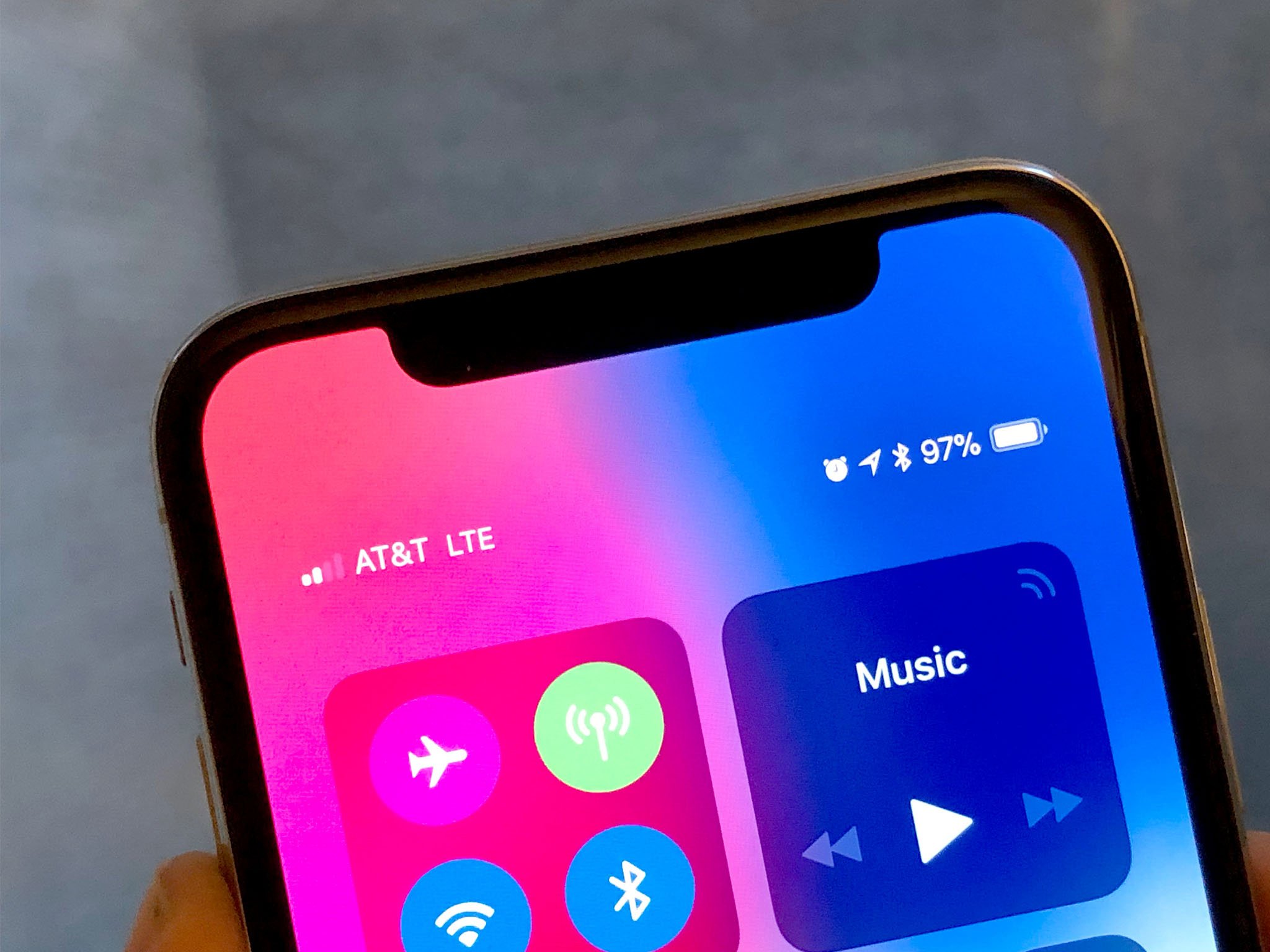
Are you tired of constantly guessing how much battery is left on your Bluetooth devices? Well, the good news is that you can easily monitor the battery percentage of your Bluetooth accessories on your Android device. Knowing the exact battery level can help you plan your usage and ensure you never run out of power at crucial moments. In this article, we will guide you on how to show Bluetooth battery percentage on Android. Whether it’s your wireless earbuds, smartwatch, or any other Bluetooth device, having this information at your fingertips can greatly enhance your user experience. So, let’s dive in and discover how you can keep track of your Bluetooth accessories’ battery life with just a few simple steps.
Inside This Article
- Setting Up Bluetooth on Android
- Checking Bluetooth Battery Status
- Enabling Battery Percentage Display for Connected Bluetooth Devices
- Troubleshooting Bluetooth Battery Percentage Display Issues
- Conclusion
- FAQs
Setting Up Bluetooth on Android
Bluetooth is a wireless technology that allows you to connect your Android device to various compatible devices, such as headphones, speakers, smartwatches, and more. By establishing a Bluetooth connection, you can enjoy the convenience of wirelessly streaming audio, transferring files, and controlling devices. Here’s a step-by-step guide on how to set up Bluetooth on your Android:
- Open the Settings app on your Android device. You can typically find this app in your app drawer or by swiping down from the top of the screen and tapping the gear icon.
- In the Settings menu, scroll down and tap on “Connections” or “Bluetooth & device connection,” depending on your device’s manufacturer and Android version.
- Toggle the Bluetooth switch to turn it on. The switch may be located at the top of the screen or in the Bluetooth settings menu.
- Your Android device will start scanning for nearby Bluetooth devices. Wait for your desired device to appear in the list of available devices.
- Tap on the name of the device you want to connect to. If prompted, enter the pairing code or PIN to establish the connection. The code may be provided with the device or specified in the device’s manual.
- Once the connection is established, you will see a confirmation message on your Android device. You can now use the connected Bluetooth device with your Android device.
That’s it! You have successfully set up Bluetooth on your Android device. You can now enjoy the convenience of connecting and using various Bluetooth devices with your Android device.
Checking Bluetooth Battery Status
When using Bluetooth devices with your Android phone, it’s essential to be aware of their battery levels to ensure uninterrupted usage. Fortunately, there are a few easy methods to check the battery status of your connected Bluetooth devices. Let’s explore these options below.
1. Check in Bluetooth Settings: The first and most straightforward method is to check the battery status within your phone’s Bluetooth settings. Go to the settings menu on your Android device and select “Bluetooth.” It will display the list of paired Bluetooth devices. Look for the connected device you want to check and tap on the info (i) icon next to it. Here you will find the battery level indicator, which will give you an estimate of how much charge is left in the device.
2. Use the device’s companion app: Many Bluetooth devices come with a dedicated companion app that provides detailed information about their battery status. If you have installed the companion app for your device on your Android phone, open the app and navigate to the battery or device settings section. It should display the battery percentage or a visual representation of the battery level.
3. Check battery notifications: Some Bluetooth devices send battery notifications to your Android phone. These notifications appear in the notification shade and provide the battery percentage or an indicator of the battery level. Make sure you have allowed notifications from the Bluetooth device by going to the device settings and enabling notifications for it.
4. Use third-party apps: There are several third-party apps available on the Google Play Store that can help you check the battery status of your Bluetooth devices. These apps provide additional features and customization options. Just search for “Bluetooth battery” in the Play Store and choose a trusted app with good reviews. Install and open the app, and it will scan for connected Bluetooth devices and display their battery levels.
By using these methods, you can easily keep track of the battery status of your connected Bluetooth devices and ensure that you never run out of power when you need it the most. Remember to regularly charge your Bluetooth devices to maintain their optimal performance.
Enabling Battery Percentage Display for Connected Bluetooth Devices
Knowing the battery percentage of your connected Bluetooth devices can be incredibly convenient and helpful. It allows you to keep track of the battery levels and plan accordingly for recharging or replacing batteries. Fortunately, many Android devices provide the option to display the battery percentage of connected Bluetooth devices. Here’s how to enable this feature:
-
Open the settings menu on your Android device. You can do this by tapping on the gear icon in the notification shade or by accessing the settings app in the app drawer.
-
Scroll down and find the “Connected devices” option. Depending on your Android version and device, it may also be labeled as “Bluetooth” or “Bluetooth and devices.”
-
Tap on “Connected devices” to expand the menu.
-
Look for the “Bluetooth” section or tab. This is where you can manage your Bluetooth connections.
-
Under the list of connected devices, look for the specific Bluetooth device for which you want to enable the battery percentage display. Tap on the device name to access its options.
-
In the device settings menu, scroll down and locate the “Battery percentage” or “Battery level” option. It may be placed under different headings depending on your device’s interface.
-
Toggle the switch or checkbox next to the “Battery percentage” option to enable it. This will instruct your Android device to display the battery percentage of the connected Bluetooth device.
-
Exit the settings menu, and you’re all set! Whenever you connect the Bluetooth device that you enabled the battery percentage display for, you should see the battery percentage on your Android device’s status bar or notification panel.
Remember that not all Bluetooth devices support the battery percentage display feature. It depends on the device’s compatibility and the Bluetooth profile it uses. However, for those devices that do support it, enabling the battery percentage display can greatly enhance your Bluetooth experience, providing you with real-time battery information without the need to constantly check the device itself.
If you encounter any issues or difficulties in enabling the battery percentage display for your connected Bluetooth devices, refer to the troubleshooting section below for possible solutions.
Troubleshooting Bluetooth Battery Percentage Display Issues
While displaying the battery percentage of connected Bluetooth devices on your Android device is a convenient feature, there may be instances where you encounter issues with the display. Here are some troubleshooting steps you can follow to resolve Bluetooth battery percentage display issues:
1. Check Device Compatibility: Ensure that your Android device and the connected Bluetooth device are compatible with displaying battery percentage. Some older devices or certain Bluetooth accessories may not support this feature.
2. Update Software: Make sure that your Android device and the connected Bluetooth device have the latest software updates installed. Software updates often include bug fixes and improvements that can address battery percentage display issues.
3. Reconnect Bluetooth Device: Disconnect and reconnect the Bluetooth device to your Android device. Sometimes, a simple reconnection can resolve any display issues that may have occurred due to a temporary connection glitch.
4. Restart Devices: Try restarting both your Android device and the connected Bluetooth device. This can help refresh the connection and resolve any temporary software glitches that may be affecting the battery percentage display.
5. Check Battery Settings: Verify that the battery settings on your Android device are correctly configured. Go to the Settings menu, locate the Battery section, and ensure that the option to display battery percentage for connected Bluetooth devices is enabled.
6. Clear Bluetooth Cache: Clearing the Bluetooth cache on your Android device can help resolve any cache-related issues that may be affecting the battery percentage display. Go to the Bluetooth settings, find the option to clear cache, and follow the on-screen instructions to complete the process.
7. Reset Network Settings: Resetting the network settings on your Android device can sometimes resolve connectivity issues that may be impacting the battery percentage display. Keep in mind that this will also remove any saved Wi-Fi networks and Bluetooth pairings, so be sure to reconfigure them afterward.
8. Factory Reset: If all else fails, you can consider performing a factory reset on your Android device. This will restore the device to its original settings and should resolve any software-related issues that may be affecting the battery percentage display. However, it is important to note that a factory reset will erase all data on your device, so be sure to back up your important files and information beforehand.
By following these troubleshooting steps, you should be able to resolve any Bluetooth battery percentage display issues on your Android device. If the problem persists, you may want to contact the manufacturer’s support or seek professional assistance to further diagnose and resolve the issue.
Conclusion
In conclusion, displaying the Bluetooth battery percentage on your Android device can greatly enhance your user experience and provide you with important information about your connected accessories. By following the simple steps mentioned in this article, you can easily enable this feature and keep track of your device’s battery level.
Not only does displaying the Bluetooth battery percentage help you stay informed, but it also ensures that you never run out of power when you need it the most. Whether you’re using wireless headphones, a Bluetooth speaker, or any other Bluetooth accessory, having real-time battery information at your fingertips can be incredibly valuable.
So take advantage of this handy feature and enjoy the convenience and peace of mind that comes with being able to monitor your Bluetooth accessory’s battery percentage directly on your Android device. Stay connected and powered up, wherever you go!
FAQs
1. Can I display the Bluetooth battery percentage on my Android device?
Yes, you can display the Bluetooth battery percentage on your Android device. By using certain apps and settings, you can easily track the battery level of your connected Bluetooth devices.
2. Which apps can I use to show the Bluetooth battery percentage on Android?
There are several apps available on the Google Play Store that can help you display the Bluetooth battery percentage on your Android device. Some popular options include “BatOn,” “BatOn 2,” “Material Notification Shade,” and “Power Shade.”
3. Do all Bluetooth devices support showing battery percentage on Android?
No, not all Bluetooth devices support displaying the battery percentage on Android. This feature largely depends on the device’s firmware and compatibility with Android’s battery reporting system.
4. How do I enable the Bluetooth battery percentage on Android?
To enable the Bluetooth battery percentage on Android, follow these steps:
– Install a Bluetooth battery percentage app from the Google Play Store.
– Open the app and grant the necessary permissions.
– Connect your Bluetooth device to your Android device.
– The app will now display the battery percentage of the connected Bluetooth device in the notification shade or status bar.
5. Can I customize the appearance and behavior of the Bluetooth battery percentage?
Yes, many Bluetooth battery percentage apps for Android offer customization options. You can usually change the style, position, and color of the battery indicator, as well as configure notification settings, such as when to trigger a low battery warning.
