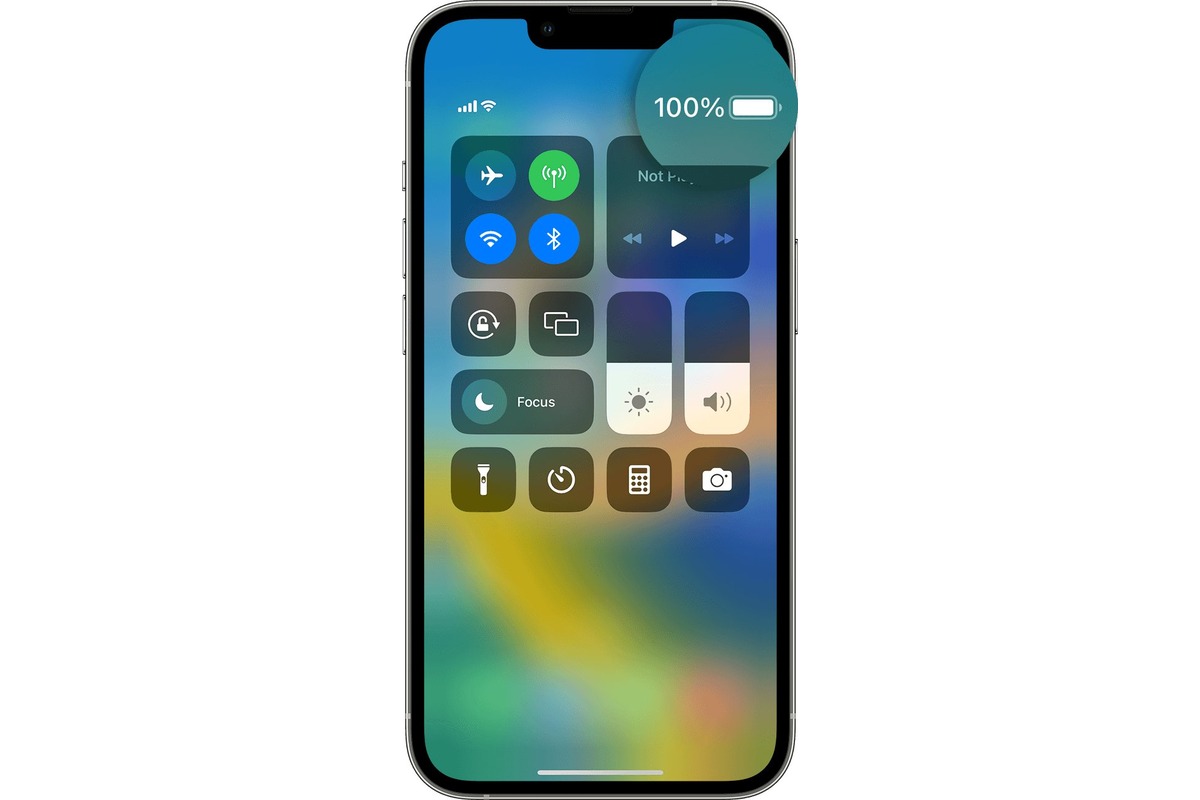
Are you wondering how to show the battery percentage on your iPhone 11? With the latest iPhones, including the iPhone 11, Apple has made some changes to the way the battery percentage is displayed. While the battery icon alone provides a rough estimate of the remaining battery life, some users prefer to have a more precise representation of their battery percentage.
Luckily, Apple has included an option to show the battery percentage on the iPhone 11. By enabling this feature, you can easily keep track of exactly how much battery life you have left. In this article, we will guide you through the steps to show the battery percentage on your iPhone 11, ensuring that you have all the information you need to make the most out of your device’s battery life.
Inside This Article
- Enabling Battery Percentage Display on iPhone 11
- Adjusting Battery Percentage Settings on iPhone 11
- Using Battery Widget on iPhone 11
- Third-party Apps to Display Battery Percentage on iPhone 11
- Conclusion
- FAQs
Enabling Battery Percentage Display on iPhone 11
If you own an iPhone 11, you may be wondering how to display the battery percentage on your device. Fortunately, Apple provides a simple and convenient way to enable this feature. By default, the battery percentage is hidden from the status bar, but with a few easy steps, you can easily enable it and always know how much battery life you have remaining.
To enable the battery percentage display on your iPhone 11, follow these steps:
- Go to the home screen of your iPhone 11 and tap on the “Settings” app. It has a gear icon and is typically located on the first page of your home screen.
- Scroll down and tap on the “Battery” option. This will open the battery settings menu.
- Inside the battery settings menu, toggle on the “Battery Percentage” switch. It will turn green and activate the battery percentage display on the status bar of your iPhone 11.
That’s it! You have successfully enabled the battery percentage display on your iPhone 11. Now, whenever you check your device’s status bar, you will see the exact battery percentage remaining.
It’s important to note that displaying the battery percentage on your iPhone 11 can be very useful, especially in situations where you need to closely monitor your battery life. Knowing the exact percentage allows you to plan your usage accordingly and avoid any unexpected shutdowns due to low battery.
Additionally, keeping an eye on the battery percentage can help you manage your device’s overall battery health. By being aware of the battery level, you can take appropriate actions to preserve battery life and optimize its performance.
Adjusting Battery Percentage Settings on iPhone 11
One of the useful features on the iPhone 11 is the ability to display the battery percentage. This allows you to keep track of how much battery life is remaining on your device at a glance. If you find that the battery percentage is not showing up on your iPhone 11, don’t worry, it can easily be adjusted in the settings.
To adjust the battery percentage settings on your iPhone 11, follow these simple steps:
- Open the “Settings” app on your iPhone 11.
- Scroll down and tap on “Battery”.
- Under the “Battery Percentage” section, toggle the switch to the right to enable it.
Once you have enabled the battery percentage display, you will now be able to see the battery percentage next to the battery icon at the top right corner of your iPhone 11 screen. This will give you a more accurate reading of how much battery life is remaining on your device.
It is worth noting that enabling the battery percentage display on your iPhone 11 may have a slight impact on battery life, as it requires additional processing power to continuously update the percentage. However, the impact is minimal and most users find the convenience of having the battery percentage visible outweighs any potential battery drain.
If at any point you want to disable the battery percentage display, simply follow the same steps outlined above and toggle the switch to the left to turn it off.
Adjusting the battery percentage settings on your iPhone 11 is a simple and effective way to keep track of your device’s battery life. Whether you’re a heavy user who needs to closely monitor battery levels or simply prefer the convenience of always knowing how much battery is remaining, enabling the battery percentage display on your iPhone 11 is a worthwhile customization.
Using Battery Widget on iPhone 11
One of the easiest ways to show the battery percentage on your iPhone 11 is by utilizing the built-in battery widget. This feature allows you to conveniently check the battery level of both your iPhone and any connected Bluetooth devices in one place.
To access the battery widget, simply swipe right from the home screen or lock screen to bring up the Today View. Here you’ll find a customizable panel that displays various widgets, including the battery widget.
If you don’t see the battery widget on your Today View, you can add it by scrolling to the bottom of the screen, tapping on “Edit,” and then selecting the green plus button next to “Batteries” to enable it.
Once the battery widget is added, you’ll see the battery percentage of your iPhone 11 prominently displayed, making it easy to keep track of your remaining battery life at a glance.
Moreover, if you have any Bluetooth devices connected to your iPhone 11, such as AirPods or a smartwatch, the battery widget will also show their respective battery levels. This way, you can quickly see the status of your connected devices without having to navigate through multiple menus.
In addition to displaying the battery percentage, the widget provides a quick shortcut to the Battery section in Settings. By tapping on the battery icon or the “Show More” button, you can access more detailed information about battery usage, such as which apps are consuming the most power.
Furthermore, if you have enabled Low Power Mode on your iPhone 11, the battery widget will display a yellow “Low Power Mode” label below the battery percentage, notifying you of the active power-saving setting.
It’s worth noting that the battery widget may not be visible if you have restricted access to the Today View or disabled the battery widget entirely. In such cases, you can enable it by going to Settings > Home Screen & Dock > and selecting “Today View” to allow access.
Overall, the battery widget on the iPhone 11 offers a convenient way to monitor your device’s battery life and keep track of connected Bluetooth devices’ battery levels. With its easy accessibility and useful features, it’s an essential tool for anyone looking to manage their battery usage effectively.
Third-party Apps to Display Battery Percentage on iPhone 11
If you own an iPhone 11 and want to keep a close eye on your battery percentage, there are some fantastic third-party apps available that can help you achieve that. These apps provide you with more customization options and additional features when it comes to displaying your battery percentage. Let’s dive into some of the top third-party apps you can use on your iPhone 11 to show battery percentage:
1. Battery Life
Battery Life is a popular third-party app that not only shows your battery percentage but also provides detailed information about your iPhone’s battery health. With Battery Life, you can have a quick and convenient glance at your battery status without having to go through multiple settings menus. The app also gives you insights into your battery’s capacity, voltage, temperature, and other useful data.
2. Battery Health
If you’re interested in monitoring not only your battery percentage but also the overall health of your iPhone’s battery, Battery Health is the app for you. It offers a comprehensive overview of your battery’s condition and lets you track its degradation over time. Additionally, Battery Health provides information on the battery’s charging cycles, allowing you to optimize your charging habits for better longevity.
3. Battery Widget
If you prefer a more integrated solution, Battery Widget is a great choice. This app adds a widget to your iPhone’s Today View, displaying the battery percentage along with other essential details like usage time and estimated remaining standby time. The widget is customizable, allowing you to choose the style and size that best suits your preferences.
4. Battery Bar
For those who like a visual representation of their battery percentage, Battery Bar is an excellent option. This app displays a colored bar at the top of your iPhone’s screen, indicating your battery level at a glance. You can customize the color and size of the bar to your liking, making it a fun and personalized way to monitor your battery status.
5. Battery HD+
Battery HD+ is a feature-rich battery monitoring app that not only shows your battery percentage but also provides additional battery statistics and reminders. It offers a customizable home screen widget, alerts you when your battery is fully charged, and even suggests tips to maximize your battery life. With its sleek design and user-friendly interface, Battery HD+ is a top choice for iPhone 11 users.
No matter which third-party app you choose, you can finally have the convenience of knowing your battery percentage at a glance on your iPhone 11. Explore these apps and find the one that best meets your needs and preferences!
Adding the battery percentage display on your iPhone 11 can greatly enhance your user experience by providing you with a quick and convenient way to monitor your device’s power level. By following the simple steps outlined in this article, you can easily enable the battery percentage indicator and have a clear view of how much battery life your iPhone has left.
Having this information readily available allows you to better manage your usage and make informed decisions about when to charge your device. It ensures that you never get caught off guard by a sudden battery depletion and helps you stay connected and productive throughout your day.
So, don’t miss out on this handy feature! Take a few moments to enable the battery percentage display on your iPhone 11 and enjoy the peace of mind that comes with knowing exactly how much power you have left.
Conclusion
Enabling the battery percentage on your iPhone 11 is a simple yet effective way to keep tabs on your device’s power level. By following the steps provided in this article, you can easily activate the battery percentage display and have a clear view of the battery life remaining. This feature will help you manage your usage more efficiently, ensuring that you are never caught off guard by a drained battery. Stay connected and productive by enabling the battery percentage on your iPhone 11 today!
FAQs
Q: Can I show the battery percentage on my iPhone 11?
A: Yes, you can easily show the battery percentage on your iPhone 11 by following a few simple steps.
Q: How do I enable the battery percentage on my iPhone 11?
A: To enable the battery percentage on your iPhone 11, go to the “Settings” app, tap on “Battery”, and toggle on the “Battery Percentage” option.
Q: Why should I show the battery percentage on my iPhone 11?
A: Displaying the battery percentage provides you with a more accurate representation of the remaining battery life, allowing you to better manage and conserve power on your iPhone 11.
Q: Can I customize how the battery percentage is displayed on my iPhone 11?
A: No, the battery percentage display on the iPhone 11 is a simple numerical representation of the remaining battery life and cannot be customized or styled.
Q: Will showing the battery percentage on my iPhone 11 drain the battery faster?
A: No, showing the battery percentage on your iPhone 11 will not impact the battery life or drain it faster. It is simply a visual representation of the remaining battery percentage and does not have a direct impact on power consumption.
