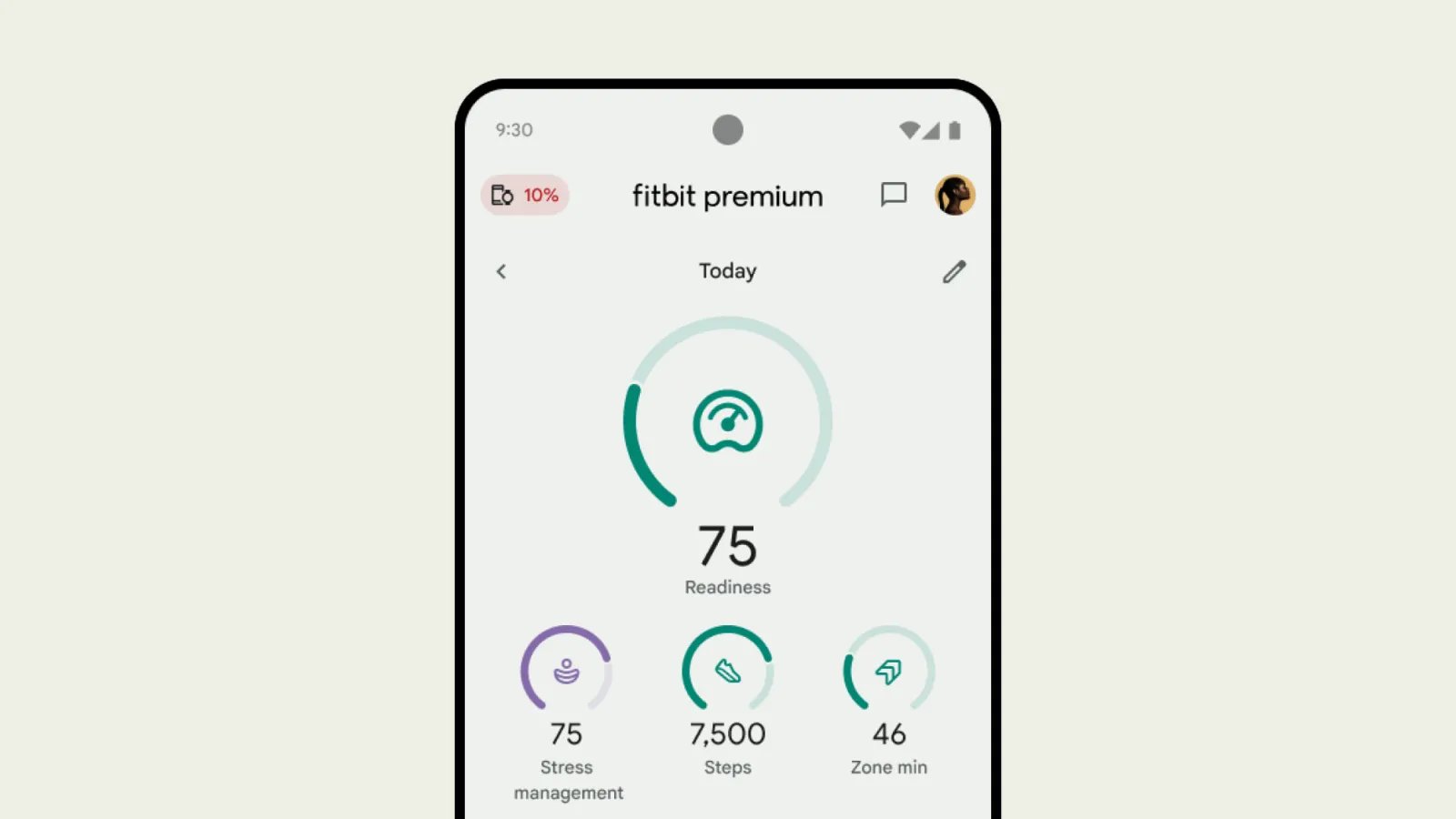
Fitbit is a popular fitness tracking app that helps users monitor their activity, sleep patterns, and overall health. One of the key features of the Fitbit app is the ability to track steps throughout the day. Counting steps is a great way to stay motivated and monitor progress towards fitness goals. However, some users may be unsure of how to view their step count on the Fitbit app. In this article, we will provide a step-by-step guide on how to easily display your steps on the Fitbit app. Whether you’re a seasoned Fitbit user or a beginner looking to get started, we’ve got you covered. So, let’s dive in and explore how you can effortlessly track your steps using the Fitbit app!
Inside This Article
- How to Show Steps on Fitbit App
- # 1. Connect Fitbit Device to the App
- # 2. Open the Fitbit App
- # 3. Navigate to the Dashboard
- # 4. View Steps on Fitbit App
- Conclusion
- FAQs
How to Show Steps on Fitbit App
Are you eager to track your daily steps and monitor your fitness goals on your Fitbit app? Look no further! In this guide, we will show you how to easily display your step count on the Fitbit app.
Opening the Fitbit App:
The first step to showing your steps on the Fitbit app is to open the app on your mobile device. Locate the Fitbit app icon on your home screen or app drawer and tap on it to launch the app. Make sure you have already synced your Fitbit device with your smartphone.
Accessing Your Dashboard:
Once the Fitbit app is open, you will be taken to the dashboard which displays an overview of your daily activity. Here you can see your step count, calories burned, distance covered, and more. To specifically view your step count, scroll down or swipe left to navigate to the “Today” section.
Viewing Your Step Count:
Within the “Today” section, you will find your step count prominently displayed. The number of steps you have taken for the day will be shown in a large font, making it easy to read at a glance. Additionally, you can view additional details such as your active minutes, floors climbed, and heart rate by scrolling down.
By following these simple steps, you can easily display your step count on the Fitbit app. Now you can monitor your activity levels and progress towards your fitness goals with ease. Start tracking your steps today and take control of your health and well-being!
# 1. Connect Fitbit Device to the App
Connecting your Fitbit device to the app is a breeze and allows you to seamlessly track your steps. Follow these simple steps to get started:
1. Ensure that your Fitbit device is fully charged and within range of your smartphone or tablet.
2. Open the Fitbit app on your device and sign in to your Fitbit account. If you don’t have an account yet, you can easily create one within the app.
3. Tap on the profile icon located at the top left corner of the app’s homepage. This will take you to your account settings.
4. In the account settings menu, select “Set up a New Device.” The app will guide you through the process of connecting your Fitbit device.
5. Make sure that Bluetooth is enabled on your smartphone or tablet. The app will prompt you to turn it on if it’s not already. Follow the on-screen instructions to pair your Fitbit device with your phone or tablet.
6. Once the pairing process is complete, your Fitbit device will be connected to the app. You will start seeing your step count and other fitness metrics displayed in the app’s dashboard.
Connecting your Fitbit device to the app not only allows you to view your step count but also enables you to access a wealth of additional features. You can set fitness goals, track your sleep patterns, monitor heart rate, and even receive notifications from your smartphone directly on your Fitbit device.
By keeping your Fitbit device connected to the app, you can stay motivated and make the most out of your fitness journey. So, go ahead and connect your device to the Fitbit app, and get ready to take your step tracking to the next level!
# 2. Open the Fitbit App
After you have successfully installed the Fitbit app on your mobile device, it’s time to open it and explore the exciting features it offers. Opening the Fitbit app is a simple process that can be completed in just a few taps. Let’s dive in!
To begin, locate the Fitbit app icon on your home screen or app drawer. The icon resembles a diamond-shaped logo with the word “Fitbit” written in lowercase letters. Once you have found the icon, tap on it to launch the app.
As the Fitbit app opens, you will be greeted with a login screen. If you already have a Fitbit account, enter your credentials (usually your email address and password) and tap on the “Log In” button. If not, follow the on-screen prompts to create a new account.
Once you have logged in or created a new account, you will be directed to the Fitbit app’s main interface. This interface is commonly known as the dashboard and acts as the central hub for all your Fitbit activities and data.
From the dashboard, you can view an overview of your daily activity, including your step count, distance covered, calories burned, and even your sleep patterns. But for now, let’s focus on how to view your step count specifically.
Pro Tip: If you want quick and easy access to your step count, consider customizing your dashboard layout to place it front and center.
Now that you have successfully opened the Fitbit app, it’s time to dive deeper and explore the various features and functions it has to offer! Whether you’re interested in tracking your steps, monitoring your heart rate, or setting activity goals, the Fitbit app has got you covered.
Stay tuned to learn how to access your dashboard and view your step count in the next section.
# 3. Navigate to the Dashboard
Once you have opened the Fitbit app on your mobile device, it’s time to navigate to the dashboard. The dashboard is where you can view a summary of your activity, including your step count. To access this, follow the steps below:
- Look for the “Dashboard” tab at the bottom of the app’s interface. It is usually represented by a home icon or a series of squares.
- Tap on the “Dashboard” tab to open it.
- Once the dashboard is open, you will find a variety of information about your activity and health. This includes your step count, calories burned, distance covered, and more.
The step count is typically displayed prominently on the dashboard, making it easy for you to track your progress at a glance. You can also customize the view on your dashboard to prioritize the information that is most important to you.
By regularly checking your step count on the Fitbit app’s dashboard, you can stay motivated and see how your activity levels are progressing over time. Whether you’re aiming to hit a specific step goal or simply want to stay active throughout the day, the dashboard gives you a clear snapshot of your overall activity level.
Now that you know how to navigate to the dashboard, you can easily access your step count and other activity information on the Fitbit app. Start tracking your steps and achieving your fitness goals with the help of this powerful mobile accessory.
# 4. View Steps on Fitbit App
Once you have successfully accessed your Fitbit app and reached your dashboard, you will be able to view your step count and track your progress towards your daily goal. Here’s how:
1. Look for the “Steps” section on your Fitbit app home screen. It is usually located in a prominent position to provide quick access to your step count.
2. Tap on the “Steps” section to open a detailed view of your step count and related information. You will see the number of steps you have taken today, as well as any active minutes you have accumulated.
3. Scroll through the screen to explore additional details about your steps. This may include your average daily steps, your historical step data, and even a breakdown of your steps taken during different times of the day.
4. To further customize your step view, you can tap on the settings icon, usually represented by a gear or three dots, to access options such as changing the time range or adjusting the display preferences.
5. If you want to set a specific step goal or track your progress towards a personalized target, you can navigate to the goal section within the Fitbit app. From there, you can modify your daily step goal and monitor your progress.
Remember, the Fitbit app not only provides you with an overview of your steps but also offers additional features such as heart rate monitoring, sleep tracking, and exercise logs. Explore the various sections of the app to make the most of your Fitbit device and enhance your overall wellness journey.
Conclusion
In conclusion, the Fitbit app provides a convenient and user-friendly way to track your steps and monitor your physical activity. Whether you’re using a Fitbit device or the mobile app, you can easily view and analyze your step count, set goals, and stay motivated on your fitness journey. By following the steps outlined in this article, you can easily show your step count on the Fitbit app and keep a close eye on your progress.
Remember, incorporating regular physical activity into your daily routine is essential for maintaining a healthy lifestyle. With the help of the Fitbit app, you can gain valuable insights into your daily steps and take control of your fitness goals.
So, start taking those steps towards a healthier lifestyle and make the most out of your Fitbit app experience!
FAQs
Q: How do I show steps on the Fitbit app?
A: To show steps on the Fitbit app, open the app on your mobile device and navigate to the dashboard. From there, you should see a section that displays your daily step count. If you don’t see the steps, make sure your Fitbit device is properly synced with the app and that it is accurately tracking your steps. If the issue persists, try restarting your device or contacting Fitbit support for further assistance.
Q: Why can’t I see my steps in the Fitbit app?
A: There could be a few reasons why you are unable to see your steps in the Fitbit app. Firstly, make sure that your Fitbit device is properly connected to the app and that it is set to track your steps. Additionally, check if there are any connectivity issues between your device and the app. If the problem persists, try restarting your device and ensuring that you have the latest version of the Fitbit app installed. If none of these steps resolve the issue, consider contacting Fitbit support for further assistance.
Q: Can I customize the way steps are displayed on the Fitbit app?
A: Yes, you can customize the way steps are displayed on the Fitbit app. The app allows you to choose from different display options, such as showing your step count as a numerical value or as progress towards a set goal. Additionally, you can customize the order in which your steps are displayed alongside other fitness metrics, such as calories burned or distance traveled. To customize these settings, open the Fitbit app and go to the settings or preferences section. From there, you should find options to personalize the way your steps are shown.
Q: Is it possible to track steps on the Fitbit app without a Fitbit device?
A: Yes, it is possible to track steps on the Fitbit app even without a Fitbit device. The app offers a MobileTrack feature that allows you to use your smartphone’s built-in sensors to track your steps and other fitness metrics. To use this feature, open the Fitbit app, go to the dashboard, and select the MobileTrack option. Keep in mind that the accuracy of step tracking may vary compared to using a dedicated Fitbit device, but it can still provide a general idea of your daily activity levels.
Q: Can I sync steps from other fitness apps to the Fitbit app?
A: Yes, you can sync steps from other compatible fitness apps to the Fitbit app. Fitbit provides integration with a variety of popular health and fitness apps, allowing you to consolidate your activity data in one place. To sync steps from other apps, open the Fitbit app, go to the settings or preferences section, and look for options related to app integration or data syncing. From there, you should be able to connect and authorize the desired fitness app to share its step data with your Fitbit account.
