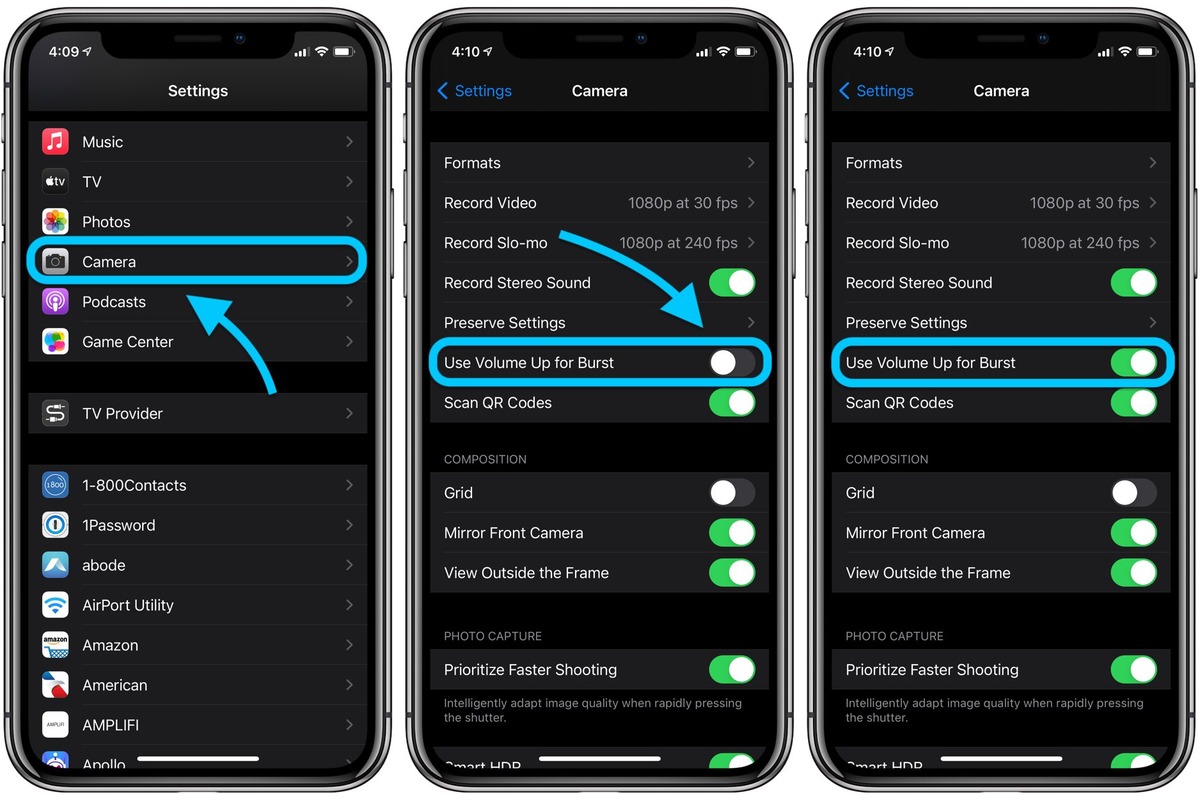
Are you tired of missing those perfect action shots on your iPhone? Whether it’s capturing your friends’ hilarious antics or documenting your pet’s playful moments, burst photos are the perfect way to ensure you don’t miss a single frame. Burst mode allows you to capture a series of photos in quick succession, giving you a higher chance of capturing that split-second moment.
In this article, we will guide you on how to take burst photos on iPhone. We will explore the simple steps you need to follow to enable burst mode and offer helpful tips to capture the best burst photos. So, if you want to level up your photography game and seize those unforgettable moments, keep on reading!
Inside This Article
- What are Burst Photos?
- Method 1: Using the Volume Button
- Method 2: Using the Burst Mode Feature
- Method 3: Using the Timer Mode
- Conclusion
- FAQs
What are Burst Photos?
Burst photos are a fantastic feature available on iPhone that allows you to capture a series of photos in rapid succession with just a single press and hold of the shutter button. This feature is incredibly useful when you want to capture fast-moving subjects, such as sports events, wildlife, or any other action-packed moments where timing is crucial.
When you take burst photos on your iPhone, it captures multiple frames within a very short time frame, usually around 1-2 seconds. This way, you don’t have to worry about missing the perfect shot. Burst mode helps you capture every split-second detail and gives you a higher chance of capturing the exact moment you desire.
Burst photos are especially handy when you’re trying to capture moving objects, creating stunning action sequences or freezing a moment in time. However, burst mode is not limited to capturing fast-paced scenes; it can also be used to take a series of photos in quick succession to choose the best one later.
With burst photos, you have the freedom to choose the best image from the series or even create animations or collages using the burst images. It gives you the flexibility to select the most captivating shot, ensuring that you never miss a moment again.
Method 1: Using the Volume Button
Taking burst photos on your iPhone is a great way to capture fast-moving action or create fun, animated sequences. Apple has made it incredibly easy to take burst photos with the iPhone, and one of the methods is by using the volume button.
To start, open your camera app and frame the subject you want to capture in the burst photos. Make sure you have a clear view of the action and get ready to press the volume button.
When you’re prepared, press and hold either the volume up or volume down button on the side of your iPhone. As long as you keep holding the button, the iPhone will continuously capture photos in rapid succession.
Keep in mind that the iPhone captures a burst sequence of photos, usually around 10 per second. This means that you’ll end up with a series of photos capturing different moments within the action.
To stop the burst mode, simply release the volume button. You can then go through the burst sequence and select the best shots to keep.
It’s important to note that burst photos take up more storage space on your iPhone compared to single shots. However, if you want to capture fast-moving subjects or create dynamic sequences, burst mode is an excellent option.
Now that you know how to use the volume button to take burst photos on your iPhone, you can unleash your creativity and capture stunning action shots with ease.
Method 2: Using the Burst Mode Feature
If you’re looking to capture a fast-moving subject or want to have a series of shots to choose from, the burst mode feature on your iPhone is the perfect tool for the job. Burst mode allows you to take a rapid sequence of photos with just a single press and hold of the shutter button. Here’s how you can use the burst mode feature to capture those unforgettable moments:
Step 1: Open the Camera app on your iPhone.
Step 2: Locate the subject you want to capture and compose your shot.
Step 3: Press and hold the shutter button. Your iPhone will start taking a series of photos in rapid succession.
One of the advantages of using burst mode is that it increases your chances of capturing the perfect shot, especially when you’re dealing with subjects that are constantly moving or you’re trying to capture a moment with precise timing.
After you’ve taken a burst of photos, your iPhone will automatically select what it thinks is the best photo from the sequence. It uses various factors such as clarity and focus to determine the “best shot.” However, you can also manually select the photos you want to keep and delete the ones you don’t need.
To view your burst photos, simply open the Photos app on your iPhone and navigate to the burst photo sequence. Once you’re in the burst photo sequence, you can swipe through the photos and select the ones you want to keep.
By following these simple steps, you’ll be able to take advantage of the burst mode feature on your iPhone and capture a series of amazing photos. Whether you’re photographing a fast-paced sports event or trying to capture the perfect candid moment, burst mode will ensure you don’t miss a second of the action.
Method 3: Using the Timer Mode
Another method to capture burst photos on your iPhone is by using the Timer mode. This feature allows you to set a countdown before taking a series of burst shots automatically.
To use the Timer mode:
- Open the Camera app on your iPhone
- Select the photo mode you want to use (e.g., Portrait, Square, etc.)
- In the top-center of the screen, tap on the Timer icon represented by a clock face.
- Choose the desired timer duration – either 3 seconds or 10 seconds.
- Position the iPhone where you want to capture the burst photos.
- Tap on the capture button, and the countdown will begin.
Once the timer reaches zero, the iPhone will automatically take a series of burst photos. The number of photos taken will depend on how long you hold down the capture button. To stop the burst mode, release the capture button.
After capturing burst photos using the Timer mode, you can review and select the best shots from the Photos app on your iPhone.
Using the Timer mode can be particularly useful for situations where you want to be in the photo but don’t have anyone available to take it for you. It gives you the flexibility to set up your iPhone and get into position before the burst photos are taken, ensuring that everyone is included in the shot.
Conclusion
In conclusion, taking burst photos on your iPhone can greatly enhance your photography experience by allowing you to capture fast-paced moments with precision and ease. Whether you’re documenting action-packed sports events, capturing your child’s first steps, or simply trying to get the perfect group shot, burst mode is a valuable feature to utilize.
Remember, to enable burst mode on your iPhone, simply hold down the shutter button or use the volume up button while in the camera app. Once you’ve captured a burst sequence, you can easily select the best shots and delete the rest.
With burst mode, you’ll never have to worry about missing that perfect shot again. So, go ahead and experiment with this feature, and unlock the full potential of your iPhone’s camera.
FAQs
1. Can burst photos only be taken on iPhones?
No, burst photos can also be taken on some other smartphones, but this article specifically focuses on how to take burst photos on iPhones.
2. How do I enable burst mode on my iPhone?
To enable burst mode on your iPhone, simply open the built-in Camera app and hold down the shutter button. The iPhone will automatically start capturing a series of photos in quick succession.
3. Can I take burst photos using third-party camera apps?
Yes, many third-party camera apps available on the App Store offer burst mode functionality. Simply search for “burst mode” or “burst camera” in the App Store and choose an app that suits your needs.
4. How do I view burst photos on my iPhone?
To view burst photos on your iPhone, open the Photos app and find the burst photo sequence you want to view. Tap on the photo, and then swipe up on the screen to reveal a selection of images from the burst sequence. From here, you can choose which individual photos to keep.
5. Can I edit burst photos on my iPhone?
Yes, you can edit burst photos on your iPhone using the built-in Photos app. After selecting the burst photo sequence you want to edit, tap the “Select” button at the bottom of the screen. Then, choose the photos you want to keep or delete. Finally, tap the “Edit” button to make adjustments such as cropping, rotating, applying filters, or making other edits.
