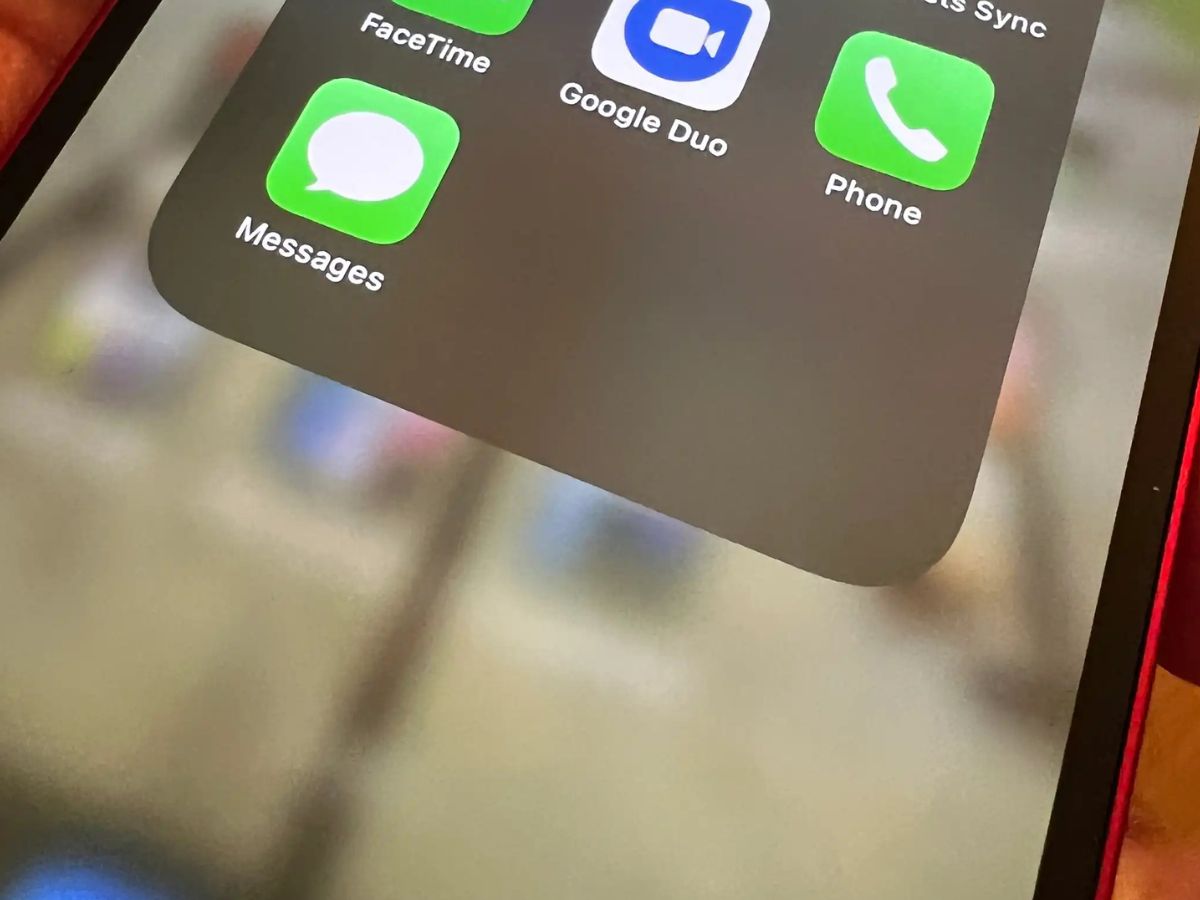
In today’s digital world, communication has become an integral part of our daily lives. One of the most popular ways to stay connected is through messaging apps, and iMessage is certainly among the top choices for iPhone users. However, what if you find yourself without a SIM card? Does that mean you can’t use iMessage anymore?
The good news is that you can actually use iMessage without a SIM card, and in this article, we will guide you on how to do it. Whether you’ve lost your SIM card, your phone is unlocked, or you simply want to use your iPad or iPod touch to send and receive iMessages, we have you covered. So, let’s dive in and discover how to enjoy the benefits of iMessage even without a SIM card!
Inside This Article
- Point 1: Overview of iMessage
- Point 2: Requirements for using iMessage without a SIM card
- Point 3: Steps to use iMessage without a SIM card
- Point 4: Alternative methods to use iMessage without a SIM card
- Conclusion
- FAQs
Point 1: Overview of iMessage
iMessage is a messaging service developed by Apple that allows users to send text messages, photos, videos, and audio messages to other Apple device users. It is a convenient way to stay connected with friends and family, especially if you own multiple Apple devices like an iPhone, iPad, or Mac.
What sets iMessage apart from traditional SMS messaging is its ability to work over Wi-Fi or cellular data. This means that you can send and receive messages without relying on a SIM card or traditional mobile network coverage. It offers a seamless messaging experience across all Apple devices, making it a popular choice for Apple users.
iMessage uses end-to-end encryption to secure your messages, ensuring that they can only be read by the intended recipients. This adds an extra layer of privacy and security to your conversations, giving you peace of mind while communicating with others.
In addition to basic text messages, iMessage supports a range of multimedia features. You can send and receive photos, videos, GIFs, stickers, and even play games within the iMessage app. It also provides read receipts, typing indicators, and the ability to send messages with special effects, adding a fun and interactive element to your conversations.
Furthermore, iMessage offers group messaging, allowing you to create group chats with friends, family, or coworkers. You can easily add or remove participants, customize group names, and mute notifications for a specific group. It is a great way to stay connected and collaborate with multiple people simultaneously.
Overall, iMessage is a powerful and feature-rich messaging service exclusive to Apple devices. Its seamless integration, end-to-end encryption, multimedia capabilities, and group messaging functionality make it a popular choice for Apple users.
Point 2: Requirements for using iMessage without a SIM card
If you want to use iMessage without a SIM card, there are a few requirements that you need to keep in mind. These requirements include:
- An iPhone or iPad: In order to use iMessage, you need to have an iPhone or iPad that is capable of running the iMessage app. It should be noted that iMessage is not available on Android devices.
- Active internet connection: Since you won’t be using a SIM card for iMessage, you need to have an active internet connection, either through Wi-Fi or mobile data. Without internet connectivity, you won’t be able to send or receive iMessages.
- Apple ID: To use iMessage without a SIM card, you need to have an Apple ID. This is the unique identifier that allows you to sign in to all Apple services, including iMessage. If you don’t have an Apple ID, you can create one for free on the Apple website or through your device settings.
- iMessage enabled: Before you can use iMessage without a SIM card, you need to make sure that the iMessage feature is enabled on your device. This can be done by going to the Settings app, selecting Messages, and toggling the iMessage switch to the on position. If it is already enabled, you can skip this step.
By meeting these requirements, you will be able to use iMessage on your iPhone or iPad without the need for a SIM card.
Point 3: Steps to use iMessage without a SIM card
Using iMessage can be a convenient way to stay connected with friends and family. But what if you don’t have a SIM card in your device? Don’t worry, you can still use iMessage without a SIM card by following a few simple steps.
Step 1: Make sure you have a stable internet connection. iMessage uses either Wi-Fi or cellular data to send and receive messages, so having an internet connection is crucial.
Step 2: Open the “Settings” app on your device. Scroll down and tap on “Messages.”
Step 3: In the Messages settings, you’ll find an option called “Send & Receive.” Tap on it.
Step 4: Here, you’ll see your Apple ID at the top. Make sure it is logged in or sign in if it isn’t. This is crucial as iMessage relies on your Apple ID to function properly.
Step 5: Scroll down to the “You can be reached by iMessage at” section. Tap on it.
Step 6: Add your email address(es) that you want to associate with iMessage. This can be your primary email or any other email address linked to your Apple ID.
Step 7: Once you’ve added your email address(es), you can select which one you want to use as your iMessage contact. Choose the email address you prefer and make sure it is checked.
Step 8: Close the Settings app, and you’re good to go! You can now use iMessage without a SIM card. Just open the Messages app, start a conversation, and enjoy seamless communication.
By following these steps, you can easily use iMessage without a SIM card. Keep in mind that some features, like making phone calls or sending SMS messages, may not be available without a SIM card. But for iMessage, you’re all set!
If you encounter any issues or have any questions, you can visit the Apple Support website or contact their customer support for further assistance.
Point 4: Alternative methods to use iMessage without a SIM card
If you don’t have a SIM card but still want to use iMessage on your iPhone or iPad, don’t worry! There are a few alternative methods that you can try to enjoy the features of iMessage without a SIM card. Here are some options to consider:
1. Use Wi-Fi Calling: If you have an iPhone with Wi-Fi calling capabilities, you can use iMessage over a Wi-Fi network. Wi-Fi calling allows you to make calls and send texts using a Wi-Fi connection instead of a cellular network. This means that you can also use iMessage to send and receive messages without a SIM card, as long as you have a stable internet connection.
2. Use Another Device: If you have another Apple device, such as an iPad or Mac, you can use iMessage on that device without needing a SIM card. Simply sign in to your Apple ID on the device and enable iMessage. You will be able to send and receive iMessages on that device, independent of your iPhone’s SIM card status. This can be a handy workaround if you want to use iMessage on a device without a cellular connection.
3. Use an eSIM: Some newer iPhone models support eSIM technology. An eSIM is an embedded SIM card that is built into the device, eliminating the need for a physical SIM card. With an eSIM, you can activate a cellular plan on your iPhone, including an iMessage plan, without the need for a physical SIM card. This allows you to use iMessage even if you don’t have a physical SIM card inserted in your device.
4. Use a Virtual SIM Card: Another alternative method to use iMessage without a SIM card is to use a virtual SIM card service. These services provide you with a virtual SIM card that works over the internet. You can install the virtual SIM card app on your iPhone and use it to activate a data plan. Once your data plan is activated, you can use iMessage without a physical SIM card.
5. Use iMessage Alternatives: If none of the above methods work for you, there are also various messaging apps available that offer similar features to iMessage. Apps such as WhatsApp, Telegram, and Facebook Messenger allow you to send and receive messages over the internet, regardless of whether you have a SIM card or not. While they may not have the exact same features as iMessage, they serve as good alternatives for communication.
With these alternative methods, you can still enjoy the convenience and functionality of iMessage, even if you don’t have a SIM card. Choose the method that works best for your situation and stay connected with friends and family through iMessage, no matter where you are!
Conclusion
Using iMessage without a SIM card can be a convenient solution for individuals who do not have a active cellular plan or are traveling abroad. By following the steps outlined in this guide, you can easily set up and use iMessage to stay connected with friends and family.
Remember, iMessage requires an active internet connection, either through Wi-Fi or cellular data. If you have a Wi-Fi-only device like an iPad or iPod Touch, you can still use iMessage as long as you have internet access.
Additionally, make sure to check your device’s settings, enable iMessage, and verify your Apple ID or phone number to ensure a seamless messaging experience.
Overall, iMessage offers a convenient and free way to communicate with other Apple users. Whether you have a SIM card or not, you can still enjoy the benefits of iMessage and stay connected with your loved ones.
FAQs
**Q: Can I use iMessage without a SIM card?**
A: Yes, it is possible to use iMessage without a SIM card on your iPhone. iMessage uses an internet connection, either through Wi-Fi or cellular data, to send and receive messages. Therefore, as long as you have an active internet connection, you can use iMessage without a SIM card.
**Q: How do I set up iMessage without a SIM card?**
A: To set up iMessage without a SIM card on your iPhone, follow these steps:
1. Connect your iPhone to a Wi-Fi network.
2. Go to “Settings” and tap on “Messages”.
3. Toggle on the iMessage option.
4. If prompted, sign in with your Apple ID or create a new one.
5. Once signed in, you can start using iMessage without a SIM card.
**Q: Can I use iMessage without a phone number?**
A: Yes, you can use iMessage without a phone number. When setting up iMessage, you have the option to associate your Apple ID or iCloud email address with your iMessage account. This allows you to send and receive messages using your email address instead of a phone number.
**Q: Can I use iMessage on my iPad without a SIM card?**
A: Absolutely! You can use iMessage on your iPad even without a SIM card. The iPad supports iMessage through a Wi-Fi connection, so as long as you have internet access, you can send and receive iMessages on your iPad.
**Q: Can I use iMessage without a SIM card on my Mac?**
A: Yes, you can use iMessage on your Mac without a SIM card. iMessage on the Mac works through your Apple ID, so as long as you are signed in with your Apple ID, you can send and receive iMessages on your Mac, regardless of whether your iPhone has a SIM card or not.
