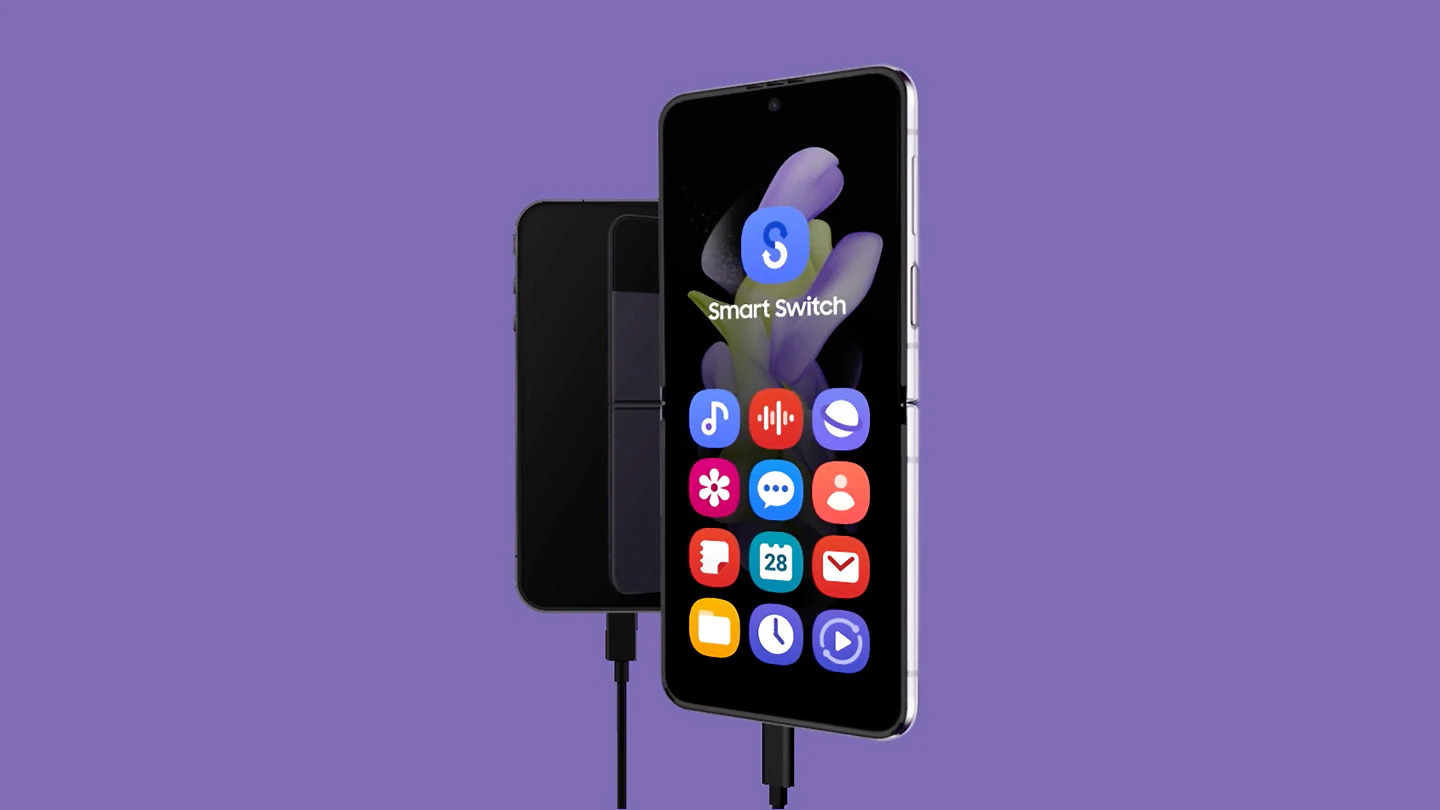
In a bid to make it easier for iPhone users to switch to its devices, Samsung has recently updated its Smart Switch website. The Smart Switch app is designed to seamlessly transfer data from an old device to a new Samsung device, simplifying the transition process. With the latest update, Samsung is specifically targeting iPhone users who might be hesitant about switching to a Samsung device due to concerns about data transfer. By enhancing its Smart Switch website, Samsung aims to provide a user-friendly interface that will address these concerns and encourage iPhone users to make the switch to Samsung. With the new updates, it is now easier than ever for iPhone users to transfer contacts, photos, messages, documents, and other important data to a new Samsung device, ensuring a smooth and hassle-free transition.
Inside This Article
- Samsung Updates Smart Switch Website
- Assisting iPhone Users with Switching Process
- Enhanced Features for Seamless Transition
- Step-by-Step Guide for Transferring Data
- Conclusion
- FAQs
Samsung Updates Smart Switch Website
Samsung has recently made significant updates to its Smart Switch website, aiming to assist iPhone users in the process of switching to Samsung smartphones. The Smart Switch website has long been a valuable tool for users who want to transfer their data from one device to another seamlessly. Now, with the latest enhancements, Samsung is making the transition even easier for iPhone users.
The updated Smart Switch website offers a wide range of features that are tailored specifically for iPhone users. One of the key enhancements is the ability to transfer data directly from an iPhone to a Samsung smartphone. This means that you no longer need to go through the hassle of manually backing up and restoring your data. With just a few simple steps, you can transfer your contacts, photos, videos, messages, and more from your iPhone to your new Samsung device.
Moreover, the Smart Switch website now provides a step-by-step guide that walks you through the entire process of switching from an iPhone to a Samsung smartphone. This guide covers everything from setting up your new Samsung device to transferring your data and even offers tips and tricks for getting the most out of your new phone. Whether you’re a tech-savvy individual or a first-time smartphone user, the guide is designed to make the switch as smooth as possible.
In addition to the easy data transfer and comprehensive guide, the Smart Switch website also offers a range of FAQs to address any questions or concerns you may have during the switching process. These FAQs cover topics such as compatibility, transfer speed, and data security, providing you with the confidence and peace of mind you need when making the switch to a new device.
With these updates to the Smart Switch website, Samsung is reaffirming its commitment to providing a seamless and user-friendly experience for iPhone users who are considering a switch to Samsung smartphones. Whether you’ve been a long-time iPhone user or are simply looking for a change, the Smart Switch website is your go-to resource for making the transition hassle-free.
Assisting iPhone Users with Switching Process
Switching from one smartphone to another can be an overwhelming experience, especially when moving from an iPhone to a Samsung device. However, Samsung has recently updated its Smart Switch website to provide enhanced assistance to iPhone users who are looking to make the switch. This new feature aims to streamline and simplify the switching process, ensuring a seamless transition for users.
One of the key challenges iPhone users face when switching to a Samsung device is transferring their data. Samsung’s Smart Switch website now offers a comprehensive step-by-step guide on how to transfer contacts, photos, videos, messages, and more from an iPhone to a Samsung smartphone.
With the newly enhanced Smart Switch website, iPhone users can easily download the Smart Switch app on their iPhone and Samsung device to initiate the data transfer process. The app provides a simple and intuitive interface, enabling users to select the data they want to transfer and securely migrate it to their new Samsung device.
In addition to assisting with data transfer, Samsung’s Smart Switch website also helps iPhone users familiarize themselves with the unique features and functionalities of Samsung smartphones. It provides useful tips and tricks, as well as recommendations for popular apps, making the transition to a Samsung device even more seamless.
Furthermore, Samsung ensures that the Smart Switch website prioritizes user privacy and security. All data transferred through the Smart Switch app is encrypted and protected, ensuring that sensitive information remains confidential throughout the switching process.
Overall, Samsung’s updated Smart Switch website is a valuable resource for iPhone users who are considering switching to a Samsung smartphone. With its user-friendly interface, detailed guides, and commitment to privacy, Samsung aims to provide a smooth and hassle-free transition for users looking to make the switch. Whether it’s transferring data or getting acquainted with the new device, Samsung’s Smart Switch website assists iPhone users every step of the way.
Enhanced Features for Seamless Transition
Switching from an iPhone to a Samsung device has become even easier with the latest updates to the Smart Switch website. Samsung has implemented enhanced features to ensure a seamless and hassle-free transition for iPhone users.
One of the key features of the updated Smart Switch website is its ability to transfer not only contacts and photos, but also messages, call logs, and even applications from an iPhone to a Samsung device. This means that iPhone users can now easily replicate their entire mobile experience on their new Samsung device.
The Smart Switch website now offers a step-by-step guide that is tailored specifically for iPhone users. This guide walks users through the entire process of transferring their data, making it simple and straightforward to make the switch. Whether it’s setting up a Samsung account, installing the Smart Switch app on the iPhone, or connecting the two devices using a USB cable, the guide covers every step in detail to ensure a smooth transition.
Another useful feature of the updated Smart Switch website is its compatibility with various iPhone models and iOS versions. Whether you are using an older iPhone model running on an earlier iOS version, or a newer iPhone with the latest iOS, the Smart Switch website can accommodate your device and ensure a successful transfer of data.
To make the transition even more convenient, Samsung has incorporated a wireless transfer option into the Smart Switch website. This means that users can transfer their data wirelessly, without the need for a physical connection between the two devices. This feature comes in handy, especially when users do not have access to a USB cable or prefer a wireless transfer method.
With these enhanced features, Samsung has made it easier than ever for iPhone users to switch to a Samsung device. The ability to transfer a wide range of data, the step-by-step guide, compatibility with various iPhone models, and the option for wireless transfer all contribute to a seamless and stress-free transition.
So if you have been thinking about making the switch from an iPhone to a Samsung device, the updated Smart Switch website is here to assist you every step of the way. Say goodbye to the tedious process of transferring data manually and embrace the convenience of Samsung’s enhanced Smart Switch website.
Step-by-Step Guide for Transferring Data
If you are an iPhone user who has decided to switch to a Samsung device, the thought of transferring all your data can be overwhelming. However, with Samsung’s updated Smart Switch website, the process is now easier than ever. In this step-by-step guide, we will walk you through the process of transferring your important data from your iPhone to your new Samsung device.
1. First, make sure that your iPhone and new Samsung device are both connected to a stable Wi-Fi network.
2. On your Samsung device, open the Smart Switch app and select “iOS Device” as the transfer option. If you haven’t downloaded the app yet, you can find it on the Google Play Store.
3. On your iPhone, go to the App Store and download the Samsung Smart Switch app. Once installed, open the app on your iPhone.
4. On your iPhone, follow the on-screen instructions to grant access to the required permissions for the Smart Switch app. This will allow the app to access your data on your iPhone.
5. Once the permissions are granted, the Samsung Smart Switch app on your iPhone will generate a unique transfer code.
6. On your Samsung device, enter the transfer code generated by your iPhone into the Smart Switch app.
7. After the transfer code is entered, the Samsung device will begin scanning your iPhone for data that can be transferred. This process may take a few minutes depending on the amount of data on your iPhone.
8. Once the scanning process is complete, you will be presented with a list of data that can be transferred. This includes contacts, messages, photos, videos, calendars, and more.
9. Select the types of data that you want to transfer from your iPhone to your Samsung device. You can choose to transfer all data or select specific categories.
10. Once you have selected the data to transfer, click on the “Start Transfer” button to initiate the transfer process.
11. The transfer process will begin, and you will be able to track the progress on both your iPhone and Samsung device.
12. Once the transfer is complete, you will receive a notification on both devices. Your data will now be available on your new Samsung device, ready for you to explore and enjoy.
By following this step-by-step guide, you can easily transfer all your important data from your iPhone to your new Samsung device using the updated Smart Switch website. Say goodbye to the worry of losing your valuable data and say hello to a seamless transition to your new Samsung smartphone.
Conclusion
The recent update to Samsung’s Smart Switch website is a game-changer for iPhone users looking to switch to a Samsung device. With its user-friendly interface, comprehensive compatibility, and intuitive transfer process, Smart Switch has become an essential tool for seamless device transitions. Whether it’s transferring contacts, photos, messages, or even applications, Samsung has made the switch from iPhone to Samsung easier than ever before.
By syncing your iPhone with Smart Switch, you can confidently make the move to a Samsung device without losing any precious data or facing any compatibility issues. Plus, with the added feature of personalized recommendations for mobile accessories, Samsung goes above and beyond to ensure a smooth transition experience.
So, if you’re ready to break free from the confines of your iPhone and explore the world of Samsung devices, Smart Switch is the name you need to remember. Say goodbye to the limitations and hello to a whole new level of customization and innovation. Get started with Smart Switch today and unlock the full potential of your new Samsung device.
FAQs
1. How does Smart Switch help iPhone users switch to Samsung?
Smart Switch is a powerful tool developed by Samsung to assist iPhone users in seamlessly transitioning to a Samsung device. It allows you to transfer your important data, such as contacts, photos, videos, messages, and even apps, from your iPhone to your new Samsung phone. With just a few simple steps, Smart Switch ensures that you don’t lose any valuable information during the switch.
2. Can I use Smart Switch to transfer data from an older iPhone model?
Absolutely! Smart Switch is designed to support data transfer from various iPhone models, including older ones. Whether you have an iPhone 5, 6, 7, or even the latest iPhone 12, Smart Switch can seamlessly transfer your data to a Samsung device. It makes the process of upgrading to a new phone hassle-free, regardless of your current iPhone model.
3. Does Smart Switch only transfer data from the iPhone to a Samsung phone?
No, Smart Switch is not limited to transferring data only from an iPhone to a Samsung phone. It is a versatile tool that supports data transfer between various platforms. You can use Smart Switch to transfer data from an iPhone to a Samsung phone, from Android to Samsung, from Samsung to Samsung, or even from other platforms like Windows Phone or BlackBerry to Samsung. It offers flexibility and convenience for users switching between different devices.
4. Do I need any technical expertise to use Smart Switch?
Not at all! Smart Switch is designed to be user-friendly and intuitive, even for those with minimal technical knowledge. The interface is simple and straightforward, guiding you through the entire data transfer process. Whether you are a tech-savvy user or a beginner, Smart Switch makes it easy for anyone to switch to a Samsung device with minimal effort and without the need for any technical expertise.
5. Can I transfer data wirelessly using Smart Switch?
Yes, Smart Switch offers wireless data transfer between compatible devices. You can transfer your data from your iPhone to your Samsung phone directly, without the need for cables or physical connections. This wireless transfer option provides convenience and eliminates the hassle of dealing with cables. However, if you prefer a wired connection, Smart Switch also allows you to transfer data via a USB connector.
