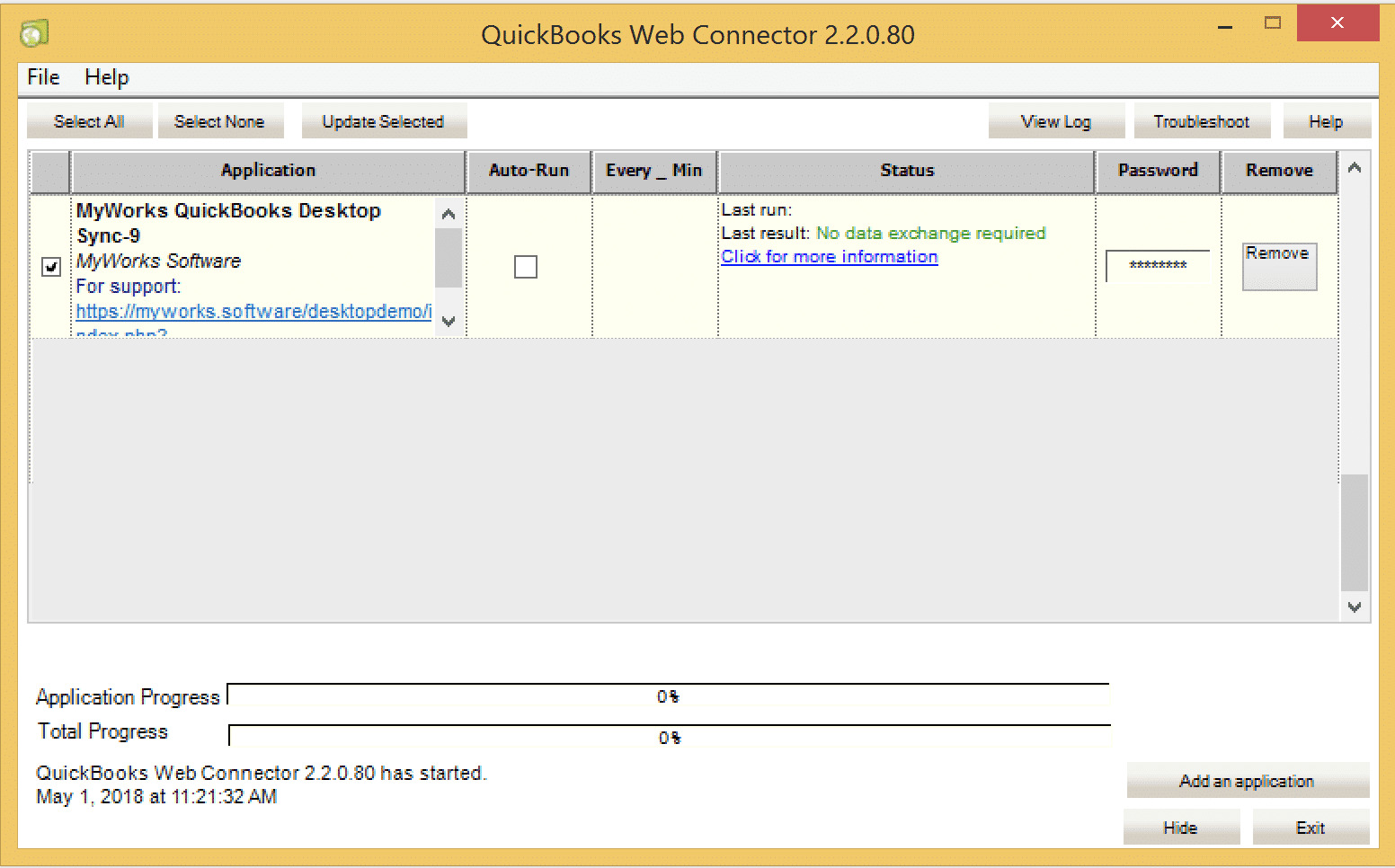
If you’re looking for an efficient way to connect your QuickBooks software to external web applications, then you’re in the right place. Enter the QuickBooks Web Connector. This powerful tool serves as a bridge between QuickBooks and web-based applications, enabling seamless data integration and automation.
Whether you’re a small business owner, an accountant, or a bookkeeper, the QuickBooks Web Connector offers a range of benefits. It simplifies and streamlines the process of exchanging data between QuickBooks and other web-based applications, saving you time and reducing manual data entry errors.
In this article, we’ll delve into the QuickBooks Web Connector and explore its functionalities, advantages, and how to effectively utilize it. So, let’s dive in and unlock the power of QuickBooks Web Connector!
Inside This Article
- What Is The QuickBooks Web Connector
- How Does The QuickBooks Web Connector Work
- Benefits of Using the QuickBooks Web Connector
- Common Issues and Troubleshooting Tips for the QuickBooks Web Connector
- Conclusion
- FAQs
What Is The QuickBooks Web Connector
The QuickBooks Web Connector is a powerful tool that allows you to integrate web-based applications with your QuickBooks accounting software. It acts as a bridge between your web application and QuickBooks, enabling seamless data syncing and automation of tasks. This essential tool simplifies the process of exchanging data, making it easier for businesses to manage their financial information and optimize their workflow.
With the QuickBooks Web Connector, you can connect your web-based applications to QuickBooks by creating a secure connection through the use of intuitively designed XML-based web service interfaces. This ensures that the data exchanged between your web application and QuickBooks remains accurate and secure, without any risks of data loss or corruption.
The Web Connector is designed to be user-friendly, offering an intuitive interface that allows you to easily set up connections, schedule and manage automatic data exchanges, and monitor the status of your connections. It provides detailed logs and error messages, making it easier to troubleshoot any issues that may arise during the syncing process.
Furthermore, the QuickBooks Web Connector supports both one-way and two-way data synchronization, giving you the flexibility to choose how you want your data to flow between your web application and QuickBooks. Whether it’s syncing customer information, sales orders, invoices, or inventory data, the Web Connector ensures that the most up-to-date and accurate information is shared between your systems.
Overall, the QuickBooks Web Connector is a valuable tool for businesses that rely on web-based applications and QuickBooks for their daily operations. It streamlines data integration, improves efficiency, and reduces manual data entry, allowing you to focus on growing your business instead of spending time on tedious administrative tasks.
How Does The QuickBooks Web Connector Work
The QuickBooks Web Connector is a powerful tool that integrates external web applications with QuickBooks accounting software. It acts as a bridge between the web-based application and QuickBooks, enabling seamless data exchange between the two.
Here’s a simplified overview of how the QuickBooks Web Connector works:
- Installation and setup: The first step is to install the QuickBooks Web Connector on your computer. Once installed, you need to set up the connection by providing the necessary authentication details for both the web application and QuickBooks.
- Configuring the web application: The next step is to configure the web application to establish a connection with the Web Connector. This involves creating a QWC (QuickBooks Web Connector) file, which contains the necessary information for the Web Connector to communicate with the web application.
- Establishing the connection: Once the Web Connector is installed and the web application is configured, you can open the Web Connector and add the QWC file. The Web Connector will then establish a connection with the web application.
- Synchronization and data exchange: Once the connection is established, the Web Connector will sync data between the web application and QuickBooks. This can include various tasks such as importing sales orders, updating customer information, and syncing inventory levels.
- Scheduling and automation: The QuickBooks Web Connector allows you to schedule automatic synchronization at specific intervals. This ensures that data is regularly updated between the web application and QuickBooks, reducing the need for manual data entry.
- Error handling and logging: The Web Connector provides error handling and logging features, which help identify and resolve any issues that may occur during the data exchange process. This allows for efficient troubleshooting and ensures data accuracy.
Overall, the QuickBooks Web Connector simplifies and streamlines the integration between web applications and QuickBooks. It eliminates the need for manual data entry and reduces the risk of errors, saving time and improving efficiency for businesses using QuickBooks alongside web-based applications.
Benefits of Using the QuickBooks Web Connector
The QuickBooks Web Connector is a valuable tool that offers several benefits to businesses using QuickBooks for their accounting needs. Whether you are a small business owner or a financial professional, integrating the QuickBooks Web Connector into your workflow can greatly simplify your accounting processes and enhance your overall efficiency. Let’s explore some of the key benefits of using the QuickBooks Web Connector.
1. Streamlined Data Integration:
The QuickBooks Web Connector allows you to seamlessly integrate various web-based applications with your QuickBooks software. This means you can sync data from e-commerce platforms, payment gateways, CRM systems, and other business applications directly into your QuickBooks company file. Instead of manually entering data from different sources, the Web Connector automates this process, saving you time and reducing the likelihood of errors.
2. Increased Accuracy:
By automating the data integration process, the QuickBooks Web Connector minimizes the risk of human error. Manual entry of data can lead to typos, duplicates, and other mistakes that can be time-consuming and costly to rectify. With the Web Connector, you can be confident that your financial information is accurate and up to date, providing you with a solid foundation for making informed business decisions.
3. Better Workflow Efficiency:
The QuickBooks Web Connector improves workflow efficiency by automating repetitive tasks. Instead of manually importing and exporting data between different systems, the Web Connector simplifies this process, allowing you to focus on more important aspects of your business. This not only saves time but also reduces the risk of data entry errors, enabling you to work more efficiently and effectively.
4. Real-time Data Updates:
With the QuickBooks Web Connector, you can enjoy real-time updates and synchronization of data across various applications. This means that any changes made in one system will automatically reflect in your QuickBooks software and vice versa. Whether it’s updating customer information, tracking inventory, or managing transactions, the Web Connector ensures that your data is always current, providing you with accurate and real-time insights into your business performance.
5. Customization and Integration:
The QuickBooks Web Connector offers flexibility in terms of customization and integration options. You can easily configure the Web Connector to cater to your specific business needs and seamlessly integrate it with your existing systems and applications. This allows for a more tailored and cohesive accounting ecosystem, enhancing your overall productivity and simplifying your day-to-day financial management tasks.
6. Cost Savings:
Implementing the QuickBooks Web Connector can result in cost savings for your business. By automating manual tasks and reducing errors, you can eliminate the need for additional resources or dedicated staff to manage your accounting processes. This not only saves money but also allows you to allocate your resources more efficiently towards growing your business and achieving your goals.
Common Issues and Troubleshooting Tips for the QuickBooks Web Connector
The QuickBooks Web Connector is a powerful tool that allows you to integrate third-party applications with QuickBooks, streamlining your business operations. However, like any software, it can encounter issues that may disrupt its functionality. Below are some common issues you may encounter while using the QuickBooks Web Connector, along with troubleshooting tips to help you resolve them.
1. Web Connector not connecting: If you’re unable to establish a connection between the Web Connector and QuickBooks, start by checking the compatibility of the Web Connector version with your QuickBooks version. Ensure that both are updated to their latest releases. Additionally, make sure the Web Connector is running as an administrator and that the necessary firewall ports are open.
2. Application not showing in the Web Connector: If you have installed a third-party application but it’s not appearing in the Web Connector, check if the application is compatible with your QuickBooks version. Ensure that you have properly installed and activated the application, following the provided instructions. If the issue persists, reach out to the application’s support team for further assistance.
3. Error message while syncing data: If you encounter an error message while syncing data through the Web Connector, note down the error code or message and perform a quick internet search to identify the problem. Visit the Intuit Community forums or the application’s support page for specific solutions related to the error you’re facing.
4. Slow data syncing: If you notice that data syncing through the Web Connector is taking longer than usual, first ensure that your internet connection is stable and up to speed. Large data files or a high volume of transactions can also slow down sync times. Consider optimizing your data file by removing unnecessary information or archiving old data to improve syncing performance.
5. Invalid application certificate: If the Web Connector displays an error related to an invalid application certificate, try reinstalling the application and reauthorizing it within the Web Connector. Ensure that you’re using the latest version of the application, as older versions may have certificate-related issues.
6. Password synchronization issues: If you’re facing password synchronization issues between the Web Connector and the third-party application, ensure that you’re using the correct username and password combination. Confirm that the password is not expired or changed recently. If the issue persists, reset your password and update it in both the Web Connector and the application.
7. Intermittent disconnections: If you experience intermittent disconnections between the Web Connector and QuickBooks, verify that your network and internet connection are stable. Ensure that there are no conflicting applications or antivirus software that may interfere with the connection. Additionally, consider restarting both the Web Connector and QuickBooks to reestablish a stable connection.
Remember, if you’re unable to resolve an issue with the QuickBooks Web Connector using the troubleshooting tips provided, it’s always best to reach out to the technical support team of the application you’re trying to integrate or the QuickBooks support team for further assistance.
Conclusion
In conclusion, the QuickBooks Web Connector is an essential tool for integrating QuickBooks with other applications and platforms. It allows for seamless data exchange, synchronization, and automation, saving time and improving efficiency. The Web Connector provides a bridge between QuickBooks and third-party software, enabling businesses to streamline their operations and enhance their financial management processes.
By understanding how the QuickBooks Web Connector works and its benefits, businesses can unlock the full potential of their QuickBooks software. Whether it is syncing sales data, managing inventory, or automating financial tasks, the Web Connector offers a reliable and efficient solution.
As technology continues to advance, it is important for businesses to leverage tools like the QuickBooks Web Connector to stay competitive in a rapidly changing business landscape. By incorporating seamless integration and automation, businesses can streamline their financial workflows, improve accuracy, and focus on driving growth and success.
FAQs
Q: What is the QuickBooks Web Connector?
The QuickBooks Web Connector is a Windows application that allows third-party web-based applications to exchange data with QuickBooks Desktop products. It facilitates the transfer of data between the web application and the QuickBooks company file, enabling seamless integration and synchronization.
Q: How does the QuickBooks Web Connector work?
The QuickBooks Web Connector acts as a communication bridge between the web application and QuickBooks Desktop. It uses a standardized protocol called QBWC (QuickBooks Web Connector) to exchange data. Once the connection is established, the web application can send and receive data such as invoices, sales orders, purchase orders, and customer information to and from QuickBooks.
Q: Can the QuickBooks Web Connector be used with any web application?
Yes, the QuickBooks Web Connector can be used with any web application that has been developed to integrate with QuickBooks Desktop. However, the web application needs to have been specifically designed to work with the QuickBooks Web Connector to establish a seamless data transfer between the two.
Q: Is the QuickBooks Web Connector compatible with QuickBooks Online?
No, the QuickBooks Web Connector is only compatible with QuickBooks Desktop products, such as QuickBooks Pro, Premier, and Enterprise. QuickBooks Online has its own API (Application Programming Interface) that allows developers to integrate web applications directly with the online platform.
Q: Can multiple web applications use the QuickBooks Web Connector simultaneously?
Yes, the QuickBooks Web Connector supports multiple web applications connecting to QuickBooks Desktop simultaneously. Each web application is registered within the Web Connector with its own unique QBWC file, allowing for separate and concurrent data transfers between the web application and QuickBooks.
