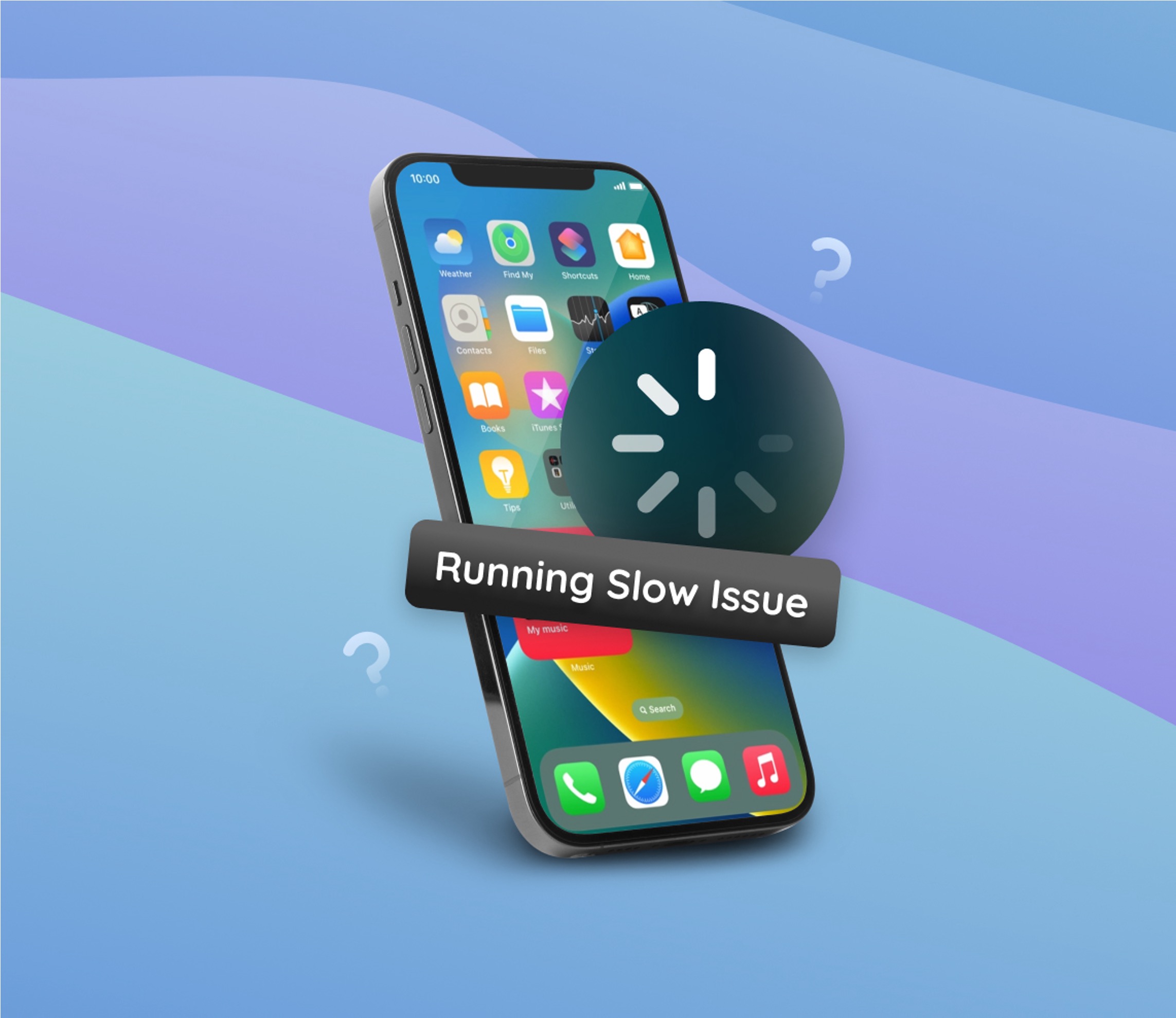
If you find yourself frustrated with a sluggish iPhone 10, you're not alone. Many users encounter performance issues with their devices over time. However, there's no need to despair. There are several steps you can take to address this problem and restore your iPhone 10 to its former speedy glory. From optimizing settings to clearing out unnecessary clutter, this article will guide you through the process of reviving your iPhone 10's performance. So, if you're wondering, "My iPhone 10 is running slow, what can I do?" – fret not! We've got you covered. Let's dive into the solutions that can help you tackle this common concern.
Inside This Article
- Common Reasons for Slow Performance
- Check for Software Updates
- Free Up Storage Space
- Restart Your iPhone
- Conclusion
- FAQs
Common Reasons for Slow Performance
It can be frustrating when your iPhone 10 starts running slow, hindering your productivity and enjoyment. Several factors can contribute to this sluggish performance, including:
1. Insufficient Storage: When your iPhone’s storage is nearly full, it can significantly impact its speed and responsiveness. The device needs ample storage space to operate efficiently, so if it’s running low on storage, it might struggle to perform tasks smoothly.
2. Outdated Software: Running an outdated iOS version can also lead to a slow iPhone. Apple frequently releases software updates to improve performance, fix bugs, and enhance security. Failing to update your device can result in suboptimal performance.
3. Background Apps: Having numerous apps running in the background can consume system resources, causing your iPhone to slow down. These apps may continue to operate even when not in use, impacting the device’s overall performance.
4. Overloaded Cache: Accumulated cache and temporary files can clog up your iPhone’s storage, potentially leading to a decrease in speed and responsiveness. Clearing out this unnecessary data can help improve performance.
**
Check for Software Updates
**
One of the most common reasons for a slow-performing iPhone 10 is outdated software. Apple regularly releases updates to its iOS operating system, which can include performance enhancements and bug fixes. By ensuring that your iPhone 10 has the latest software version installed, you can potentially address any underlying issues that might be causing the slowdown.
To check for software updates on your iPhone 10, simply follow these steps:
- Open the “Settings” app on your iPhone 10.
- Scroll down and tap on “General.”
- Tap on “Software Update.”
- If an update is available, tap “Download and Install.
It’s important to note that installing software updates can sometimes require a significant amount of storage space. Therefore, if your iPhone 10 is already experiencing performance issues due to limited storage, you may need to free up space before proceeding with the update.
Free Up Storage Space
One of the common reasons for a slow iPhone 10 is insufficient storage space. When your device’s storage is nearly full, it can significantly impact its performance, causing apps to load slowly and the overall system to lag.
To address this issue, start by reviewing and managing your storage usage. You can do this by navigating to Settings and selecting General followed by iPhone Storage. Here, you’ll find a detailed breakdown of how your storage is being utilized, including the space occupied by apps, photos, and other data.
Consider removing any unused or unnecessary apps, as well as deleting old photos and videos that are taking up substantial storage space. Additionally, you can transfer your media files to a computer or cloud storage to free up space on your device.
Furthermore, optimizing your storage can be achieved by enabling the Offload Unused Apps feature, which automatically removes infrequently used apps while preserving their data. This can help declutter your device and enhance its overall performance.
**
Restart Your iPhone
**
If your iPhone 10 is running slow, a simple restart can work wonders. This action can help clear the device’s memory and shut down any background processes that might be causing the slowdown. To restart your iPhone 10, press and hold the power button until the “slide to power off” slider appears. Slide the slider, wait a few seconds, and then press and hold the power button again until the Apple logo appears.
Another option is a force restart, which can be helpful if your iPhone is unresponsive. To force restart your iPhone 10, quickly press and release the volume up button, then do the same with the volume down button. Finally, press and hold the side button until the Apple logo appears.
After restarting your iPhone 10, you may notice a significant improvement in its performance. This simple troubleshooting step can often resolve minor software glitches and temporary slowdowns, allowing you to enjoy a smoother and more responsive user experience.
Conclusion
Dealing with a slow iPhone 10 can be frustrating, but there are several effective solutions to improve its performance. From optimizing settings and managing storage to updating software and resetting the device, there are various steps you can take to address the issue. By following the tips and tricks outlined in this article, you can boost your iPhone 10’s speed and enhance its overall functionality. Remember to regularly maintain your device to prevent slowdowns in the future. If you encounter persistent performance issues, consider seeking professional assistance from Apple Support or authorized service providers. With the right approach and care, you can enjoy a smooth and seamless experience with your iPhone 10.
FAQs
Q: Why is my iPhone 10 running slow?
A: There are several reasons why your iPhone 10 might be running slow. It could be due to a lack of available storage space, outdated software, or background processes consuming system resources.
Q: How can I free up storage space on my iPhone 10?
A: To free up storage space on your iPhone 10, you can start by deleting unused apps, clearing cache and temporary files, offloading photos and videos to cloud storage, and removing old messages and attachments.
Q: What can I do to improve the performance of my iPhone 10?
A: You can improve the performance of your iPhone 10 by updating to the latest iOS version, optimizing settings such as background app refresh and location services, restarting the device, and resetting all settings if necessary.
Q: Is it advisable to use third-party optimization apps to speed up my iPhone 10?
A: It's generally not advisable to use third-party optimization apps to speed up your iPhone 10, as they may not be effective and could potentially compromise the security and stability of your device.
Q: Will replacing the battery improve the performance of my slow iPhone 10?
A: If your iPhone 10's battery health is significantly degraded, replacing the battery could potentially improve its performance, especially if the device was experiencing slowdowns due to power management features kicking in to prevent unexpected shutdowns.
