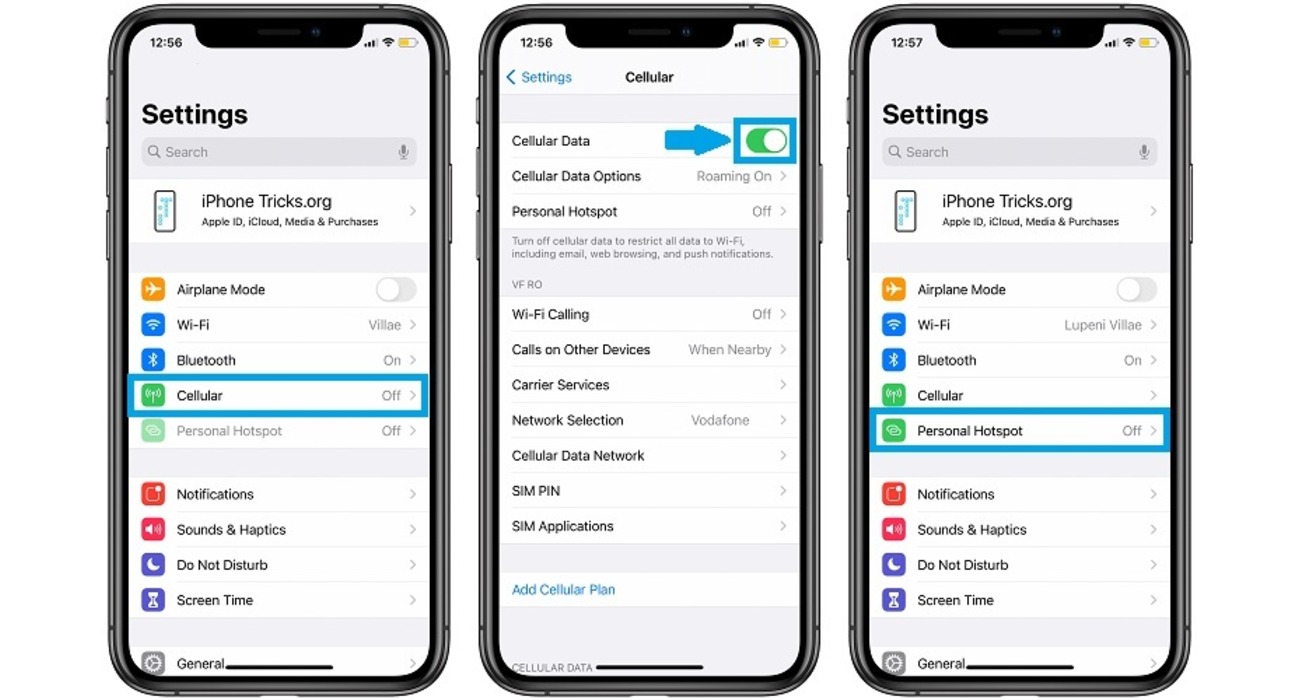
Are you wondering why your personal hotspot has suddenly vanished? Don’t worry, you’re not alone. Many people encounter this issue, and it can be frustrating when you rely on your personal hotspot for internet connectivity. But fear not – we’re here to help you understand why your personal hotspot may have disappeared and what you can do to resolve it. In this article, we’ll delve into the possible reasons for this disappearance, ranging from technical glitches to network restrictions. We’ll also provide you with some troubleshooting tips and alternative solutions. So, sit back, relax, and let’s find out why your personal hotspot has gone missing.
Inside This Article
- Possible Causes for Personal Hotspot Disappearance
- Network Settings Issue- Incorrect network settings causing Personal Hotspot to disappear- Steps to check and change network settings
- Software Update or Bug- Personal Hotspot disappearing after a software update- Software bugs causing the Personal Hotspot feature to malfunction- Troubleshooting steps to resolve software-related issues
- Mobile Carrier Restrictions or Plan Limitations
- Hardware or Device Issues – Potential hardware malfunctions or device-specific problems affecting the Personal Hotspot feature – Troubleshooting methods to address hardware or device-related issues
- Summary of the possible causes and solutions for a disappeared Personal Hotspot
- Conclusion
- FAQs
Possible Causes for Personal Hotspot Disappearance
Having your personal hotspot suddenly disappear can be frustrating, leaving you without the convenient connectivity you rely on. There are several potential reasons for this issue, and understanding them can help you resolve the problem quickly. Here are some of the most common causes for the disappearance of your personal hotspot:
- Software Update Interruption: One possible reason for your personal hotspot disappearing is a software update interruption. If you were in the process of updating your device’s software when the hotspot vanished, it is likely that the update was not completed successfully. In such cases, you may need to redo the update to restore the hotspot functionality.
- Network Connectivity Issues: Another common cause for the disappearance of your personal hotspot is network connectivity issues. If you are in an area with weak or unstable network signals, your hotspot may not be able to establish a stable connection. Check your network settings and try moving to a different location to see if the problem persists.
- Mobile Carrier Restrictions: Mobile carriers sometimes impose restrictions on personal hotspot usage. They may limit the number of devices that can connect to your hotspot, throttle your internet speed, or impose additional charges for hotspot usage. If you’ve exceeded your carrier’s limits or have not subscribed to a hotspot plan, your personal hotspot may disappear. Contact your carrier to verify if there are any restrictions in place.
- Hardware Malfunction: In some cases, the disappearance of your personal hotspot could be due to a hardware malfunction. This can occur if there is a fault with your device’s hardware, such as a faulty Wi-Fi antenna or a damaged hotspot module. If you suspect a hardware issue, it is advisable to contact the manufacturer or visit an authorized service center for assistance.
By understanding these potential causes, you can troubleshoot and resolve the issue of your personal hotspot disappearing. Whether it’s a software update interruption, network connectivity problem, mobile carrier restriction, or hardware malfunction, addressing the specific cause will restore your personal hotspot functionality and ensure seamless connectivity wherever you go.
Network Settings Issue- Incorrect network settings causing Personal Hotspot to disappear- Steps to check and change network settings
One possible reason for your personal hotspot disappearing could be an issue with your network settings. Sometimes, incorrect network settings can prevent the personal hotspot feature from being accessible. To troubleshoot this problem, you can follow these steps:
- Open the Settings menu on your cell phone.
- Select the “Network & Internet” or “Connections” option, depending on your device.
- Tap on “Mobile Network” or “Cellular Data” settings.
- Look for the option related to personal hotspot or tethering.
- Ensure that the personal hotspot feature is enabled.
- If it is already enabled and you are still experiencing issues, try toggling it off and back on again.
- Verify that the network settings are correct for your mobile carrier. You may need to contact your carrier for assistance in confirming the correct settings.
- If necessary, enter the correct APN (Access Point Name) and other relevant settings provided by your carrier.
- Save the changes and exit the settings menu.
By checking and adjusting your network settings, you can resolve any issues that might be causing your personal hotspot to disappear. Ensure that you have a stable internet connection and the correct settings to enjoy the convenience of using your personal hotspot.
Software Update or Bug- Personal Hotspot disappearing after a software update- Software bugs causing the Personal Hotspot feature to malfunction- Troubleshooting steps to resolve software-related issues
One possible reason for the disappearance of your Personal Hotspot is a software update or bug. In some cases, after updating your device’s operating system, the Personal Hotspot option may no longer be visible or accessible.
This issue can occur due to software bugs that affect the functionality of the Personal Hotspot feature. These bugs can interfere with the proper functioning of the device’s network settings, causing the Personal Hotspot to disappear.
If you are experiencing this issue, there are several troubleshooting steps you can try to resolve the software-related problems:
- Restart your device: A simple restart can often help resolve software glitches. Power off your device, wait a few seconds, and then power it back on. Check if the Personal Hotspot option reappears.
- Reset network settings: Resetting the network settings can often fix issues related to network connectivity. Go to your device’s settings, navigate to the “General” or “Network” section, and look for the option to reset network settings. Keep in mind that this will remove all saved network settings, including Wi-Fi passwords.
- Update your device: If a software bug caused the disappearance of the Personal Hotspot, installing the latest software update may contain fixes for this issue. Check for any available updates in your device’s settings and install them if necessary.
- Contact your mobile carrier: In some cases, the disappearance of the Personal Hotspot may be due to restrictions imposed by your mobile carrier. Reach out to them to ensure that the Personal Hotspot feature is enabled on your account and that there are no additional restrictions.
- Reset and restore your device: If none of the above steps work, you may need to perform a reset and restore of your device. Before doing this, make sure to backup your data, as this process will erase all the content and settings on your device.
By following these troubleshooting steps, you can increase the chances of resolving software-related issues that cause your Personal Hotspot to disappear. If the problem persists, it may be necessary to contact your device manufacturer or mobile carrier for further assistance.
Mobile Carrier Restrictions or Plan Limitations
Certain mobile carriers impose restrictions or limitations on using the Personal Hotspot feature. This means that even if your device supports Personal Hotspot, it may be disabled by your carrier due to specific network policies or the type of mobile plan you have.
To verify if your carrier imposes any restrictions on the Personal Hotspot feature, you can start by checking your carrier’s website or contacting their customer support. They can provide you with information about your plan’s limitations or any additional charges that may apply to use Personal Hotspot.
If you discover that your carrier restricts the use of Personal Hotspot, there are a few steps you can take to address this limitation.
- Check for plan upgrades: Contact your carrier to inquire about upgrading your current mobile plan. Some carriers offer specific plans that include Personal Hotspot functionality, allowing you to use it without any restrictions.
- Tethering options: In some cases, carriers allow tethering and sharing your internet connection through alternative methods such as USB or Bluetooth. Check with your carrier if these options are available to you as alternatives to the standard Personal Hotspot feature.
- Third-party apps: If your carrier restricts the built-in Personal Hotspot feature, you may explore third-party apps that enable tethering and sharing your internet connection. Be sure to choose reputable apps from trusted sources and read the reviews and ratings before installing them.
Remember to always review the terms and conditions of your carrier’s plan before making any changes or installing third-party apps. It’s important to comply with your carrier’s policies and avoid violating any terms of service.
Hardware or Device Issues – Potential hardware malfunctions or device-specific problems affecting the Personal Hotspot feature – Troubleshooting methods to address hardware or device-related issues
In some cases, the disappearance of the Personal Hotspot feature may be caused by hardware or device issues. These issues can range from hardware malfunctions to device-specific problems that directly impact the functionality of the Personal Hotspot.
One potential reason for the Personal Hotspot disappearance could be a malfunctioning hardware component. This could include issues with the Wi-Fi antenna or cellular modem, which are responsible for establishing the connection and enabling the Personal Hotspot feature. If these components encounter problems, it can result in the Personal Hotspot feature disappearing from your device.
To address hardware-related issues, you can try a few troubleshooting methods. First, you can perform a basic restart of your device. Oftentimes, a simple restart can help resolve temporary hardware glitches and restore the Personal Hotspot functionality. If that doesn’t work, you can try resetting the network settings on your device. This will reset all network-related configurations, which may help resolve any underlying hardware issues affecting the Personal Hotspot feature.
It’s worth noting that some devices may have specific hardware limitations that can affect the availability of the Personal Hotspot feature. For example, older devices or lower-end models may not support the Personal Hotspot functionality at all. In such cases, there may not be a way to bring back the feature if it never existed on the device in the first place. In this scenario, you may need to consider upgrading your device to a model that supports the Personal Hotspot feature.
If you suspect that the disappearance of the Personal Hotspot is due to a device-specific problem, it’s important to check for any available software updates for your device. Manufacturers often release updates that address bugs and improve the overall performance of the device, including the Personal Hotspot feature. Updating your device’s software to the latest version may help resolve the issue and bring back the Personal Hotspot functionality.
If none of these troubleshooting methods work, it may be worth reaching out to the manufacturer or contacting technical support for further assistance. They can provide specific recommendations or guide you through additional troubleshooting steps that are specific to your device model.
Summary of the possible causes and solutions for a disappeared Personal Hotspot
When your personal hotspot suddenly disappears, it can be quite frustrating, especially when you rely on it for internet connectivity on the go. There are several potential reasons behind this issue, ranging from software glitches and network connectivity problems to mobile carrier restrictions and hardware malfunctions. Below, we outline some of the common causes and provide potential solutions to help you troubleshoot and resolve the disappearing personal hotspot problem.
1. Software Update Interruption: One possible reason for your personal hotspot disappearing could be an interrupted software update. Sometimes, during the update process, there can be a temporary disruption in the hotspot functionality. In such cases, try restarting your device, as this can help restore the personal hotspot feature.
2. Network Connectivity Issues: Another common cause of a vanished personal hotspot is network connectivity problems. If your device fails to establish a stable connection with the cellular network, the personal hotspot feature may not be available. In this scenario, check your device’s signal strength and try moving to an area with better reception. Additionally, toggling airplane mode on and off can reset the network connectivity and potentially restore the personal hotspot.
3. Mobile Carrier Restrictions: Some mobile carriers impose restrictions on the use of personal hotspots to manage their network bandwidth. If your carrier has implemented such restrictions, it is possible that the personal hotspot option may disappear from your device’s settings. To address this, contact your carrier to check if there are any limitations or plans available for enabling the personal hotspot feature.
4. Hardware Malfunction: In rare cases, the disappearing personal hotspot issue could be attributed to a hardware malfunction. This can happen if there is a problem with your device’s Wi-Fi or cellular modem. To troubleshoot, try restarting your device or resetting network settings. If the issue persists, it is recommended to contact the manufacturer or visit an authorized service center for further assistance.
Hopefully, one of the above solutions will help resolve the issue of a disappeared personal hotspot on your device. If none of the suggested solutions work, it is advisable to contact your device manufacturer or consult with a professional technician who specializes in mobile devices for further diagnostics and assistance.
In conclusion, the disappearance of your personal hotspot can be attributed to a variety of factors. It could be a technical issue with your device or network carrier, a software glitch, or even a simple oversight like accidentally turning off the feature. Whatever the reason, it is essential to troubleshoot the problem to restore the functionality of your personal hotspot.
Remember to check the settings of your device and ensure that the hotspot feature is enabled. If it still does not appear, try restarting your device or resetting network settings. If the issue persists, it may be worth contacting your network carrier for further assistance or seeking help from a technical expert.
Regardless of the cause, it is always reassuring to know that there are solutions available to resolve the disappearance of your personal hotspot. With a little patience and troubleshooting, you’ll be back to enjoying seamless internet connectivity and sharing your mobile data in no time.
FAQs
1. Why did my personal hotspot disappear?
There could be several reasons why your personal hotspot disappeared from your device. One common reason is that you may have accidentally turned off the personal hotspot feature in your settings. To fix this, go to your device’s settings and under the “Personal Hotspot” or “Tethering” section, enable the personal hotspot feature again. If this doesn’t solve the issue, it is possible that your device’s software needs to be updated or there could be a problem with your device’s network settings. Restarting your device or contacting your service provider for further assistance can help troubleshoot the issue.
2. Can I use my personal hotspot without a data plan?
Using a personal hotspot without a data plan is generally not possible, as it requires an active cellular data connection to provide internet access to other devices. Personal hotspot functionality relies on your device’s cellular data network to broadcast a Wi-Fi signal that other devices can connect to. Therefore, you will typically need a data plan with sufficient data allowance to use the personal hotspot feature.
3. How many devices can connect to my personal hotspot?
The number of devices that can connect to your personal hotspot depends on your device and cellular carrier. Most smartphones can support anywhere from 5 to 10 devices connected simultaneously. However, it is important to note that connecting multiple devices to your personal hotspot may affect the performance and speed of your internet connection, especially if you have limited data or are in an area with poor network coverage.
4. Can I change the name and password of my personal hotspot?
Yes, you can change the name and password of your personal hotspot. To do this, go to the settings of your device and look for the “Personal Hotspot” or “Tethering” section. Within this section, you should find options to customize the name (SSID) and password of your personal hotspot. It is recommended to choose a strong password to secure your personal hotspot and prevent unauthorized access.
5. Does using a personal hotspot consume more data?
When you use a personal hotspot, the data consumed will depend on the activities performed by the connected devices. If the devices connected to your personal hotspot are engaged in data-intensive tasks such as streaming videos or downloading large files, it can consume a significant amount of data. Therefore, it is important to keep track of your data usage and ensure that you have a sufficient data plan to avoid unexpected charges or exceeding your data allowance.
