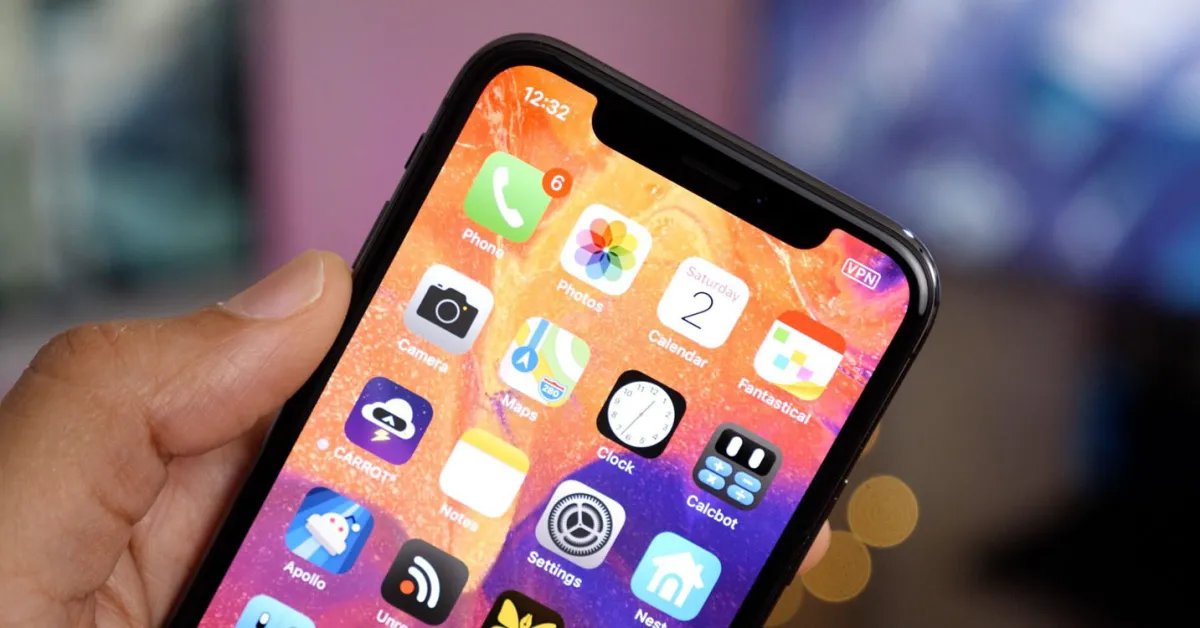
Have you ever experienced the frustration of apps mysteriously disappearing from your iPhone? It can be incredibly annoying when you rely on certain applications for work, entertainment, or daily tasks, only to find them missing from your device. But worry not, as we’re here to help you solve this mystery and prevent it from happening again. In this comprehensive guide, we will explore the reasons behind disappearing apps on iPhones and provide you with effective solutions to keep them firmly in place. So, whether you’re a tech-savvy individual or just someone who loves their iPhone, read on to discover how to put an end to those vanishing apps once and for all.
Inside This Article
- Reasons why apps disappear from your iPhone
- How to prevent apps from disappearing on your iPhone
- Troubleshooting steps to recover missing apps on your iPhone
- Conclusion
- FAQs
Reasons why apps disappear from your iPhone
It can be frustrating when you open your iPhone and discover that some of your apps have mysteriously disappeared. While it may seem bewildering, there are several reasons why this can happen. Understanding these reasons can help you prevent apps from vanishing from your device in the future. Let’s explore some common causes:
- App updates: Sometimes, when you update your apps, they may not appear on your home screen immediately. This can be due to the app’s icon being rearranged or placed inside folders. Check your entire home screen, as well as any folders, to locate the updated app.
- Software glitches: Occasionally, software glitches can cause certain apps to disappear from your iPhone. This can happen after a software update or due to other technical issues. Restarting your device or performing a software update may help resolve this problem.
- App offloading: iPhones have a feature called “Offload Unused Apps” that automatically deletes unused apps to free up storage space. If this feature is enabled and your iPhone is running low on storage, it may delete apps that you haven’t used recently. To check if this feature is enabled, go to Settings > General > iPhone Storage.
- Settings changes: It’s possible that changes made to your iPhone’s settings can cause apps to be hidden or restricted. For example, if you have enabled the “Restrictions” feature and certain apps are restricted, they won’t appear on your home screen. You can check and adjust these settings by going to Settings > Screen Time > Content & Privacy Restrictions.
- iOS or app compatibility: Sometimes, apps may disappear from your iPhone if they are no longer compatible with the version of iOS you have installed on your device. Developers regularly update their apps to work with the latest versions of iOS, so it’s important to keep your iPhone’s operating system up to date.
- Accidental deletion: It’s easy to accidentally delete apps on your iPhone, especially if you have many apps or if your device is overcrowded. Check your App Library or the App Store to see if the deleted app is available for reinstallation.
By understanding these common reasons, you can take proactive steps to prevent apps from disappearing on your iPhone. It’s vital to stay up to date with software updates, manage your storage effectively, and pay attention to any settings changes that may impact the visibility of your apps. Taking these precautions can help ensure that your favorite apps are always accessible on your iPhone.
How to prevent apps from disappearing on your iPhone
There is nothing more frustrating than opening your iPhone and discovering that some of your apps have mysteriously disappeared. Fortunately, there are a few steps you can take to prevent apps from disappearing on your iPhone. By implementing these tips, you can ensure that your apps stay right where you want them, accessible with just a tap.
1. Disable automatic app offloading: One of the main reasons why apps may disappear from your iPhone is because of the automatic app offloading feature. This feature allows your iPhone to offload rarely used apps to free up valuable storage space. However, it can sometimes result in apps being deleted without your knowledge. To prevent this, go to “Settings” on your iPhone, tap on “iTunes & App Store,” and toggle off the “Offload Unused Apps” option.
2. Disable app restrictions: Another possible reason for apps disappearing is if you have enabled app restrictions on your iPhone. App restrictions allow you to limit access to certain apps based on content or age restrictions. However, if you accidentally restrict certain apps or forget to update the restrictions, it can lead to apps disappearing from your device. To check and disable any app restrictions, go to “Settings,” tap on “Screen Time,” and navigate to “Content & Privacy Restrictions.”
3. Check your iCloud settings: If you use iCloud to back up your iPhone, it’s essential to ensure that your app data is being properly backed up. Sometimes, missing apps can be restored by enabling the “Automatic App Downloads” feature in the iCloud settings. To do this, go to “Settings,” tap on your name at the top, select “iCloud,” and toggle on “App Store.” This will ensure that any missing apps are automatically downloaded from your iCloud backup.
4. Update your iPhone software: Keeping your iPhone’s software up to date is crucial for many reasons, and preventing apps from disappearing is one of them. Software updates often include bug fixes and stability improvements that can address issues related to missing apps. To update your iPhone software, go to “Settings,” tap on “General,” and select “Software Update.” If an update is available, follow the prompts to install it.
5. Restore from a backup: If you have recently restored your iPhone or set it up as a new device, it’s possible that some apps did not transfer correctly. In such cases, you can try restoring your iPhone from a recent backup to recover the missing apps. Connect your iPhone to your computer, open iTunes or Finder (for macOS Catalina and later), select your device, and click on “Restore Backup.” Choose the most recent backup and wait for the process to complete.
6. Contact Apple Support: If you have tried all the above steps and still cannot resolve the issue of missing apps on your iPhone, it’s advisable to reach out to Apple Support for further assistance. They can provide you with personalized solutions or guide you through additional troubleshooting steps to pinpoint and resolve the underlying problem.
By following these steps, you can significantly reduce the chances of apps disappearing from your iPhone. Remember to regularly check your settings, keep your software updated, and maintain a reliable backup system. Doing so will ensure that your favorite apps stay visible and accessible at all times, providing you with a seamless and enjoyable iPhone experience.
Troubleshooting steps to recover missing apps on your iPhone
It can be quite frustrating when you discover that some of your apps have mysteriously disappeared from your iPhone. However, there’s no need to panic. In most cases, there are simple troubleshooting steps you can take to recover those missing apps and get your iPhone back to normal. Here are some effective techniques to try:
1. Check the App Store: The first thing you should do is open the App Store on your iPhone. Tap on the “Updates” tab located at the bottom right corner of the screen, and then tap on “Purchased” at the top of the screen. Here, you will find a list of all the apps you have ever downloaded or purchased. Scroll through the list to see if the missing apps are still available for re-download. If they are, simply tap on the cloud icon next to the app to reinstall it on your device.
2. Restart your iPhone: Sometimes, a simple restart can solve many issues, including the disappearance of apps. Press and hold the power button until the “slide to power off” slider appears. Slide it to turn off your iPhone, then turn it back on after a few seconds. Check if the missing apps have reappeared on your home screen.
3. Reset Home Screen Layout: If restarting your iPhone didn’t bring back the missing apps, you can try resetting the home screen layout. Go to your iPhone’s settings, then tap on “General.” Scroll down and select “Reset.” From the list of options, choose “Reset Home Screen Layout.” This will reset the arrangement of your apps to the default layout, which might bring back the missing ones.
4. Clear app cache: Occasionally, issues with app data or cache can cause apps to disappear. To clear the cache of a specific app, go to your iPhone’s settings, tap on “General,” then select “iPhone Storage.” Scroll down and find the app that is missing. Tap on it, and you will see an option to “Offload App” or “Delete App.” Choose “Offload App” to remove the app without deleting its data. Afterward, reinstall the app from the App Store and check if it appears on your home screen.
5. Check Restrictions: It’s possible that the missing apps are hidden due to restrictions set on your iPhone. Go to “Settings” and tap on “Screen Time.” From there, select “Content & Privacy Restrictions” and enter your passcode if prompted. Toggle off the restrictions for “App Store Purchases & In-App Purchases” and “Installing Apps.” Now, go back to your home screen and see if the missing apps reappear.
6. Restore from iCloud or iTunes backup: If you’ve recently backed up your iPhone to iCloud or iTunes, you can try restoring your device to a previous backup. Connect your iPhone to a computer with iTunes or open the Settings app, go to “General,” then “Reset,” and choose “Erase All Content and Settings.” Afterward, during the setup process, select “Restore from iCloud Backup” or “Restore from iTunes Backup” and follow the prompts to restore your device to the desired backup.
7. Contact Apple Support: If none of the above steps work or if you suspect there may be an underlying issue with your iPhone, it’s advisable to contact Apple Support. They can provide more specific guidance based on your device and help you troubleshoot the problem.
By following these troubleshooting steps, you should be able to recover missing apps on your iPhone and regain access to all your favorite applications. Remember, sometimes these issues can be temporary, and a simple reset or reinstallation can solve the problem. So, don’t panic, and give these steps a try before seeking further assistance.
In conclusion, dealing with disappearing apps on your iPhone can be frustrating, but it is not an uncommon issue. Whether it is due to accidental deletion, software glitches, or other factors, there are several solutions to help you stop apps from disappearing on your iPhone.
First, ensure that you have not accidentally deleted the app by checking your App Library or searching for it using the Spotlight Search feature. If the app is not found, try restarting your iPhone or updating your software to see if that resolves the issue.
If the problem persists, you can try resetting your iPhone settings or restoring your device from a backup. Additionally, consider checking your iCloud settings to ensure app syncing is enabled.
By following these steps and troubleshooting methods, you can regain access to your missing apps and prevent them from disappearing in the future. Remember to regularly back up your device to prevent data loss and keep your iPhone functioning smoothly.
Conclusion
Disappearing apps on your iPhone can be a frustrating ordeal, but with the right troubleshooting steps, you can resolve the issue and prevent it from happening in the future. Whether it’s accidental deletion, software glitches, or other factors, taking the time to understand the potential causes and solutions can save you a lot of headaches.
Remember to always check the App Library and Spotlight Search before panicking. Sometimes, the app might have just been misplaced or accidentally moved to a different location on your device. Restarting your iPhone or updating your software can also help resolve any temporary bugs or glitches causing the app to disappear.
If the problem persists, don’t hesitate to reset your iPhone settings or restore your device from a backup. This can help fix any underlying issues causing the disappearing apps problem. Additionally, ensuring that app syncing is enabled in your iCloud settings can prevent future app disappearances.
By following these steps and maintaining regular backups of your device, you can overcome the frustration of disappearing apps and keep your iPhone running smoothly.
FAQs
1. Why do apps disappear from my iPhone?
Apps can disappear from your iPhone for various reasons, such as software glitches, accidental deletion, or a syncing issue with your iCloud account. It’s important to troubleshoot the issue to identify the specific reason behind the disappearance.
2. How can I find a missing app on my iPhone?
If an app has disappeared from your iPhone, there are a few steps you can take to find it:
- Swipe down on your home screen or swipe right to access the App Library. Use the search bar at the top to type in the name of the missing app.
- Check if the missing app is hidden in a folder. Long-press on any app on your home screen to enter jiggle mode and look for the missing app in folders.
- Go to the App Store and tap on your profile picture. Scroll down to the “Purchased” section and find the missing app. Tap the download button to reinstall it.
3. How can I prevent apps from disappearing on my iPhone?
To prevent apps from disappearing on your iPhone, you can follow these tips:
- Regularly update your iPhone software to ensure you have the latest bug fixes and updates.
- Enable automatic app updates so that apps are always up to date, reducing the chances of compatibility issues.
- Back up your iPhone regularly using iCloud or iTunes to safeguard your app data and settings.
- Avoid downloading apps from unknown sources, as they may be poorly developed and prone to disappearing.
4. Can I recover a deleted app on my iPhone?
Yes, you can recover a deleted app on your iPhone. Here’s how:
- Open the App Store and tap on your profile picture.
- Go to the “Purchased” section and scroll through the list to find the deleted app.
- Tap the download button next to the app to reinstall it on your iPhone.
5. What should I do if I can’t find a missing app on my iPhone?
If you’ve tried all the previous steps and still can’t find a missing app on your iPhone, you may need to consider restoring your device from a previous backup. Connect your iPhone to a computer with iTunes or access iCloud and initiate a restore process. Remember that restoring your iPhone will revert it to a previous state, so ensure you have a recent backup to avoid data loss.
