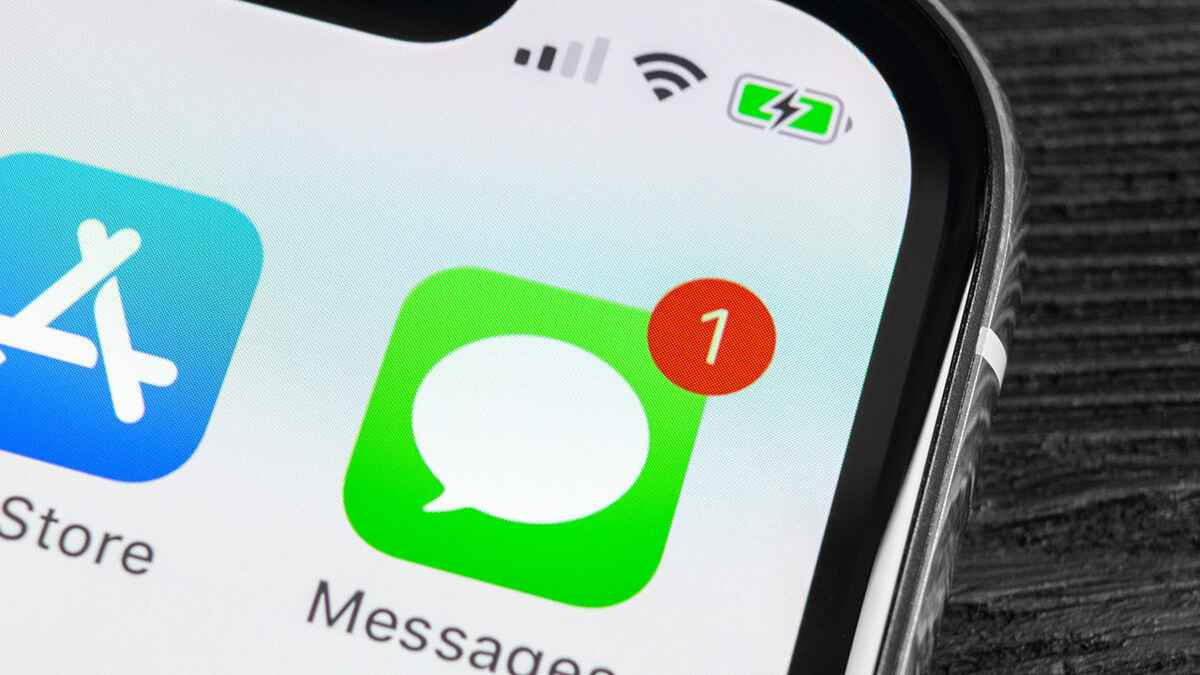
Are you struggling to find the Messages app on your iPhone? Don’t worry, you’re not alone. It can be frustrating when you can’t locate an essential app on your device, especially one as vital as the Messages app. Whether you accidentally deleted it or it mysteriously disappeared, fear not, as there are several ways to get the Messages app back on your iPhone.
In this article, we will guide you through the process of retrieving the Messages app and ensuring that it is readily accessible on your iPhone. Whether you have an iPhone X, iPhone 11, iPhone SE, or any other model, the steps outlined here will help you regain access to the Messages app and never miss an important message again. So, let’s dive in and learn how to get the Messages app back on your iPhone!
Inside This Article
Steps to Get Messages App Back on iPhone
If you find that the Messages app is missing from your iPhone, don’t panic. There are a few simple steps you can take to get it back and start texting with your friends and family again. In this article, we will walk you through the process of getting the Messages app back on your iPhone.
Here are the steps to follow:
- Reinstall Messages App from App Store: The first step is to check if the Messages app is simply hidden or if it has been uninstalled from your iPhone. Open the App Store and search for “Messages” in the search bar. If the app is not installed, you will see an option to “Get” or “Install” the app. Tap on it to download and install the Messages app on your iPhone.
- Restore Messages App from iCloud Backup: If you have previously backed up your iPhone to iCloud, you can restore the Messages app from your backup. Go to “Settings” on your iPhone, then tap on your name at the top to access your Apple ID settings. Next, tap on “iCloud” and make sure that “Messages” is toggled on. This will restore the Messages app and your text messages from your iCloud backup.
- Reset Home Screen Layout: Sometimes, the Messages app may have been accidentally moved to a different folder or screen on your iPhone. To check if this is the case, swipe right on your iPhone home screen to access the App Library. Use the search bar at the top of the screen to search for “Messages”. If the app appears in the search results, press and hold on the app icon and choose “Add to Home Screen” to restore it to its original location.
- Update iOS Software: If none of the above steps worked, it’s possible that your iPhone’s iOS software needs to be updated. Go to “Settings” on your iPhone, then tap on “General” followed by “Software Update”. If an update is available, tap on “Download and Install” to update your iPhone’s software. Once the update is complete, check if the Messages app has reappeared on your home screen.
By following these steps, you should be able to get the Messages app back on your iPhone and resume texting. Remember to check your iPhone’s settings and perform any necessary updates to ensure that your device is running smoothly and all apps are functioning properly.
Frequently Asked Questions
- Q: Why did the Messages app disappear from my iPhone?
- Q: Will reinstalling the Messages app delete my text messages?
- Q: What should I do if none of the steps work?
A: There are several possible reasons why the Messages app may have disappeared. It could be due to accidental deletion, a software glitch, or a change in settings. Following the steps outlined in this article should help you retrieve the Messages app.
A: No, reinstalling the Messages app will not delete your text messages. Your messages are stored on your iPhone and should remain intact even after reinstalling the app.
A: If none of the steps outlined in this article work, it could indicate a more complex issue with your iPhone. In such cases, it is recommended to contact Apple Support for further assistance.
Now that you have the steps to get the Messages app back on your iPhone, you can easily resolve the issue and continue enjoying seamless messaging with your loved ones.
How To Get Messages App Back On iPhone
If you’re an iPhone user and suddenly find that the Messages app has mysteriously disappeared from your device, don’t panic. There are a few simple solutions to help you get the Messages app back on your iPhone. In this article, we will walk you through the steps to reinstall the Messages app from the App Store, reset the Home screen layout to restore the Messages app, restore your iPhone from a backup, or update your iPhone software to fix the missing Messages app.
Reinstall Messages App from the App Store
One of the easiest ways to get the Messages app back on your iPhone is by reinstalling it from the App Store. Follow these steps to do so:
- Open the App Store on your iPhone.
- Tap on the magnifying glass icon at the bottom-right corner of the screen to open the search bar.
- Type “Messages” in the search bar and select the Messages app from the search results.
- Tap the “Get” or “Download” button to reinstall the Messages app.
- Wait for the download and installation process to complete and the Messages app icon will reappear on your Home screen.
Note: If you previously removed the Messages app using the “Offloading Unused Apps” feature, you may need to search for it in the “App Library” instead of the App Store.
Reset Home Screen Layout to Restore Messages App
In some cases, the Messages app may have been accidentally moved to a different page or folder on your Home screen. To bring it back, you can reset your Home screen layout. Here’s how:
- Go to the “Settings” app on your iPhone.
- Scroll down and tap on “General.”
- Scroll down again and tap on “Reset.”
- Tap on “Reset Home Screen Layout.”
- Enter your iPhone passcode if prompted.
- Your Home screen layout will be reset to the default settings, and the Messages app should reappear in its original location.
Restore iPhone from a Backup
If the previous solutions did not work, you can try restoring your iPhone from a backup. Here are the steps:
- Connect your iPhone to your computer and open iTunes or Finder (on macOS Catalina and later).
- Select your iPhone when it appears in iTunes or Finder.
- Choose “Restore Backup” and select the most recent backup that contains your Messages app data.
- Click “Restore” and wait for the restore process to complete.
- Your iPhone will restart, and the Messages app should be restored to your device.
Update iPhone Software to Fix Missing Messages App
If none of the above methods work, it’s possible that a software glitch is causing the Messages app to disappear. Updating your iPhone software can help fix any known bugs and issues. Here’s how to update your iPhone:
- Go to the “Settings” app on your iPhone.
- Scroll down and tap on “General.”
- Tap on “Software Update.”
- If an update is available, tap on “Download and Install.”
- Follow the on-screen instructions to complete the update process.
- After the update, your iPhone will restart, and the Messages app should be back on your device.
By following these troubleshooting steps, you should be able to get the Messages app back on your iPhone. If the issue persists, it may be advisable to contact Apple Support for further assistance.
Conclusion
In conclusion, regaining access to the Messages app on your iPhone is a straightforward process. Whether you accidentally deleted the app or it mysteriously disappeared, you can quickly restore it by following simple steps.
First, try searching for the Messages app using the Spotlight search feature. If that doesn’t work, check your settings and make sure the app is not hidden or restricted. If the app is still missing, you can restore it from the App Store by searching for “Messages” and reinstalling it.
Remember to regularly update your iPhone’s software to avoid any potential app issues in the future. Restore your Messages app and enjoy seamless communication with your loved ones, friends, and colleagues.
With these steps at your fingertips, you can easily troubleshoot and restore the Messages app on your iPhone, ensuring you never miss any important conversations or texts.
FAQs
Q: Why is the Messages app missing on my iPhone?
A: The Messages app may be missing due to various reasons such as accidental deletion, hidden restriction settings, or software glitches.
Q: How can I find the missing Messages app on my iPhone?
A: To find the missing Messages app, you can try the following steps:
- Swipe down on the home screen and enter “Messages” in the search bar.
- Check if the Messages app is hidden in a folder. Swipe left or right on the home screen to switch between pages and look for the app.
- Reset the home screen layout by going to “Settings” > “General” > “Reset” > “Reset Home Screen Layout”. This will restore the default app layout.
- If none of the above methods work, you may need to restore your iPhone using iTunes or Finder.
Q: Can I download the Messages app from the App Store?
A: No, you cannot download the Messages app from the App Store. It is a built-in app that comes pre-installed on all iPhones. If it is missing, you need to find it on your device or restore it from a backup.
Q: How do I enable the Messages app if it is restricted?
A: If the Messages app is restricted on your iPhone, you can enable it by following these steps:
- Go to “Settings” > “Screen Time”.
- Tap on “Content & Privacy Restrictions” and enter your passcode.
- Tap on “Allowed Apps” and make sure the toggle next to “Messages” is turned on.
Q: What should I do if the Messages app is still missing after trying all the solutions?
A: If the Messages app is still missing after trying all the solutions mentioned above, you may need to contact Apple support for further assistance. They will be able to provide you with more specific troubleshooting steps based on your device model and iOS version.
