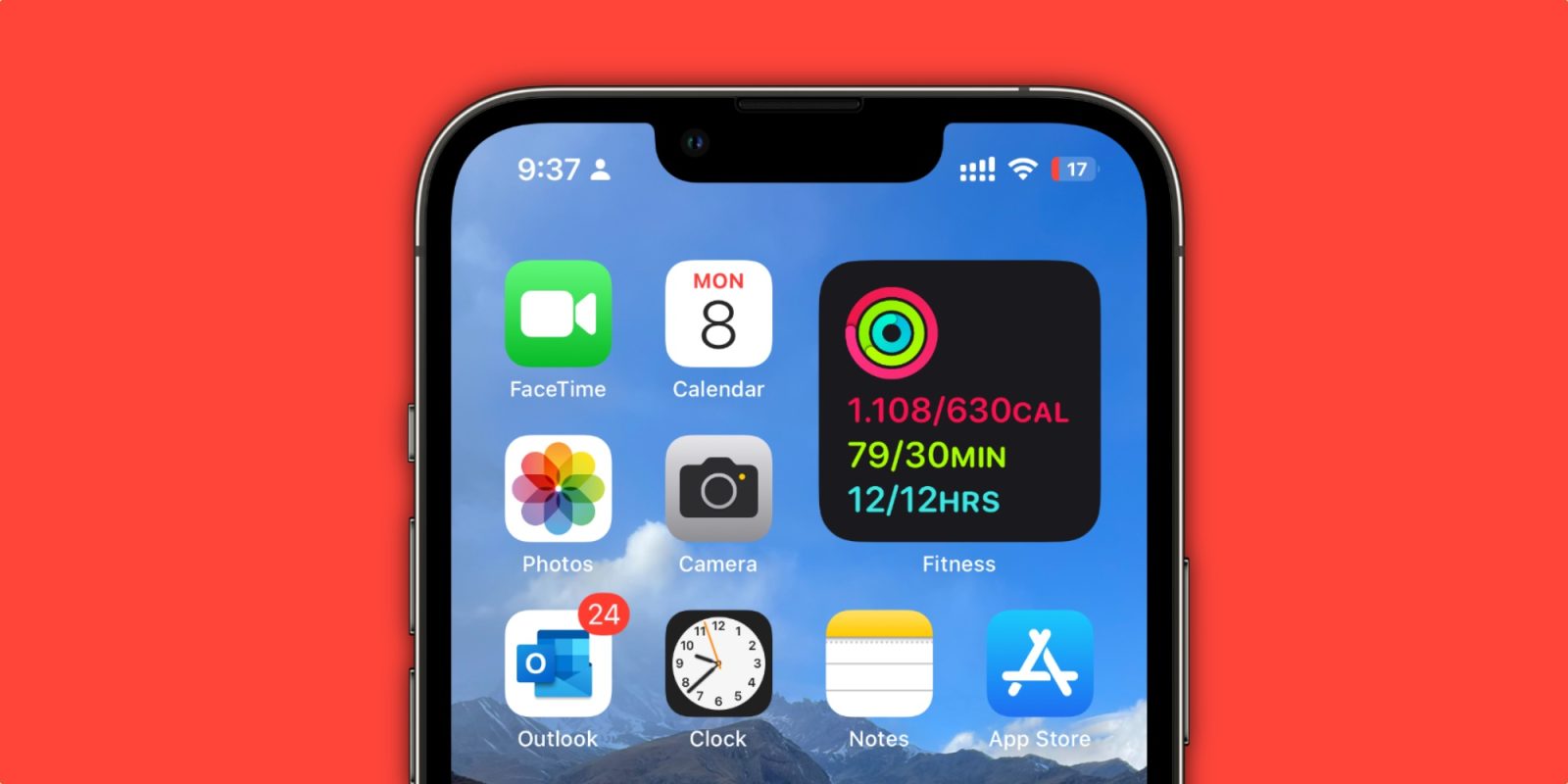
Introduction
Are you experiencing unexpectedly fast battery drain on your iOS devices since updating to iOS 16? If so, you’re not alone. Many users have reported this issue, and it can be frustrating, especially when you rely heavily on your device throughout the day. But why does iOS 16 drain your battery so quickly?
In this article, we will delve into the reasons behind the battery drain in iOS 16 and provide you with some helpful tips to mitigate the issue. We’ll explore common culprits such as background app refresh, location services, and screen brightness, as well as delve into less obvious causes that may drain your battery faster than before. So, let’s dive right in and get to the bottom of the iOS 16 battery drain conundrum!
Inside This Article
- Background on iOS 16
- Possible Causes of Battery Drain on iOS 16
- Tips to Optimize Battery Life on iOS 16
- Common Misconceptions About Battery Drain on iOS 16
- Conclusion
- FAQs
Background on iOS 16
With each new release, Apple brings exciting updates and features to its iOS operating system. iOS 16 is no exception, offering users enhanced functionality and a user-friendly interface. However, one common complaint that users have experienced with iOS 16 is battery drain. Understanding the background of this issue can help you mitigate the problem and optimize your device’s battery life.
Apple continuously introduces new features and improvements in each iteration of iOS. These updates incorporate advanced technologies and increased functionality to provide a seamless user experience. While these enhancements are highly anticipated, they can sometimes result in increased power consumption, leading to reduced battery life.
When iOS 16 is installed on your device, it undergoes numerous processes in the background. These processes include indexing files, syncing data, and performing system checks to ensure optimal performance. As a result, your device may consume more battery power during this initialization phase.
In addition to these background processes, iOS 16 offers several new features that can impact your battery life. Features such as improved camera capabilities, advanced Siri functionality, and enhanced app integration may require additional power, causing accelerated battery drain.
It’s important to note that battery drain on iOS 16 can vary depending on various factors, such as the specific device model, usage patterns, and the number of apps running in the background. Understanding these factors can help you identify potential solutions and optimize your device’s battery life.
Possible Causes of Battery Drain on iOS 16
Are you experiencing battery drain on your iOS 16 device? It can be frustrating to constantly see your battery percentage dwindling throughout the day. There are several potential causes for this issue, and understanding them can help you address the problem effectively.
1. Background App Refresh: One common cause of battery drain on iOS 16 is the background app refresh feature. This feature allows apps to update their content in the background, but it can consume significant battery power. To combat this, you can disable background app refresh for certain apps or altogether in the settings.
2. Push Email: Another culprit of battery drain on iOS 16 is push email. When your device constantly checks for new emails in real-time, it can use up a considerable amount of battery. Consider adjusting your email settings to fetch new messages manually or at longer intervals.
3. Location Services: If you have location services enabled for multiple apps, it can contribute to battery drain on iOS 16. Location services rely on GPS, which consumes power. Review the apps that have access to your location and disable unnecessary ones to conserve battery life.
4. Display Brightness: Keeping your display brightness at a high level can significantly impact battery life. Lowering the brightness or using auto-brightness can help conserve battery power on iOS 16 devices.
5. Push Notifications: Notifications from various apps can also drain your battery. Each notification requires your device to wake up and display the alert, using up valuable power. Consider disabling notifications for non-essential apps or managing them more efficiently.
6. Background App Activities: Some apps continue to run tasks in the background, even when not in active use. These background activities can consume battery power. Check your app settings and disable unnecessary background activities to preserve battery life.
7. Software Bugs: Occasionally, software bugs can cause battery drain on iOS 16. Apple releases software updates to address such issues and optimize battery performance. Make sure your device is running the latest version of iOS to take advantage of any bug fixes and improvements.
By identifying these potential causes of battery drain on iOS 16, you can take steps to optimize your device’s battery life. Experiment with different settings and monitor the impact on battery usage. Remember, it’s a combination of factors that affect battery drain, and finding the right balance is key to maximizing battery performance on iOS 16.
Tips to Optimize Battery Life on iOS 16
Are you finding that your iPhone’s battery drains too quickly after updating to iOS 16? Don’t worry, you’re not alone. Many users have reported increased battery drain with the latest iOS update. However, there are several steps you can take to optimize your battery life and make it last longer. Here are some useful tips to help you get the most out of your iPhone battery.
- Reduce screen brightness: One of the biggest battery-draining factors on any smartphone is the screen. Lowering your screen brightness can significantly extend battery life. Go to Settings > Display & Brightness and adjust the brightness slider to a lower level that is still comfortable for you to use.
- Disable app background refresh: Some apps constantly refresh their content in the background, even when you’re not using them. This can drain your battery quickly. To disable background refresh for specific apps, go to Settings > General > Background App Refresh and toggle off the apps you don’t need to constantly update.
- Manage notifications: Notifications can be useful, but they can also contribute to battery drain. Review your notification settings and disable unnecessary notifications for apps that you don’t need to be immediately notified about. Go to Settings > Notifications and customize your preferences.
- Enable low power mode: iOS offers a built-in feature called Low Power Mode, which automatically adjusts settings to conserve battery life. When your battery drops to 20%, you will be prompted to enable Low Power Mode. However, you can also enable it manually by going to Settings > Battery and toggling on Low Power Mode.
- Disable unnecessary location services: Some apps constantly track your location, even when it’s not necessary. This can drain your battery quickly, especially if you have a lot of location-based apps. Go to Settings > Privacy > Location Services and disable location access for apps that don’t need it.
- Close unused apps: Running multiple apps in the background can consume battery life. It’s a good practice to close unused apps by double-clicking the home button (or swiping up from the bottom on iPhone X and newer models) and swiping away the apps you’re not using.
- Manage widgets: Widgets can be convenient, but they can also consume battery resources. Review your widget settings and remove unnecessary widgets from your Today View. Swipe right on your home screen, scroll to the bottom, and tap Edit to manage your widgets.
- Update your apps: App developers often release updates to optimize battery usage and improve performance. Make sure you keep your apps up to date by going to the App Store and tapping Updates. Alternatively, you can enable automatic updates in Settings > App Store.
- Monitor battery usage: iOS provides a detailed breakdown of how your battery is being used. Go to Settings > Battery and check which apps are using the most battery. If you notice any unusual usage patterns, it may be worth investigating or contacting the app developers for assistance.
- Avoid extreme temperatures: Extreme temperatures, both hot and cold, can affect battery performance. Try to keep your iPhone in a moderate temperature range to optimize battery life. Avoid exposing it to direct sunlight or extreme cold for extended periods.
By following these simple tips, you can help optimize the battery life on your iOS 16 device. Remember, every user’s battery usage may vary depending on individual settings and usage patterns. If you continue to experience significant battery drain, it may be worth contacting Apple Support for further assistance.
Common Misconceptions About Battery Drain on iOS 16
When it comes to the battery life of iPhone users running iOS 16, there are often misconceptions that can lead to frustration and confusion. Let’s debunk some common myths and clear up any misunderstandings:
Myth 1: Closing Background Apps Improves Battery Life
One of the most widespread misconceptions is that closing background apps will significantly improve battery life. However, iOS 16 is designed to efficiently manage background processes, suspending or freezing apps that are not actively in use. Closing apps manually can actually have the opposite effect, as reopening them requires more energy than leaving them running in the background.
Myth 2: Turning Off Wi-Fi and Bluetooth Extends Battery Life
Many users believe that turning off Wi-Fi and Bluetooth when not in use will help save battery. While it’s true that these wireless connections consume power, the impact on battery life is minimal when they are not actively being used. In fact, constantly turning them on and off may increase power consumption by continually searching for available networks or devices.
Myth 3: Using Third-Party Chargers Damages Battery Life
Some people believe that using third-party chargers can harm the battery life of their iPhone running iOS 16. While it’s true that using low-quality chargers may pose a risk, reputable third-party chargers certified by Apple should not cause any damage. However, it’s best to purchase chargers from trusted brands or directly from Apple for peace of mind.
Myth 4: Battery Drain Is Always Caused by iOS 16
It’s easy to blame the operating system for battery drain issues, but in reality, there can be various factors at play. App usage, background processes, network connectivity, and even user habits can all influence battery life. Updating to the latest version of iOS 16 can help resolve any known battery-related bugs, but it may not be the sole cause of battery drain.
Myth 5: Disabling Push Email Increases Battery Life
Many users believe that disabling push email and manually fetching messages will conserve battery life. While it can reduce the frequency of data retrieval, the difference in power consumption is minuscule for modern devices. Push email is designed to be efficient, and manually fetching messages can actually lead to more battery drain by constantly connecting to the email server.
Myth 6: Battery Percentage Accuracy Indicates Battery Health
The battery percentage displayed on your iPhone running iOS 16 is an estimation and not always an accurate reflection of its health. Over time, batteries naturally degrade, and their maximum capacity decreases. Even if the battery percentage seems to drop quickly, it’s not necessarily a sign of a faulty battery. To assess battery health accurately, consider using Apple’s Battery Health feature.
By dispelling these misconceptions, you can make informed decisions about managing your iPhone’s battery life on iOS 16. It’s essential to understand that battery drain can be influenced by a variety of factors, and optimizing your device’s settings and habits is key to getting the most out of your iPhone’s battery.
Conclusion
In conclusion, the drained battery issue on iOS 16 can be a frustrating experience for many users. However, by understanding the underlying causes and implementing some effective strategies, it is possible to mitigate this problem. Taking steps such as optimizing app settings, reducing battery-hungry features, updating to the latest iOS version, and monitoring background activity can make a significant difference in battery performance.
It is crucial to remember that each user’s experience may vary, and these solutions may not completely resolve the issue for everyone. If the problem persists, it is recommended to seek assistance from Apple support or consult with a qualified professional. Remember to keep your device updated and regularly review your battery usage to identify any patterns or abnormal behavior.
Overall, while battery drain on iOS 16 may be a nuisance, taking proactive measures and staying informed can help you maximize your battery life and enhance your overall user experience.
FAQs
1. Why is my battery draining quickly after updating to iOS 16?
There could be several reasons why your battery is draining quickly after updating to iOS 16. Some possible causes include background app activity, push notifications, screen brightness, and intensive usage of certain features. It’s a good idea to check your battery usage in the settings and make adjustments accordingly.
2. How can I improve my battery life on iOS 16?
To improve your battery life on iOS 16, you can try the following steps:
– Reduce screen brightness
– Limit background app activity
– Disable push notifications for unnecessary apps
– Close unused apps
– Use Wi-Fi instead of cellular data whenever possible
– Turn off unnecessary location services
– Enable Low Power Mode
–
3. Is it normal for battery life to decrease after a major iOS update?
Yes, it is not uncommon for battery life to decrease after a major iOS update. This can happen due to various factors, such as changes in system processes, new features consuming more power, and initial device optimization. However, the battery performance should stabilize over time as the system adapts to usage patterns and optimizes power consumption.
4. Can third-party apps affect battery life on iOS 16?
Yes, third-party apps can have an impact on battery life, especially if they are poorly optimized or run in the background excessively. It’s essential to keep your apps updated and check their battery usage in the settings. If you notice any applications consuming an excessive amount of power, consider updating or uninstalling them to improve battery performance.
5. Should I reset my iPhone to improve battery life on iOS 16?
Resetting your iPhone can help resolve certain software-related issues that may be affecting battery life. However, it is recommended to try other troubleshooting steps first, such as disabling unnecessary features, optimizing app settings, and monitoring battery usage. If the problem persists, you can consider resetting your device as a last resort, but remember to back up your important data before doing so.
