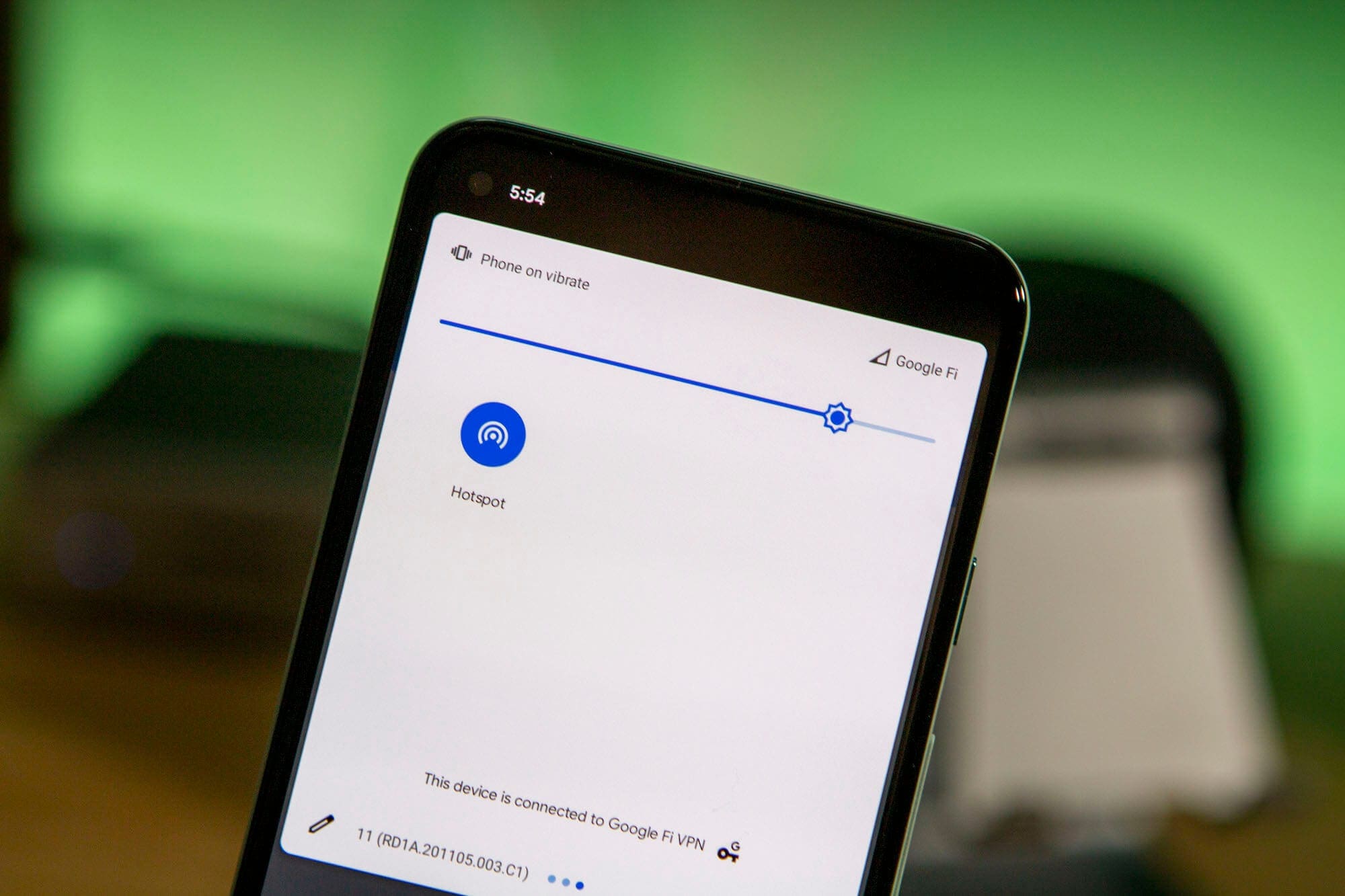
Are you tired of your hotspot constantly shutting off on you? It can be frustrating when you’re in the middle of an important video conference or trying to stream your favorite show, only to have your connection drop. But don’t worry – you’re not alone in this struggle. Many people experience this issue with their hotspots, and it can be caused by a variety of factors.
In this article, we will explore the reasons why your hotspot keeps shutting off and provide you with some possible solutions to fix the problem. Whether it’s an issue with your device, the network settings, or external factors, we’ll help you troubleshoot and get your hotspot up and running smoothly again. So, let’s dive in and find out how to put an end to those frustrating connection interruptions!
Inside This Article
- Common Causes for Hotspot Shutdowns
- Overheating Issues
- Power Management Settings
- Network Congestion
- Software glitches and bugs.
- Conclusion
- FAQs
Common Causes for Hotspot Shutdowns
Hotspots are a convenient way to connect to the internet on the go, allowing you to create a wireless network and share your cellular data with other devices. However, you may encounter situations where your hotspot suddenly shuts off, leaving you disconnected and frustrated. There are several common causes for hotspot shutdowns, and understanding them can help you resolve the issue and prevent future disruptions.
1. Overheating Issues: Hotspots generate a significant amount of heat while in use, especially when multiple devices are connected and data is being transferred. If your hotspot is not properly ventilated or if it is being used for extended periods without breaks, it may overheat and automatically shut down as a safety measure. To prevent overheating, ensure that your hotspot is placed on a stable surface and is not covered or obstructed by other objects.
2. Power Management Settings: Many hotspots have built-in power management settings to conserve battery life. These settings can automatically turn off the hotspot after a period of inactivity or when the battery reaches a certain level. If your hotspot is shutting off unexpectedly, check the power management settings and adjust them accordingly. Increase the timeout period or disable the power-saving mode to keep your hotspot active for longer durations.
3. Network Congestion: When multiple devices are connected to a hotspot and are actively using the internet, it can lead to network congestion. This increased demand on the hotspot’s resources may cause it to shut down to maintain stability and prevent overload. To avoid this issue, limit the number of devices connected to your hotspot and minimize bandwidth-intensive activities when you notice a slowdown or frequent shutdowns.
4. Software glitches and bugs: Like any electronic device, hotspots are vulnerable to software glitches and bugs. These issues can disrupt the normal functioning of the hotspot and cause it to shut down unexpectedly. To address this, keep your hotspot’s software updated with the latest firmware releases from the manufacturer. Additionally, consider performing a factory reset if the problem persists, as this can often resolve software-related issues.
Overheating Issues
One common cause for a hotspot to keep shutting off is overheating. Hotspots are small electronic devices that generate and transmit a wireless signal, and like any electronic device, they generate heat. If your hotspot is not properly cooled, it can easily overheat and shut down.
There are several reasons why a hotspot may overheat. One possible reason is that the device is being used for an extended period of time without any breaks. Continuous usage without giving the device time to cool down can lead to overheating. Additionally, if the hotspot is placed in direct sunlight or kept in an environment with high ambient temperatures, it can contribute to overheating.
Furthermore, if the hotspot is covered or placed on a surface that restricts proper air circulation, it can lead to heat buildup, causing the device to shut down for protection. Another factor to consider is the age and condition of the hotspot. If the device is old or has internal issues, it may have an inefficient cooling system, making it more susceptible to overheating.
It’s important to note that overheating not only causes the device to shut off but can also lead to long-term damage to the internal components. To prevent overheating, ensure that you give your hotspot regular breaks to cool down, avoid exposing it to extreme temperatures, and place it on a flat, well-ventilated surface.
Power Management Settings
Power management settings can play a significant role in causing your hotspot to shut off unexpectedly. Most smartphones and portable hotspots come with built-in power management features to conserve battery life. These settings can automatically power off the hotspot when it’s not in use for a certain period of time.
If your hotspot keeps shutting off, it is worth checking the power management settings on your device. These settings can be found in the “Settings” or “Battery” section of your device’s menu.
One common power management setting is the “Sleep” or “Idle Time” option. This feature allows the hotspot to automatically turn off if there is no activity for a specified time. While this can be useful for conserving battery, it can also lead to the hotspot unexpectedly shutting off in the middle of an important task.
To prevent your hotspot from shutting off due to power management settings, you can adjust the sleep or idle time to a longer duration or disable the automatic power off feature altogether. However, keep in mind that disabling power management settings may result in increased battery usage.
Another power management setting to be aware of is the “Battery Saver” mode. When your device detects low battery, it may automatically enable this mode, which can limit the functionality of certain features, including your hotspot. If your hotspot keeps shutting off and you are experiencing low battery at the same time, it may be due to the battery saver mode kicking in.
To check if battery saver mode is enabled, navigate to the “Settings” or “Battery” section of your device’s menu. If it is enabled, you can either disable it or connect your device to a power source to prevent the hotspot from powering off.
In some cases, third-party battery-saving apps or optimization tools can interfere with the power management settings of your hotspot. If you have recently installed any such apps, try disabling or uninstalling them to see if it resolves the issue.
It is important to note that power management settings can vary depending on the device and operating system you are using. If you are unable to locate the power management settings or need assistance in adjusting them, refer to the user manual or contact the manufacturer’s support.
Network Congestion
One potential cause for your hotspot constantly shutting off is network congestion. Network congestion occurs when there is a high volume of data traffic on the network, which can overload the system and impact the performance of your hotspot. Here are a few reasons why network congestion might be causing your hotspot to shut off:
1. Cellular Carrier Network: If you are using a mobile hotspot that relies on a cellular network, the network may become congested due to heavy usage in your area. This can result in a weaker connection and frequent disconnects. Certain times of day, such as during peak hours or in heavily populated areas, are more prone to network congestion.
2. Multiple Devices Connected: The number of devices connected to your hotspot can also contribute to network congestion. If you have multiple devices using the hotspot simultaneously, the network may struggle to handle the data load, causing the hotspot to shut off intermittently.
3. Bandwidth Limitations: Some carriers impose bandwidth limitations on their mobile hotspot plans. Once you reach your monthly data limit, your hotspot speed may be reduced or the connection may be shut off completely. This can be a temporary measure to manage network congestion and ensure fair usage for all users.
4. Signal Interference: Interference from other electronic devices or obstacles, such as walls or large buildings, can weaken the signal strength of your hotspot. When the signal is weakened, the hotspot may struggle to maintain a stable connection, leading to frequent shutdowns.
To minimize the impact of network congestion on your hotspot, consider the following steps:
- Choose an Optimal Location: Place your hotspot in a location where it can receive a strong signal with minimal interference. Avoid thick walls or areas with multiple obstacles that can obstruct the signal.
- Limit Connected Devices: If possible, reduce the number of devices connected to your hotspot. This can help alleviate the strain on the network, resulting in a more stable connection.
- Monitor Data Usage: Keep track of your data usage and check if you have reached your monthly limit. If you have, consider upgrading your plan or reducing your usage to prevent network congestion.
- Talk to Your Carrier: If network congestion persists despite your best efforts, contact your cellular carrier and inquire if there are any known issues or if they can suggest any solutions.
By understanding and addressing network congestion, you can improve the reliability and stability of your hotspot connection, minimizing the occurrence of frequent shutdowns.
Software glitches and bugs.
Software glitches and bugs are common culprits for hotspot shutdown issues. These can occur due to a variety of reasons, including compatibility issues between the hotspot device and the connected devices, outdated firmware or software, and conflicts with other applications or processes running on the device.
When the hotspot device encounters a software glitch or bug, it may stop functioning properly and result in unexpected shutdowns. This can be frustrating, especially if you rely on your hotspot for a stable internet connection.
One potential solution is to ensure that your hotspot device is running on the latest firmware or software version. Manufacturers often release updates to address known issues and improve performance. Check the manufacturer’s website or the device’s settings menu for any available updates and install them accordingly.
If the problem persists even after updating the firmware or software, it may be advisable to reset your hotspot device to its factory settings. This can help eliminate any software conflicts or corrupted settings that might be causing the shutdowns.
If the issue still persists, it might be worth contacting the manufacturer’s customer support for further assistance. They may be able to provide specific troubleshooting steps or suggest a repair or replacement if the hotspot device is under warranty.
Additionally, it’s a good practice to regularly clear the cache and temporary files on your connected devices. This can help prevent any software-related issues that might affect the hotspot’s performance and stability.
Remember, software glitches and bugs can impact the performance of any electronic device, and hotspots are no exception. By staying proactive and keeping your hotspot device and connected devices updated and properly maintained, you can minimize the chances of encountering software-related issues that lead to unexpected shutdowns.
Conclusion
In conclusion, dealing with a hotspot that keeps shutting off can be quite frustrating. However, by understanding the common causes and implementing the troubleshooting steps mentioned in this article, you can often resolve the issue and get your hotspot functioning properly again. Remember to check for software updates, reduce interference, and optimize your hotspot settings. Furthermore, be mindful of the power source, connectivity issues, and overheating problems. By addressing these factors, you will greatly increase the stability and reliability of your hotspot, allowing you to enjoy uninterrupted internet access wherever you go. So, don’t let a finicky hotspot bring you down – take action, troubleshoot, and get back to having a seamless mobile experience.
FAQs
1. Why does my hotspot keep shutting off?
There can be several reasons why your hotspot keeps shutting off. It could be due to an issue with your device’s software or firmware. It could also be caused by overheating, low battery, or a weak cellular signal. In some cases, network congestion or incompatible settings may be the culprit. To resolve this issue, try restarting your device, keeping it in a cool environment, ensuring your battery is charged, and adjusting your network settings.
2. How can I prevent my hotspot from shutting off?
To prevent your hotspot from shutting off, there are a few steps you can take. First, ensure that your device is properly charged and not overheating. Keep it in a well-ventilated area if possible. You can also adjust your device’s power settings to prevent automatic sleep or shutdown. Additionally, try to connect to a stable and strong cellular network signal to avoid any interruptions.
3. Can using a hotspot drain my device’s battery quickly?
Yes, using a hotspot can drain your device’s battery quickly. The process of creating a mobile hotspot requires your device to act as a wireless network, which consumes power. Additionally, if you are actively using the hotspot for internet browsing, streaming, or downloading, it can further accelerate battery drain. To prolong your device’s battery life, consider reducing the number of devices connected to your hotspot, limiting data usage, and closing any unused applications running in the background.
4. Is it normal for my hotspot to get hot during prolonged use?
Yes, it is normal for your hotspot to get hot during prolonged use. Creating a mobile hotspot involves transmitting data wirelessly, which generates heat. Additionally, if your device is experiencing network congestion or a weak cellular signal, it may have to work harder to maintain a stable connection, leading to increased heat production. However, if your hotspot becomes excessively hot or starts to malfunction, it is advisable to turn it off and consult the manufacturer or a professional for assistance.
5. Are there any alternative ways to share my device’s internet connection?
Yes, there are alternative ways to share your device’s internet connection aside from using a hotspot. You can connect your device to a computer using a USB cable and enable USB tethering to share internet access. Additionally, some devices support Bluetooth tethering, allowing you to share internet connectivity with nearby devices wirelessly. Another option is to use a physical mobile data router, which can provide internet access to multiple devices without draining your device’s battery.
