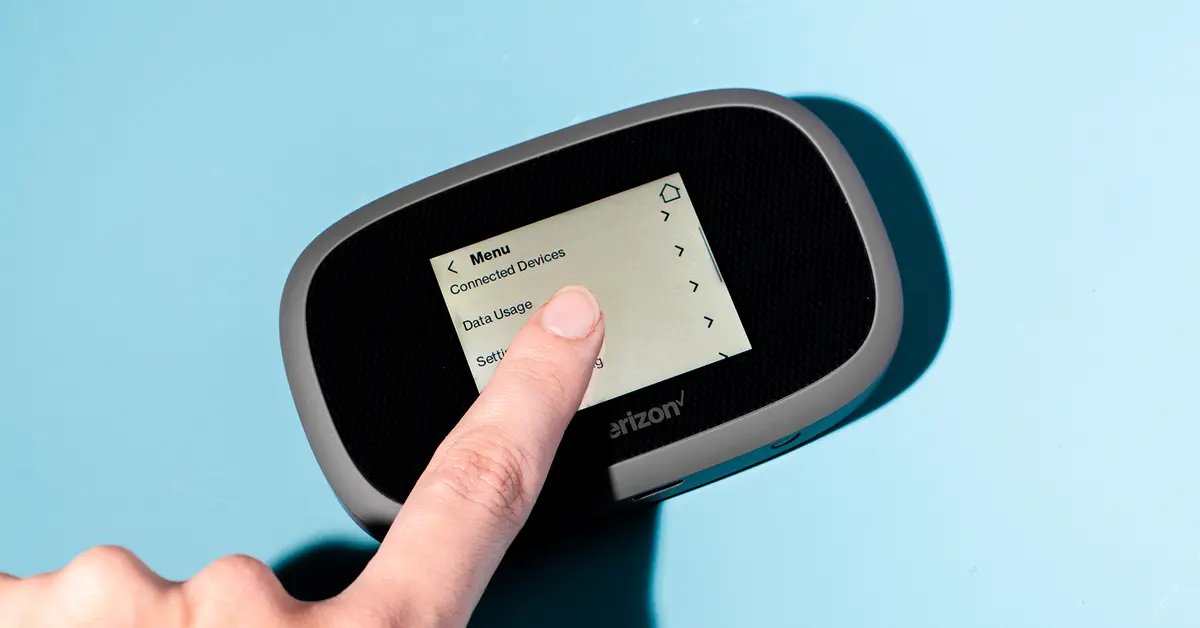
In today’s fast-paced, connected world, a steady and reliable internet connection is a necessity for many people. Whether for work, school, or leisure, having access to the internet is crucial for staying connected and getting things done. So, when your hotspot suddenly says “No Internet Connection,” it can be frustrating and bewildering. But why does this happen? There can be several reasons behind this issue. From technical glitches to signal interference, understanding the potential causes of a “No Internet Connection” error is important in troubleshooting and resolving the problem. In this article, we will delve into the common reasons behind this error and provide practical solutions to get your hotspot up and running again. So, let’s explore the possible causes and remedies for why your hotspot may be displaying a “No Internet Connection” message.
Inside This Article
- Understanding Hotspot Connections
- Possible Causes for a Hotspot Showing No Internet Connection
- Troubleshooting Steps for a Hotspot with No Internet Connection
- Conclusion
- FAQs
Understanding Hotspot Connections
A hotspot connection is a convenient way to share your internet connection with other devices. It essentially turns your device into a wireless router, allowing other devices to connect and access the internet through it. Hotspots can be created using various methods, such as using your mobile phone, a dedicated portable hotspot device, or even a Wi-Fi-enabled device.
There are different types of hotspots available, including mobile hotspots, Wi-Fi hotspots, and virtual hotspots. Mobile hotspots, also known as tethering, involve using your smartphone as a source of internet access. Wi-Fi hotspots, on the other hand, are standalone devices that create a wireless network for multiple devices to connect to. Lastly, virtual hotspots rely on software to create a wireless network using your computer’s existing internet connection.
A stable internet connection is crucial for a hotspot to function properly. It relies on your device’s internet connection to provide internet access to other devices. If your device does not have a stable or reliable internet connection, it can lead to issues with the hotspot connection.
Additionally, the speed and quality of your internet connection will affect the performance of the hotspot. A fast and stable connection will provide a seamless browsing experience for devices connected to the hotspot, while a slow or unstable connection may cause pages to load slowly or result in intermittent connectivity issues.
When setting up a hotspot, it is important to ensure that your device has a solid internet connection. If you are using a mobile hotspot, check your cellular signal strength and data connection. For Wi-Fi hotspots, ensure that you have a stable internet connection from your internet service provider. This will help ensure a reliable and functional hotspot connection for all connected devices.
Possible Causes for a Hotspot Showing No Internet Connection
When your hotspot is showing no internet connection, there can be several possible causes. Understanding these causes can help you troubleshoot the issue and get your hotspot up and running again. Here are the most common reasons why your hotspot may be displaying this error:
1. Incorrect hotspot settings: One of the main reasons for a hotspot to show no internet connection is incorrect settings. Make sure that your hotspot is configured correctly and that all the necessary settings, such as network name (SSID) and password, are entered accurately. Double-check your settings to ensure they match the requirements of your connected devices.
2. Device compatibility issues: Another possible cause for a hotspot to show no internet connection is device compatibility issues. Some devices may not be compatible with certain hotspot functionalities or may require specific settings to establish a connection. Check the compatibility of your devices with your hotspot and make sure they are compatible with each other to avoid any connectivity problems.
3. Network provider limitations or restrictions: Your network provider may impose certain limitations or restrictions that can result in a hotspot showing no internet connection. This can include limits on the number of devices that can connect to the hotspot simultaneously or restrictions on certain types of internet activity. Contact your network provider to ensure that your hotspot plan allows for the necessary connectivity and to resolve any restrictions that may be causing the issue.
4. Insufficient data or limited data plan: If you have a limited data plan or if you have exhausted your data allowance, your hotspot may show no internet connection. Check your data usage and ensure that you have sufficient data remaining in your plan. If needed, consider upgrading your data plan or adding more data to ensure uninterrupted internet connectivity through your hotspot.
Troubleshooting Steps for a Hotspot with No Internet Connection
If you’re experiencing the frustrating issue of your hotspot showing no internet connection, there are several troubleshooting steps you can take to resolve the issue. By following these steps, you can get your hotspot up and running again in no time.
1. Verify hotspot settings and reset if necessary: Start by checking the settings on your hotspot device. Ensure that the Wi-Fi network is enabled and that the correct network name and password are entered. If the settings appear to be correct, try resetting the hotspot device by turning it off and then on again.
2. Check device compatibility and update software: Make sure that the devices you are trying to connect to the hotspot are compatible with the hotspot’s network type. For example, if your hotspot uses 4G LTE, ensure that your device supports this network. Additionally, check if there are any available software updates for your devices that may enhance compatibility.
3. Contact network provider for assistance or to resolve any limitations: If you’ve confirmed that the hotspot settings and device compatibility are not the source of the problem, it’s time to reach out to your network provider. Contact their customer support and explain the issue you’re facing. They may be able to troubleshoot the problem remotely or identify any limitations or restrictions on your plan that may be causing the no internet connection issue.
4. Monitor data usage and consider upgrading data plan if needed: Another possible reason for a hotspot showing no internet connection could be that you have reached your data limit. Monitor your data usage and ensure that you have sufficient data remaining in your plan. If necessary, consider upgrading to a higher data plan to avoid running out of data and experiencing connectivity issues.
By following these troubleshooting steps, you can resolve the issue of your hotspot showing no internet connection. Remember to check the hotspot settings, ensure device compatibility and software updates, seek assistance from your network provider, and monitor your data usage. With a little bit of troubleshooting, you can quickly restore your hotspot’s internet connection and get back to enjoying seamless connectivity.
Conclusion
In conclusion, experiencing a “No Internet Connection” issue on your hotspot can be frustrating, but it is not uncommon. By understanding the potential causes and troubleshooting steps, you can resolve this problem and get your hotspot back up and running.
Remember to check your network settings, ensure your hotspot is properly set up and connected, and troubleshoot any device-specific issues. If all else fails, contacting your service provider or seeking professional help may be necessary.
Having a reliable and stable hotspot connection is essential in today’s connected world, whether for work or leisure. By addressing the “No Internet Connection” error effectively, you can enjoy uninterrupted internet access and make the most of your mobile hotspot.
So, the next time your hotspot says “No Internet Connection,” don’t panic. Follow the steps outlined in this article, and you’ll be back online in no time.
FAQs
1. Why does my hotspot say “No Internet Connection”?
There can be several reasons why your hotspot is showing a “No Internet Connection” message. It could be due to a weak cellular signal, network congestion, incorrect hotspot settings, or issues with your carrier’s data plan. It’s best to troubleshoot by restarting your hotspot, checking your signal strength, verifying your settings, and contacting your carrier if the issue persists.
2. How can I fix the “No Internet Connection” issue on my hotspot?
First, try restarting your hotspot device and the connected device(s). Make sure your hotspot is set up correctly and that you have an active data plan with your carrier. If the issue persists, check your signal strength and move to a location with a stronger signal. You could also try resetting the network settings on your device or contacting your carrier for further assistance.
3. Can I use my hotspot without an active data plan?
No, you cannot use your hotspot without an active data plan. Hotspots rely on cellular network data to provide internet access to connected devices. Without a data plan, your hotspot will not be able to establish an internet connection and you won’t be able to use it.
4. Can other devices connect to my hotspot if it shows “No Internet Connection”?
Yes, other devices can still connect to your hotspot even if it shows “No Internet Connection”. However, without an internet connection, those devices will not be able to browse the web, stream media, or perform any other online activities. It’s important to troubleshoot and fix the issue to restore internet connectivity to your hotspot.
5. Why does my hotspot sometimes have a weak signal?
Several factors can contribute to a weak signal on your hotspot. The distance between your device and the hotspot, physical obstructions like walls or buildings, network congestion, and even weather conditions can affect signal strength. To improve your signal, try moving closer to the hotspot, ensuring line-of-sight with the device, or considering a signal booster or external antenna.
