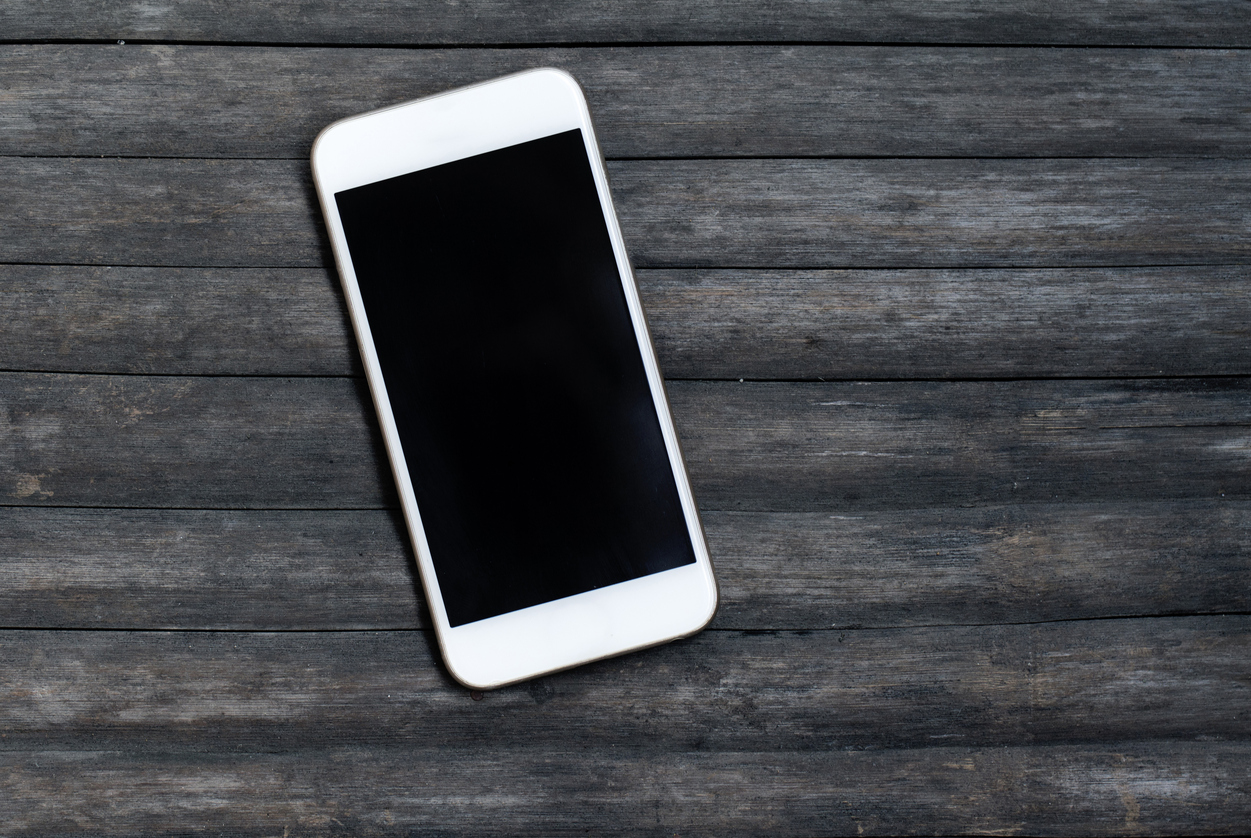
Welcome to our comprehensive guide on how to disable your phone! In this modern age where smartphones have become an integral part of our daily lives, it’s essential to know how to effectively disable them if the need arises. Whether you’ve lost your phone and want to prevent unauthorized access, or you simply need to power it down temporarily, we’ve got you covered.
Throughout this article, we will walk you through the step-by-step process of disabling your phone. We’ll cover different methods suitable for various phone models and operating systems, including Android and iOS. We’ll also explore additional security features that you can enable to protect your personal information.
So, if you’re ready to learn how to disable your phone, grab your device and get ready to follow our instructions. Let’s ensure your smartphone is secure and under your control!
Inside This Article
- Method 1: Airplane Mode
- Method 2: Turning Off Mobile Data
- Method 3: Disabling Mobile Network
- Method 4: Enabling Do Not Disturb Mode
- Conclusion
- FAQs
Method 1: Airplane Mode
In today’s world, we are more connected than ever through our mobile phones. However, there are instances when we might need to disable the phone temporarily. One simple and effective way to do so is by using the Airplane Mode feature. This feature allows you to turn off all wireless connections on your device with a single tap or click.
Enabling Airplane Mode on your phone will disable various functions, including cellular network, Wi-Fi, Bluetooth, GPS, and NFC. By doing so, you can ensure that your device is not emitting any signals or receiving any communications.
To activate Airplane Mode, you can follow these easy steps:
- On Android devices, swipe down from the top of the screen to access the Quick Settings panel. On iOS devices, swipe up from the bottom of the screen.
- Look for the Airplane Mode icon, typically represented by an airplane symbol. Tap or click on it to enable Airplane Mode.
- You will see a confirmation message indicating that Airplane Mode is activated. Your phone’s wireless connections will be turned off, and the icon will change to indicate that Airplane Mode is active.
By enabling Airplane Mode, you can effectively disable your phone’s ability to make or receive calls, send or receive text messages, browse the internet, or use any other wireless features. It is a useful feature when you want to ensure that your phone does not cause any interference in certain situations, such as during flights, in hospitals, or in areas with restricted wireless usage.
Remember that when you’re ready to use your phone again, simply disable Airplane Mode by following the same steps. Your device will regain its wireless connectivity, allowing you to resume normal usage.
Now that you know how to activate and deactivate Airplane Mode, you have a quick and convenient method to temporarily disable your phone when needed. Whether you’re looking to disconnect on a flight, prioritize your focus, or comply with certain regulations, Airplane Mode is your go-to option.
Method 2: Turning Off Mobile Data
In today’s technology-driven world, mobile data has become an integral part of our lives. It allows us to access the internet, stay connected with others, and enjoy various online services. However, there may be times when you want to disable your phone’s mobile data connection temporarily. Whether you’re trying to optimize your battery life, limit data usage, or ensure privacy, turning off mobile data can be a simple and effective solution.
Here are the steps to disable mobile data on your phone:
- Open the Settings app on your phone.
- Scroll down and tap on “Network & internet.”
- Select “Mobile network” or “Data usage,” depending on your phone’s settings.
- Toggle the switch next to “Mobile data” to the off position.
By following these steps, you can effectively disable the mobile data on your phone. This means that your device will no longer connect to the internet using cellular data, but you will still be able to make calls, send text messages, and use other non-internet related features of your phone.
Keep in mind that turning off mobile data will prevent your phone from using cellular data for any internet-related activities such as browsing the web, using social media apps, or streaming videos. If you try to access the internet while mobile data is turned off, your phone will prompt you to connect to a Wi-Fi network.
Disabling mobile data can have several advantages. It can help you conserve battery life, especially when you’re in an area with weak or no cellular signal. When your phone constantly searches for a data connection, it drains the battery faster. By turning off mobile data, you can prolong your device’s battery life and ensure it lasts longer throughout the day.
Moreover, disabling mobile data can also prevent unwanted data usage and potential bill shocks. If you have limited data on your mobile plan or are nearing your monthly data limit, turning off mobile data can help you avoid exceeding your monthly allowance. It gives you more control over how and when you use your data, ensuring that you don’t inadvertently incur additional charges.
Finally, turning off mobile data can offer an extra layer of privacy and security. When your phone is connected to the internet, it can be vulnerable to various online threats, such as malware or hacking attempts. By disconnecting from mobile data, you reduce the chances of unauthorized access to your device or personal information.
Remember, you can always enable mobile data again by following the same steps and toggling the switch to the on position.
Now that you know how to disable mobile data on your phone, you can take control of your data usage, conserve battery life, and enhance your privacy and security. So, the next time you want to limit your phone’s internet access, simply follow these steps and enjoy the benefits of having control over your data connection.
Method 3: Disabling Mobile Network
Disabling the mobile network on your phone is another effective method to disable the phone temporarily. This method allows you to disconnect from the cellular network, preventing incoming and outgoing calls, texts, and data usage.
To disable the mobile network, follow these steps:
- Go to the Settings app on your phone. You can usually find it on the home screen or in the app drawer.
- Scroll down and select “Network & internet” or a similar option, depending on your device.
- Look for the “Mobile network” or “Cellular network” option and tap on it.
- Toggle the switch to turn off the mobile network. This will disconnect your phone from the cellular network, rendering it unable to make or receive calls, texts, or data.
Keep in mind that disabling the mobile network will also disable your data connection, so you won’t be able to access the internet unless you’re connected to Wi-Fi.
Disabling the mobile network can be useful in certain situations, such as when you want to save battery life or avoid distractions. By disconnecting from the cellular network, you can ensure that you’re not constantly bombarded with notifications or tempted to check your phone.
Remember that you can easily enable the mobile network again when you’re ready to use your phone normally. Simply go back to the Network settings and toggle the switch back on.
It’s worth noting that disabling the mobile network is a temporary solution to disable your phone. If you want a more permanent way to disable your phone, you may consider using Airplane mode or turning off your mobile data.
Method 4: Enabling Do Not Disturb Mode
The Do Not Disturb mode is a useful feature available on most mobile phones that allows you to disable incoming calls, messages, and notifications. It’s perfect for times when you need uninterrupted focus, such as during important meetings, while sleeping, or when you simply want some peace and quiet. Enabling Do Not Disturb mode is a straightforward process that can be done in just a few simple steps.
To enable Do Not Disturb mode on your phone, follow these steps:
- Open the Settings app on your mobile device.
- Scroll down and look for the “Sound” or “Sound & Vibrations” option.
- Tap on it to access the sound settings.
- Within the sound settings, you will find the “Do Not Disturb” option. Tap on it.
- Toggle the switch to enable Do Not Disturb mode.
Once you have enabled Do Not Disturb mode, you have the option to customize its settings. This allows you to decide what notifications and calls you want to allow, even when the mode is activated. Some of the customizable options include:
- Priority interruptions: You can choose to allow notifications from specific contacts or apps.
- Event settings: You can set Do Not Disturb mode to activate automatically during certain events, such as meetings or appointments.
- Custom schedules: You can schedule specific times for the Do Not Disturb mode to automatically activate and deactivate.
To access these customization settings, go back to the Do Not Disturb mode options and explore the available features. You can adjust the settings according to your preferences and needs.
Remember to disable Do Not Disturb mode when you no longer need it, as it can prevent you from receiving important calls and notifications. Simply follow the same steps mentioned above, toggle the switch to disable the mode, and your phone will be back to its normal functioning.
So, the next time you need some uninterrupted time or simply want to enjoy a peaceful environment, enable the Do Not Disturb mode on your mobile phone. It’s a handy feature that gives you control over your notifications and allows you to focus on what matters most.
Conclusion
In conclusion, disabling your phone can be a useful feature to have when you need to take a break from the constant notifications and distractions. Whether you just want some peace and quiet or need to conserve battery life, knowing how to disable your phone is a valuable skill. By following the steps outlined in this article, you can easily disable your phone and regain control over your digital life. Remember, it’s important to find a balance between staying connected and taking time for yourself. So, the next time you need a phone break, simply refer back to this guide and enjoy some uninterrupted time in the real world.
FAQs
1. How can I disable my phone?
Disabling your phone can be done in a few different ways, depending on the specific model and operating system. One common method is to go into the settings menu and look for an option to disable or turn off the phone. This will typically put the device into a sleep mode where it is still powered on but not actively in use. Another option is to remove the battery if your phone has a removable battery. This completely shuts off the device. Alternatively, you can place your phone in airplane mode, which disables all wireless communication while keeping the phone turned on.
2. Why would I want to disable my phone?
There are several reasons why you may want to disable your phone. One common reason is to save battery life. By disabling your phone or putting it in airplane mode when you don’t need to use it, you can conserve battery power and extend the overall usage time. Additionally, disabling your phone can be useful in certain situations where you need to have it turned off completely, such as during a flight or in locations where mobile devices are not allowed.
3. Will disabling my phone erase any data?
No, disabling your phone will not erase any data. It simply puts the device into a standby mode or turns off the wireless communication. All your data, including contacts, messages, and apps, will remain intact. However, it’s important to note that if you remove the battery or perform a factory reset, it may result in the loss of data. So, be cautious when performing such actions and ensure that you have a backup of any important information beforehand.
4. Can I still receive calls and messages when my phone is disabled?
When your phone is disabled, it depends on the specific mode you have chosen. If you have put your phone in airplane mode, all wireless communication will be disabled, including incoming calls and messages. However, if you have simply turned off your phone or put it in sleep mode, you may still receive calls and messages. They will be stored and delivered to your device once you enable it again.
5. How do I enable my phone after disabling it?
To enable your phone after disabling it, you can simply turn it on by pressing the power button. If you had placed your phone in airplane mode, you can disable it by going into the settings menu and turning off airplane mode. If you had removed the battery, you can reinsert it and turn on the device. Keep in mind that the specific steps may vary depending on your phone model and operating system, so refer to your device’s user manual for detailed instructions.
