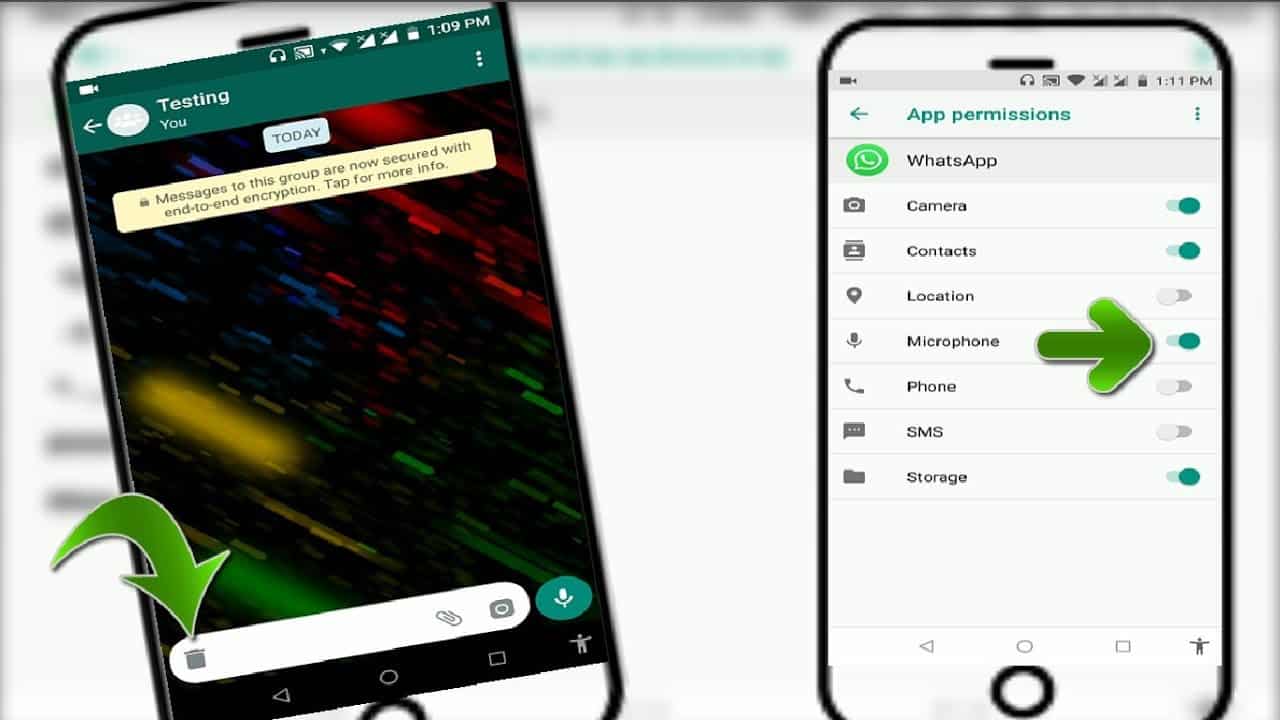
WhatsApp has become an essential communication tool for billions of people across the globe. Whether it’s chatting with friends and family or collaborating with colleagues, WhatsApp voice messages provide a convenient and efficient way to share thoughts and ideas. However, like any technology, issues can arise from time to time, leaving users frustrated when their voice messages stop working. If you’re experiencing this problem, don’t worry! In this article, we will explore 11 effective ways to fix the WhatsApp voice messages not working issue. From checking your internet connection to updating the app, we will cover all possible solutions to get your voice messages up and running again. So, let’s dive into the troubleshooting methods and get your WhatsApp back to its full potential.
Inside This Article
- Possible Causes of WhatsApp Voice Messages Not Working
- Solutions to Fix WhatsApp Voice Messages Not Working Issue
- Additional Troubleshooting Steps
- Conclusion
- FAQs
Possible Causes of WhatsApp Voice Messages Not Working
When you encounter issues with WhatsApp voice messages not working, there could be several possible causes behind it. Understanding these causes is essential to effectively troubleshoot and resolve the problem. Here are some potential reasons why you may be experiencing issues with WhatsApp voice messages:
- Network Connectivity Issues: One of the common reasons for voice messages not working on WhatsApp is poor or unstable network connectivity. A weak internet connection or network congestion can hinder the smooth transmission of voice messages.
- Outdated WhatsApp Version: Using an outdated version of WhatsApp may lead to compatibility issues, including problems with voice messages. It is important to regularly update the app to ensure you have the latest features and bug fixes.
- Insufficient Storage Space: WhatsApp requires sufficient free space on your device to store and play voice messages. If your device runs out of storage space, it may prevent voice messages from working correctly.
- Incorrect App Permissions: WhatsApp requires specific permissions to access your microphone and record audio for voice messages. If these permissions are not properly set, it can result in voice message functionality being disrupted.
By identifying the potential causes of WhatsApp voice messages not working, you can proceed with the appropriate solutions to address the issue effectively.
Solutions to Fix WhatsApp Voice Messages Not Working Issue
If you’re experiencing issues with WhatsApp voice messages not working, don’t worry. There are several potential solutions to help you resolve this problem. Try the following steps to get your WhatsApp voice messages up and running again.
- Check Network Connection: Before diving into any troubleshooting steps, ensure that you have a stable internet connection. WhatsApp voice messages require an active and reliable network connection, so make sure you’re connected to Wi-Fi or have a strong mobile data signal.
- Update WhatsApp to the Latest Version: Outdated versions of WhatsApp can sometimes cause conflicts and issues with voice messages. Check for any available updates in your device’s app store and install the latest version of WhatsApp. This can often resolve compatibility issues and improve the performance of voice messages.
- Clear WhatsApp Cache and Data: Over time, WhatsApp’s cache and accumulated data can become bloated and cause various app-related issues. Clearing the cache and data can help to reset WhatsApp and potentially resolve voice message problems. To do this, go to your device’s Settings, navigate to the Apps or Applications section, find WhatsApp, and select Clear Cache and Clear Data.
- Grant WhatsApp Proper Permissions: Sometimes, WhatsApp may not have the necessary permissions to access your microphone or storage, leading to voice message issues. Check your device settings and ensure that WhatsApp has the necessary permissions enabled for microphone access and storage. You can usually find these settings by going to your device’s Settings, selecting Apps or Applications, finding WhatsApp, and selecting Permissions.
By following these solutions, you should be able to troubleshoot and fix the WhatsApp voice messages not working issue. If you’re still experiencing problems after trying these steps, you may need to seek further assistance from WhatsApp support or consider reinstalling the app.
Additional Troubleshooting Steps
When encountering issues with WhatsApp voice messages not working, there are a few additional troubleshooting steps you can take to resolve the problem. These steps can help identify and resolve any issues related to your device’s settings or the WhatsApp application itself.
1. Restart your Device
One of the simplest yet effective solutions is to restart your device. This helps refresh the system and clear any temporary glitches that might be affecting the functionality of WhatsApp voice messages. Simply turn off your device, wait for a few seconds, and then turn it on again.
2. Check Microphone Settings and Permissions
Ensure that the microphone on your device is working properly and is not muted or disabled. Go to your device’s settings, navigate to the app permissions section, and make sure that WhatsApp has the necessary permission to access your microphone. Sometimes, apps may revoke permissions after an update, causing issues with voice messages.
3. Disable Battery Optimization for WhatsApp
Battery optimization settings on your device may sometimes interfere with the functioning of WhatsApp voice messages. To check if this is the case, go to your device’s settings, find the battery optimization section, and exclude WhatsApp from being optimized. This ensures that the app runs smoothly in the background and can send and receive voice messages without any interruptions.
4. Reinstall WhatsApp
If all else fails, you can try reinstalling the WhatsApp application on your device. This can help fix any underlying software issues that may be causing problems with voice messages. Simply uninstall WhatsApp from your device, restart your device, and then reinstall WhatsApp from the official app store.
By going through these additional troubleshooting steps, you can effectively resolve issues with WhatsApp voice messages not working. However, if the problem persists, it is advisable to reach out to WhatsApp support for further assistance.
Conclusion
In conclusion, WhatsApp voice messages not working can be a frustrating issue to deal with. However, by following the solutions outlined in this article, you can effectively troubleshoot and resolve the problem. Whether it’s checking your internet connection, updating the app, adjusting the device settings, or reinstalling WhatsApp, there are various steps you can take to get your voice messages up and running again.
Remember to start with the simple fixes, such as restarting your device or checking for any app updates, before moving on to more advanced troubleshooting methods. Additionally, staying connected to a stable internet connection is vital for smooth voice message playback on WhatsApp.
If you are still facing issues despite trying the suggested solutions, it may be beneficial to reach out to WhatsApp support for further assistance. With the right approach and a little patience, you can overcome the voice messages not working problem on WhatsApp and continue enjoying seamless communication with others.
FAQs
1. Why are my WhatsApp voice messages not working?
There can be several reasons why your WhatsApp voice messages are not working. It could be due to a poor internet connection, outdated WhatsApp version, or even a technical glitch. Read on to discover 11 ways to fix this issue.
2. How can I fix WhatsApp voice messages not playing?
If you’re experiencing issues with WhatsApp voice messages not playing, try the following solutions:
– Check your internet connection
– Ensure WhatsApp is up to date
– Restart your device
– Clear cache and data of WhatsApp
– Check your device’s audio settings
– Disable battery-saving mode
– Reinstall WhatsApp if necessary
3. Why can’t I hear WhatsApp voice messages but others can?
If others can hear your WhatsApp voice messages but you can’t, try these troubleshooting steps:
– Test your device’s speaker or headphones
– Ensure your device’s volume is not muted or turned down
– Update WhatsApp to the latest version
– Restart your device
– Clear cache and data of WhatsApp
– Reinstall WhatsApp if all else fails
4. Why are WhatsApp voice messages not downloading?
If WhatsApp voice messages are not downloading, try these methods:
– Check your internet connection
– Ensure you have enough storage space on your device
– Update WhatsApp to the latest version
– Restart your device
– Clear cache and data of WhatsApp
– Reinstall WhatsApp if necessary
5. Can I recover deleted WhatsApp voice messages?
WhatsApp does not provide a built-in mechanism to recover deleted voice messages. However, if you have regular backups of your WhatsApp chats, you may be able to restore them using the backup files. Check if you have any recent backups and restore them if possible.
