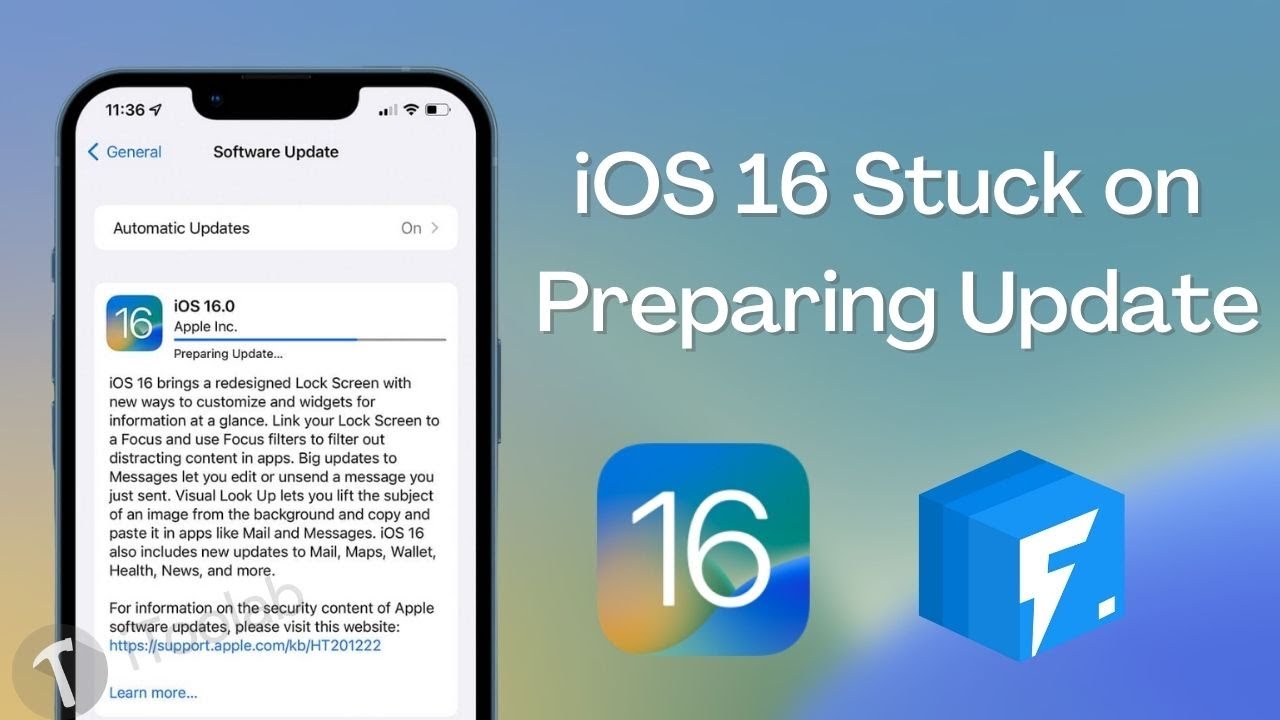
Are you facing the frustrating issue of “Move to iOS” getting stuck on “Preparing” during the data transfer process? If so, fret not, as you’ve come to the right place for a solution. This common problem can occur when you are trying to switch from an Android device to an iPhone using the “Move to iOS” app.
In this article, we will explore five effective solutions to help you fix the “Move to iOS” stuck on “Preparing” issue. Whether it’s due to network issues, device compatibility problems, or other reasons, we will provide step-by-step instructions to resolve this glitch and successfully complete the data transfer process.
So, let’s dive in and explore the solutions to get your move to iOS back on track!
Inside This Article
5 Solutions to Fix Move to iOS Stuck on Preparing
Are you trying to switch from an Android device to an iPhone or iPad using the Move to iOS app, but getting stuck on the “Preparing” stage? Don’t worry, you’re not alone. This issue can occur due to various reasons, such as compatibility issues, network disruptions, or cache problems. In this article, we will explore five solutions to help you troubleshoot and fix the Move to iOS stuck on preparing problem.
1. Check the compatibility of your devices
Before initiating the transfer process with the Move to iOS app, it is crucial to ensure that both your Android device and iOS device are compatible with the app. Make sure your Android device is running on Android 4.0 or later, and your iOS device is on iOS 9 or later. Compatibility issues can lead to errors during the transfer process, including the “Stuck on Preparing” issue.
2. Restart both your Android and iOS devices
One of the simplest and most effective solutions for resolving various issues with electronic devices is to restart them. Start by restarting your Android device and your iOS device. This can help refresh the system and clear any temporary glitches that might be causing the “Preparing” stage to get stuck. Once both devices are restarted, try initiating the transfer process again and check if the problem persists.
3. Clear cache and data on your Android device
The Move to iOS app on your Android device stores temporary cache and data to facilitate the transfer process. However, if the cache or data becomes corrupted or overloaded, it can lead to issues like the “Stuck on Preparing” problem. To fix this, go to the Settings menu on your Android device, navigate to the Apps section, locate the Move to iOS app, and clear the cache and data. After clearing the cache and data, attempt the transfer process once more and see if it goes smoothly.
4. Toggle Airplane mode on your Android device
Enabling Airplane mode on your Android device can temporarily disable all network connections. Sometimes, network disruptions or unstable connections can interfere with the transfer process, causing it to get stuck on “Preparing.” To toggle Airplane mode on your Android device, simply swipe down from the top of the screen to access the Quick Settings panel, and tap on the Airplane mode icon. Wait a few seconds, and then disable Airplane mode. Attempt the transfer again and check if the issue is resolved.
5. Reset network settings on your iOS device
If you’ve tried all the previous solutions and are still experiencing the “Stuck on Preparing” problem, it may be necessary to reset the network settings on your iOS device. This can help resolve any underlying network-related issues that could be causing the problem. To reset network settings on your iOS device, go to Settings, tap on General, then choose Reset. From the Reset options, select Reset Network Settings. Note that this will reset all your saved Wi-Fi networks and passwords, so make sure you have them handy before proceeding. After resetting the network settings, try the transfer process once again.
By following these five solutions, you should be able to troubleshoot and fix the Move to iOS stuck on preparing problem. Remember to double-check the compatibility of your devices, restart both your Android and iOS devices, clear cache and data on your Android device, toggle Airplane mode on your Android device, and reset network settings on your iOS device. Hopefully, these solutions will help you seamlessly transfer your data from your Android device to your new iOS device.
Conclusion
In conclusion, experiencing the “Move to iOS Stuck on Preparing” issue can be frustrating, especially when you’re excited about getting your new iPhone or iPad set up. However, by following the solutions mentioned above, you can overcome this problem and successfully transfer your data from your Android device to iOS.
Remember to ensure that your devices have a stable internet connection, update both the Android and iOS devices to the latest software versions, and follow the step-by-step instructions carefully. If one solution doesn’t work, don’t get discouraged – try the next one until you find the one that resolves the issue.
By being patient and persistent, you can successfully navigate through any technical obstacles and enjoy the seamless transition to your new iOS device. Good luck!
FAQs
1. What is “Move to iOS”?
“Move to iOS” is an Android app developed by Apple that allows users to transfer their data from an Android device to a new iPhone or iPad. It enables a quick and seamless transition from the Android platform to the iOS platform.
2. Why does “Move to iOS” get stuck on “Preparing”?
There can be several reasons why the “Move to iOS” app gets stuck on the “Preparing” stage. It could be due to a slow or unstable internet connection, issues with compatibility between the Android and iOS devices, or insufficient storage space on the iOS device.
3. How can I fix the issue of “Move to iOS” getting stuck on “Preparing”?
To resolve the problem of “Move to iOS” getting stuck on “Preparing,” you can try the following solutions:
- Ensure that both your Android and iOS devices have a stable and reliable internet connection.
- Restart both devices and relaunch the “Move to iOS” app.
- Make sure to enter the correct Wi-Fi password on your iOS device.
- Free up some storage space on your iOS device by deleting unnecessary files or apps.
- If all else fails, you might consider contacting Apple Support for further assistance.
4. Can I use “Move to iOS” to transfer data from an iPhone to an Android device?
No, “Move to iOS” is designed to transfer data from an Android device to an iOS device. If you are looking to transfer data from an iPhone to an Android device, you will need to use other methods or apps specifically designed for that purpose.
5. Is “Move to iOS” a reliable app for transferring data?
Yes, “Move to iOS” is a reliable app developed by Apple. However, like any software, it may encounter some occasional issues or glitches. It is always recommended to ensure that both your Android and iOS devices are fully updated and meet the system requirements for a smooth transfer process.
